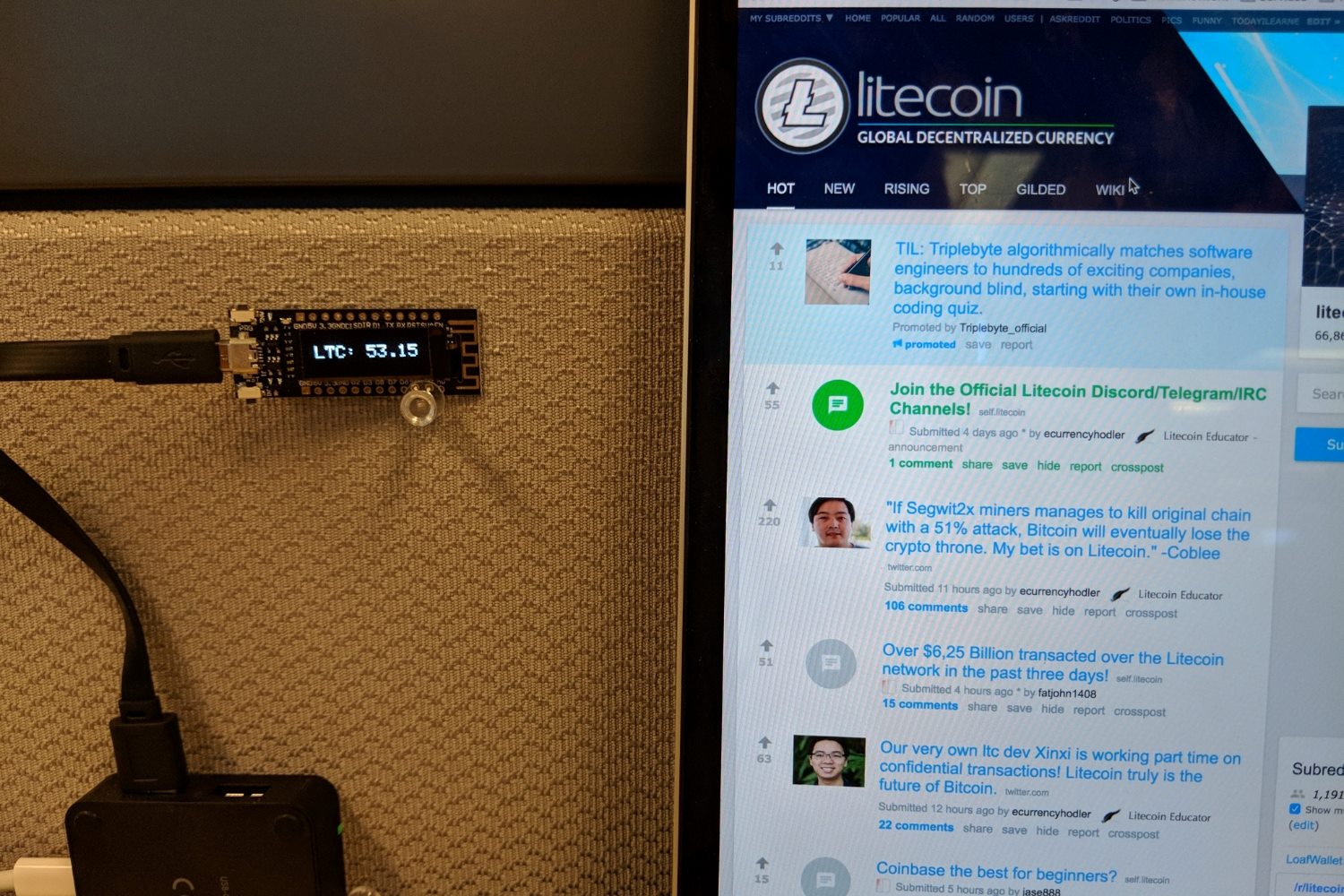What is GDAX?
GDAX, short for Global Digital Asset Exchange, is a popular cryptocurrency trading platform that allows users to buy, sell, and trade a variety of digital currencies. It was launched in 2015 by Coinbase, one of the most well-known cryptocurrency exchanges in the world. GDAX is specifically designed for experienced traders and offers a more advanced trading interface compared to Coinbase.
GDAX provides a secure and reliable platform for trading cryptocurrencies such as Bitcoin, Ethereum, Litecoin, and more. It offers users the ability to execute both market and limit orders and provides real-time market data to help users make informed trading decisions. Additionally, GDAX offers advanced trading features such as margin trading and stop orders, which allows traders to further enhance their trading strategies.
One of the main advantages of using GDAX is its direct integration with Coinbase. If you already have a Coinbase account, you can easily transfer funds between your Coinbase and GDAX accounts instantly and without any fees. This seamless integration allows you to quickly and efficiently manage your cryptocurrency holdings within one user-friendly interface.
GDAX also prioritizes the security of its users’ funds. The platform stores the majority of its digital assets offline in cold storage, which minimizes the risk of hacking or unauthorized access. In addition, GDAX implements strict security measures, including two-factor authentication and encryption of user data, to ensure the safety of its users’ accounts and personal information.
Overall, GDAX provides a robust and reliable platform for cryptocurrency trading. Whether you are an experienced trader or just starting out in the cryptocurrency market, GDAX offers a range of features and tools to suit your needs. Its integration with Coinbase and emphasis on security make it a popular choice for traders looking for a trusted platform to buy, sell, and trade cryptocurrencies.
What is Ledger Nano S?
The Ledger Nano S is a hardware wallet that provides a secure and convenient way to store and manage various cryptocurrencies, including Litecoin. It is designed to keep your private keys offline and out of reach from hackers or other malicious actors.
As a hardware wallet, the Ledger Nano S functions similarly to a USB stick. It connects to your computer or mobile device via USB, allowing you to access your cryptocurrency holdings and initiate transactions securely.
One of the key advantages of using the Ledger Nano S is its robust security features. The device utilizes a secure element chip to ensure that your private keys are stored in a secure environment. This hardware-level security significantly reduces the risk of your private keys being compromised.
In addition to its security features, the Ledger Nano S offers a user-friendly interface for managing your cryptocurrency assets. You can easily view your account balances, initiate transactions, and verify transaction details directly on the device’s small screen.
To further protect your funds, the Ledger Nano S requires you to physically confirm each transaction on the device itself. This ensures that even if your computer is compromised with malware, your private keys and transaction information remain secure.
The Ledger Nano S supports a wide range of cryptocurrencies, including Litecoin. You can install multiple cryptocurrency applications on the device, allowing you to securely store and manage your different digital assets in one place.
Setting up the Ledger Nano S is a straightforward process. You simply follow the instructions provided by Ledger and set up a secure PIN code. The device also generates a recovery phrase, which can be used to restore your wallet in the event that your Ledger Nano S is lost or damaged.
Why transfer Litecoin from GDAX to Ledger Nano S?
Transferring Litecoin from GDAX to Ledger Nano S offers several important benefits for cryptocurrency holders. Let’s explore why you might consider making this transfer:
Enhanced Security: By transferring your Litecoin to a hardware wallet like Ledger Nano S, you significantly enhance the security of your cryptocurrency holdings. The Ledger Nano S keeps your private keys offline, making it much more difficult for hackers or malicious actors to gain access to your funds. Your cryptocurrency remains protected even if your computer or mobile device is compromised.
Control over Private Keys: When your Litecoin is stored on GDAX or any other exchange, you don’t have full control over your private keys. By moving your Litecoin to a hardware wallet like Ledger Nano S, you regain full ownership and control over your private keys. This means you have complete control over your funds and can securely manage your digital assets.
Protection against Exchange Hacks: While cryptocurrency exchanges like GDAX implement robust security measures, they are still susceptible to hacks and security breaches. By transferring your Litecoin to a hardware wallet, you reduce the risk of losing your funds in the event of an exchange hack. Your cryptocurrency is stored safely offline, away from potential security vulnerabilities.
Peace of Mind: Storing your Litecoin on a hardware wallet provides peace of mind. With the assurance that your funds are secured by the Ledger Nano S hardware and your offline private keys, you can have confidence in the safety of your cryptocurrency holdings. This peace of mind allows you to focus on other aspects of your cryptocurrency journey without constantly worrying about the security of your funds.
Easy Access and Portability: Despite being a secure offline storage solution, the Ledger Nano S provides ease of access and portability. You can easily connect the device to your computer or mobile device whenever you need to manage your Litecoin. This ensures that your funds are readily available for transactions while maintaining their maximum security.
Long-Term Investment Strategy: Transferring your Litecoin to a hardware wallet like Ledger Nano S is beneficial for long-term investment strategies. By storing your Litecoin securely, you can confidently hold and accumulate wealth without concerns of potential security breaches or loss of funds due to exchange vulnerabilities.
Step 1: Setting up the Ledger Nano S
Before transferring your Litecoin from GDAX to the Ledger Nano S, you need to set up the device. Follow these steps to get started:
Step 1: Start by unboxing your Ledger Nano S and connecting it to your computer or mobile device using the USB cable provided. Make sure the device is powered on.
Step 2: The Ledger Nano S will prompt you to configure it as a new device or restore an existing one. If you are setting up a new device, select “Set up as new device.”
Step 3: Use the device’s buttons to navigate and confirm your selections. Follow the on-screen instructions to choose a PIN code for your device. This PIN code will be required each time you want to access your Ledger Nano S.
Step 4: After setting up your PIN code, the device will generate a recovery phrase consisting of 24 words. Write down this recovery phrase on the provided recovery sheet. This recovery phrase is crucial for restoring your wallet in case your device is lost, stolen, or damaged.
Step 5: Once you have written down the recovery phrase, confirm it on the device by selecting the words in the correct order. This ensures that you have accurately recorded the recovery phrase and have a reliable backup.
Step 6: After confirming the recovery phrase, the Ledger Nano S will finalize the setup process. Your device is now ready to be used for securely storing and managing your Litecoin.
Note: It is essential to keep your recovery phrase secure and never share it with anyone. Store it in a safe location, preferably offline, and protect it from unauthorized access.
Tip: To further enhance the security of your Ledger Nano S, consider enabling the passphrase feature. This feature adds an extra layer of protection by requiring a passphrase in addition to your PIN code.
Now that you have successfully set up your Ledger Nano S, you are ready to proceed with creating a Litecoin wallet and transferring your Litecoin from GDAX.
Step 2: Creating a Litecoin Wallet on the Ledger Nano S
After setting up your Ledger Nano S, the next step in transferring your Litecoin from GDAX is to create a Litecoin wallet on the device. Follow these steps to proceed:
Step 1: Connect your Ledger Nano S to your computer or mobile device using the provided USB cable. Enter your PIN code on the device to unlock it.
Step 2: Navigate through the Ledger Nano S menu using the device’s buttons until you find the “Settings” option. Select it to enter the settings menu.
Step 3: Within the settings menu, navigate to the “Wallet” category and select “Add Wallet.”
Step 4: Scroll through the list of supported cryptocurrencies and locate “Litecoin.” Select Litecoin to create a new Litecoin wallet on your Ledger Nano S.
Step 5: The device will display a message prompting you to confirm the installation of the Litecoin wallet. Verify that the information is correct, and select “Install.” The wallet installation process will begin.
Step 6: Wait for the wallet installation process to complete. The Ledger Nano S will display a confirmation message once the Litecoin wallet has been successfully installed.
Step 7: With the Litecoin wallet now installed on your Ledger Nano S, you are ready to access and manage your Litecoin holdings securely.
Note: It is important to remember that the Ledger Nano S can support multiple cryptocurrencies simultaneously. Each cryptocurrency is managed through separate wallets on the device. When using the Ledger Live application or other compatible wallets, make sure you select the Litecoin wallet to access your Litecoin holdings specifically.
Tip: To enhance the usability of your Litecoin wallet on the Ledger Nano S, consider installing the Ledger Live application on your computer or mobile device. Ledger Live provides a user-friendly interface that allows you to easily manage your cryptocurrency assets and initiate transactions from your Ledger Nano S.
Congratulations! You have successfully created a Litecoin wallet on your Ledger Nano S. Now, let’s proceed to the next step of generating a receive address for your Litecoin wallet.
Step 3: Generating a Receive Address on the Ledger Nano S
With your Litecoin wallet set up on your Ledger Nano S, you can now generate a receive address to receive Litecoin from GDAX. Follow these steps to generate a receive address:
Step 1: Connect your Ledger Nano S to your computer or mobile device using the USB cable. Enter your PIN code to unlock the device.
Step 2: On the Ledger Nano S, navigate to the Litecoin wallet by scrolling through the main menu and selecting the Litecoin app.
Step 3: Once you have entered the Litecoin wallet, navigate to the “Receive” option using the device’s buttons. Select “Receive” to generate a receive address.
Step 4: The Ledger Nano S will display a QR code and a string of characters representing your Litecoin receive address. You can select the “Display Address on Device” option to verify the receive address directly on the device’s screen.
Step 5: Copy the receive address or scan the QR code using your GDAX account or any other Litecoin wallet sending interface. This is the address you will use to receive Litecoin from GDAX.
Note: The receive address generated on your Ledger Nano S is unique to your wallet. It is essential to double-check the address before initiating any transactions to ensure that you are sending Litecoin to the correct address.
Tip: To maintain privacy and security, it is recommended to generate a new receive address for each transaction. This practice helps prevent address reuse and adds an extra layer of privacy to your transactions.
Now that you have successfully generated a receive address on your Ledger Nano S, you are ready to proceed to the next step of logging into GDAX to initiate the withdrawal of your Litecoin.
Step 4: Logging into GDAX
In order to initiate the withdrawal of your Litecoin from GDAX, you will need to log into your GDAX account. Follow these steps to access your GDAX account:
Step 1: Open a web browser on your computer or mobile device and navigate to the GDAX website.
Step 2: Click on the “Sign In” button located at the top right corner of the website.
Step 3: Enter your GDAX username (or email address associated with your account) and password in the provided fields.
Step 4: After entering your login credentials, click on the “Sign In” button.
Step 5: If you have set up two-factor authentication (2FA) for your GDAX account, you will be prompted to enter the 2FA code generated by your authentication app. Enter the code and proceed.
Step 6: Once successfully logged in, you will be directed to your GDAX dashboard, where you can access various account and trading features.
Note: If you encounter any login issues, such as forgotten password or username, GDAX provides options to reset your password or recover your account. Follow the instructions provided on the GDAX login page to troubleshoot any login-related problems.
Tip: As a best practice, consider enabling additional security features on your GDAX account, such as IP whitelisting or withdrawal whitelisting, to further safeguard your funds.
Now that you have successfully logged into your GDAX account, you are ready to proceed to the next step of initiating a withdrawal to transfer your Litecoin from GDAX to your Ledger Nano S wallet.
Step 5: Initiating a Withdrawal on GDAX
Once you are logged into your GDAX account, you can initiate a withdrawal to transfer your Litecoin to your Ledger Nano S wallet. Follow these steps to initiate the withdrawal:
Step 1: On your GDAX dashboard, locate and click on the “Withdraw” button. This button is typically found in the upper section of the dashboard.
Step 2: Select Litecoin (LTC) as the cryptocurrency you want to withdraw from the available options.
Step 3: Enter the amount of Litecoin you wish to withdraw in the provided field. Make sure you have enough funds available in your GDAX account to cover the withdrawal.
Step 4: In the “Destination” field, paste the receive address you generated on your Ledger Nano S. Double-check the address to ensure its accuracy.
Step 5: Review the withdrawal details, including the amount, destination address, and any applicable fees charged by GDAX.
Step 6: If you have set up two-factor authentication (2FA), you may be prompted to enter the 2FA code generated by your authentication app for additional security. Enter the code and proceed.
Step 7: Once you have reviewed all the details and are satisfied with the withdrawal request, click on the “Withdraw” button to initiate the transfer of your Litecoin from GDAX to your Ledger Nano S wallet.
Note: GDAX may require some time to process the withdrawal request. The time it takes for the withdrawal to complete will depend on network congestion and other factors. Be patient and keep an eye on the transaction status.
Tip: GDAX may impose withdrawal fees on certain transactions. Familiarize yourself with the fee structure on the platform to understand any applicable fees for Litecoin withdrawals.
Congratulations! You have successfully initiated a withdrawal on GDAX to transfer your Litecoin to your Ledger Nano S wallet. Now, let’s move on to the next step of verifying the withdrawal on your Ledger Nano S.
Step 6: Specifying the Withdrawal Details
After initiating the withdrawal on GDAX, you will need to specify the withdrawal details to ensure the successful transfer of your Litecoin to your Ledger Nano S wallet. Follow these steps to specify the withdrawal details:
Step 1: On the withdrawal confirmation page in GDAX, carefully review all the withdrawal details. This includes the amount of Litecoin to be withdrawn, the destination address (your Ledger Nano S receive address), and any applicable fees.
Step 2: Double-check the Litecoin amount to confirm that it matches your intended withdrawal. Pay attention to any minimum or maximum withdrawal limits set by GDAX.
Step 3: Verify that the destination address (your Ledger Nano S receive address) is accurate. Copy the address if necessary and cross-reference it with the receive address displayed on your Ledger Nano S.
Step 4: Take note of any fees associated with the withdrawal. GDAX may charge a fee for transferring Litecoin to an external wallet.
Step 5: If you have the option to set a withdrawal description or label, consider using it to add context or notes to the transaction. This can be helpful for future reference or record-keeping purposes.
Step 6: Once you have confirmed all the withdrawal details and are satisfied with the information provided, proceed to the next step to confirm the withdrawal on GDAX.
Note: It’s crucial to review the withdrawal details carefully to prevent any errors or mistakes. Sending Litecoin to an incorrect address or specifying incorrect withdrawal details can result in permanent loss of funds.
Tip: It is always a good practice to test the withdrawal process with a small amount of Litecoin before engaging in larger transactions. This allows you to familiarize yourself with the withdrawal process and ensure that the funds are successfully transferred to your Ledger Nano S wallet.
Great job! You have successfully specified the withdrawal details for transferring your Litecoin from GDAX to your Ledger Nano S wallet. Now, let’s proceed to the next step of confirming the withdrawal on GDAX.
Step 7: Confirming the Withdrawal on GDAX
After specifying the withdrawal details, the next step in transferring your Litecoin from GDAX to your Ledger Nano S wallet is to confirm the withdrawal. Follow these steps to confirm the withdrawal on GDAX:
Step 1: On the withdrawal confirmation page, carefully review all the withdrawal details to ensure accuracy. Double-check the Litecoin amount, destination address, and any applicable fees.
Step 2: If you are satisfied with the withdrawal details, click on the “Confirm Withdrawal” or similar button to proceed. GDAX may require you to re-enter your GDAX password for additional security verification.
Step 3: Depending on GDAX’s security settings, you may receive an email or SMS verification code to further confirm the withdrawal. Retrieve the verification code and enter it when prompted by GDAX.
Step 4: Once you have confirmed the withdrawal and entered the necessary verification code, GDAX will begin processing the withdrawal. Pay attention to any status updates or notifications provided by GDAX regarding the withdrawal process.
Step 5: Keep in mind that the time it takes for the withdrawal to complete will depend on various factors, including network congestion and GDAX’s processing time. Be patient and allow some time for the transfer to be processed.
Note: It’s essential to monitor the withdrawal status on GDAX and confirm that it has been successfully processed. If you encounter any issues or delays, reach out to GDAX customer support for assistance.
Tip: Keep a record of the withdrawal confirmation details, including withdrawal timestamps and transaction IDs. This information can be useful for reference or troubleshooting purposes later on.
Wonderful! You have successfully confirmed the withdrawal of your Litecoin on GDAX. Now, it’s time to move on to the next step of verifying the withdrawal on your Ledger Nano S wallet.
Step 8: Verifying the Withdrawal on the Ledger Nano S
After confirming the withdrawal on GDAX, the next step is to verify the withdrawal on your Ledger Nano S. By verifying the withdrawal, you can ensure that the Litecoin has been successfully transferred to your Ledger Nano S wallet. Follow these steps to verify the withdrawal:
Step 1: Ensure that your Ledger Nano S is connected to your computer or mobile device using the USB cable. Enter your PIN code on the device to unlock it and access the main menu.
Step 2: Navigate through the menu to find the Litecoin wallet on your Ledger Nano S. Select the Litecoin wallet by pressing the appropriate button.
Step 3: Once inside the Litecoin wallet on your Ledger Nano S, navigate to the “Balance” or “Transactions” section within the wallet. This section should display your recent transactions.
Step 4: Look for the transaction that corresponds to the withdrawal you initiated on GDAX. Transactions are typically listed with the date, time, and transaction ID.
Step 5: Verify that the transaction details on your Ledger Nano S match the withdrawal details you specified on GDAX. Check the transaction amount, date, and any identifiers that match the GDAX withdrawal confirmation.
Step 6: Confirm that the transaction is labeled as “Sent” or “Received” based on the direction of the withdrawal.
Step 7: Double-check the transaction status to ensure that it is confirmed and recorded on the Litecoin blockchain. The transaction status should indicate that it has been successfully “mined” or included in a block.
Note: It may take some time for the transaction to be confirmed on the blockchain, depending on network congestion and other factors. Be patient and monitor the transaction status periodically.
Tip: To verify the transaction details, you can also use a blockchain explorer, such as Blockchair or BlockCypher. Enter the transaction ID provided by GDAX or the transaction details from your Ledger Nano S to view the transaction on the Litecoin blockchain.
Excellent work! You have successfully verified the withdrawal on your Ledger Nano S wallet. The next step is to check the transaction status on the Litecoin blockchain.
Step 9: Checking the Transaction Status on the Litecoin Blockchain
After verifying the withdrawal on your Ledger Nano S, the final step is to check the transaction status on the Litecoin blockchain. This step ensures that the transaction has been successfully processed and confirmed by the network. Follow these steps to check the transaction status:
Step 1: Open a web browser on your computer or mobile device and visit a Litecoin blockchain explorer website, such as Blockchair or BlockCypher.
Step 2: Navigate to the transaction search or transaction history section of the blockchain explorer. This section allows you to search for specific transactions on the Litecoin blockchain.
Step 3: Enter the transaction ID provided by GDAX or the transaction details from your Ledger Nano S, such as the sender’s wallet address or the receiver’s wallet address.
Step 4: Initiate the search or query to retrieve the transaction details from the Litecoin blockchain.
Step 5: Review the transaction details presented by the blockchain explorer. Check for the following details: transaction hash, transaction size, confirmation status, and the block in which the transaction is included.
Step 6: Confirm that the transaction hash or transaction ID matches the one you initiated on GDAX and verified on your Ledger Nano S wallet.
Step 7: Note the confirmation status of the transaction. If the transaction has been confirmed, it means the network has validated and processed the transaction. The number of confirmations indicates the level of security and finality of the transaction.
Note: The time it takes for a transaction to be confirmed can vary, depending on the Litecoin network’s congestion and the mining process. It is common for Litecoin transactions to be confirmed within a few minutes to a couple of hours.
Tip: You can save the transaction hash or transaction ID and use it as proof or reference for the transaction. This information can be helpful for support inquiries or dispute resolutions, if necessary.
Congratulations! You have successfully checked the transaction status on the Litecoin blockchain. By confirming the transaction on the blockchain, you can be assured that your Litecoin has been securely transferred from GDAX to your Ledger Nano S wallet.