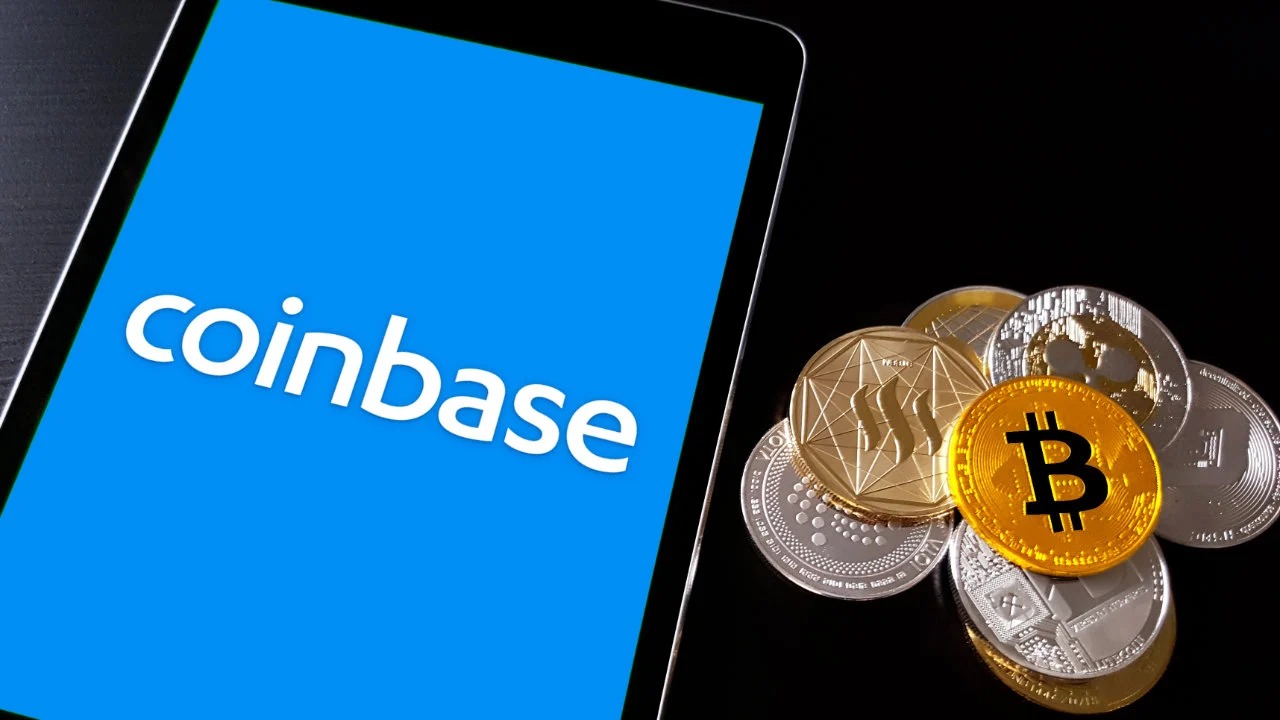Why Transfer Bitcoin from Coinbase to Trezor?
When it comes to the security of your Bitcoin, it’s important to take all necessary precautions. Coinbase, one of the most popular cryptocurrency exchanges, offers a convenient platform for buying, selling, and storing Bitcoin. However, keeping your Bitcoin in an exchange wallet means that you don’t have full control over your funds. This is where a hardware wallet like Trezor comes into play.
Transferring your Bitcoin from Coinbase to Trezor allows you to have complete ownership and control over your digital assets. With its offline storage and multiple layers of security, Trezor ensures that your Bitcoin is safe from potential cyber threats.
One major advantage of using a Trezor hardware wallet is that it provides you with the ability to securely store and control your private keys. By transferring your Bitcoin from Coinbase to Trezor, you eliminate the risk of your funds being accessed by hackers or compromised in the event of a security breach on the exchange.
In addition to enhanced security, transferring your Bitcoin to Trezor also provides you with the flexibility to access your funds anytime, anywhere. Trezor allows you to send and receive cryptocurrencies through its user-friendly interface, making it easy to manage your Bitcoin holdings.
Furthermore, by storing your Bitcoin on a hardware wallet like Trezor, you are not dependent on the availability of Coinbase’s online platform. This means that even if Coinbase experiences downtime or technical issues, you can still access and manage your funds through the Trezor wallet.
Overall, transferring your Bitcoin from Coinbase to Trezor empowers you with full ownership, control, and security over your digital assets. By taking this step, you can have peace of mind knowing that your Bitcoin is stored in an offline, encrypted hardware device, reducing the risk of unauthorized access and potential loss.
Setting Up Your Trezor Wallet
Before you can transfer your Bitcoin from Coinbase to Trezor, you need to ensure that your Trezor wallet is set up correctly. Follow these steps to get started:
- Visit the official Trezor website at trezor.io and click on “Get Started”.
- Choose your preferred Trezor model and click on “Buy Now” to make your purchase.
- Once you receive your Trezor device, connect it to your computer using the USB cable provided.
- Follow the on-screen instructions to install the Trezor Bridge software, which allows your device to communicate with your computer securely.
- Once the installation is complete, click on “Create a New Wallet” and choose a strong, unique passphrase. Make sure to store this passphrase in a safe place as it will be required to access your wallet.
- Enter a memorable name for your wallet and click on “Create Wallet”.
- Set up your PIN by choosing a combination of numbers on the Trezor device’s screen. This PIN will be used to authenticate transactions.
- After setting up the PIN, you will be prompted to back up your recovery seed. Follow the instructions carefully to write down the 24-word seed phrase on the recovery card provided. Store this card in a secure location, away from prying eyes and potential hazards.
- Confirm your recovery seed by entering the words in the correct order on your Trezor device.
- Once your recovery seed is verified, your Trezor wallet is ready for use!
Remember to keep your Trezor device, recovery seed, and PIN secure at all times. These are crucial components that grant you access and control over your Bitcoin holdings.
Now that your Trezor wallet is set up, you’re ready to transfer your Bitcoin from Coinbase and start enjoying the added security and control that Trezor provides.
Getting Your Bitcoin Address on Trezor
Before you can transfer your Bitcoin from Coinbase to your Trezor hardware wallet, you need to obtain your Bitcoin address on the Trezor device. Follow these steps to get your Bitcoin address:
- Connect your Trezor device to your computer using the USB cable provided.
- Open the Trezor Wallet website (wallet.trezor.io) in your web browser.
- Click on “Access Wallet” and select the Trezor device you have connected.
- Enter your PIN on the Trezor device when prompted.
- Once you’ve successfully authenticated, you will see the Trezor Wallet interface.
- Click on the “Receive” tab in the navigation menu.
- Choose the cryptocurrency you want to receive (in this case, Bitcoin) from the dropdown menu.
- A unique Bitcoin address will be displayed on the Trezor device’s screen and on the web interface.
- Make note of this Bitcoin address or click on the “Copy” button to copy it to your clipboard.
Your Trezor Bitcoin address is where you will receive your Bitcoin from Coinbase. It is important to note that each time you request a new receive address, Trezor generates a fresh one to enhance privacy and security. However, previously generated addresses can still receive funds, so you don’t need to worry about losing access to your Bitcoin.
Having obtained your Trezor Bitcoin address, you are now ready to proceed with transferring your Bitcoin from Coinbase to your Trezor wallet.
Logging Into Coinbase
In order to transfer your Bitcoin from Coinbase to your Trezor wallet, you will need to log into your Coinbase account. Here’s how you can do it:
- Open your web browser and go to the Coinbase website (coinbase.com).
- Click on the “Sign In” button located at the top-right corner of the page.
- Enter your Coinbase username or email address and your password in the designated fields.
- Click on the “Sign In” button to proceed.
- If you have enabled two-factor authentication (2FA) for your Coinbase account, you will be prompted to enter the verification code from your 2FA app or device.
- Once you’ve successfully entered the verification code, you will be logged into your Coinbase account.
It is important to ensure that you are logging into the official Coinbase website and not an imposter site. Always double-check the website URL and look for the secure padlock icon in the address bar of your browser to verify the authenticity of the site.
By logging into Coinbase, you gain access to your Bitcoin holdings and can initiate the transfer process to move your Bitcoin to your Trezor hardware wallet securely.
Now that you are logged into Coinbase, you can proceed with the next steps to send your Bitcoin from Coinbase to your Trezor wallet.
Sending Bitcoin from Coinbase to Trezor
Now that you’re logged into your Coinbase account, it’s time to transfer your Bitcoin to your Trezor hardware wallet. Follow these steps to send your Bitcoin from Coinbase to Trezor:
- In your Coinbase dashboard, click on the “Accounts” tab.
- Scroll down and locate your Bitcoin wallet.
- Click on the “Send” button for your Bitcoin wallet.
- In the “Recipient” field, paste or enter the Bitcoin address from your Trezor wallet. Double-check the address to ensure its accuracy.
- Enter the amount of Bitcoin you want to transfer to your Trezor wallet.
- Review the transaction details carefully, including the recipient address and the amount.
- Once you are satisfied with the details, click on the “Send” button to initiate the transfer.
- Depending on network congestion and other factors, it may take some time for the transaction to be confirmed on the blockchain.
- Once the transaction is confirmed, you will see the transferred Bitcoin reflected in your Trezor wallet balance.
It’s important to note that there may be fees associated with sending Bitcoin from Coinbase to your Trezor wallet. These fees are typically dynamic and vary based on network conditions and transaction size. Coinbase will provide you with an estimate of the fee before you confirm the transaction.
By following these steps, you can securely send your Bitcoin from Coinbase to your Trezor wallet, taking full control and ownership of your digital assets.
Confirming the Transaction
After initiating the transfer of your Bitcoin from Coinbase to your Trezor wallet, it is important to confirm the transaction to ensure the successful transfer of your funds. Here’s how you can confirm the transaction:
- Open the Trezor Wallet website (wallet.trezor.io) in your web browser.
- Connect your Trezor device to your computer using the USB cable provided.
- Click on “Access Wallet” and select the Trezor device you have connected.
- Enter your PIN on the Trezor device when prompted.
- In the Trezor Wallet interface, click on the “Account” tab in the navigation menu.
- Select your Bitcoin account, which should display the transferred Bitcoin balance.
- Look for the transaction corresponding to the transfer from Coinbase.
- Verify that the transaction details, including the amount and recipient address, match the transfer you initiated on Coinbase.
- On your Trezor device, confirm the transaction by pressing the corresponding button.
- Wait for the confirmation message to appear on the Trezor Wallet interface, indicating that the transfer has been successfully confirmed.
It’s important to carefully review the transaction details before confirming. Irreversible transactions, such as those made on the blockchain, cannot be undone, so it’s crucial to ensure the accuracy of the recipient address and the amount to be transferred.
By confirming the transaction on your Trezor device, you provide an additional layer of security and protect your Bitcoin from unauthorized access. The confirmation process on your Trezor device ensures that only you, as the device owner, can approve the transaction.
Once the transaction is confirmed, you can be confident that your Bitcoin has been securely transferred from Coinbase to your Trezor wallet, where you have full control and ownership over your digital assets.
Checking Your Trezor Wallet
After transferring your Bitcoin from Coinbase to your Trezor wallet, it’s important to check your wallet to ensure that the transfer was successful. Here’s how you can do it:
- Connect your Trezor device to your computer using the USB cable provided.
- Open the Trezor Wallet website (wallet.trezor.io) in your web browser.
- Click on “Access Wallet” and select the Trezor device you have connected.
- Enter your PIN on the Trezor device when prompted.
- In the Trezor Wallet interface, click on the “Account” tab in the navigation menu.
- Select your Bitcoin account to view the balance and transaction history.
- Verify that the balance displayed matches the expected amount of Bitcoin transferred from Coinbase.
- Review the transaction history to confirm that the transfer from Coinbase is listed.
- If the balance and transaction history reflect the correct information, you can be confident that the transfer was successful.
Checking your Trezor wallet is an essential step in ensuring that your Bitcoin has been securely transferred and is safely stored in your hardware wallet. By verifying the balance and transaction history, you have peace of mind knowing that your digital assets are under your full control and ownership.
Remember to periodically check your Trezor wallet to monitor your Bitcoin holdings and ensure the accuracy of your transactions. Any discrepancies should be promptly investigated to maintain the security and integrity of your funds.
With the ability to easily check your Trezor wallet balance and transaction history, you can confidently manage and monitor your Bitcoin holdings in a secure and convenient manner.
Keeping Your Bitcoin Secure on Trezor
Now that your Bitcoin is securely stored on your Trezor hardware wallet, it’s important to continue implementing best practices to keep your digital assets safe. Here are some key measures to ensure the security of your Bitcoin on Trezor:
- Keep your Trezor device and recovery seed safe: Store your Trezor device in a secure location, such as a safe or a lockbox. Keep your recovery seed offline and in a separate secure location. These are the keys to accessing your Bitcoin, so protect them from theft, loss, or unauthorized access.
- Enable the passphrase feature: Trezor offers a passphrase feature that adds an extra layer of security to your wallet. By using a unique and strong passphrase in addition to your PIN, you can protect your Bitcoin even if someone gains access to your Trezor device.
- Regularly update firmware: Trezor regularly releases firmware updates that contain security enhancements and bug fixes. Ensure that you keep your Trezor device’s firmware up to date to benefit from the latest security features.
- Practice good cybersecurity hygiene: Use strong and unique passwords for all your accounts, including your email address associated with your Trezor wallet. Enable two-factor authentication whenever possible to add an additional layer of security to your accounts.
- Avoid public Wi-Fi and unsecured networks: When interacting with your Trezor wallet or accessing your Bitcoin, avoid using public Wi-Fi networks that may be vulnerable to hacking. Instead, use a trusted and secure internet connection.
- Use additional security measures: Consider enabling additional security measures offered by Trezor, such as Shamir Backup or U2F, to further enhance the security of your Bitcoin.
- Be cautious of phishing attempts: Be vigilant and watch out for phishing attempts that may try to trick you into revealing your Trezor wallet details. Always double-check the website URL and ensure you are interacting with the official Trezor website.
By following these security measures, you can greatly reduce the risk of unauthorized access and protect your Bitcoin from potential threats. Remember, the decentralized nature of Bitcoin means that you are solely responsible for the security of your funds.
Trezor provides you with a secure and reliable solution for storing your Bitcoin. By implementing these security measures and staying informed about best practices, you can confidently enjoy the benefits of owning and controlling your digital assets on Trezor.