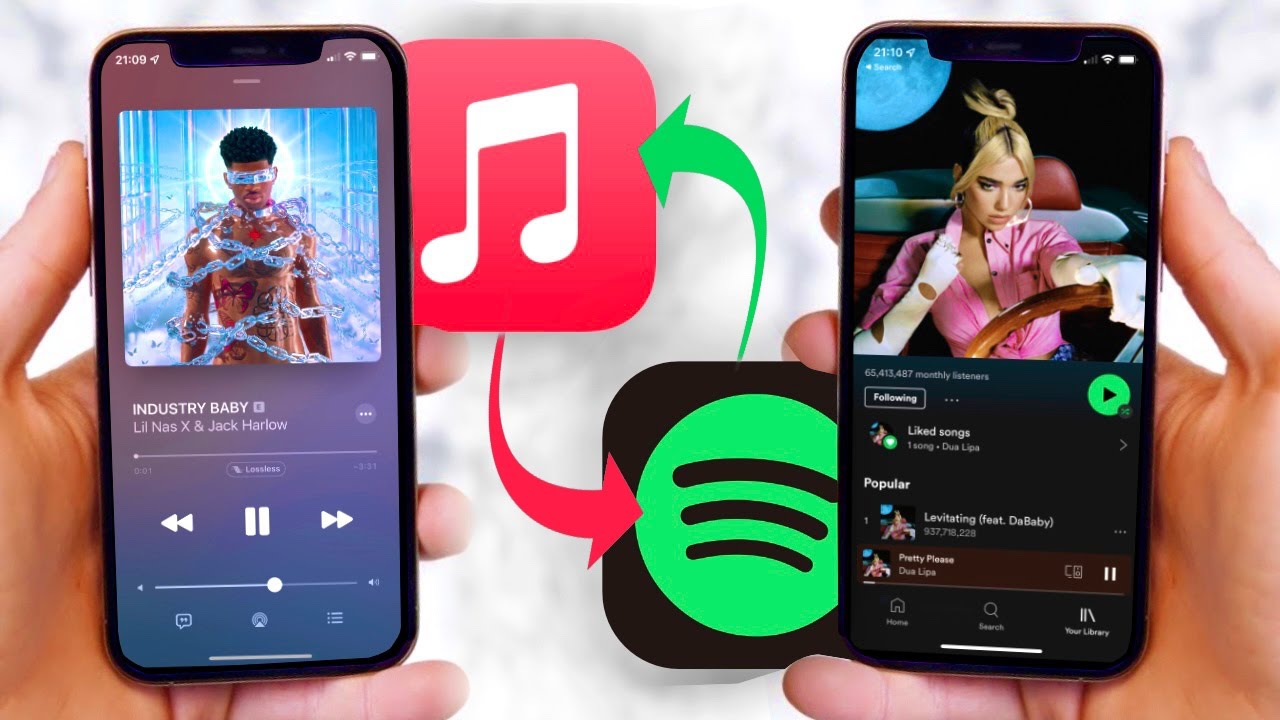Why Transfer Your Spotify Playlist to Apple Music?
If you’re a music lover who has invested time and effort curating the perfect playlist on Spotify, you might find yourself wanting to transfer that playlist to Apple Music. Whether you’ve switched to an Apple device or simply want to explore the features and benefits of Apple Music, transferring your playlist can save you the hassle of recreating it from scratch.
Here are a few reasons why you might consider transferring your Spotify playlist to Apple Music:
- Platform Integration: If you’re heavily invested in the Apple ecosystem, having your playlist in Apple Music allows for seamless integration across your devices. It means you can access your favorite tracks and playlists conveniently from your iPhone, iPad, Mac, or even your Apple Watch.
- Discover New Music: Apple Music offers a different music curation algorithm compared to Spotify. By transferring your playlist, you’ll have the opportunity to explore and discover new artists and songs that might not be readily available on Spotify.
- Exclusive Content: Apple Music often features exclusive releases, collaborations, and live performances that may not be available on other platforms. By transferring your playlist, you’ll have access to this exclusive content and be able to stay up to date with the latest releases from your favorite artists.
- Personalized Recommendations: Apple Music has its own personalized recommendation system that tailors suggestions based on your listening habits, genres, and artists you enjoy. Transferring your playlist allows Apple Music to learn your preferences and provide you with a more targeted and personalized music discovery experience.
- Explore Different Features: Apple Music offers unique features such as the ability to sync lyrics with songs, behind-the-scenes artist stories, and curated playlists from industry experts. By transferring your playlist, you’ll have the opportunity to explore and take advantage of these additional features.
Transferring your Spotify playlist to Apple Music is a simple process that can save you time and effort. Whether you’re looking for better integration within the Apple ecosystem, want to discover new music, or are interested in exclusive content, moving your playlist to Apple Music opens up a whole new world of possibilities for your musical journey.
Method 1: Using the SongShift App
If you’re looking for a convenient and efficient way to transfer your Spotify playlist to Apple Music, the SongShift app is a great choice. This user-friendly app allows you to easily migrate your playlists between different music streaming platforms with just a few simple steps.
Here’s how you can use the SongShift app to transfer your Spotify playlist to Apple Music:
- Download and install the SongShift app from the App Store on your iOS device.
- Open the app and grant the necessary permissions to access your Spotify and Apple Music accounts.
- Select the “Setup Source” option and choose Spotify as the source platform.
- Log in to your Spotify account and authorize SongShift to access your playlists.
- Select the Spotify playlist you want to transfer.
- Choose the “Setup Destination” option and select Apple Music as the destination platform.
- Log in to your Apple Music account and grant access to SongShift.
- Confirm the transfer settings and start the playlist migration process.
- Wait for the transfer to complete, and voila! Your Spotify playlist is now available on Apple Music.
The SongShift app simplifies the playlist transfer process by automatically matching songs and artists between Spotify and Apple Music. However, it’s worth noting that some songs may not be available on both platforms due to licensing restrictions or regional availability. In such cases, SongShift will provide an option to search for alternative versions or skip those specific songs.
With its intuitive interface and seamless integration with Spotify and Apple Music, the SongShift app is a reliable and efficient tool for transferring your beloved playlists from one platform to another. Give it a try and enjoy your favorite songs and curated playlists on Apple Music!
Method 2: Using the STAMP App
If you’re looking for another reliable option to transfer your Spotify playlist to Apple Music, the STAMP app is a great choice. STAMP stands for “Spotify to Apple Music Playlists,” and it offers a straightforward and efficient method to migrate your playlists between the two platforms.
Follow these steps to use the STAMP app for transferring your Spotify playlist to Apple Music:
- Download and install the STAMP app from the App Store on your iOS device.
- Launch the app and log in to your Spotify account.
- Choose the Spotify playlist you want to transfer.
- Select Apple Music as the destination platform.
- Log in to your Apple Music account and grant access to STAMP.
- Confirm the transfer settings and start the migration process.
- Wait for the transfer to complete, and your Spotify playlist will now be available on Apple Music.
The STAMP app smoothly handles the transfer process by matching songs and artists between Spotify and Apple Music. However, like any migration tool, it’s important to note that not all songs may be available on both platforms due to licensing restrictions or regional availability.
STAMP offers additional features like the ability to transfer playlists from other music streaming services such as Google Play Music, YouTube Music, and Deezer. This makes it a versatile tool for those who want to switch between different platforms without losing their carefully curated playlists.
With its user-friendly interface and reliable playlist matching algorithms, the STAMP app provides a hassle-free solution for transferring your beloved Spotify playlist to Apple Music. Give it a try and enjoy your favorite tunes seamlessly across different platforms!
Method 3: Using Tune My Music Website
If you prefer a web-based solution for transferring your Spotify playlist to Apple Music, the Tune My Music website is a fantastic option. This online platform allows you to seamlessly migrate your playlists between various music streaming services, including Spotify and Apple Music.
Follow these steps to use Tune My Music for transferring your Spotify playlist to Apple Music:
- Visit the Tune My Music website on your computer or mobile device.
- Click on the “Let’s Start” or “Transfer” button to begin the process.
- Choose Spotify as the source platform and log in to your Spotify account.
- Select the Spotify playlist you want to transfer.
- Choose Apple Music as the destination platform.
- Log in to your Apple Music account and authorize Tune My Music.
- Confirm the transfer settings and start the migration process.
- Wait for the transfer to complete, and your Spotify playlist will now be available on Apple Music.
Tune My Music employs advanced algorithms to match songs and artists between Spotify and Apple Music, ensuring a seamless transfer experience. However, please note that not all songs may be available on both platforms due to licensing restrictions or regional variations.
One of the advantages of using the Tune My Music website is its compatibility with a wide range of music streaming services. It allows you to transfer playlists not only between Spotify and Apple Music but also from services like YouTube Music, Deezer, and more. This flexibility makes it a versatile tool for playlist migrations.
With its straightforward interface and wide compatibility, the Tune My Music website offers a convenient and reliable solution for transferring your Spotify playlist to Apple Music. Give it a try and enjoy your favorite tracks seamlessly on Apple Music!
Method 4: Using Soundiiz Website
If you’re looking for another effective web-based solution to transfer your Spotify playlist to Apple Music, the Soundiiz website is worth considering. Soundiiz offers a comprehensive platform for playlist management and migration, allowing you to seamlessly transfer your playlists between different music streaming services, including Spotify and Apple Music.
Follow these steps to use Soundiiz for transferring your Spotify playlist to Apple Music:
- Visit the Soundiiz website on your computer or mobile device.
- Create a free account or log in if you already have one.
- Click on the “Platform to Platform” tab.
- Choose Spotify as the source platform and log in to your Spotify account.
- Select the Spotify playlist you want to transfer.
- Choose Apple Music as the destination platform.
- Log in to your Apple Music account and authorize Soundiiz.
- Confirm the transfer settings and start the migration process.
- Wait for the transfer to complete, and your Spotify playlist will now be available on Apple Music.
Soundiiz simplifies the transfer process by automatically matching songs and artists between Spotify and Apple Music. However, it’s important to keep in mind that certain songs may not be available on both platforms due to licensing restrictions or regional variations.
One of the notable features of Soundiiz is its ability to manage and synchronize multiple playlists across different platforms. It also offers advanced features like playlist customization, merging, and organizing, allowing you to fine-tune your transferred playlists on Apple Music.
With its user-friendly interface and extensive playlist management capabilities, the Soundiiz website provides a reliable and convenient solution for transferring your Spotify playlist to Apple Music. Give it a try and enjoy your favorite tracks seamlessly on Apple Music!
Method 5: Manually Re-creating the Playlist
If you prefer a more hands-on approach or if the previous methods don’t suit your needs, you can manually re-create your Spotify playlist on Apple Music. While this method requires more time and effort, it allows you to have complete control over the content and arrangement of your playlist.
Here’s how you can manually re-create your Spotify playlist on Apple Music:
- Open Spotify on your computer or mobile device and navigate to the playlist you want to transfer.
- Create a new playlist in your Apple Music library by clicking on the “+” icon or the “New Playlist” option.
- Start adding the songs from your Spotify playlist one by one to the new Apple Music playlist. You can search for the songs directly within the Apple Music app or use external sources like song title or artist name to find them.
- As you add each song, make sure to arrange them in the desired order within the Apple Music playlist.
- Continue this process until you have manually added all the songs from your Spotify playlist to the Apple Music playlist.
While re-creating the playlist manually can be time-consuming, it allows you to review and fine-tune your song selection, ensuring that it aligns perfectly with your preferences. Additionally, this method avoids any potential issues that may arise from using automated playlist transfer tools.
It’s worth noting that during the manual re-creation process, you may encounter songs that are not available on Apple Music or have different versions. In such cases, you can search for alternative versions or similar tracks to maintain the essence of your original playlist.
Though more labor-intensive, manually re-creating your Spotify playlist on Apple Music offers a personalized touch and full control over the content. Take the time to curate your playlist just the way you want it, and enjoy your favorite tracks on Apple Music!
Tips for a Smooth Playlist Transfer Process
When transferring your Spotify playlist to Apple Music, following these tips can help ensure a smooth and successful migration:
- Check for Compatibility: Before initiating the transfer process, check that both the songs in your Spotify playlist and the destination platform, Apple Music, are available in your country or region. This will help you avoid any potential issues or missing tracks.
- Review Your Playlist: Take some time to review your Spotify playlist and make sure it is organized and properly curated. Remove any duplicate songs, outdated tracks, or undesired entries to streamline the transfer process and ensure that your Apple Music playlist is as accurate as possible.
- Make Note of Unavailable and Exclusive Content: Keep in mind that not all songs will be available on both platforms due to licensing restrictions or exclusive deals. Take note of any songs that might not transfer and consider finding alternative versions or similar tracks to maintain the cohesive flow of your playlist.
- Consider Manual Adjustments: Although automated transfer methods can save time, manually refining your playlist on the destination platform, such as Apple Music, allows for more fine-tuning and customization. Consider rearranging the song order or adding additional tracks to enhance the overall listening experience.
- Double-Check Songs and Order: After the transfer process, go through your transferred Apple Music playlist to ensure that all songs have successfully migrated and are in the correct order. This will help avoid any discrepancies or missing tracks.
- Take Advantage of Integration Features: Once your Spotify playlist is successfully transferred to Apple Music, make use of the integration features within the Apple ecosystem. Sync your playlist across your Apple devices and explore additional functionalities like offline listening, smart playlists, and personalized recommendations.
- Consider Exploring New Music: Transferring your playlist provides an opportunity to explore new music on Apple Music. Expand your musical horizon by exploring recommended playlists, curated music collections, and genre-based radio stations. Embrace the chance to discover fresh artists and genres that may pique your interest.
By considering these tips, you can ensure a smooth and successful transfer of your Spotify playlist to Apple Music. Enjoy your favorite tunes seamlessly on your new music streaming platform!