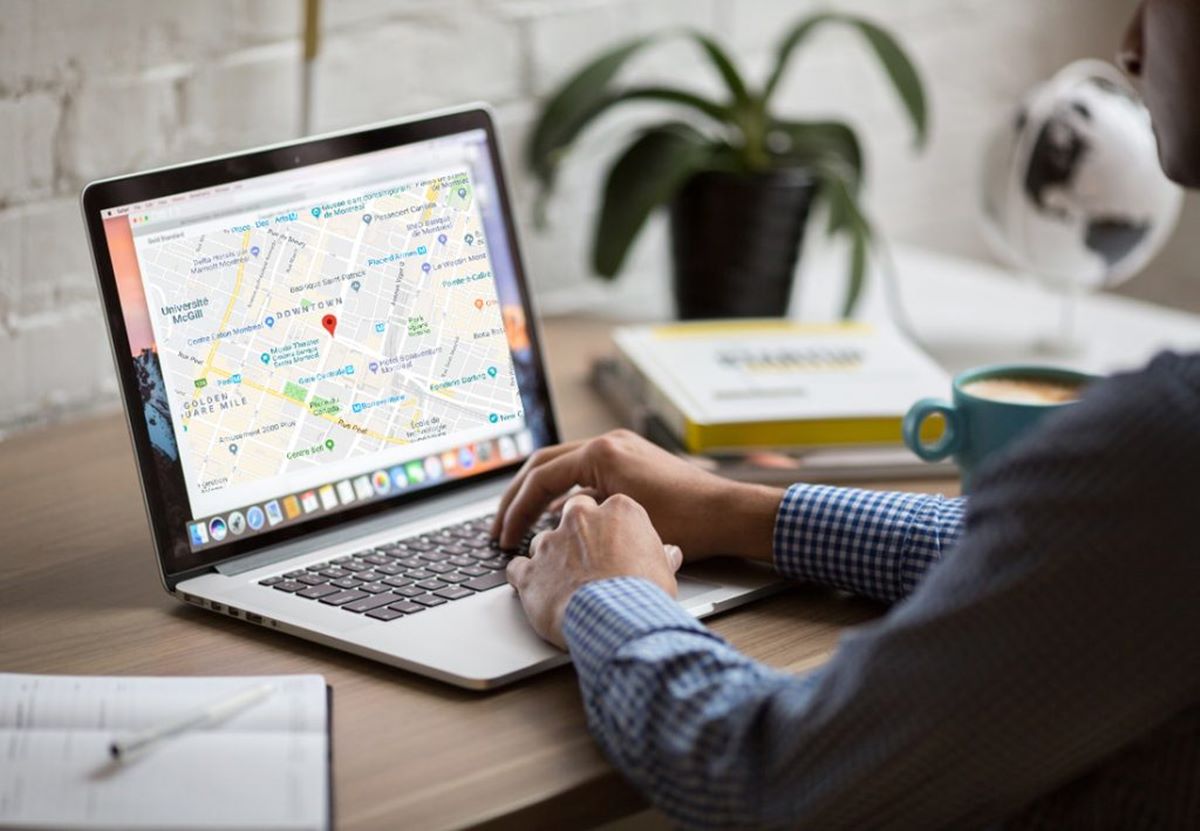Why Should You Track Your Laptop?
Nowadays, laptops have become an integral part of our lives, storing important documents, personal information, and memories. Losing or having your laptop stolen can be a highly distressing experience, not only due to the financial loss but also the potential exposure of sensitive data. This is where the importance of tracking your laptop comes in.
By tracking your laptop, you can significantly increase the chances of recovering it if it goes missing. Here are a few reasons why you should consider tracking your laptop:
- Recover Lost or Stolen Laptop: Tracking your laptop can help you locate it in case it gets lost or stolen. With the right tracking tools in place, you have a higher chance of retrieving your laptop and minimizing the damage caused.
- Protect Personal Data: Losing a laptop means losing access to important and often sensitive data. By tracking your laptop, you can quickly take necessary actions to protect your personal information, such as remotely locking or erasing the data to prevent unauthorized access.
- Insurance Purposes: Tracking your laptop can be beneficial when filing an insurance claim for a lost or stolen device. Having a record of the location can provide evidence to support your case and increase the likelihood of a successful claim.
- Peace of Mind: Knowing that you have a way to track your laptop can help ease your mind, especially when you frequently travel or work in public places. It provides an added layer of security and reassurance that your device is safeguarded.
- Prevent Identity Theft: When a laptop is stolen, there is a risk of identity theft as the thief can access your personal information and use it for fraudulent activities. Tracking your laptop allows you to take immediate action to protect yourself from potential identity theft.
Given the importance of laptops in our daily lives, investing the time and effort to track your device is a wise decision. It not only increases the chances of recovering a lost or stolen laptop but also helps in safeguarding your personal information and providing peace of mind. In the following sections, we will explore various methods you can use to track your laptop effectively.
Different Methods to Track a Laptop
When it comes to tracking a laptop, there are several methods available, each with its own advantages and limitations. Let’s take a look at some of the most popular methods:
- Pre-installed Tracking Software: Some laptops come with pre-installed tracking software that can help you locate your device. For example, Apple laptops have the “Find My Mac” feature, and Windows laptops have the “Find My Device” option. These built-in tools allow you to track your laptop’s location using GPS or Wi-Fi signals.
- GPS Tracking Devices: Another option is to use external GPS tracking devices that can be attached to your laptop. These devices use GPS technology to pinpoint the location of your laptop, regardless of whether it is connected to the internet.
- Third-Party Tracking Applications: There are numerous third-party tracking applications available that offer advanced features for tracking laptops. These apps often allow you to track your laptop’s location, remotely lock or erase data, take screenshots, and even capture photos using the laptop’s built-in camera.
- Keeping a Record of Your Laptop’s Serial Number: It’s important to keep a record of your laptop’s serial number as it can help law enforcement agencies track and identify your device if it is recovered. Make sure to store the serial number in a safe place separate from your laptop.
- Using Find My Device Feature on Windows: If you have a Windows laptop, you can take advantage of the “Find My Device” feature. This feature allows you to track your laptop’s location, lock it remotely, and even display a message on the screen for whoever finds it.
- Utilizing Find My Mac Feature on macOS: For Apple laptop users, the “Find My Mac” feature is your go-to option. It enables you to track your MacBook’s location, play a sound on it to help locate it, lock it remotely, and even erase data if necessary.
- Taking Advantage of Prey Anti-Theft Software: Prey is an excellent anti-theft software that works on both Windows and macOS. It allows you to track your laptop, take screenshots, and remotely lock or erase data. Prey offers a free version with limited features and a premium version with additional functionalities.
- Using IP Address Tracking: Although not as precise as GPS tracking, IP address tracking can provide an approximate location of your laptop. You can use online IP address tracking services to determine the IP address of your laptop and its general geographical location.
With these various methods at your disposal, you can choose the one that best suits your needs and preferences. In the next section, we will provide some tips to increase the chances of successfully tracking your laptop in case it goes missing.
Method 1: Pre-installed Tracking Software
Many laptops come with pre-installed tracking software that can prove invaluable in locating your device if it goes missing. Here are a few examples of the pre-installed tracking software available on different operating systems:
- Find My Mac (macOS): Apple laptops running macOS have a built-in tracking feature called “Find My Mac.” To activate it, ensure you have an iCloud account and turn on the Find My Mac option in the System Preferences. This feature utilizes GPS, Wi-Fi, and Bluetooth to track the location of your MacBook, even if it is offline. You can access Find My Mac through the iCloud website or the Find My app on iOS devices.
- Find My Device (Windows): Windows laptops are equipped with the “Find My Device” feature. To activate it, go to the Settings app, select Update & Security, click on Find My Device, and toggle the feature on. Once activated, you can locate your Windows laptop through the Microsoft website using your Microsoft account credentials. This feature works using GPS or Wi-Fi signals.
These pre-installed tracking software options provide a user-friendly interface and advanced functionalities to assist in locating your laptop. They allow you to view your laptop’s current location on a map, play a sound to help locate it, lock it remotely to prevent unauthorized access, and even erase data if necessary.
It’s important to note that for these tracking features to work, your laptop must be connected to the internet and have location services enabled. Additionally, consider enabling automatic login on your laptop or using strong passwords to ensure that the tracking software can access your device in the event it goes missing.
It’s worth mentioning that while these pre-installed tracking software options are effective, they have certain limitations. For instance, if the laptop is turned off or the battery dies, the tracking functionality may not work. Moreover, if the laptop is restored to factory settings or the tracking software is removed, it will no longer be traceable through the pre-installed software. Therefore, it is recommended to combine these methods with other tracking strategies for added security.
Now that we have explored the pre-installed tracking software available on laptops, let’s move on to the next method: using GPS tracking devices.
Method 2: GPS Tracking Devices
If you want an additional layer of security to track your laptop, you can consider using GPS tracking devices. These devices use global positioning system (GPS) technology to determine the exact location of your laptop, even if it is not connected to the internet.
Here’s how GPS tracking devices work:
- Attach the Device: GPS tracking devices are typically compact and can be easily attached to your laptop. They are designed to be discreet and blend in with the laptop’s appearance, ensuring they are not easily noticed by potential thieves.
- Activate the Device: Once the GPS tracking device is attached, it needs to be activated by connecting it to a mobile network or subscribing to a service. This allows the device to transmit its location information whenever needed.
- Track the Location: With the GPS tracking device activated, you can monitor your laptop’s location using the associated mobile app or online dashboard. The device continuously updates its location, providing you with real-time information.
GPS tracking devices offer several advantages for tracking your laptop:
- No Internet Dependency: GPS tracking devices do not rely on an internet connection to transmit location data, making them more reliable in remote or low connectivity areas.
- Real-Time Tracking: You can track your laptop’s location in real-time, allowing you to quickly respond if it goes missing.
- Discreet Protection: GPS tracking devices are designed to be covert and discreet, ensuring that thieves are not alerted to their presence.
- Multi-Device Compatibility: Many GPS tracking devices are compatible with various devices, including laptops, smartphones, and tablets, providing flexibility in tracking multiple devices.
- Extended Battery Life: GPS tracking devices often have long-lasting batteries, ensuring that they can actively track your laptop for an extended period.
It’s important to keep in mind that GPS tracking devices require an initial investment and may have additional subscription fees depending on the service provider. However, the added peace of mind and enhanced tracking capabilities they offer make them a worthwhile investment for safeguarding your laptop.
In the next section, we will explore another method of tracking your laptop: using third-party tracking applications.
Method 3: Third-Party Tracking Applications
If you’re looking for more advanced tracking features and customization options, third-party tracking applications can be a great option. These applications offer a wide range of functionalities beyond basic tracking, allowing you to have more control over the security of your laptop.
Here’s how third-party tracking applications work:
- Select a Tracking Application: There are numerous third-party tracking applications available for both Windows and macOS. Some popular options include Prey, LoJack, and Norton Anti-Theft. Research and choose an application that aligns with your requirements.
- Install and Set up the Application: After selecting a tracking application, you will need to download and install it on your laptop. Follow the setup instructions provided by the application to link your device to your user account.
- Customize Tracking Settings: Once the application is installed, you can personalize the tracking settings based on your preferences. This may include setting up location alerts, remote lock and erase capabilities, and other security features.
- Monitor and Track Your Laptop: With the application set up, you can access your tracking dashboard or mobile app to monitor and track your laptop’s location. These applications often provide real-time location updates, as well as additional features like capturing screenshots, taking photos using the laptop’s camera, or even simulating a theft to deter potential thieves.
Third-party tracking applications offer several advantages:
- Advanced Tracking Features: These applications provide additional features and functionalities beyond basic tracking. This includes remote locking, data erasure, capturing evidence (such as photos and screenshots), and sending notifications when certain events or triggers occur.
- Cross-Platform Compatibility: Many third-party tracking applications are designed to work across multiple operating systems, ensuring that you can track your laptop regardless of the device you’re using.
- User-Friendly Interfaces: These applications typically have intuitive interfaces that make it easy to configure and use. The tracking dashboards and mobile apps provide a seamless user experience, allowing you to effortlessly monitor your laptop’s location.
- Enhanced Security: Third-party tracking applications often offer additional security features, protecting your laptop from unauthorized access and potential data breaches in case of theft or loss.
It’s important to note that while third-party tracking applications provide powerful features, some may require a subscription or offer both free and premium versions with varying capabilities. Take the time to research and compare different applications to ensure you choose the one that best fits your needs.
With the availability of third-party tracking applications, you have a plethora of options to choose from to protect and track your laptop effectively. In the next section, we will cover another method: keeping a record of your laptop’s serial number.
Method 4: Keep a Record of Your Laptop’s Serial Number
One of the simplest yet effective methods to assist in tracking your laptop in case of loss or theft is to keep a record of your laptop’s serial number. The serial number is a unique identifier assigned to your device by the manufacturer and can be found on the laptop itself or in the documentation that came with it.
Here’s why keeping a record of your laptop’s serial number is crucial:
- Identification for Law Enforcement: During the process of reporting a stolen or lost laptop, law enforcement agencies may require a serial number to identify and verify the device as yours. Providing the serial number can greatly facilitate the recovery process if your laptop is found.
- Proof of Ownership for Insurance: If you have insurance coverage for your laptop, the serial number can act as evidence of ownership when filing a claim. Insurance companies often require proof of purchase or other identifying details, such as the serial number, to process a claim successfully.
- Registration and Recovery with Manufacturers: Some laptop manufacturers offer registration services that allow you to register your laptop’s serial number with them. In the event of loss or theft, you can report the serial number to the manufacturer, who may assist in tracking and recovery efforts.
To keep a record of your laptop’s serial number, follow these steps:
- Locate the Serial Number: Check the bottom of your laptop for a sticker or label that displays the serial number. It may also be found in the laptop’s battery compartment or on the original packaging.
- Record the Serial Number: Write down the serial number and keep it in a safe place separate from your laptop. Consider saving a digital copy in a secure document or online storage service for easy access.
- Take a Photo: Snap a photo of the serial number sticker or label for an additional record. This can serve as visual proof of ownership if needed.
By maintaining a record of your laptop’s serial number, you have essential information that can be invaluable in the event of loss or theft. Ensure that you keep this record updated if you purchase a new laptop or if the serial number changes for any reason.
Now that you know the importance of keeping a record of your laptop’s serial number, let’s move on to the next method: using the “Find My Device” feature on Windows laptops.
Method 5: Using Find My Device Feature on Windows
If you are a Windows laptop user, you have access to a built-in feature called “Find My Device.” This feature is designed to help you locate and track your Windows laptop in case it goes missing.
Here are the steps to use the Find My Device feature:
- Activate Find My Device: Open the Settings app on your Windows laptop and navigate to the Update & Security section. From there, click on the Find My Device tab and toggle the feature on.
- Enable Location Services: To use the Find My Device feature effectively, ensure that your laptop’s location services are enabled. You can do this by going to the Settings app, selecting Privacy, and clicking on Location. From there, toggle the location services on.
- Access Your Microsoft Account: To track your laptop, you need to log in to your Microsoft account from another device, such as a smartphone or another computer.
- Go to the Find My Device Website: Once logged in, visit the Find My Device website (https://account.microsoft.com/devices/find). This platform allows you to track your laptop’s location, play a sound on it to help locate it, lock it remotely, and even display a custom message on the screen.
The Find My Device feature offers several advantages:
- Location Tracking: It uses GPS or Wi-Fi signals to track the location of your Windows laptop, providing real-time updates on its whereabouts.
- Remote Locking and Data Erasure: If your laptop is stolen or lost in an unrecoverable situation, you can remotely lock it to prevent unauthorized access to your data. In extreme cases, you also have the option to erase your laptop’s data remotely.
- Customizable Messaging: You can display a custom message on the screen of your laptop when it is found. This can include contact information or a reward offer for returning the device.
It’s important to note that the Find My Device feature requires your laptop to be connected to the internet for location tracking to work. Additionally, ensure that your laptop is signed in to your Microsoft account and has an active internet connection for the Find My Device feature to function correctly.
With the Find My Device feature, tracking and locating your Windows laptop becomes easier, providing you with the necessary tools to increase the chances of recovering your device in case it goes missing.
Next, we will explore another method available specifically for macOS users: utilizing the Find My Mac feature.
Method 6: Utilizing Find My Mac Feature on macOS
If you are a MacBook user running macOS, you have access to a powerful built-in feature called “Find My Mac.” This feature enables you to locate, track, and secure your MacBook in the event of loss or theft.
Here’s how to utilize the Find My Mac feature:
- Enable Find My Mac: Open the System Preferences on your MacBook and click on the Apple ID icon. From there, select iCloud and ensure that the Find My Mac option is checked.
- Activate Location Services: For Find My Mac to function accurately, ensure that your MacBook’s location services are enabled. Go to the System Preferences, select Security & Privacy, and click on the Privacy tab. From there, enable location services for Find My Mac.
- Access Find My Mac: To track your MacBook, open a web browser on another device and navigate to the iCloud website (https://www.icloud.com). Log in to your iCloud account using your Apple ID and click on the Find iPhone icon.
- Select Your MacBook: Once in Find iPhone, you’ll see a list of your devices. Select your MacBook from the list, and Find My Mac will show its last known location on a map.
The Find My Mac feature offers several advantages:
- Real-Time Location Tracking: It uses GPS, Wi-Fi signals, and Bluetooth technology to track the location of your MacBook in real-time, giving you up-to-date information on its whereabouts.
- Remote Locking and Data Erasure: In the event that your MacBook is stolen or lost, you can remotely lock it to prevent unauthorized access to your data. You can also erase your MacBook’s data remotely if necessary.
- Activation Lock: Find My Mac includes Activation Lock, which adds an extra layer of security by preventing anyone from erasing or reactivating your MacBook without entering your Apple ID and password.
- Play Sound and Display Message: If your MacBook is nearby but you can’t locate it, you have the option to play a sound on the device to help you find it. You can also display a custom message on the screen with contact information.
It’s important to note that for the Find My Mac feature to work, your MacBook needs to be connected to the internet and have location services enabled. Additionally, ensure that your MacBook is signed in to your iCloud account and has an active internet connection for the Find My Mac feature to function correctly.
By utilizing the Find My Mac feature, you have a powerful tool at your disposal to track and secure your MacBook, increasing the chances of recovering your device if it is lost or stolen.
Next, we will explore an additional third-party option for tracking your laptop: taking advantage of Prey Anti-Theft software.
Method 7: Taking Advantage of Prey Anti-Theft Software
To enhance the security and tracking capabilities of your laptop, you can utilize third-party anti-theft software like Prey. Prey is a feature-rich application that provides advanced tracking and security options for both Windows and macOS laptops.
Here’s how you can take advantage of Prey Anti-Theft software:
- Sign Up for Prey: Begin by signing up for a Prey account on their website (https://preyproject.com). You can choose from a variety of plans, including a free version that offers limited features, and premium versions with additional functionalities.
- Install Prey on Your Laptop: Download and install the Prey software on your laptop. During the installation process, you will be prompted to link your device to your Prey account.
- Configure Tracking Settings: Once installed, you can customize the tracking settings according to your preferences. This may include setting up geofences, enabling location tracking, and configuring remote action options such as locking or erasing your laptop’s data.
- Monitor and Track Your Laptop: Prey provides a user-friendly dashboard from which you can monitor and track your laptop’s location. It offers real-time updates, allowing you to see the precise location of your laptop on a map.
Prey Anti-Theft software offers several advantages:
- Comprehensive Tracking Features: Prey offers a wide range of tracking features, including location tracking, Wi-Fi geolocation, IP address tracking, and even taking photos using the laptop’s camera to capture the thief’s image.
- Remote Locking and Data Erasure: In the event that your laptop is lost or stolen, you can remotely lock your device to prevent unauthorized access and also erase your laptop’s data to protect your personal information.
- Geofencing: Prey allows you to set boundaries using geofences. If your laptop crosses these boundaries, you can receive alerts and take appropriate actions to locate or secure your device.
- Control Multiple Devices: Prey supports tracking and securing multiple devices, making it ideal for individuals who own multiple laptops or devices.
It’s important to note that Prey Anti-Theft software offers different subscription plans with varying features and capabilities. Review the available options to determine which plan best meets your needs.
By taking advantage of Prey Anti-Theft software, you can enhance the security and tracking capabilities of your laptop, providing you with valuable tools to increase the chances of recovering your device in case of loss or theft.
Next, we will explore another method of tracking using IP address tracking.
Method 8: Using IP Address Tracking
Another method you can use to track your laptop is by utilizing IP address tracking. While not as precise as GPS tracking, IP address tracking can provide you with an approximate location of your laptop based on its internet connection.
Here’s how you can use IP address tracking to help locate your laptop:
- Find Your Laptop’s IP Address: Start by finding the IP address of your laptop. You can do this by accessing the network settings on your laptop or using online tools to determine your IP address.
- Use Online IP Address Tracking Services: Once you have the IP address, you can utilize online IP address tracking services to trace the approximate location of your laptop. These services analyze the IP address and provide you with information such as the city or region where the IP address is registered.
- Contact Your Internet Service Provider (ISP): If your laptop is stolen, you can contact your ISP and provide them with the IP address. They may be able to assist law enforcement in tracking the IP address and potentially locating the device.
Using IP address tracking offers several advantages:
- Availability: IP address tracking is widely accessible as long as you have an internet connection.
- Minimal Setup Required: You only need to know your laptop’s IP address and have access to online IP address tracking services, which are generally free.
- Potential for Location Determination: While not as precise as GPS tracking, IP address tracking can provide you with a general idea of the location of your laptop, which can be helpful in recovery efforts.
It’s important to recognize that IP address tracking has limitations. The IP address may not directly lead to the specific location of your laptop, as it may be assigned to a broader geographic area or a public network. Additionally, the IP address may change depending on your internet service provider and network settings.
Nevertheless, using IP address tracking in combination with other tracking methods, such as GPS or pre-installed tracking software, can increase the chances of successfully locating your laptop.
Now that we have explored different methods to track a laptop, let’s move on to some tips that can help increase the effectiveness of these tracking methods.
Tips to Increase the Chances of Tracking Your Laptop
When it comes to tracking your laptop, it’s essential to adopt proactive measures to increase the chances of a successful recovery. Here are some tips that can help:
- Set up Tracking Software in Advance: Install and configure tracking software, such as pre-installed options or third-party applications, before your laptop goes missing. This way, you’ll be prepared and can quickly activate the tracking features when needed.
- Enable Location Services: Ensure that location services are enabled on your laptop. This allows tracking software to accurately determine the location of your device using GPS, Wi-Fi signals, or IP address tracking.
- Keep Tracking Software and Operating System Updated: Regularly update your laptop’s tracking software and operating system. Updates often include security enhancements and bug fixes that can improve the effectiveness of the tracking features.
- Secure Your Laptop with Strong Passwords: Protect your laptop by using strong, unique passwords to prevent unauthorized access. This adds an extra layer of security and reduces the risk of your personal data being compromised.
- Record Important Information: Keep a record of your laptop’s serial number, make and model details, and any other identifying information. This information can be essential for reporting to law enforcement or providing to insurance companies.
- Keep Multiple Backup Copies of Your Data: Regularly back up your important files and documents to external hard drives, cloud storage services, or other devices. In the event of theft or loss, you can still access and recover your data even if the laptop itself cannot be retrieved.
- Use Strong Security Software: Install and regularly update robust antivirus and anti-malware software on your laptop. This helps protect against unauthorized access or malicious software that may compromise your device’s security.
- Secure Your Home and Workspace: Ensure that your home and workspace have sufficient physical security measures in place, such as locks on doors and windows, surveillance cameras, and alarm systems. This helps deter thieves and protects your laptop from being stolen.
- Report Loss or Theft Immediately: If your laptop goes missing, report the loss or theft to the local authorities and provide them with any relevant information, including the laptop’s serial number and tracking details. The sooner you report, the higher the chances of recovering your device.
By following these tips, you can significantly increase the chances of successfully tracking your laptop and potentially recovering it if it goes missing. Remember, prevention and proactive measures are key to safeguarding your laptop and protecting your valuable data.
In the next section, we will discuss what actions to take if your laptop is stolen or lost.
What to Do If Your Laptop Is Stolen or Lost?
Discovering that your laptop has been stolen or lost can be a distressing experience. It’s important to take immediate action to increase the chances of recovering your device and protecting your personal information. Here’s what you should do:
- Report the Incident: Notify the local authorities about the theft or loss of your laptop. Provide them with all the essential details, including the laptop’s serial number, make, model, and any tracking information you have.
- Activate your Tracking Software: If you have pre-installed tracking software or third-party tracking applications installed on your laptop, activate the tracking features. Use the associated dashboard or mobile app to monitor your laptop’s location and take any necessary actions, such as locking the device or erasing the data remotely.
- Monitor Online Marketplaces and Social Media: Keep an eye on online marketplaces and social media platforms for any suspicious listings or posts that match the description of your stolen laptop. Report any findings to the authorities.
- Change Your Passwords: If your laptop contains saved passwords or login information for various accounts, change these passwords immediately. This minimizes the risk of unauthorized access to your online accounts and sensitive information.
- Contact Your Insurance Provider: If you have insurance coverage for your laptop, contact your insurance provider and initiate the claims process. Provide them with the necessary information and documentation, such as the police report and proof of ownership.
- Notify Your Employer or School: Inform your employer or educational institution about the theft or loss of your laptop, especially if it contains sensitive company or school-related data. They can take appropriate measures to protect your information and ensure any necessary security protocols are followed.
- Monitor Your Accounts: Regularly monitor your financial and online accounts for any suspicious activity. Notify your bank or credit card companies immediately if you notice any unauthorized transactions or fraudulent activity.
- Consider Remote Data Wiping: If you are unable to track or recover your laptop and are concerned about your personal data falling into the wrong hands, remotely wipe the data on your laptop using the appropriate features offered by your tracking software or operating system. Make sure you have a backup of your important files before proceeding with this action.
- Update Your Security Measures: Review your security protocols and consider implementing stronger security measures to prevent future incidents. This may include using encryption software, enabling two-factor authentication, and regularly backing up your data.
Remember, time is of the essence when dealing with a stolen or lost laptop. Act swiftly and diligently to report the incident, utilize any tracking software or tools at your disposal, and take all necessary measures to protect your information and mitigate potential risks.
By following these steps, you increase the chances of recovering your laptop or minimizing the impact of the loss. Taking proactive action and remaining vigilant can make a significant difference in the outcome of such situations.
Now that we have covered what to do if your laptop is stolen or lost, let’s wrap up this article with a brief summary of the key points discussed.