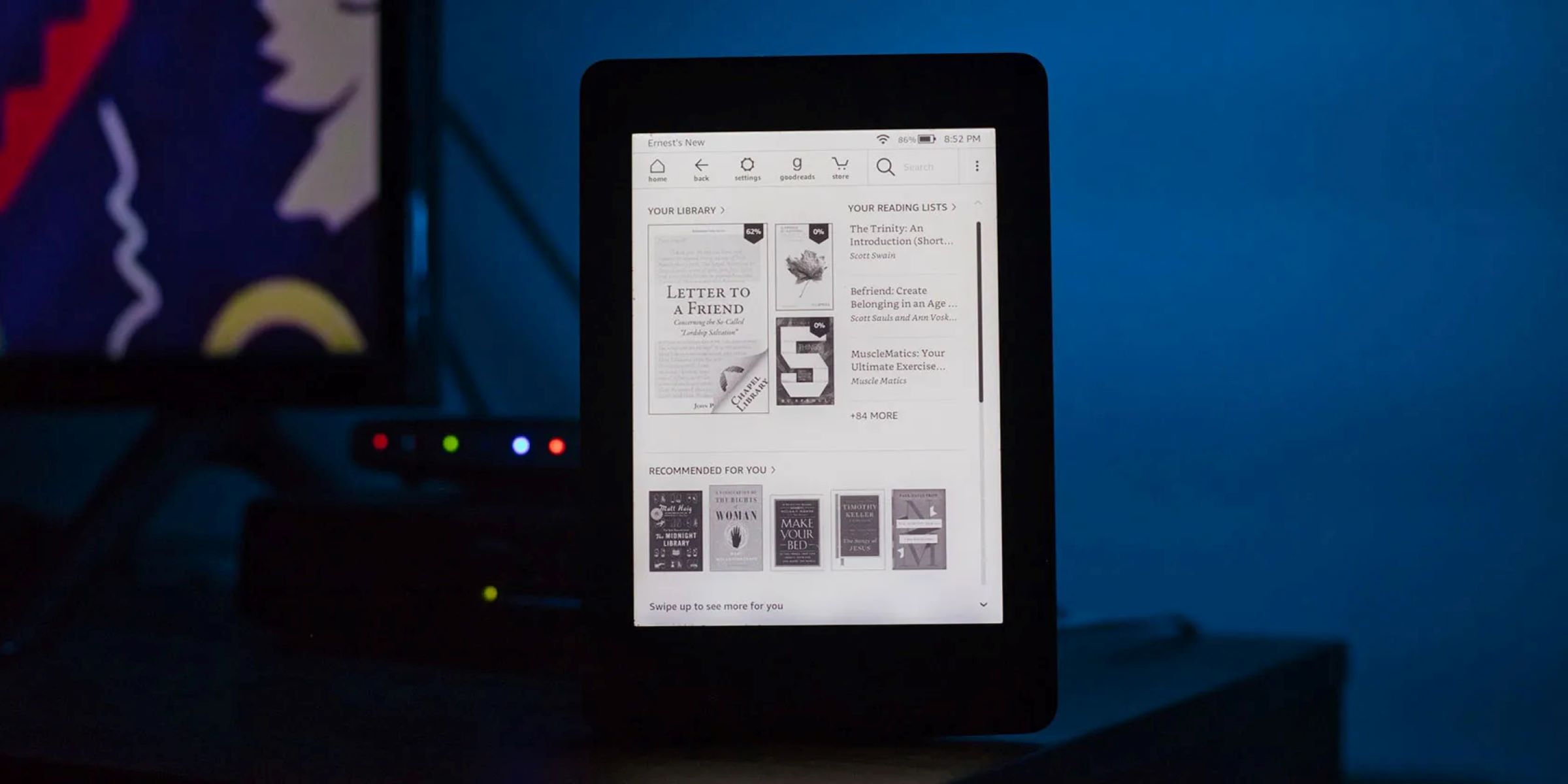What is Kindle and Audible?
Kindle and Audible are two popular services offered by Amazon that cater to book lovers and audiobook enthusiasts. Kindle is a line of e-readers designed to provide a convenient and portable way to read digital books, magazines, and newspapers. Audible, on the other hand, is a platform that offers a massive collection of audiobooks, podcasts, and other audio content.
With Kindle, you can enjoy the experience of reading a book on a device that replicates the look of real paper, with features like adjustable font sizes, built-in dictionaries, and the ability to highlight and annotate text. Kindle also allows you to access and purchase a wide range of books from the Amazon Kindle Store, making it easy to build and expand your digital library.
Audible takes the concept of reading a step further by providing a vast library of professionally narrated audiobooks. This allows you to indulge in your favorite books while on the go, during your daily commute, or simply when you prefer to listen rather than read. Alongside audiobooks, Audible offers original audio shows, podcasts, and exclusive content that can be streamed or downloaded for offline listening.
What makes Kindle and Audible a powerful duo is their seamless integration. This integration enables you to switch between reading and listening with ease, ensuring that you can enjoy your favorite books in the format that best suits your needs at any given time.
Whether you prefer the immersive experience of a traditional book or the convenience of listening to an audiobook, Kindle and Audible have you covered. The combination of these two services provides endless possibilities for exploring literature, expanding your knowledge, and discovering new worlds through the written and spoken word.
Creating an Audible Account
Before you can start enjoying audiobooks on your Kindle device, you’ll need to create an Audible account. Follow these simple steps to set up your account:
- Visit the Audible website or download the Audible app from your device’s app store.
- Click on the “Sign In” or “Get Started” button to begin the registration process.
- Choose whether you want to sign up with an existing Amazon account or create a new one. If you already have an Amazon account, you can use it to log into Audible.
- Provide the necessary information, such as your name, email address, and a password for your Audible account.
- Review and agree to the terms and conditions of the Audible service.
- Once your account is created, you may be prompted to choose a subscription plan. Audible offers various subscription options that provide credits to purchase audiobooks each month.
- After selecting a subscription plan, you’ll be asked to enter your payment details. You can choose to pay with a credit card, debit card, or other available payment methods.
- Once your payment information is verified and processed, your Audible account will be ready to use.
Creating an Audible account is quick and straightforward, allowing you to start exploring the vast collection of audiobooks offered by Audible.
Remember to keep your account information secure by choosing a strong password and enabling any available security options, such as two-factor authentication. This will help protect your personal information and ensure the privacy of your audiobook library.
Linking your Audible Account to Kindle
To fully enjoy the benefits of both Kindle and Audible, it’s essential to link your Audible account to your Kindle device. This allows you to seamlessly access your audiobooks and synchronize your progress across devices. Follow these steps to link your accounts:
- Ensure that your Kindle device is connected to a Wi-Fi network.
- On your Kindle, go to the Home screen and tap on the “Settings” icon.
- In the settings menu, select “My Account” or “Registration & Account” depending on your device model.
- Choose the option to “Register” your Kindle. If it’s already registered, proceed to the next step.
- Enter your Amazon account credentials, which should be the same account used to create your Audible account.
- After signing in, navigate to the “Settings” menu again and select “Device Options” or a similar option.
- Look for the “Audible” section and select “Link account.”
- Follow the on-screen instructions to complete the linking process, entering any further credentials or verifying your account if prompted.
Once your Audible account is successfully linked to your Kindle, you’ll be able to access your audiobooks directly from your Kindle. This includes the ability to download and listen to your purchased audiobooks, as well as sync your progress across devices.
Note that you can also link multiple Kindle devices to the same Audible account, allowing you to switch between devices and seamlessly continue where you left off. Simply repeat the steps above on each Kindle device.
By linking your Audible account to your Kindle, you’ll have a unified experience that combines the convenience of e-books and audiobooks, ensuring you never miss a beat in your reading journey.
Syncing Kindle and Audible Libraries
One of the great advantages of having a Kindle device and an Audible account is the ability to sync your libraries between the two platforms. This means that you can easily switch between reading an e-book on your Kindle and listening to the corresponding audiobook on Audible. Here’s how to sync your Kindle and Audible libraries:
- Ensure that both your Kindle device and Audible app are connected to the internet.
- On your Kindle, go to the Home screen and navigate to the “Settings” menu.
- Scroll down and select “Sync & Check for Items” or a similar option.
- This will initiate a sync between your Kindle device and your Amazon account, which includes your Audible purchases.
- Wait for the sync to complete. This may take a few moments, depending on the number of items in your library and the speed of your internet connection.
Once the sync is finished, your Kindle device will be updated with the latest additions and changes in your Audible library. This means that any audiobooks you have purchased or added to your library on Audible will be available for download and playback on your Kindle.
Similarly, if you have been reading an e-book on your Kindle and want to switch to the audiobook version, simply open the Audible app on your device or any other device with Audible installed, and it will automatically sync to your last read or listened point. This allows you to seamlessly continue your reading or listening experience across different platforms and devices.
Remember, for the sync to work seamlessly, it’s crucial to ensure that your Kindle and Audible accounts are linked, as mentioned in the previous section. Additionally, make sure to connect to Wi-Fi regularly to keep your libraries updated and in sync.
With the ability to sync your Kindle and Audible libraries, you can enjoy a truly versatile reading experience, seamlessly transitioning between the written and spoken word whenever you choose.
Downloading Audiobooks on Kindle
With your Audible account linked to your Kindle, you can easily download and enjoy audiobooks directly on your device. Here’s how to download audiobooks on your Kindle:
- Make sure your Kindle is connected to a Wi-Fi network.
- On your Kindle, navigate to the Home screen.
- Tap on the “Store” or “Shop” icon to access the Amazon Kindle Store.
- Search for the audiobook you want to download. You can use the search bar or browse through the various categories and genres.
- Once you find the audiobook you want, select it to view the book’s details page.
- Review the book’s description, ratings, and reader reviews to ensure it meets your preferences.
- Tap on the “Buy” or “Add to Cart” button to purchase the audiobook. If you have credits from your Audible subscription, you can use them to obtain the audiobook without additional cost.
- Confirm your purchase and wait for the audiobook to download to your Kindle. The download time will depend on the size of the audiobook and the speed of your internet connection.
Once the audiobook is downloaded, it will be available in your Kindle library. You can access it by going back to the Home screen and selecting the “Library” or “My Books” option.
To start listening to the audiobook, simply tap on its cover or title. The audiobook will open in the Audible app, and you can use the playback controls to navigate through chapters, adjust the playback speed, and bookmark your favorite parts.
Remember, audiobooks can take up a significant amount of storage space, so it’s essential to keep track of your available storage on your Kindle device. If you run out of space, consider deleting audiobooks you have already finished or transferring them to a cloud storage service to free up storage for new additions.
Enjoy the convenience of having your favorite audiobooks downloaded directly on your Kindle, allowing you to immerse yourself in captivating stories and informative content wherever you go.
Listening to Audiobooks on Kindle
Listening to audiobooks on your Kindle is a simple and enjoyable experience. Once you have downloaded an audiobook, here’s how you can start listening:
- Ensure that your Kindle is connected to a Wi-Fi network.
- On your Kindle, go to the Home screen and open the Audible app by tapping on the app icon.
- In the Audible app, you’ll see a list of your downloaded audiobooks.
- Tap on the audiobook you want to listen to. This will open the player interface.
- Use the playback controls to start, pause, and navigate through the audiobook. You can also adjust the volume and playback speed to your preference.
- If you want to multitask while listening to the audiobook, you can lock the screen or switch to another app. The audiobook will continue playing in the background.
- If you need to take a break or stop listening, the Audible app will remember your last listened point. When you return to the audiobook, it will resume from where you left off.
The Audible app also offers additional features to enhance your listening experience. You can set sleep timers to automatically pause the playback after a specified time, allowing you to fall asleep while listening to an audiobook. You can also create bookmarks to mark important sections or chapters that you want to revisit later.
It’s worth mentioning that the Audible app on Kindle provides a seamless listening experience, allowing you to switch between devices and pick up where you left off. For example, if you have been listening to an audiobook on your Kindle and want to continue on your smartphone or tablet, you can download the Audible app on your mobile device and sign in with the same Audible account. The app will sync your audiobook library and playback progress, ensuring a smooth transition between devices.
Immerse yourself in captivating stories, informative non-fiction, or engaging podcasts with the convenience of listening to audiobooks on your Kindle. Whether you’re relaxing at home, commuting, or traveling, audiobooks on Kindle provide a versatile and enjoyable way to experience literature.
Managing Audiobooks on Kindle
Managing your audiobooks on Kindle allows you to keep your library organized and easily access your favorite titles. Here are some tips for effectively managing your audiobooks:
- To view all the audiobooks in your Kindle library, go to the Home screen and select the “Library” or “My Books” option.
- Use the search bar or browse through the available categories to find a specific audiobook.
- If you have a large library, you can organize your audiobooks into collections. Collections allow you to group your audiobooks based on genres, authors, or any other criteria you prefer. To create a collection, go to the “Library” menu, select “Create a New Collection,” and follow the prompts to name and add audiobooks to it.
- If you want to remove an audiobook from your Kindle device but keep it in your library, you can remove it from the device by long-pressing the title and selecting “Remove from Device.” The audiobook will still be accessible to download again in the future.
- If you want to permanently delete an audiobook from your library, you can do so by selecting the title and choosing the “Delete” option. Be cautious when deleting, as this action cannot be undone.
- To manage your Audible account settings, such as changing your payment information or updating your subscription plan, you’ll need to visit the Audible website or use the Audible app on a compatible device.
- If you prefer to listen to your audiobooks via Bluetooth headphones or speakers, you can pair them with your Kindle device. To do this, go to the Kindle settings, select “Bluetooth,” and follow the instructions to pair your device.
Regularly managing your audiobooks ensures that your library stays organized and clutter-free, making it easier to find and enjoy your favorite titles. It’s also a good practice to periodically check for updates to the Audible app on your Kindle, as these updates may include performance enhancements and new features.
By effectively managing your audiobooks on Kindle, you can have a personalized and convenient reading experience that aligns with your preferences and keeps your digital library in order.
Syncing Audiobooks Across Devices
When you have multiple devices connected to your Audible account, it’s important to sync your audiobooks to ensure a seamless listening experience across all your devices. Here’s how you can sync your audiobooks across devices:
- Make sure all your devices are connected to the internet.
- On each device, sign in to the Audible app using the same Audible account credentials.
- Open the Audible app and navigate to your library.
- Wait for the app to sync your library. This process may take a few moments, depending on the size of your library and the speed of your internet connection.
- Once the sync is complete, all your purchased audiobooks and your listening progress will be updated on each device.
- If you were listening to an audiobook on one device and want to continue on another, simply open the Audible app on the desired device. It will automatically sync to your last listened point, allowing you to seamlessly pick up where you left off.
Syncing your audiobooks across devices ensures that you can listen to your favorite titles wherever and whenever you choose. Whether you prefer to switch between a Kindle e-reader, a smartphone, a tablet, or any other compatible device, your audiobooks will be readily available, and your progress will be synced.
Remember, for the sync to work effectively, it’s important to have a stable internet connection and keep all your devices logged in to your Audible account. Additionally, make sure you have enough storage space available on each device to accommodate your audiobooks.
By syncing your audiobooks across devices, you’ll have the flexibility to enjoy your favorite titles on the device that suits your preference and lifestyle. Whether you’re at home, on the go, or traveling, syncing ensures that your audiobook collection is accessible wherever you are.
Troubleshooting Common Syncing Issues
While syncing your audiobooks across devices is usually a smooth process, you may encounter occasional issues. Here are some troubleshooting steps to resolve common syncing issues:
- Check your internet connection: Ensure that all your devices have a stable internet connection. If the connection is weak or intermittent, syncing may not work correctly. Try moving closer to your Wi-Fi router or connecting to a different network.
- Force sync: If you’re experiencing issues with syncing, try manually initiating a sync on each device. Open the Audible app, go to your library, and look for a “Sync” or “Refresh” button. Tap on it to trigger a manual sync.
- Update the Audible app: Make sure that you have the latest version of the Audible app installed on each device. Updates often include bug fixes and improvements that can help resolve syncing issues. Visit your device’s app store to check for updates.
- Restart your devices: Sometimes, a simple restart can resolve syncing problems. Turn off your devices completely, wait for a few seconds, and then power them back on. This can help refresh the device’s settings and connections.
- Check device compatibility: Ensure that all your devices support the Audible app and are running on compatible operating systems. Older devices may not be able to sync properly with newer app versions.
- Verify your account details: Double-check that you are signed in to the correct Audible account on each device. Verify your account credentials, including your email address and password.
- Contact Audible support: If none of the above steps resolve the syncing issue, it may be helpful to reach out to Audible support for further assistance. They have knowledgeable representatives who can troubleshoot the problem and provide personalized solutions.
Remember, syncing issues can occasionally occur due to temporary server or network issues. If you encounter a problem with syncing, it’s advisable to be patient and try again later. In most cases, the issue will be resolved automatically.
By following these troubleshooting steps, you can overcome common syncing issues and ensure that your audiobooks are seamlessly synced across all your devices. Syncing allows you to access your library and continue listening to your favorite titles without interruption, enhancing your overall audiobook experience.