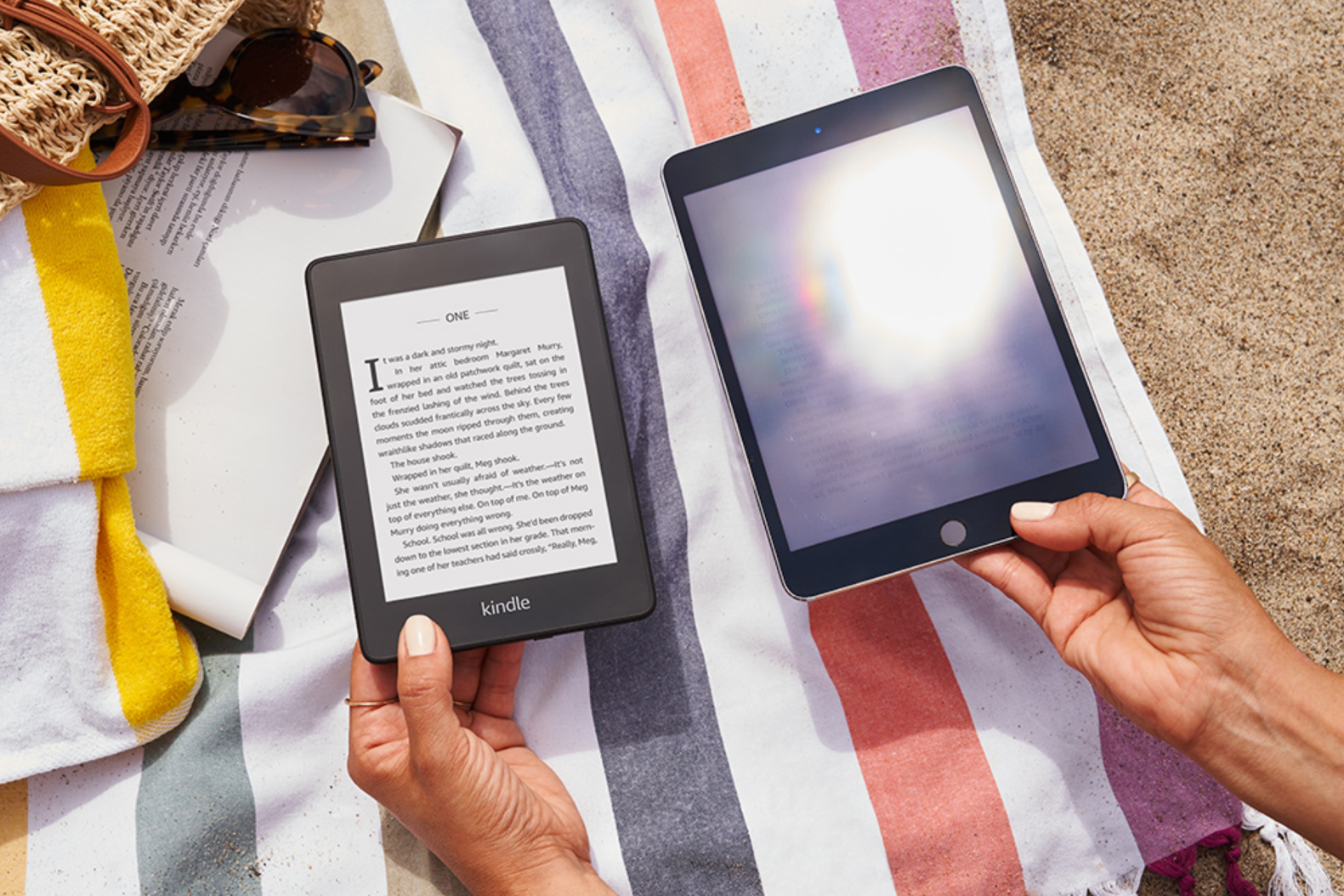What is Kindle and Audible?
Kindle and Audible are two popular platforms that cater to the needs of book lovers in different ways. Here’s a brief overview of what each platform offers:
Kindle: Kindle is Amazon’s e-reader that allows you to read eBooks on a digital device. It offers a vast selection of books, covering various genres, including fiction, non-fiction, romance, and more. With a Kindle, you can carry thousands of books in a single device, making it convenient for avid readers who are always on the go.
Audible: Audible is an audiobook platform owned by Amazon. It provides a wide range of audiobooks spanning multiple genres, including bestsellers, classics, self-help, and more. Audible allows you to listen to books narrated by talented voice actors, making it an excellent option for those who prefer to listen to books rather than reading them.
Both Kindle and Audible offer a unique reading experience, and they complement each other by providing options for both reading and listening to books. Integrating these two platforms allows users to seamlessly switch between reading and listening, providing a flexible and enjoyable reading experience.
Now that you have a basic understanding of what Kindle and Audible are, let’s explore how you can link your accounts and sync your purchases between the two platforms.
How to Link Your Kindle and Audible Accounts
Linking your Kindle and Audible accounts is a straightforward process that allows you to access your audiobook library on your Kindle and sync your reading progress between the two platforms. Here’s a step-by-step guide to help you link your accounts:
- Open a web browser and go to the Amazon website.
- Sign in to your Amazon account using your credentials.
- Hover your mouse over the “Accounts & Lists” option in the top right corner of the page and click on “Your Account” from the dropdown menu.
- Under the “Digital content and devices” section, select “Content and devices.”
- In the “Content and devices” dashboard, click on the “Preferences” tab.
- Scroll down to the “Households and Family Library” section and click on the “Learn more” link next to “Households and Family Library.”
- On the next page, click on the “Add an Adult” button under “Create a Household.”
- Follow the on-screen instructions to add another adult to your household using their Amazon account credentials. This person should have an active Audible account.
- After successfully adding the adult to your household, their Audible account and library will be linked to your Kindle account.
- Repeat the process if you want to link multiple Audible accounts to your Kindle.
Once you have linked your Kindle and Audible accounts, you can enjoy the convenience of accessing your audiobooks on your Kindle device and syncing your progress seamlessly. This integration allows you to effortlessly switch between reading an eBook and listening to its corresponding audiobook, giving you the flexibility to choose your preferred reading format at any time.
Now that you have successfully linked your Kindle and Audible accounts, let’s delve into how you can sync your purchases between the two platforms.
How to Sync Your Kindle Purchases with Audible
Syncing your Kindle purchases with Audible allows you to access your audiobooks on the Audible app or on compatible devices. Here’s how you can sync your Kindle purchases with Audible:
- Open the Audible app on your smartphone or tablet, or go to the Audible website on your computer.
- Sign in to your Audible account using your credentials.
- In the app or on the website, go to the “Library” section.
- Locate the book you want to sync and tap or click on it to open its details.
- If the book is eligible for syncing, you will see an option to “Add narration” or “Add Audible narration”. Tap or click on this option.
- Follow the on-screen instructions to complete the purchase or redemption of the audiobook.
- After adding the narration, the audiobook will be available in your Audible library, and you can listen to it via the app or on compatible devices.
Once your Kindle purchase is successfully synced with Audible, you can enjoy the convenience of listening to the audio version of the book alongside reading it. This synchronization feature ensures that you never lose your place in the book, allowing you to seamlessly switch between reading and listening without any disruption.
It’s important to note that not all Kindle books have a corresponding audiobook version available on Audible. If a book is not eligible for syncing, you won’t see the option to add the narration. Therefore, it’s recommended to check the availability of the audiobook before attempting to sync your Kindle purchase with Audible.
Now that your Kindle purchases are successfully synced with Audible, let’s move on to the next step—syncing your Audible purchases with your Kindle.
How to Sync Your Audible Purchases with Kindle
Syncing your Audible purchases with Kindle allows you to access your audiobooks on your Kindle e-reader or Kindle app. Here’s how you can sync your Audible purchases with Kindle:
- Open a web browser and go to the Amazon website.
- Sign in to your Amazon account using your credentials.
- Hover your mouse over the “Accounts & Lists” option in the top right corner of the page and click on “Your Account” from the dropdown menu.
- Under the “Digital content and devices” section, select “Content and devices.”
- In the “Content and devices” dashboard, click on the “Preferences” tab.
- Scroll down to the “Books” section and find the option that says “Show Audible audiobooks in your Kindle library.” Ensure that the toggle switch is turned on.
- Next, go to the “Your Content” tab in the “Content and devices” dashboard.
- Locate the audiobook you want to sync with your Kindle and select it by checking the box next to it.
- Click on the “Deliver” button and choose your Kindle device or Kindle app as the deliver destination.
- Click on the “Deliver” button again to confirm.
Once you’ve completed these steps, your Audible purchase will be synced with your Kindle device or app. This means you can now enjoy listening to your audiobook on your Kindle without the need for an additional device.
It’s worth noting that the synchronization process may take a few minutes, especially if you have a large library of audiobooks. So, be patient while the syncing is in progress.
Now that you’ve successfully synced your Audible purchases with your Kindle, let’s explore how you can download your Audible purchases to your Kindle device.
How to Download Your Audible Purchases to Your Kindle
Downloading your Audible purchases to your Kindle allows you to listen to your audiobooks directly on your Kindle device. Here’s how you can download your Audible purchases:
- Ensure that your Kindle device is connected to a Wi-Fi network.
- On your Kindle device, go to the “Home” screen.
- Tap on the “Books” tab at the top of the screen.
- Locate the “Audiobooks” section on the “Books” screen.
- Select “Audiobooks” to access your Audible library.
- Find the audiobook you want to download and tap on it.
- On the audiobook’s page, you will see a “Download” button. Tap on it to start the download.
- The audiobook will begin downloading to your Kindle device. Depending on the size of the audiobook file and the strength of your internet connection, the download may take a few minutes.
- Once the download is complete, the audiobook will appear in your “Audiobooks” section on your Kindle device.
Now that your Audible purchase is downloaded, you can listen to it directly on your Kindle device. Simply select the audiobook from the “Audiobooks” section, and you can start enjoying the narration.
Downloading your Audible purchases to your Kindle allows you to have your entire library in one place, making it convenient to switch between reading and listening based on your preference.
It’s important to note that not all Kindle devices support audiobook playback. Make sure to check the specifications of your specific Kindle model to ensure that it is compatible with audio playback.
Now that you know how to download your Audible purchases to your Kindle, let’s explore how you can seamlessly switch between reading and listening on your Kindle device.
How to Switch Between Reading and Listening on Kindle
One of the great features of Kindle is the ability to seamlessly switch between reading an eBook and listening to its corresponding audiobook. Here’s how you can switch between reading and listening on your Kindle device:
- Ensure that you have both the eBook and the audiobook of the same title in your Kindle library.
- Open the Kindle eBook on your Kindle device.
- While reading, tap on the top of the screen to display the toolbar.
- In the toolbar, locate the “Settings” option (sometimes represented by three dots or a gear icon) and tap on it.
- In the Settings menu, select the “Switch to Audiobook” option.
- Your Kindle device will automatically switch to the audiobook version at the exact point where you left off in the eBook.
- Now you can listen to the audiobook and follow along with the text if desired.
Switching between reading and listening on your Kindle provides a versatile reading experience that allows you to choose the format that best suits your current situation or preference. Whether you want to read silently or engage in a hands-free listening experience, Kindle makes it easy to switch between the two seamlessly.
Remember that not all Kindle books have a corresponding audiobook, so this feature may not be available for every title in your library. However, for those books that do have matching audiobooks, switching between reading and listening can greatly enhance your reading experience.
Now that you know how to switch between reading and listening on your Kindle, let’s explore how you can manage your Kindle and Audible devices.
How to Manage Your Kindle and Audible Devices
Managing your Kindle and Audible devices ensures that you have full control over your reading and listening experience. Here are some essential tips to help you manage your devices:
- Device Authorization: If you have multiple Kindle or Audible devices, it’s important to authorize them with the same Amazon account. This allows you to sync your purchases, bookmarks, and progress across all devices seamlessly.
- Device Compatibility: Ensure that your Kindle device is compatible with Audible audiobooks. Not all Kindle models support audio playback. Check the specifications of your Kindle device before purchasing and downloading audiobooks.
- Whispersync: Take advantage of the Whispersync feature, which automatically syncs your reading progress and bookmarks between your Kindle and Audible devices. This makes it easy to switch between devices without losing your place in the book.
- Manage Your Library: Regularly organize and manage your Kindle and Audible libraries. Remove books or audiobooks that you no longer need to free up storage space and keep your collection organized.
- Sync Settings: Review and adjust your sync settings to ensure that your Kindle and Audible accounts are syncing properly. This includes checking the settings for automatic downloads, syncing frequency, and device preferences.
- Family Library: If you have a Family Library set up, you can share your Kindle and Audible purchases with family members. This allows everyone in the household to access the shared content on their respective devices.
- Device Deactivation: If you no longer use a Kindle or Audible device, remember to deactivate it from your account. This will free up a device slot and prevent unauthorized access to your content.
- Manage Your Audible Membership: If you have an Audible membership, make sure to manage your subscription, payment details, and credits through the Audible website or app. This ensures that you have uninterrupted access to your audiobooks.
- Customer Support: If you encounter any issues with your Kindle or Audible devices, reach out to the respective customer support teams for assistance. They can help troubleshoot problems and provide solutions to ensure a smooth reading and listening experience.
By effectively managing your Kindle and Audible devices, you can optimize your reading and listening experience, keep your library organized, and make the most out of the features available across both platforms.
Now that you know how to manage your Kindle and Audible devices, let’s move on to the next section, where we will discuss common issues and provide troubleshooting tips to address them.
Common Issues and Troubleshooting Tips
While Kindle and Audible offer a seamless reading and listening experience, occasional issues may arise. Here are some common problems and troubleshooting tips to help you resolve them:
- Syncing Issues: If your Kindle and Audible accounts are not syncing properly, ensure that you are connected to a stable internet connection. Additionally, check that both your Kindle and Audible apps are updated to the latest versions.
- Missing Audiobooks: If you’re unable to find your Audible audiobooks on your Kindle, ensure that you’ve downloaded them to your device. If they are missing, try refreshing your Kindle library or re-downloading the audiobooks.
- Playback Problems: If you encounter issues with audio playback on your Kindle, make sure the device’s volume is up and not muted. If the problem persists, try restarting your Kindle device or re-installing the Audible app.
- Whispersync Issues: If your reading progress or bookmarks aren’t syncing between Kindle and Audible, check that Whispersync is enabled on both devices. If it’s already enabled, try disabling and re-enabling it to trigger a sync.
- Device Compatibility: If you’re unable to download or access audiobooks on your Kindle, ensure that your device is compatible with Audible audiobooks. Some older Kindle models may not support audio playback.
- Library Management: If you’re having trouble managing your Kindle or Audible libraries, consider organizing your content into collections or folders. This can make it easier to navigate and locate specific books or audiobooks.
- Battery Drain: If your Kindle battery is draining quickly, check for any background apps or processes running that may be consuming power. Adjusting the screen brightness and turning off wireless connectivity when not needed can also help conserve battery life.
- Customer Support: If you’ve exhausted troubleshooting options and are still experiencing issues, don’t hesitate to contact Kindle or Audible customer support. They have specialized knowledge and resources to assist you in resolving complex problems.
Remember, many issues can be resolved by simple troubleshooting steps, such as restarting your device, checking internet connectivity, or updating software. Regularly keeping your Kindle and Audible apps up to date can also help prevent or resolve compatibility issues.
If you encounter persistent problems or have specific questions about your Kindle or Audible device, reaching out to customer support is often the best course of action. They can provide personalized assistance tailored to your specific situation.
Now that we’ve covered common issues and troubleshooting tips, let’s move on to the final section of our guide.
Final Thoughts and Recommendations
Linking your Kindle and Audible accounts opens up a world of possibilities for book lovers. The seamless integration between the two platforms allows you to enjoy both reading and listening experiences on your Kindle device. Here are some final thoughts and recommendations:
Enhanced Reading Experience: By syncing your Kindle and Audible accounts, you can switch between reading and listening at your convenience. This flexibility allows you to enjoy books in different formats, tailoring your reading experience to suit your preferences and circumstances.
Access to a Vast Library: Both Kindle and Audible offer an extensive selection of books, providing you with a multitude of options across different genres. Linking your accounts ensures that your entire library is easily accessible and synchronized across devices.
Multitasking Made Easy: The ability to seamlessly switch between reading and listening allows you to maximize your time and engage in other activities while consuming books. Whether you’re commuting, exercising, or doing household chores, you can effortlessly continue your literary journey in the format that suits the moment.
Personalized Recommendations: Kindle and Audible use advanced algorithms to offer personalized recommendations based on your reading and listening history. This helps you discover new authors, genres, and audiobooks that align with your interests, expanding your literary horizons.
Customer Support: If you encounter any issues or have questions about using Kindle and Audible together, the customer support teams are ready to assist you. They can provide guidance, troubleshoot problems, and ensure a smooth and enjoyable experience.