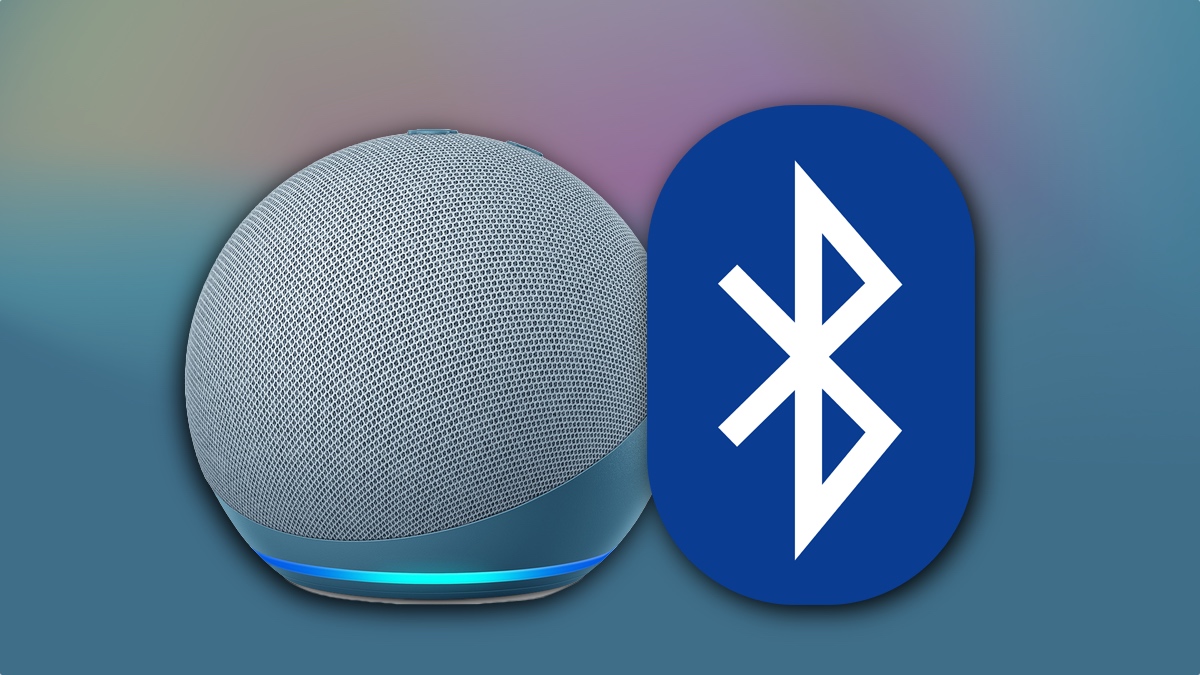Understanding Bluetooth
Bluetooth technology has become increasingly prevalent in our daily lives, allowing us to connect and wirelessly transmit data between devices. Understanding how Bluetooth works is essential when it comes to syncing your Amazon Echo device with a Bluetooth-enabled device.
At its core, Bluetooth is a short-range wireless communication technology that enables the transfer of data over short distances. It operates in the 2.4 GHz frequency range and uses radio waves to establish connections between devices.
The technology behind Bluetooth is based on a master-slave architecture. The master device initiates the connection, while the slave device responds to the master’s commands. In the context of Amazon Echo, your Echo device serves as the master, and the Bluetooth-enabled device you want to connect serves as the slave.
Bluetooth also employs a pairing process to establish a secure and encrypted connection between devices. When you pair your Amazon Echo with a Bluetooth device, a unique pairing code is created and exchanged between the devices. This code ensures that only authorized devices can connect to your Echo.
It is important to note that Bluetooth has a limited range, typically up to 30 feet, depending on the specific devices and environmental factors. Therefore, for successful Bluetooth syncing, ensure that the devices are within range of each other.
Now that we have a basic understanding of Bluetooth technology, let’s delve into the steps required to sync your Amazon Echo device with a Bluetooth-enabled device. By following these steps, you can enjoy seamless wireless connectivity and enhanced functionality with your Echo device.
Preparing Your Amazon Echo Device
Before you can sync your Amazon Echo device with a Bluetooth-enabled device, there are a few preliminary steps to ensure everything is set up correctly. Follow these instructions to prepare your Echo device for Bluetooth pairing:
- Power on your Amazon Echo: Plug your Echo device into a power outlet and wait for it to power on. The LED light ring on the top of the device should turn blue, indicating that it is ready for setup.
- Connect to Wi-Fi: Use the Alexa app on your smartphone or tablet to connect your Echo device to your Wi-Fi network. This step is necessary as it allows your Echo device to access the internet and download any software updates.
- Ensure Bluetooth is enabled: Open the Alexa app and navigate to the settings menu. Select your Echo device, then check that the Bluetooth option is enabled. If it is not, toggle the switch to turn it on.
- Place your Echo device in an optimal location: For optimal Bluetooth performance, place your Echo device in a central location within the range of the devices you want to connect. Avoid placing it near physical obstructions or other electronic devices that may interfere with the Bluetooth signal.
By following these simple steps, you will have your Amazon Echo device appropriately prepared for the Bluetooth syncing process. Once your Echo device is set up, you can proceed to the next step of putting it in Bluetooth pairing mode.
Putting Your Amazon Echo Device in Bluetooth Pairing Mode
To begin the Bluetooth pairing process with your Amazon Echo device, follow the steps below:
- Activate pairing mode: Say, “Alexa, pair Bluetooth” or “Alexa, Bluetooth pairing.” Your Echo device will enter pairing mode, and the LED light ring will start flashing blue.
- Check for the Bluetooth prompt: Once in pairing mode, Alexa will audibly indicate that the Echo device is ready to pair. Additionally, the Alexa app on your smartphone or tablet will display a notification confirming that the Echo device is in pairing mode.
It’s worth noting that some Echo devices, like the Echo Dot or Echo Show, may have a physical button to activate Bluetooth pairing mode. Consult the user manual or visit the Amazon support website for specific instructions on how to activate pairing mode for your device, if necessary.
Now that your Amazon Echo device is in Bluetooth pairing mode, it’s time to move on to the next step: pairing your Bluetooth-enabled device with your Echo.
Pairing Your Bluetooth Device with Your Amazon Echo
Once your Amazon Echo device is in Bluetooth pairing mode, you can proceed with pairing your Bluetooth-enabled device. Here’s how:
- Open the Bluetooth settings on your device: Go to the Bluetooth settings on the device you wish to connect to your Echo. This can typically be found in the settings menu or the notification panel of your device.
- Scan for available devices: In the Bluetooth settings, enable Bluetooth if it’s not already on, then start a scan for available devices. Your Echo device should appear in the list of available devices.
- Select your Echo device: Locate your Echo device in the list and select it to begin the pairing process. In some cases, you may be prompted to enter a confirmation code displayed on your Echo device into your Bluetooth device.
- Wait for the pairing to complete: Once you’ve selected your Echo device, the pairing process will begin. It may take a few seconds for the devices to establish a connection. Once the pairing is successful, you’ll receive a confirmation message on your Bluetooth device and your Echo device’s LED light ring will turn solid blue.
It’s important to note that the pairing process may vary slightly depending on the specific Bluetooth device you’re using. Refer to the user manual or visit the support website for your Bluetooth device if you encounter any issues or need further instructions.
By following these steps, you’ll be able to successfully pair your Bluetooth-enabled device with your Amazon Echo. Once the pairing is complete, you can begin enjoying the benefits of wireless connectivity and control your audio playback or use voice commands to interact with your connected device.
Managing Connected Devices
After successfully pairing your Bluetooth device with your Amazon Echo, you can manage and control connected devices using the Alexa app or through voice commands. Here are some key aspects of managing connected devices:
- Renaming devices: By default, your Echo device will assign a generic name to your connected Bluetooth device. However, you can easily rename it for easier identification. Open the Alexa app, go to Devices, select your Echo device, then choose the connected device you want to rename. From there, you can edit the device name to something more meaningful to you.
- Disconnecting devices: If you need to disconnect a Bluetooth device from your Echo, you have multiple options. You can do it through the Alexa app by selecting the device and choosing the “Disconnect” option. Alternatively, you can use voice commands and say, “Alexa, disconnect Bluetooth” or “Alexa, disconnect [device name].” The Echo device will then sever the Bluetooth connection.
- Switching devices: If you have multiple Bluetooth devices connected to your Echo, you can easily switch between them. Use the “Connect [device name]” voice command, and Alexa will establish a connection with the specified device. You can also use the Alexa app to switch between devices by selecting the desired device from the list.
- Controlling playback: Once your Bluetooth device is connected, you can control playback through your Echo device using voice commands. Say, “Alexa, play,” “Alexa, pause,” “Alexa, skip,” or “Alexa, volume up/down” to control the audio playback on your connected device.
- Discoverability: Remember that your Bluetooth device should be discoverable and within range to establish a connection with your Echo. Check the settings on your Bluetooth device to ensure it is discoverable and ready to pair with your Echo.
By effectively managing your connected devices, you can easily switch between devices, control playback, and personalize the way your Echo interacts with your Bluetooth-enabled devices. Utilize the Alexa app and voice commands to seamlessly integrate your Bluetooth devices into your Amazon Echo ecosystem.
Troubleshooting Bluetooth Connection Issues
While Bluetooth connectivity can greatly enhance the functionality of your Amazon Echo device, there may be times when you encounter connection issues. Here are some troubleshooting steps to help you resolve common Bluetooth connection problems:
- Check device compatibility: Ensure that your Bluetooth-enabled device is compatible with the Amazon Echo. Some older or less common Bluetooth devices may not be fully compatible, causing connection issues.
- Move devices closer: If you’re experiencing weak or intermittent Bluetooth connections, try moving the Echo device and the Bluetooth device closer together. Physical obstructions or distance can weaken the Bluetooth signal.
- Restart devices: Power off both your Echo device and the Bluetooth device, then turn them back on. This simple reset can resolve temporary connectivity issues.
- Forget and re-pair: In the Bluetooth settings of your Echo device, forget the problematic Bluetooth device. Then, attempt to re-pair the devices from scratch to establish a fresh connection.
- Update device software: Ensure that your Echo device’s software and the Bluetooth device’s firmware are up to date. Outdated software can sometimes cause compatibility issues.
- Reset your Echo device: If all else fails, you can try resetting your Echo device to its factory settings. Refer to the device’s user manual or Amazon’s support website for detailed instructions on how to perform a reset.
If these troubleshooting steps do not solve your Bluetooth connection issues, it may be helpful to consult the Amazon Echo support website or contact their customer support for further assistance. They can provide specific guidance tailored to your Echo device and help you address any persistent problems you may encounter.
By following these troubleshooting steps, you can overcome common Bluetooth connection issues and ensure a seamless and reliable connection between your Amazon Echo and your Bluetooth-enabled devices.