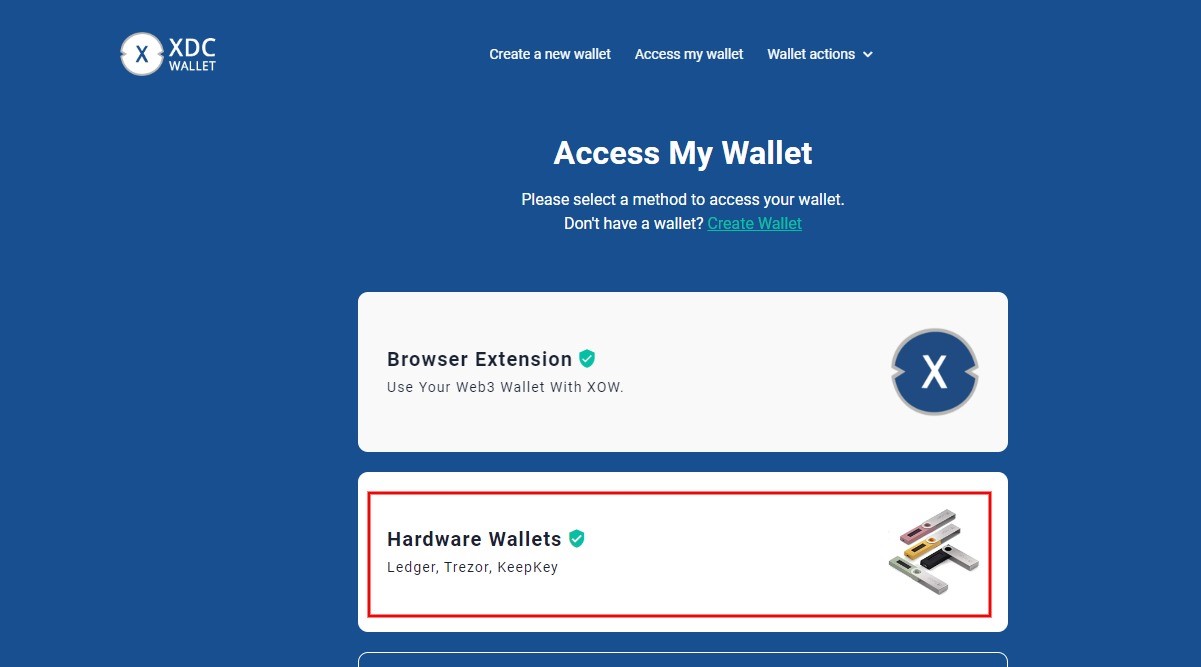What is XDC?
XDC is a digital currency that operates on the XinFin Network, an open-source hybrid blockchain platform. It is designed to facilitate efficient and secure cross-border transactions for enterprises across various industries. The XDC token serves as the native digital asset of the XinFin Network, enabling seamless value transfer and smart contract functionality.
The XinFin Network differentiates itself by combining the best features of public and private blockchains. It provides a scalable and permissioned blockchain solution that offers fast transaction speeds and high throughput, making it well-suited for enterprise use cases. XDC operates on the XinFin Network’s XDC protocol, which ensures secure and decentralized transactions.
One notable feature of XDC is its interoperability with traditional financial systems. This means that XDC can interface with existing payment infrastructure, enabling enterprises to integrate blockchain technology without disrupting their current operations. By providing a bridge between the traditional and digital worlds, XDC aims to facilitate the seamless transfer of value and promote cross-border business transactions.
Furthermore, XDC offers a range of benefits for enterprises. It enables cost-effective transactions by eliminating intermediaries and reducing transaction fees. Additionally, the use of smart contracts on the XinFin Network automates and streamlines complex business processes, enhancing efficiency and reducing manual errors. The transparency and immutability of blockchain technology also provide increased security and traceability for transactions conducted using XDC.
In summary, XDC is a digital currency operating on the XinFin Network, designed to facilitate cross-border transactions for enterprises. Its unique combination of public and private blockchain features, interoperability with traditional financial systems, and benefits for businesses make it an attractive choice for adoption. As the XinFin Network continues to evolve, XDC is poised to play a significant role in revolutionizing enterprise transactions globally.
What is Ledger Nano X?
The Ledger Nano X is a hardware wallet and an industry-leading solution for storing and securing cryptocurrencies. It is a compact device that enables users to securely manage their digital assets offline, minimizing the risk of online vulnerabilities and hacks.
With its advanced security features and user-friendly interface, the Ledger Nano X provides a convenient and reliable way to store various cryptocurrencies, including XDC. It uses a secure chip and a unique operating system designed to safeguard private keys, ensuring that your XDC holdings remain safe even if your computer is compromised.
The Ledger Nano X offers a range of features that make it a popular choice among crypto enthusiasts. It has a built-in Bluetooth functionality, allowing you to easily connect the device with your smartphone. This wireless connection enhances the accessibility and convenience of managing your XDC holdings.
One of the standout features of the Ledger Nano X is its support for a wide range of cryptocurrencies, including XDC. It is compatible with over 1,500 different digital assets, making it a versatile solution for managing multiple cryptocurrency investments in one place. This eliminates the need for multiple wallets, simplifying the management and organization of your crypto portfolio.
Setting up the Ledger Nano X is straightforward and user-friendly. The device features a secure chip setup process, which generates a unique seed phrase for your wallet. This seed phrase acts as a backup and allows you to recover your wallet and access your XDC holdings if your Ledger Nano X is lost or damaged.
Overall, the Ledger Nano X provides a secure and user-friendly solution for storing and managing your XDC and other cryptocurrencies. Its advanced security features, wide cryptocurrency compatibility, and easy-to-use interface make it an attractive option for individuals looking to safeguard their digital assets. By using the Ledger Nano X, you can have peace of mind knowing that your XDC holdings are protected and easily accessible whenever you need them.
Preparing Your Ledger Nano X
Before you can start storing XDC on your Ledger Nano X, there are a few preparations you need to make. Follow these steps to ensure a smooth setup process:
- Make sure you have a Ledger Nano X: Purchase a Ledger Nano X from the official Ledger website or authorized resellers. Verify the box and device to ensure its authenticity.
- Set up a secure device: Unbox your Ledger Nano X and connect it to your computer using the USB cable provided. Follow the on-screen instructions to configure and set up your device with a PIN and a secure password.
- Install the Ledger Live software: Ledger Live is the official software provided by Ledger to manage your Ledger Nano X and cryptocurrencies. Download and install the Ledger Live software on your computer from the official Ledger website.
- Update your Ledger Nano X firmware: Once you have installed Ledger Live, connect your Ledger Nano X to your computer and open the Ledger Live software. You will be prompted to update the firmware of your device if there is a new version available. Follow the on-screen instructions to update the firmware of your Ledger Nano X.
- Backup your recovery phrase: After updating the firmware, you will be guided through the process of generating a recovery phrase. This recovery phrase consists of 24 words that act as a backup for your Ledger Nano X. Write down these words in the exact order provided and store them in a safe place, preferably offline.
By following these steps, you will have properly prepared your Ledger Nano X for the storage of XDC and other cryptocurrencies. It is crucial to ensure that your device is genuine, updated with the latest firmware, and that you have securely backed up your recovery phrase. These preparations will help safeguard your XDC holdings and provide ease of use when managing your digital assets using the Ledger Nano X.
Installing the XDC App on Ledger Nano X
To store XDC on your Ledger Nano X, you will need to install the XDC app onto your device. Follow these steps to install the XDC app on your Ledger Nano X:
- Ensure your Ledger Nano X is connected: Connect your Ledger Nano X to your computer using the USB cable provided. Enter your secure PIN on the device when prompted.
- Open Ledger Live: Launch the Ledger Live software on your computer. If you don’t have it installed, download and install it from the official Ledger website.
- Navigate to the Manager: In the Ledger Live software, click on the “Manager” tab on the left-hand side menu. This will take you to the app management section.
- Find the XDC app: In the Manager, search for the XDC app by typing “XDC” in the search bar. Once you locate the XDC app, click on it to select it.
- Install the XDC app: After selecting the XDC app, click on the “Install” button. The installation process will begin, and the progress will be displayed on the screen. Wait for the installation to complete.
- Verify the app installation: Once the installation is complete, you will see a green checkmark next to the XDC app. This indicates that the XDC app is successfully installed on your Ledger Nano X.
Congratulations! You have now installed the XDC app on your Ledger Nano X. The app will allow you to securely manage your XDC holdings and perform transactions using your Ledger device. With the XDC app installed, you are ready to transfer XDC to your Ledger Nano X and enjoy the enhanced security and control it provides.
Connecting Ledger Nano X to Your Computer
To manage and transfer XDC on your Ledger Nano X, you will need to connect it to your computer. Follow these steps to establish a connection between your Ledger Nano X and your computer:
- Ensure your Ledger Nano X is unlocked: Enter your secure PIN on the Ledger Nano X device to unlock it.
- Connect your Ledger Nano X to your computer: Use the provided USB cable to connect your Ledger Nano X to an available USB port on your computer.
- Launch Ledger Live: Open the Ledger Live software on your computer if it’s not already running. The software should automatically detect and recognize your Ledger Nano X.
- Check device connection: In the Ledger Live software, check the top-right corner to ensure that your Ledger Nano X is connected. You should see the device name and a green indicator if it is connected successfully.
- Authorize the connection: On your Ledger Nano X device, you may be prompted with a message asking you to confirm the connection. Use the buttons on the device to authorize the connection and establish a secure channel between your Ledger Nano X and your computer.
Once you have completed these steps, your Ledger Nano X will be successfully connected to your computer. The Ledger Live software will now have access to manage and transfer your XDC holdings securely. It is important to keep your Ledger Nano X device connected during the time you need to interact with your XDC holdings, ensuring a seamless and secure experience.
Transferring XDC to Ledger Nano X
Once you have set up your Ledger Nano X and installed the XDC app, you are ready to transfer XDC to your Ledger Nano X. Follow these steps to transfer XDC to your Ledger Nano X:
- Ensure your Ledger Nano X is connected to your computer and unlocked.
- Launch the XDC wallet software or platform of your choice that supports XDC transactions.
- In the wallet software, locate the “Send” or “Transfer” feature and select XDC as the currency you want to send.
- Enter your Ledger Nano X’s address: In the recipient address field, copy and paste your Ledger Nano X’s XDC address. Double-check the address to ensure accuracy.
- Specify the amount of XDC to transfer: Enter the amount of XDC you wish to send to your Ledger Nano X.
- Review the transaction details: Double-check the transaction details, including the amount, recipient address, and any transaction fees.
- Authorize the transaction: Follow the prompts in the wallet software to authorize the transaction. This may involve confirming the transfer on your Ledger Nano X device.
- Wait for confirmation: The XDC transfer may take some time to confirm, depending on network congestion. Monitor the transfer’s progress in the wallet software.
- Verify the transaction: Once the XDC transfer is confirmed, verify the transaction on the XinFin Network explorer or in your wallet software.
Congratulations! You have successfully transferred XDC to your Ledger Nano X. Your XDC holdings are now securely stored on your Ledger Nano X device. You can view your XDC balance and transaction history by accessing the XDC app on your Ledger Nano X or by using compatible wallet software.
Remember to keep your Ledger Nano X and recovery phrase in a safe place, ensuring the security of your XDC holdings. It is always recommended to double-check the recipient address and transaction details to prevent any errors or losses.
Verifying XDC on Ledger Nano X
Verifying your XDC holdings on your Ledger Nano X is an essential step to ensure that your XDC tokens are securely stored on the device. To verify your XDC on Ledger Nano X, follow these steps:
- Ensure your Ledger Nano X is connected to your computer and unlocked.
- Launch the XDC wallet software or platform that supports XDC transactions.
- Access your account or wallet that contains your XDC holdings.
- Check your XDC balance: Look for the XDC balance displayed in your wallet software or account overview. This should reflect the correct amount of XDC you transferred to your Ledger Nano X.
- Verify transaction history: Review the transaction history to confirm the XDC transactions involving your Ledger Nano X. Ensure that all the transactions are accurate and match your expectations.
- Confirm XDC address: Verify that the XDC address displayed in your wallet software matches the address associated with your Ledger Nano X. This address should match the one you previously copied and pasted when transferring XDC to your device.
By going through these steps, you can verify that your XDC holdings are securely stored on your Ledger Nano X. Confirming the XDC balance, transaction history, and address match will give you the peace of mind that your XDC tokens are safe and accessible when you need them.
If there are any discrepancies or concerns with the balance, transaction history, or address, it is important to double-check the accuracy of the information and seek assistance from the XDC wallet software’s support team or Ledger customer support.
Disconnecting Ledger Nano X from Your Computer
It is important to properly disconnect your Ledger Nano X from your computer when you have finished managing your XDC holdings. Follow these steps to safely disconnect your Ledger Nano X:
- Ensure any pending transactions are complete: Before disconnecting your Ledger Nano X, make sure that any ongoing XDC transactions have been confirmed and completed successfully. This will help prevent any potential transaction errors or loss of funds.
- Close any wallet software: If you have any XDC wallet software or platforms open on your computer, close them to terminate the connection with your Ledger Nano X.
- Eject the Ledger Nano X: On your computer, locate the icon representing your connected Ledger Nano X. Right-click on the icon and select the “Eject” or “Safely Remove Hardware” option. This will safely disconnect your Ledger Nano X from your computer.
- Wait for confirmation: After ejecting your Ledger Nano X, wait until you see a confirmation message on your computer screen indicating that it is safe to disconnect the device physically.
- Disconnect the USB cable: Once you receive the confirmation message, gently remove the USB cable from your Ledger Nano X and your computer.
By following these steps, you will disconnect your Ledger Nano X from your computer safely. This ensures that no data loss or damage occurs and prevents any potential unauthorized access to your XDC holdings. It is important to handle your Ledger Nano X with care and always follow the recommended procedures for connecting and disconnecting the device.
Remember, whenever you want to manage your XDC holdings or perform any transactions, you will need to reconnect your Ledger Nano X to your computer following the appropriate steps outlined earlier. By maintaining proper connections and disconnections, you can ensure the security and integrity of your XDC wallet on your Ledger Nano X.
Managing XDC on Ledger Nano X
Once you have transferred XDC to your Ledger Nano X and verified its presence on the device, you can start managing your XDC holdings. Here are some key aspects of managing XDC on your Ledger Nano X:
- Checking XDC balance: You can verify your XDC balance using compatible wallet software or platforms that support XDC. Access your account or wallet and check the XDC balance to stay updated on the amount of XDC you hold.
- Tracking transactions: Monitor the transaction history of your XDC holdings to keep track of incoming and outgoing transactions. This allows you to review the details of each transaction and ensure their accuracy.
- Sending XDC: If you want to send XDC from your Ledger Nano X, use the appropriate XDC wallet software or platform that supports XDC transactions. Enter the recipient’s address, specify the amount of XDC to send, review the transaction details, and authorize the transaction using your Ledger Nano X.
- Receiving XDC: To receive XDC on your Ledger Nano X, provide your XDC address to the sender. This address can typically be found in the XDC wallet software or platform. Double-check the address to ensure its accuracy before sharing it with others.
- Managing multiple accounts: The Ledger Nano X supports multiple accounts, allowing you to manage various XDC addresses within the same device. Navigate through the account management feature in your XDC wallet software or platform to create and manage multiple accounts.
- Updating firmware and apps: Regularly check for firmware updates for your Ledger Nano X device and app updates for the XDC app. Updates often include security enhancements and bug fixes. Follow the instructions provided by Ledger to safely update the firmware and apps on your Ledger Nano X.
By actively managing your XDC holdings on your Ledger Nano X, you can stay informed about your balance, track transactions, and securely send or receive XDC as needed. Remember to follow best security practices, such as keeping your device and recovery phrase safe, verifying transaction details before authorizing them, and using only trusted wallet software or platforms.
With the Ledger Nano X, you have full control over your XDC assets, ensuring their security and accessibility whenever you need them. Take advantage of the features and functionalities offered by your Ledger Nano X to effectively manage and utilize your XDC holdings on the XinFin Network.
Troubleshooting Common Issues
While using your Ledger Nano X to manage your XDC holdings, you may encounter some common issues. Here are a few troubleshooting steps to help you resolve these issues:
- Device connection issues: If your Ledger Live software doesn’t recognize your Ledger Nano X device, try reconnecting the device, ensuring it is properly plugged into your computer and unlocked. You may also need to close and reopen the Ledger Live software.
- App installation problems: If you face difficulties installing the XDC app on your Ledger Nano X, ensure that your device firmware is up to date. You can also try uninstalling and reinstalling the Ledger Live software, or using a different USB cable or port.
- Transaction confirmation errors: If you encounter errors while confirming a transaction on your Ledger Nano X, ensure that your device is unlocked and has enough battery life. You may need to restart the transaction process or update your device’s firmware if the error persists.
- Inaccurate XDC balance: If you find discrepancies in your XDC balance shown on your Ledger Nano X, first verify the XDC address used to receive the XDC. Double-check the address in the XDC wallet software or platform you are using. If the issue persists, try syncing your wallet software or contacting the XDC support team.
- Lost device or recovery phrase: If you have lost your Ledger Nano X device or recovery phrase, it may lead to the loss of your XDC holdings. It is crucial to keep your Ledger Nano X and recovery phrase in a secure location. If you lose access to your device or recovery phrase, consult the Ledger customer support for guidance.
If you encounter any other issues while managing your XDC on your Ledger Nano X, consult the official Ledger documentation or reach out to the Ledger customer support for further assistance. They are equipped to help you troubleshoot and resolve any problems you may face with your Ledger Nano X and XDC wallet setup.
Remember to exercise caution when troubleshooting and follow the recommended guidelines provided by Ledger to avoid any unintended consequences or potential loss of your XDC holdings.