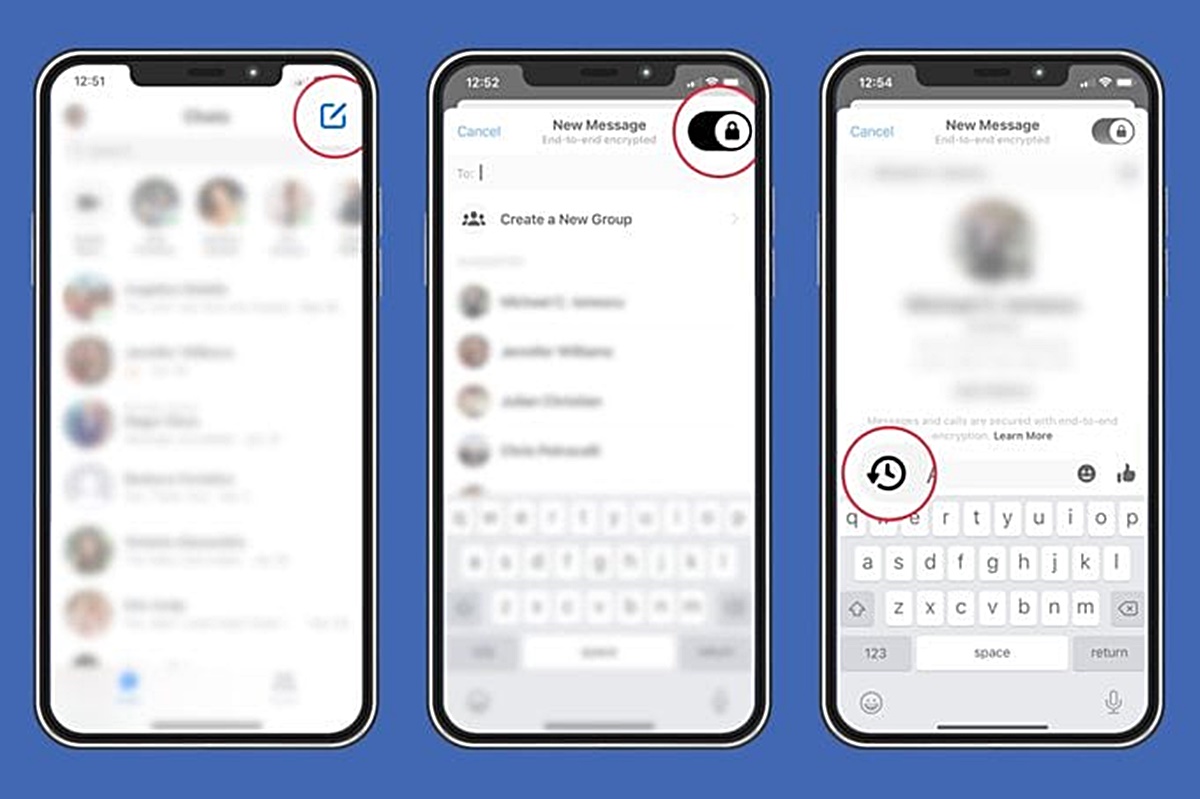What is a Facebook Secret Conversation?
A Facebook Secret Conversation is a feature on the Facebook Messenger app that allows you to have private and encrypted conversations with other users. Unlike regular conversations, Secret Conversations are protected by end-to-end encryption, which means that only you and the person you’re chatting with can read the messages.
When you start a Secret Conversation, Facebook generates a unique encryption key that is stored only on your device and the recipient’s device. This ensures that your messages remain secure and cannot be accessed by anyone, including Facebook itself.
Secret Conversations also offer an additional layer of privacy by allowing you to set messages to self-destruct after a certain period. This means that once the recipient has read the message, it will automatically disappear, leaving no trace behind.
It is important to note that Secret Conversations are only available on the Facebook Messenger app for iOS and Android devices. They cannot be accessed or viewed on the Facebook website or any other platform.
Additionally, Secret Conversations are not the default setting for regular Messenger chats. You need to manually enable the Secret Conversation feature for each conversation you want to keep private and encrypted.
Secret Conversations can be useful in various scenarios. Whether you want to discuss sensitive information, share personal details, or simply have a private conversation, using the Secret Conversation feature can provide peace of mind knowing that your messages are secure and protected.
Step 1: Updating your Facebook Messenger App
The first step to start a Facebook Secret Conversation is to ensure that your Facebook Messenger app is up to date. Keeping your app updated not only ensures that you have access to the latest features but also helps in maintaining the security and performance of the app.
To update your Facebook Messenger app, follow the below steps:
- Open the App Store (iOS) or Google Play Store (Android) on your device.
- Search for “Facebook Messenger” and tap on the app.
- If an update is available, you will see an “Update” button. Tap on it to initiate the update.
- Wait for the update to complete. This may take a few moments, depending on your internet connection speed.
- Once the update is finished, you can launch the app to proceed with starting a Secret Conversation.
It is recommended to always keep your Facebook Messenger app updated to ensure that you have access to the latest security features and improvements. This will help in maintaining the privacy and confidentiality of your conversations.
Step 2: Starting a Secret Conversation with one person
Once you have updated your Facebook Messenger app, you can proceed to start a Secret Conversation with one person. Follow the steps below:
- Launch the Facebook Messenger app on your device.
- Tap on the compose icon or the “New Message” button, usually located at the bottom right corner of the screen.
- In the search bar, type the name of the person you want to message.
- Tap on the person’s name to open the chat window.
- Tap on the information (i) icon located at the top right corner of the chat window.
- Scroll down and tap on “Secret Conversation”.
- A new chat window will open, indicating that you have started a Secret Conversation.
- You can now send private and encrypted messages to the recipient.
It is important to note that Secret Conversations are intended for one-on-one conversations only. Group conversations cannot be initiated as Secret Conversations. If you want to have a private conversation with multiple people, you can consider using other secure messaging apps.
Remember, Secret Conversations are encrypted end-to-end, which means that only you and the recipient can read the messages. However, this also means that the messages can only be accessed on the device from which the Secret Conversation was initiated. If you switch to a different device, you will not be able to access the previous Secret Conversations.
Now that you have started a Secret Conversation with one person, you can proceed to the next step to ensure the verification of encryption keys.
Step 3: Verifying the encryption keys
Verifying the encryption keys is an essential step in ensuring the security and authenticity of your Secret Conversation on Facebook Messenger. This step allows you to confirm that the messages you send and receive are indeed encrypted and can only be accessed by the intended recipient.
To verify the encryption keys in a Secret Conversation, follow these steps:
- Open the Secret Conversation with the person you are chatting with.
- Tap on the contact name at the top of the chat window.
- Scroll down and look for the “Device keys” section.
- Compare the set of numbers or emojis displayed on your screen with the person you are chatting with.
- If the keys match, it means that your Secret Conversation is secure, and the messages are encrypted.
- If the keys do not match, it could indicate a security issue. In such cases, it is recommended not to continue the conversation and contact Facebook Support for assistance.
Verifying the encryption keys is an important step to ensure the privacy and security of your Secret Conversations. It helps in confirming that your messages cannot be intercepted or accessed by any unauthorized individuals or entities.
Remember to perform this verification process each time you start a new Secret Conversation with someone to ensure the authenticity of the encryption keys.
Now that you have verified the encryption keys, you can continue using the Secret Conversation feature with confidence. In the next step, we will explore the option of using self-destructing messages.
Step 4: Using self-destructing messages
One of the unique features of Facebook Secret Conversations is the ability to send self-destructing messages. This feature adds an extra layer of privacy and ensures that your messages disappear after a specified time, leaving no trace behind.
To use self-destructing messages in a Secret Conversation, follow these steps:
- Open the Secret Conversation with the person you are chatting with.
- Compose a message as you normally would.
- Before sending the message, tap on the clock icon next to the send button.
- Select the desired duration for which the message will be visible to the recipient. You can choose from options like 5 seconds, 1 minute, 1 hour, or 24 hours.
- Once you have set the self-destruct timer, tap on the send button to send the message.
The self-destructing message will be visible to the recipient for the specified duration. After that, the message will automatically disappear, and neither you nor the recipient will be able to access it again.
It is important to note that self-destructing messages only apply to the specific message you set the timer for. Other messages in the Secret Conversation will remain visible unless they are manually deleted by either party.
Using self-destructing messages can be particularly useful when discussing sensitive or confidential information that you don’t want to be permanently stored or visible. It adds an extra layer of security and ensures that your conversations remain private.
Now that you know how to use self-destructing messages, let’s move on to the next step and learn how to enable or disable Secret Conversations.
Step 5: Enabling or disabling Secret Conversations
Enabling or disabling Secret Conversations allows you to have control over your privacy and security on Facebook Messenger. You can choose to use Secret Conversations for specific conversations or disable the feature altogether if you prefer standard, non-encrypted messaging.
To enable or disable Secret Conversations, follow these steps:
- Open the Facebook Messenger app on your device.
- Tap on your profile picture or the menu icon, usually located at the top left corner of the screen.
- Scroll down and tap on “Privacy”.
- Under the “Secret Conversations” section, toggle the switch to enable or disable Secret Conversations according to your preference.
If the switch is turned on, it means Secret Conversations are enabled, and you will be able to initiate private and encrypted conversations with other users. If the switch is turned off, Secret Conversations will be disabled, and you will only be able to have regular, non-encrypted conversations.
It’s important to note that enabling or disabling Secret Conversations is a global setting. This means that it applies to all your conversations and not just specific ones. Once you disable Secret Conversations, the feature will be turned off for all your chats. If you want to have a private conversation, you will need to enable Secret Conversations again.
By having the ability to enable or disable Secret Conversations, you have control over the level of privacy and security you want to maintain on Facebook Messenger. It allows you to customize your messaging experience based on your specific needs and preferences.
Now that you know how to enable or disable Secret Conversations, let’s move on to the next step and learn how to manage your devices for Secret Conversations.
Step 6: Managing your devices for Secret Conversations
Managing your devices for Secret Conversations allows you to have control over the devices from which you can access your private and encrypted conversations on Facebook Messenger. You can ensure that only trusted devices have access to your Secret Conversations and prevent unauthorized access from unknown or lost devices.
To manage your devices for Secret Conversations, follow these steps:
- Open the Facebook Messenger app on your device.
- Tap on your profile picture or the menu icon, usually located at the top left corner of the screen.
- Scroll down and tap on “Privacy”.
- Under the “Secret Conversations” section, tap on “Device Keys”.
- Here, you will see a list of devices that have access to your Secret Conversations.
- If you want to remove a device, tap on the “Remove” button next to it.
- You can also choose to log out of all devices by tapping on “Log Out of All Devices”. This will revoke access to Secret Conversations on all devices and require you to re-verify your devices before accessing them again.
- Additionally, you can view the device name, device type, and last active date and time for each device in the list.
By managing your devices for Secret Conversations, you can ensure that only the devices you trust have access to your private and encrypted conversations. This helps in maintaining the confidentiality and security of your chats, preventing unauthorized access from unknown or lost devices.
It is recommended to regularly review the list of devices with access to your Secret Conversations and remove any devices that you no longer use or trust. This will help in keeping your conversations secure and prevent any potential breaches of privacy.
Now that you have learned how to manage your devices for Secret Conversations, let’s move on to the next step and explore how to add multiple people to a Secret Conversation.
Step 7: Adding multiple people to a Secret Conversation
Although Secret Conversations on Facebook Messenger are primarily designed for one-on-one conversations, there is a way to include multiple people in a private and encrypted chat. Adding multiple people to a Secret Conversation can be useful when you need to discuss sensitive information or have a private discussion with a group of trusted individuals.
Here’s how you can add multiple people to a Secret Conversation:
- Open the Facebook Messenger app on your device.
- Open an existing Secret Conversation or start a new one with one participant.
- Once you are in the Secret Conversation, tap on the contact name at the top of the chat window.
- Scroll down and tap on “Add people”.
- Search for and select the names of the people you want to add to the Secret Conversation. You can select multiple people from your contacts list.
- Tap on the “Done” button to add the selected people to the Secret Conversation.
- You can now have a private and encrypted chat with the added participants.
It’s important to note that adding multiple people to a Secret Conversation may affect the level of privacy and security. While the messages within the Secret Conversation are still encrypted, it’s essential to ensure that all participants are trusted individuals who maintain the privacy and confidentiality of the chat.
Furthermore, adding participants to a Secret Conversation is only possible if all individuals involved have enabled Secret Conversations in their settings. If someone in the group has not enabled Secret Conversations, they will not be able to join the private chat.
Now that you’ve learned how to add multiple people to a Secret Conversation, let’s move on to the next step and explore how to end a Secret Conversation.
Step 8: Ending a Secret Conversation
There may come a time when you no longer need or want to continue a Secret Conversation on Facebook Messenger. Ending a Secret Conversation allows you to close the private and encrypted chat and ensure that the messages exchanged within it are no longer accessible.
To end a Secret Conversation, follow these steps:
- Open the Facebook Messenger app on your device.
- Open the Secret Conversation that you want to end.
- Tap on the contact name at the top of the chat window.
- Scroll down and tap on “End Secret Conversation”.
- A confirmation pop-up will appear, asking if you want to end the Secret Conversation. Tap on “End” to confirm.
- The Secret Conversation will be closed, and the chat history will no longer be visible to you or the other participant(s).
It’s important to note that ending a Secret Conversation is irreversible. Once you end a Secret Conversation, you will not be able to retrieve the chat history or access the messages exchanged within it.
If you need to resume the conversation or continue discussing something privately, you will need to start a new Secret Conversation with the same person or group.
Ending a Secret Conversation is a way to maintain control over your privacy. It ensures that the information shared within the private chat remains confidential and inaccessible to any other party.
Now that you know how to end a Secret Conversation, let’s move on to the next step and learn how to report a Secret Conversation, if necessary.
Step 9: Reporting a Secret Conversation
In some cases, you may encounter a situation during a Secret Conversation on Facebook Messenger that raises concerns about security, privacy, or the behavior of the other participant. In such instances, it is important to report the conversation to Facebook so that they can investigate the issue and take appropriate action if necessary.
To report a Secret Conversation, follow these steps:
- Open the Facebook Messenger app on your device.
- Open the Secret Conversation that you want to report.
- Tap on the contact name at the top of the chat window.
- Scroll down and tap on “Something’s Wrong”.
- Select the appropriate report reason that best describes the issue you are experiencing. This could include options like harassment, bullying, or any other violation of Facebook’s Community Standards.
- Provide additional details or context about the issue if prompted.
- Tap on “Send” or “Submit” to report the Secret Conversation.
Reporting a Secret Conversation alerts Facebook to the issue and allows them to review the conversation for any violations or inappropriate behavior. Facebook takes reports seriously and will take appropriate action based on their investigation.
It’s crucial to understand that reporting a Secret Conversation should only be done for genuine concerns or violations. Misuse of the report feature can have consequences and may undermine the purpose of fostering a safe and secure online environment.
By reporting any issues you encounter during a Secret Conversation, you play an active role in maintaining the integrity and safety of the platform for yourself and others.
Now that you know how to report a Secret Conversation, let’s move on to the final step and explore ways to keep your Secret Conversations secure.
Step 10: Keeping your Secret Conversations secure
Ensuring the security and privacy of your Secret Conversations on Facebook Messenger is essential to protect your sensitive information and maintain your online confidentiality. By following certain guidelines and best practices, you can take proactive steps to keep your Secret Conversations secure.
Here are some tips to keep your Secret Conversations secure:
- Keep your devices secure: Use strong, unique passcodes or biometric authentication methods to secure your devices. Avoid leaving your devices unattended or unlocked, as this can potentially compromise the security of your Secret Conversations.
- Be cautious with shared devices: If you use a shared device, such as a computer or tablet, always log out of your Facebook account and avoid storing login credentials. This ensures that others cannot access your Secret Conversations.
- Regularly update your app: Keep your Facebook Messenger app up to date by installing the latest updates. These updates often include important security patches and enhancements to protect against potential vulnerabilities.
- Verify encryption keys: Before engaging in a Secret Conversation, always verify the encryption keys with the other participant to ensure that your communication is indeed encrypted and secure.
- Use self-destructing messages wisely: Take advantage of the self-destructing messages feature to ensure that sensitive information is automatically deleted after a specified duration. This helps mitigate the risk of messages being accessed by unauthorized individuals.
- Stay vigilant against phishing attempts: Be cautious of suspicious messages or links that appear to be from someone you know. Verify the sender’s identity before sharing any sensitive information or engaging in private discussions.
- Report any issues: If you encounter any issues during a Secret Conversation that raise concerns about security, privacy, or inappropriate behavior, report the conversation to Facebook so that they can investigate the matter.
By implementing these practices, you can significantly enhance the security of your Secret Conversations and have peace of mind knowing that your private chats remain confidential.
Remember, privacy and security are ongoing responsibilities. Stay informed about new features, updates, and security measures provided by Facebook Messenger to adapt to evolving threats and maintain the utmost privacy and security in your Secret Conversations.