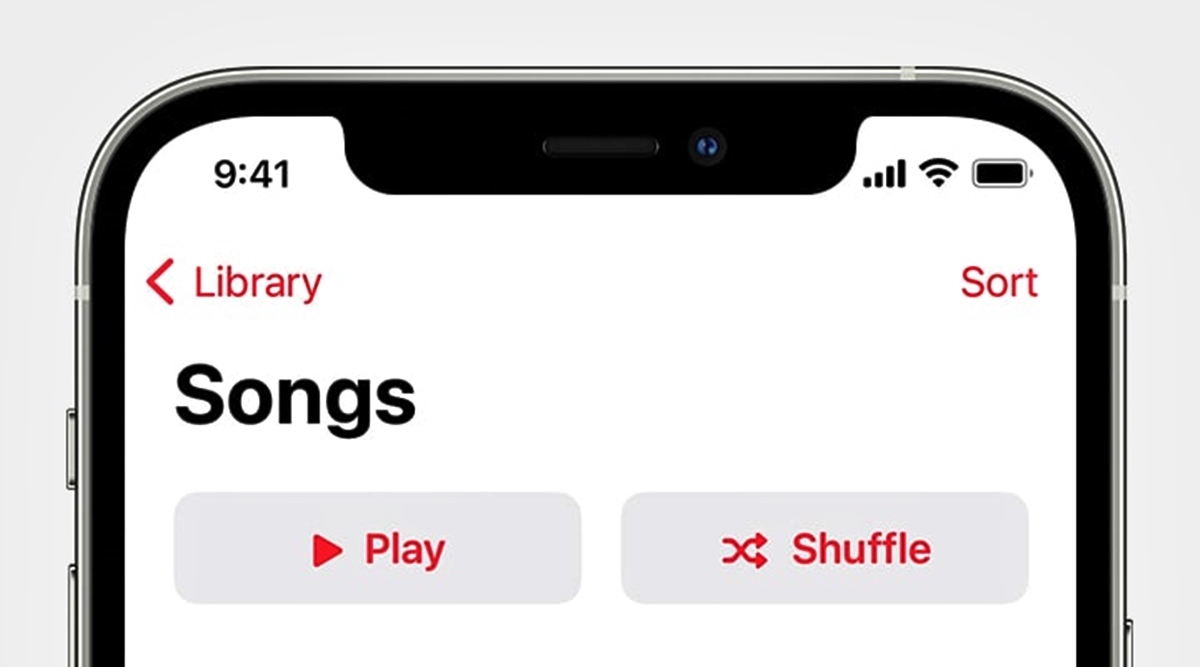Ways to Shuffle Songs on the iPhone
Listening to music is one of the most popular activities on iPhones, and being able to shuffle songs adds an element of surprise and variety to your music experience. Whether you want to shuffle your entire music library or specific playlists, the iPhone offers several options to shuffle songs. Here are ten ways to shuffle songs on your iPhone:
-
Shuffle Songs on the Music App
The most straightforward way to shuffle songs on your iPhone is through the Music app. Open the app and tap on the “Library” tab, then select “Songs.” Scroll to the top and tap the musical note button with the arrows crossing over it, which enables shuffle mode. Your songs will now play in a random order.
-
Use Siri to Shuffle Songs
If you prefer a hands-free approach, you can ask Siri to shuffle songs for you. Simply activate Siri by holding the side button or saying “Hey Siri” and ask, “Hey Siri, shuffle my songs.” Siri will initiate shuffle mode, and your music will play randomly.
-
Shuffle Songs from the Control Center
The Control Center provides quick access to various iPhone functions, including shuffling songs. Swipe down from the top-right corner of the screen (or up from the bottom on older iPhone models) to open the Control Center. Tap the music widget, then tap the shuffle button to enable shuffle mode.
-
Ask Siri to Shuffle a Specific Artist or Playlist
If you want to shuffle songs from a particular artist or playlist, you can ask Siri to do so. Simply say, “Hey Siri, shuffle [artist name/playlist name],” and Siri will shuffle the songs from that specific artist or playlist.
-
Shuffle Songs Using Voice Control
If your iPhone is running iOS 14 or later, you can use Voice Control to shuffle songs. Activate Voice Control by going to “Settings” > “Accessibility” > “Voice Control” and turn it on. Then, simply say, “Shuffle” to initiate shuffle mode.
-
Create a Smart Playlist to Shuffle Songs Automatically
The iPhone allows you to create smart playlists that automatically shuffle songs based on specific criteria. Open the Music app, go to the “Library” tab, and tap “Edit” in the top-right corner. Select “New Playlist,” choose “Smart Playlist,” and set the criteria you want. Once created, the smart playlist will continuously shuffle songs that meet the specified criteria.
-
Shuffle Songs Using Apple Music or Spotify
If you have an Apple Music or Spotify subscription, their respective apps provide easy ways to shuffle songs. Open the app, go to your library or playlists, and look for the shuffle button. Tap it to shuffle your songs and enjoy a randomized listening experience.
-
Use Third-Party Apps to Shuffle Songs
There are numerous third-party music player apps available on the App Store that offer advanced shuffle features and customization options. Explore these apps and choose one that suits your preferences for shuffling songs.
-
Shuffle Songs by Genre or Album
If you’re in the mood for a specific genre or album, you can shuffle songs within that category. Open the Music app, go to the “Library” tab, and select “Genres” or “Albums.” Tap on the desired genre or album, then tap the shuffle button to shuffle the songs within that genre or album.
-
Adjust Shuffle Settings for a Personalized Experience
If you prefer a more personalized shuffle experience, you can adjust the shuffle settings on your iPhone. Go to “Settings” > “Music” and toggle on or off the options for “Shake to Shuffle” or “Organize by Artist.” Customizing these settings lets you tailor the shuffle feature to match your preferences.
With these ten ways to shuffle songs on your iPhone, you can enjoy a diverse and randomized music listening experience. Try out different methods to find the one that works best for you and keeps your music library fresh and exciting.
Option 1: Shuffle Songs on the Music App
The Music app on your iPhone provides a straightforward and easy way to shuffle songs in your music library. By enabling shuffle mode, you can enjoy a random ordering of your songs. Here’s how to shuffle songs on the Music app:
-
Open the Music App
First, locate and open the Music app on your iPhone. Look for the musical note icon, usually found on your home screen or in the App Library.
-
Go to the “Library” Tab
Once you’re in the Music app, tap on the “Library” tab at the bottom of the screen. This tab will take you to your music collection, where you can view your songs, albums, playlists, and more.
-
Select “Songs”
Within the “Library” tab, you’ll see different options such as “Artists,” “Albums,” “Playlists,” and “Songs.” Tap on “Songs” to view all the songs in your library.
-
Enable Shuffle Mode
Once you’re on the list of songs, scroll to the top of the screen. There, you’ll find a button with a musical note icon and arrows crossing over it. This button is your ticket to shuffle mode. Tap it to enable shuffling.
-
Enjoy Randomized Playback
After enabling shuffle mode, the Music app will start playing your songs in a random order. Each time a song finishes, the app will select the next song to play at random, ensuring a diverse and unpredictable listening experience.
Shuffling songs on the Music app is a simple and effective way to add some variety to your music listening sessions. Whether you have a vast music library or a carefully curated collection, enabling shuffle mode allows you to discover forgotten gems and enjoy a fresh mix of songs each time you play your music.
Option 2: Use Siri to Shuffle Songs
If you prefer a hands-free approach to shuffle songs on your iPhone, Siri comes to the rescue. Siri is Apple’s intelligent voice assistant that can perform various tasks, including shuffling your songs. Here’s how you can use Siri to shuffle songs:
-
Activate Siri
To begin, activate Siri by holding down the side button on your iPhone or saying “Hey Siri” if you have that feature enabled. You’ll see the familiar Siri interface appear, ready to listen to your commands.
-
Command Siri to Shuffle Songs
Once Siri is active, simply say, “Hey Siri, shuffle my songs.” Siri will process your command and initiate shuffle mode on the Music app.
-
Enjoy Randomized Playback
Once the shuffle mode is activated, Siri will randomly select songs from your music library and play them in a random order. Sit back, relax, and let Siri curate a delightful and unpredictable music listening experience for you.
Using Siri to shuffle songs is a convenient option, particularly when you’re busy or have your hands full. Whether you’re cooking, driving, or simply feeling a bit lazy, just call out to Siri, and your music will be shuffled in no time.
Note that Siri can also shuffle songs from specific artists or playlists. For example, you can say, “Hey Siri, shuffle songs by [artist name]” or “Hey Siri, shuffle my playlist.” Siri will follow your instructions and shuffle the songs accordingly.
With Siri’s assistance, shuffling songs on your iPhone becomes effortless and enjoyable, allowing you to embrace the magic of voice control and receive a personalized music experience with just a simple command.
Option 3: Shuffle Songs from the Control Center
The Control Center on your iPhone offers quick access to various functions, including the ability to shuffle songs with just a few taps. Here’s how you can shuffle songs directly from the Control Center:
-
Access the Control Center
To begin, swipe down from the top-right corner of the screen (or up from the bottom on older iPhone models) to open the Control Center. This will reveal a panel of handy shortcuts and controls.
-
Locate the Music Widget
Within the Control Center, look for the music widget. It typically displays album artwork and playback controls.
-
Tap the Shuffle Button
In the music widget, you’ll see a shuffle button represented by two crossed arrows or a shuffle icon. Tap this button to enable shuffle mode.
-
Enjoy Randomized Playback
Once shuffle mode is activated, the Music app will play your songs in a random order. Each time a song finishes, the app will select the next song at random, ensuring a dynamic and diverse music listening experience.
The Control Center provides a convenient way to shuffle songs on your iPhone without having to navigate through multiple app screens. With just a swipe and a tap, you can instantly enable shuffle mode and enjoy a randomized playlist.
Furthermore, the Control Center music widget also allows you to control playback, skip tracks, adjust volume, and more, providing a centralized hub for all your music-related functions.
Next time you’re in the mood for a surprising mix of songs, remember to access the Control Center and take advantage of the shuffle button to infuse your music listening sessions with spontaneity and variety.
Option 4: Ask Siri to Shuffle a Specific Artist or Playlist
Siri, Apple’s voice assistant, is not only capable of shuffling all the songs on your iPhone but can also shuffle songs from specific artists or playlists. This allows you to enjoy a randomized selection of songs that cater to your preferences. Here’s how to ask Siri to shuffle a specific artist or playlist:
-
Activate Siri
To get started, activate Siri by holding the side button on your iPhone or saying “Hey Siri” if you have enabled the voice activation feature.
-
Command Siri to Shuffle an Artist or Playlist
Once Siri is active, simply say, “Hey Siri, shuffle songs by [artist name]” or “Hey Siri, shuffle my playlist.” Ensure that you mention the artist’s or playlist’s name accurately.
-
Enjoy the Shuffled Selection
Siri will process your command and initiate shuffle mode for the specified artist or playlist. Sit back, relax, and enjoy a randomized playback of songs from your favorite artist or playlist.
Asking Siri to shuffle songs by a specific artist or playlist offers a personalized and curated listening experience. Whether you want to rediscover the discography of your favorite artist or indulge in a carefully crafted playlist, Siri is at your service to create a unique and varied musical journey.
Additionally, Siri’s integration with the Music app ensures a seamless transition between different artists or playlists. You can easily switch between shuffled modes, allowing you to explore diverse genres, moods, and musical styles effortlessly.
Make the most of Siri’s capabilities by leveraging its ability to shuffle songs from specific artists or playlists. Let Siri surprise you with a handpicked selection of songs that align with your preferences and elevate your music listening experience.
Option 5: Shuffle Songs Using Voice Control
For iPhone users running iOS 14 or later, Voice Control provides an innovative way to shuffle songs without even needing to touch your device. By simply using your voice, you can initiate shuffle mode and enjoy a random selection of songs. Here’s how to shuffle songs using Voice Control:
-
Enable Voice Control
To begin, go to the Settings app on your iPhone and navigate to “Accessibility” > “Voice Control.” Toggle on the Voice Control option to enable this feature.
-
Activate Voice Control
With Voice Control enabled, access your device’s home screen or any other screen where you desire to shuffle songs, and say “Hey Siri” or press and hold the side button to activate Voice Control. You will see a blue microphone icon indicating that Voice Control is active and ready to receive your commands.
-
Command to Shuffle
Simply say the voice command “Shuffle” while Voice Control is active. Your iPhone will interpret the command and instantly enable shuffle mode for your music library, ensuring that songs are played randomly.
-
Enjoy a Random Music Experience
Once shuffle mode is activated, your iPhone will shuffle the songs in your music library, offering a dynamic and surprising playback experience. Sit back and explore the serendipity of discovering tracks in a randomized order.
Voice Control expands the accessibility of your iPhone, allowing you to interact with your device without physically touching it. The ability to shuffle songs using voice commands adds a new level of convenience and hands-free control to your music listening sessions.
With Voice Control, you can focus on enjoying your favorite music or carrying out other tasks while effortlessly shuffling songs with a simple voice command. This feature exemplifies the power of voice technology in enhancing the user experience and making everyday tasks more accessible and intuitive.
Next time you’re in the mood for a shuffled playlist, simply activate Voice Control and use your voice to set your music library ablaze with a randomized mix of songs.
Option 6: Create a Smart Playlist to Shuffle Songs Automatically
If you want a hands-free and automated way to shuffle songs on your iPhone, creating a smart playlist is the perfect solution. With a smart playlist, you can set specific criteria for songs to be included, and the iPhone will automatically shuffle the songs based on those criteria. Here’s how to create a smart playlist for automatic shuffling:
-
Open the Music App
Start by opening the Music app on your iPhone. Look for the musical note icon on your home screen or in the App Library, and tap on it to launch the app.
-
Go to the “Library” Tab
Navigate to the “Library” tab located at the bottom of the app. This tab gives you access to your music collection, including songs, albums, playlists, and more.
-
Select “Edit”
In the top-right corner of the “Library” tab, you’ll find the “Edit” button. Tap on it to enter edit mode, where you can make changes to your music library and playlists.
-
Create a New Playlist
Within edit mode, locate the “New Playlist” option and tap on it. Choose the “Smart Playlist” option to create a playlist based on specific criteria.
-
Set Criteria for the Smart Playlist
Once you’ve selected the smart playlist option, you can define the criteria that will determine which songs are included. For example, you can set criteria based on genres, play counts, ratings, or even specific keywords in the song titles.
-
Save the Smart Playlist
After setting the desired criteria, save the smart playlist by giving it a name. You can also adjust other settings, such as the maximum number of songs or the duration of the playlist.
-
Enjoy Automatic Shuffling
With the smart playlist created, your iPhone will automatically shuffle the songs that meet the specified criteria. Each time you play the smart playlist, the order of the songs will be randomized, ensuring an ever-changing music listening experience.
Creating a smart playlist takes the hassle out of manually shuffling songs, as your iPhone will automatically handle the task for you based on your predefined criteria. It’s a convenient way to sit back and enjoy a customized and shuffled playlist without any additional effort.
Experiment with different criteria and combinations to create smart playlists that match your music preferences and keep things fresh and exciting. Let your iPhone be your personal DJ, continually surprising you with a unique and dynamic mix of songs.
Option 7: Shuffle Songs Using Apple Music or Spotify
If you have an Apple Music or Spotify subscription, you can easily shuffle songs directly within their respective apps. Both platforms offer a convenient shuffle feature that allows you to enjoy randomized playback of your favorite songs and playlists. Here’s how you can shuffle songs using Apple Music or Spotify:
-
Open the Apple Music or Spotify App
Start by opening either the Apple Music app (for Apple Music subscribers) or the Spotify app (for Spotify Premium subscribers) on your iPhone. Look for the respective app icon on your home screen or in the App Library, and tap on it to launch the app.
-
Access Your Music Library or Playlists
Navigate to your music library or playlists within the app. In Apple Music, go to the “Library” tab to access your songs, albums, and playlists. In Spotify, you’ll find your library and playlists in the “Your Library” tab.
-
Find the Shuffle Button
Look for the shuffle button within the app. In Apple Music, the shuffle button is represented by two curved arrows, while in Spotify, it is a crossed arrow icon. Tap the shuffle button to enable shuffle mode.
-
Enjoy Randomized Playback
Once shuffle mode is activated, the app will start playing your songs or playlists in a random order. Each time a song finishes, the app will select the next song at random, creating an exciting and unpredictable music listening experience.
Whether you’re an Apple Music or Spotify user, these popular music streaming platforms make it incredibly convenient to shuffle songs. With millions of songs at your fingertips, you can explore a vast catalog of music and enjoy a mix of familiar and new tracks in a randomized order.
Take advantage of the shuffle feature to discover hidden gems within your music library or delve into curated playlists for endless hours of enjoyable listening. Whether you’re in the mood for old favorites or want to uncover fresh sounds, Apple Music and Spotify offer a seamless and immersive shuffle experience.
Remember to revisit your favorite playlists regularly and explore new ones to keep your music experience dynamic and filled with delightful surprises.
Option 8: Use Third-Party Apps to Shuffle Songs
If you’re looking for more advanced shuffle features and customization options for your music listening experience, third-party music player apps are worth exploring. These apps offer unique and innovative ways to shuffle songs, allowing you to personalize your music playback. Here’s how you can use third-party apps to shuffle songs:
-
Search and Download a Third-Party Music Player App
Start by searching for and downloading a third-party music player app from the App Store. There are numerous options available, each with its own set of features and interface.
-
Open the Third-Party Music Player App
Once the app is installed on your iPhone, open it to access its features and settings. Explore the app’s interface to familiarize yourself with its layout and navigation.
-
Import or Connect Your Music Library
Depending on the third-party app, you may need to import your music library into the app or connect it to your existing music accounts such as Apple Music or Spotify. Follow the app’s instructions to complete this step.
-
Explore Shuffle Options and Settings
Once your music library is imported or connected, navigate to the app’s shuffle options and settings. The layout and location of these options may vary across different apps, so take your time to explore and discover the various shuffle features available.
-
Select Shuffle Mode
Choose the shuffle mode that suits your preference. Some apps may offer basic shuffle functions similar to the native Music app, while others may provide more advanced shuffle options, such as shuffling by genre, mood, or even dynamic algorithms that learn your music preferences over time.
-
Enjoy the Customized Shuffle Experience
Once you’ve selected your preferred shuffle settings, start playing your music. The third-party app will then use its shuffle algorithm to randomly play songs according to your chosen options, providing a unique and personalized music listening experience.
Third-party music player apps are an excellent option if you desire more control and customization over your shuffle experience. These apps often offer additional features such as equalizer settings, lyrics integration, and various customization options for a truly personalized music journey.
With a vast selection of third-party music player apps available, take the time to explore different options and find the app that aligns with your preferences. Embrace the innovative features offered by these apps and enjoy a customized shuffle experience that caters to your unique taste in music.
Option 9: Shuffle Songs by Genre or Album
If you’re in the mood to shuffle songs within a particular genre or album, the Music app on your iPhone makes it easy to create a customized shuffle experience. By selecting a specific genre or album, you can enjoy a randomized playback of songs that match your desired musical style. Here’s how to shuffle songs by genre or album:
-
Open the Music App
Start by opening the Music app on your iPhone. Locate the musical note icon on your home screen or in the App Library, and tap on it to launch the app.
-
Go to the “Library” Tab
Navigate to the “Library” tab located at the bottom of the app. This tab gives you access to your music collection, including songs, albums, playlists, and more.
-
Select “Genres” or “Albums”
Within the “Library” tab, you’ll find different options like “Artists,” “Albums,” “Playlists,” and “Genres.” Tap on either “Genres” or “Albums” to choose your preferred method of shuffling.
-
Choose a Genre or Album
Once you’re within the “Genres” or “Albums” section, browse through the available options and select the genre or album you want to shuffle. Tap on it to access the selection.
-
Tap the Shuffle Button
Within the selected genre or album, look for the shuffle button. It is typically represented by two crossed arrows or a shuffle icon. Tap this button to enable shuffle mode specifically for the chosen genre or album.
-
Enjoy Randomized Playback
Once shuffle mode is activated for the genre or album, the Music app will randomize the songs that fall within it. Each time you play the shuffled selection, the app will choose songs at random, providing a dynamic and enjoyable listening experience.
Shuffling songs by genre or album is a fantastic way to dive into a particular style of music or explore an entire album in a randomized sequence. It allows you to rediscover forgotten tracks or experience an album from a fresh perspective, as the songs play in an unexpected order.
Use this option to create your own themed playlists or rediscover albums you haven’t listened to in a while. Let the Music app surprise you with an eclectic mix of songs that fall within your chosen genre or album, enhancing your music listening experience along the way.
Option 10: Adjust Shuffle Settings for a Personalized Experience
To truly personalize your shuffle experience on the iPhone, you can adjust the shuffle settings available in the Music app. These settings allow you to fine-tune the shuffle feature according to your preferences, ensuring a customized and tailored listening experience. Here’s how to adjust shuffle settings for a personalized shuffle experience:
-
Open the Music App
Begin by opening the Music app on your iPhone. Locate the musical note icon on your home screen or in the App Library, and tap on it to launch the app.
-
Go to “Settings”
In the Music app, tap on the gear-shaped “Settings” icon. This will take you to the settings menu, where you can find various options to customize your music experience.
-
Select “Music”
Within the settings menu, scroll down and tap on “Music.” This section is dedicated to customizing the behavior and settings related to the Music app.
-
Adjust Shuffle Settings
Within the “Music” settings, you’ll find different options related to shuffle, such as “Shake to Shuffle” or “Organize by Artist.” Toggle these options on or off according to your preferences:
- Shake to Shuffle: Toggle this option on if you want to be able to shake your iPhone to shuffle songs. This can be a fun and interactive way to shuffle your music.
- Organize by Artist: Toggle this option on if you prefer your songs to be grouped and played in an organized manner, rather than in a completely random sequence.
-
Save the Settings
Once you’ve adjusted the shuffle settings to your liking, exit the settings menu. Your selected preferences will be saved and applied whenever you use the shuffle feature in the Music app.
By adjusting the shuffle settings in the Music app, you can personalize your music experience according to your preferences and habits. Whether you enjoy interactive gestures or prefer slightly more structured shuffling, these settings allow you to tailor the shuffle feature to suit your needs.
Experiment with different combinations of settings to find the shuffle experience that resonates with you the most. Remember to revisit these settings periodically as your preferences may evolve over time, ensuring that the shuffle feature continues to cater to your ever-changing musical taste.
With the ability to customize shuffle settings, the Music app on iPhone puts you in control of your music listening experience, providing a seamless and enjoyable shuffle experience that is uniquely yours.