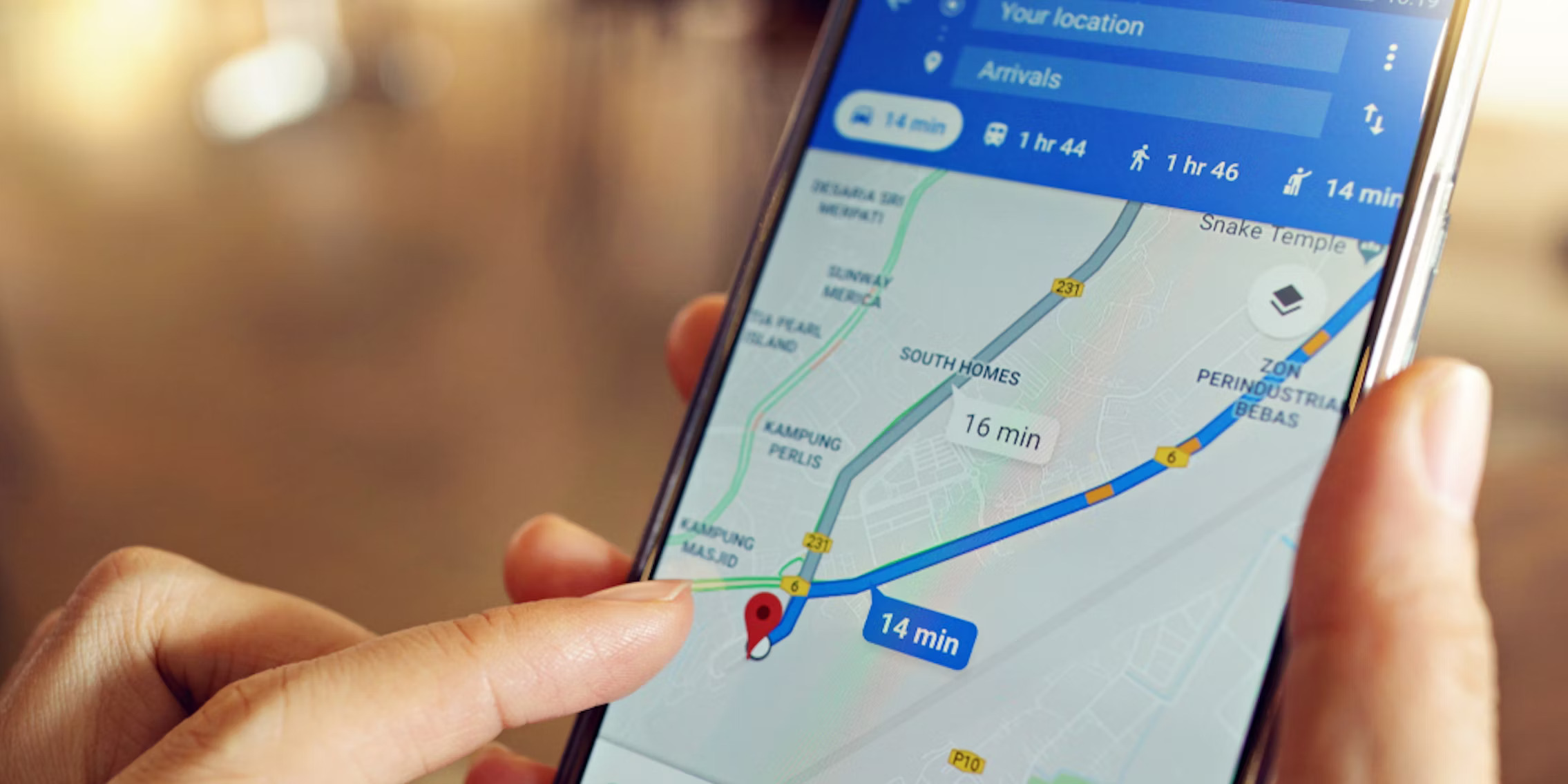Why Share Your Location?
Sharing your location can be incredibly useful in various situations. Whether you want to meet up with friends, guide someone to your exact location, or even keep track of your loved ones’ whereabouts, sharing your location through Google Maps offers convenience and peace of mind.
One of the significant advantages of sharing your location is the ability to easily coordinate meetups with friends and family. Rather than spending valuable time exchanging directions or searching for landmarks, you can simply share your location and allow others to navigate directly to you. This can be especially handy when meeting up in crowded areas or unfamiliar places.
Additionally, sharing your location can be a valuable safety precaution. When meeting someone for the first time or when traveling alone, sharing your location can provide peace of mind to your loved ones. They can have real-time access to your whereabouts, ensuring that you are safe and sound.
Furthermore, sharing your location can streamline the process of guiding someone to a specific location. Instead of providing vague directions or struggling to describe landmarks, you can send the exact location through Google Maps. This eliminates confusion and makes it easier for others to reach their desired destination.
Moreover, businesses can benefit from sharing their location as well. By allowing customers to find your establishment effortlessly, you can increase foot traffic and improve customer satisfaction. This is especially important in today’s highly competitive marketplace.
Overall, sharing your location through Google Maps can save time, increase convenience, and provide added safety measures. Whether it’s for personal or business purposes, the ability to share your location carries numerous advantages that can greatly enhance your day-to-day activities.
How to Share Your Current Location
Sharing your current location in Google Maps is a quick and easy process. Here is a step-by-step guide to help you:
- Open the Google Maps app on your mobile device.
- Ensure that your location services and GPS are turned on.
- Tap on the blue dot that represents your current location on the map.
- A small information window will appear at the bottom of the screen.
- Tap on the “Share” button within the information window.
- Choose the platform or app through which you want to share your location, such as messaging apps or social media platforms.
- Select the contact or group with whom you want to share your location.
- Send the message, and the recipient will receive a link that leads them directly to your current location in Google Maps.
It’s important to note that the recipient will need to have Google Maps installed on their device to view your shared location. If they don’t have the app, they may be prompted to download it before accessing your location.
Additionally, when sharing your location, you have the option to set a duration. This allows you to control how long your location is visible to the recipient. After the specified time, the link will expire, and the recipient will no longer be able to track your location.
Sharing your current location can be immensely helpful when meeting up with friends, allowing them to easily pinpoint your whereabouts and navigate to you without any confusion. It’s a convenient feature that enhances communication and eliminates the need for detailed directions.
Keep in mind that sharing your location should always be done with caution and only with trusted individuals. Consider your privacy and safety before sharing your location with anyone.
How to Share a Specific Location
If you want to share a specific location with someone using Google Maps, follow these simple steps:
- Open the Google Maps app on your mobile device.
- Search for the location you want to share by typing the name or address in the search bar at the top of the screen.
- Once you’ve found the location, long-press on the map at the desired spot or tap and hold on the location pin.
- A small information window will appear at the bottom of the screen with details about the location.
- Tap on the “Share” button within the information window.
- Select the platform or app through which you want to share the specific location.
- Choose the contact or group you wish to send the location to.
- Send the message, and the recipient will receive a link that directs them to the specific location in Google Maps.
By following these steps, you can easily share a specific location with precision. This feature comes in handy when meeting friends at a specific café, guiding someone to your favorite park, or providing directions to a local business.
Remember that when you share a specific location, the recipient will be able to see the exact address, as well as other information associated with that place, such as the business hours, reviews, and photos. This can be particularly useful when recommending a specific place or giving detailed directions.
It’s important to note that the recipient will need to have Google Maps installed on their device to view the shared location. If they don’t have the app, they may be prompted to download it before accessing the specific location you shared.
Whether you’re sharing a restaurant for a dinner date or helping a friend find a new store, sharing a specific location through Google Maps simplifies the process and enables seamless navigation to the desired destination.
How to Share Your Location Using a Link
If you prefer to share your location through a link that can be easily accessed by others, Google Maps provides a straightforward method to do so. Follow these steps:
- Open the Google Maps app on your mobile device.
- Search for your desired location or navigate to your current location on the map.
- Tap and hold on the location where you want to share.
- A small pin will drop onto the map, and an information window will appear at the bottom of the screen.
- Tap on the listed address or location name in the information window.
- More details about the location will open up on a new screen.
- Scroll down until you see the “Share” option.
- Tap on the “Share” button, and a list of sharing options will appear.
- Select your preferred method of sharing, such as email, messaging apps, or social media platforms.
- The link will be automatically generated, ready to be sent to your desired recipient.
When the recipient receives the link, they can simply click on it to open Google Maps with the shared location displayed. This makes it easy for others to navigate to the desired location without the need for manual input.
Not only can you share a specific location using this method, but you can also share your current location by simply tapping the blue dot that represents you on the map and following the sharing steps mentioned above.
It’s worth noting that sharing your location using a link allows anyone with the link to access the location details. Ensure that you only share it with trusted individuals to protect your privacy.
By using this method, you can conveniently share your location with others through a simple link, allowing them to access the location information and easily navigate to it using Google Maps.
How to Share Your Location in Real-Time
If you want to share your location in real-time with others, Google Maps offers a feature called “Location Sharing.” This allows individuals to track your movements and see your location continuously for a set period. Here’s how to share your location in real-time:
- Open the Google Maps app on your mobile device.
- Tap on the hamburger menu icon (three horizontal lines) in the top-left corner of the screen to open the side menu.
- Scroll down and select “Location sharing.”
- Choose the duration for which you want to share your location. Options include sharing for one hour, until you turn it off, or custom durations.
- Select the people with whom you want to share your location by entering their email addresses or selecting contacts from your Google account.
- Tap the “Share” button to send a notification to the chosen contacts.
- The recipients will receive a notification with a link that will allow them to view your location in real-time on Google Maps.
During the specified period, the recipients will be able to see your location on their device, and the app will update your location information automatically. This is particularly useful for group outings, road trips, or making sure loved ones can keep track of your whereabouts.
You can also adjust the level of precision when sharing your location in real-time. By default, it shares your precise location, but you can choose to share your location within a larger vicinity for added privacy.
If at any point you want to stop sharing your location in real-time, you can navigate to the “Location sharing” section of the Google Maps app and turn it off for the selected contact or for all shared locations.
Remember that sharing your location in real-time should be done with trusted individuals, as it provides continuous access to your whereabouts. Be mindful of your privacy and choose carefully who you share this information with.
By utilizing the “Location Sharing” feature in Google Maps, you can easily share your location with others in real-time, ensuring they can track your movements and making it convenient to stay connected, especially during group activities or when safety and coordination are paramount.
How to Share Your Location in Google Maps on iOS
If you’re using an iOS device and want to share your location using Google Maps, follow these steps:
- Open the Google Maps app on your iOS device.
- Tap on the blue dot that represents your current location on the map.
- A small information window will appear at the bottom of the screen.
- Tap on the “Share” button within the information window.
- Choose the platform or app through which you want to share your location, such as messaging apps or social media platforms.
- Select the contact or group with whom you want to share your location.
- Send the message, and the recipient will receive a link that leads them directly to your shared location in Google Maps.
Alternatively, you can also share a specific location by following these steps:
- Open the Google Maps app on your iOS device.
- Search for the location you want to share by typing the name or address in the search bar.
- Once you’ve found the location, tap on it to bring up more information.
- Tap on the “Share” button located on the right side of the screen.
- Choose the platform or app through which you want to share the specific location.
- Select the contact or group you wish to send the location to.
- Send the message, and the recipient will receive a link that directs them to the specific location in Google Maps.
It’s worth mentioning that both methods allow you to share your current location or a specific location depending on your preference.
Sharing your location in Google Maps on iOS provides a convenient way to coordinate meetups, provide directions, or allow loved ones to keep track of your whereabouts. Whether you’re sharing your location for social purposes or practical reasons, the process is simple and seamless on iOS devices.
How to Share Your Location in Google Maps on Android
If you’re using an Android device and want to share your location using Google Maps, follow these steps:
- Open the Google Maps app on your Android device.
- Tap on the blue dot that represents your current location on the map.
- A small information window will appear at the bottom of the screen.
- Tap on the “Share” button within the information window.
- Choose the platform or app through which you want to share your location, such as messaging apps or social media platforms.
- Select the contact or group with whom you want to share your location.
- Send the message, and the recipient will receive a link that leads them directly to your shared location in Google Maps.
If you’d like to share a specific location, follow these steps:
- Open the Google Maps app on your Android device.
- Search for the location you want to share by typing the name or address in the search bar.
- Once you’ve found the location, tap on it to bring up more information.
- Tap on the “Share” button located on the right side of the screen.
- Choose the platform or app through which you want to share the specific location.
- Select the contact or group you wish to send the location to.
- Send the message, and the recipient will receive a link that directs them to the specific location in Google Maps.
Both methods allow you to seamlessly share your current location or a specific location with others.
Sharing your location in Google Maps on Android provides a convenient way to communicate your whereabouts, coordinate meetups, or guide someone to a particular place. It’s a simple process that ensures efficient navigation and easy communication, enhancing your overall experience with Google Maps on Android devices.
How to Stop Sharing Your Location
If you’ve shared your location and would like to stop sharing it, you can easily do so by following these steps:
- Open the Google Maps app on your mobile device.
- Tap on the hamburger menu icon (three horizontal lines) in the top-left corner of the screen to open the side menu.
- Scroll down and select “Location sharing.”
- You will see a list of contacts with whom you’re currently sharing your location.
- Tap on the contact’s name or information.
- A screen will appear showing the details of your location sharing with that contact.
- Tap on the “Stop” or “Stop Sharing” button to end the sharing session.
Alternatively, if you have shared your location with multiple contacts, you can stop sharing your location with all of them at once. Follow these steps:
- Open the Google Maps app on your mobile device.
- Tap on the hamburger menu icon (three horizontal lines) in the top-left corner of the screen to open the side menu.
- Scroll down and select “Location sharing.”
- At the top right corner of the screen, tap on the icon with three vertical dots.
- A dropdown menu will appear. Tap on “Stop sharing with all.”
- Confirm your action by tapping on “Stop sharing” when prompted.
By following these steps, you can easily stop sharing your location with specific contacts or cease sharing it altogether.
It’s important to note that when you stop sharing your location, contacts will no longer be able to see your whereabouts in real-time or access your location information. This ensures your privacy and control over the sharing feature.
Being able to stop sharing your location as needed allows you to have full control over your privacy and ensures that only the intended recipients have access to your location information.
Some Important Considerations
While sharing your location using Google Maps can be incredibly useful, there are a few important considerations to keep in mind:
First and foremost, privacy should always be a top priority. Before sharing your location, carefully consider who you are sharing it with. Ensure that you only share your location with trusted individuals and be mindful of potential privacy risks.
When sharing your location, remember that others will be able to track your movements or access your location information. Be aware of your personal safety and the potential implications of sharing your whereabouts with others.
It’s important to have consent from others before sharing their location or tracking their movements. Respecting the privacy and boundaries of others is crucial, and sharing locations should always be done with the consent of the individuals involved.
Be conscious of your smartphone’s battery life when using location-sharing features. Continuous use of GPS and location services can drain your battery quickly. Consider adjusting your device’s settings or using power-saving features to optimize battery usage.
Keep in mind that the accuracy of your shared location can vary depending on various factors, including the availability of GPS signals, the strength of your internet connection, and your device’s hardware capabilities. It’s always a good idea to double-check the accuracy of your shared location and provide additional instructions if needed.
Lastly, be aware of any changes or updates to the Google Maps app or its features that may affect how you share your location. Stay informed about any new privacy settings or options available and adjust your preferences accordingly.
By considering these factors, you can make informed decisions when it comes to sharing your location using Google Maps, ensuring both convenience and privacy are taken into account.