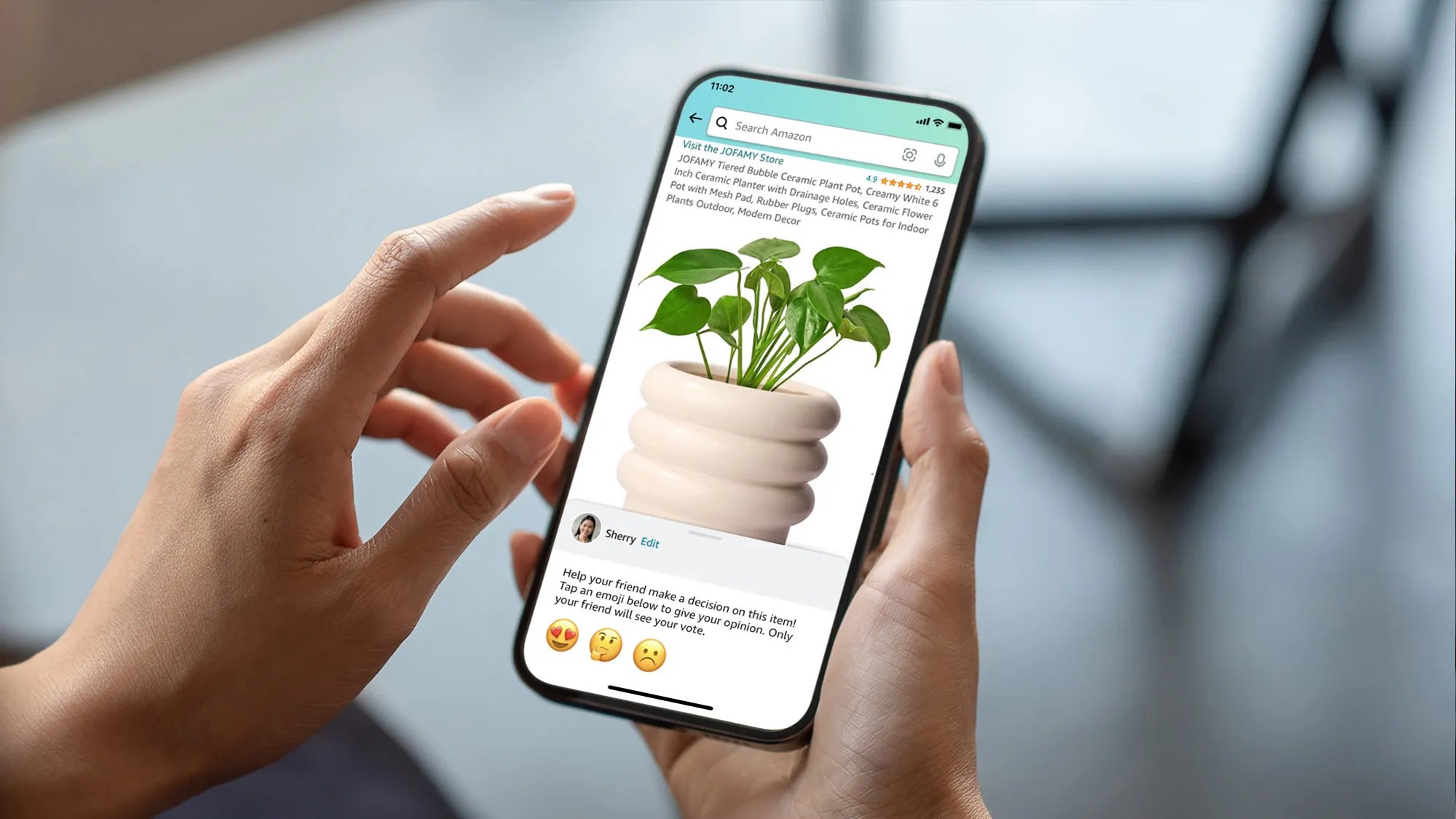Sign in to your Amazon account
Before sharing an item on Amazon, you need to sign in to your Amazon account. This ensures that you have the necessary access and privileges to share items with others. If you don’t have an Amazon account, you can create one for free by visiting the Amazon website and following the registration process.
To sign in to your Amazon account, follow these steps:
- Open your preferred web browser and go to the Amazon website.
- Click on the “Sign In” button located at the top right corner of the homepage.
- Enter your Amazon email address or mobile number and password in the designated fields.
- Click on the “Sign In” button to proceed.
Once you have successfully signed in, you will have access to your personalized Amazon account, including your purchase history, saved addresses, and payment methods. This will allow you to easily navigate the Amazon platform and share items with others.
It is important to note that sharing an item on Amazon requires an active Amazon account. If you encounter any issues signing in or creating an account, you can reach out to Amazon’s customer support for assistance.
Find the item you want to share
Once you have signed in to your Amazon account, the next step is to find the specific item that you want to share with others. The Amazon platform offers a vast selection of products, ranging from books and electronics to clothing and home goods. With a few simple steps, you can locate the item and proceed with the sharing process.
To find the item you want to share, follow these steps:
- Use the search bar located at the top of the Amazon homepage to enter keywords related to the item you want to share. For example, if you want to share a specific book, enter the book’s title or author’s name.
- Press the “Enter” key or click on the magnifying glass icon to initiate the search.
- Review the search results page to identify the item you are looking for. Make sure to read the product titles, descriptions, and customer reviews to ensure that the item meets your requirements.
- If you already have a specific item in mind, you can directly enter its title or product code in the search bar to narrow down the search results.
- Alternatively, you can browse through the different categories and departments on the Amazon website to discover items that might interest you. Click on the appropriate category and utilize the filters and sorting options to refine your search.
By following these steps, you will be able to locate the item you want to share on Amazon. Take your time to explore the various options and make sure you have selected the correct item before proceeding with the sharing process.
Click on the item’s title or image to open the product page
Once you have found the item you want to share through the search results or browsing categories on Amazon, the next step is to click on the item’s title or image to open its product page. This page provides detailed information about the item, including its price, description, customer reviews, and more.
To open the product page, follow these steps:
- Locate the item’s title or image on the search results page or category listing.
- Click on the item’s title or image to access its product page.
By clicking on the item’s title or image, you will be taken to a dedicated page that showcases the product. This page includes essential details that can help you make an informed decision when sharing the item with others.
On the product page, you will find information such as:
- Product title: The name or title of the item you want to share.
- Product image: A visual representation of the item, allowing others to get a better idea of its appearance.
- Product description: A comprehensive overview of the item’s features, specifications, and benefits.
- Price: The cost of the item, including any discounts or promotions that may be available.
- Customer reviews: Feedback and ratings from other Amazon customers who have purchased and used the item.
- Product ratings: An average rating based on customer reviews, providing an indication of the item’s quality and performance.
By clicking on the item’s title or image and exploring the product page, you can gather all the necessary information to share with others. This ensures that you can provide accurate and detailed insights about the item when sharing it via email, social media, or link.
Locate the “Share” button beneath the item’s price and rating
After opening the product page of the item you want to share on Amazon, the next step is to locate the “Share” button. This button is conveniently placed beneath the item’s price and rating, allowing you to easily access the sharing options.
To locate the “Share” button, follow these steps:
- Scroll down the product page until you reach the section that displays the item’s price, rating, and other essential details.
- Beneath the item’s price and rating, you will find the “Share” button.
- Look for the button labeled “Share” or an icon that represents sharing, such as an arrow pointing upwards or a box with an arrow.
The position of the “Share” button may vary slightly based on the layout of the product page, but it is typically located in close proximity to the price and rating information.
Once you have located the “Share” button, you are ready to proceed with sharing the item with others. Clicking on this button will open a menu or prompt that presents various sharing options, such as email, social media, or generating a shareable link.
It’s worth noting that the availability of sharing options may vary depending on the item and your Amazon account settings. Some items may not support all sharing methods, or certain sharing options may be disabled based on privacy settings.
By locating the “Share” button beneath the item’s price and rating, you can easily access the sharing options and proceed with sharing the item via your preferred method. This allows you to effortlessly share the item and spread the word about its availability on Amazon.
Choose your preferred sharing method: email, social media, or link
Once you have located the “Share” button beneath the item’s price and rating on the Amazon product page, the next step is to choose your preferred sharing method. Amazon provides three primary options for sharing: email, social media, or generating a shareable link.
To choose your preferred sharing method, follow these steps:
- Click on the “Share” button beneath the item’s price and rating.
- A menu or prompt will appear, presenting various sharing options.
- Select your preferred sharing method:
1. Share via email: If you choose to share the item via email, you will be prompted to enter the recipient’s email address and, optionally, add a personal message. This method is ideal for sharing the item directly with specific individuals or groups.
2. Share on social media: If you prefer to share the item on social media platforms, you can select this option from the sharing menu. Amazon provides integration with popular social media platforms like Facebook, Twitter, and others. By selecting the desired platform, you will be redirected to the respective social media platform to share the item with your followers or friends.
3. Generate a shareable link: Generating a shareable link allows you to copy a unique URL that leads directly to the item’s product page on Amazon. This link can be shared through various channels, such as messaging apps, blogs, or other online platforms. Anyone who receives the link will be able to access the item’s product page directly.
Choose the sharing method that is most convenient for you and aligns with your intended audience. For example, if you want to share the item with a specific group of friends, using email may be the best option. If you want to reach a broader audience, sharing on social media platforms can help spread the word. Generating a shareable link provides flexibility in sharing the item across different platforms and channels.
By selecting your preferred sharing method, you can effectively share the item with others, allowing them to explore and potentially purchase it on Amazon.
If sharing via email, enter the recipient’s email address and add a personal message if desired
If you choose to share the item via email, Amazon provides an easy way to send the item’s details directly to someone’s inbox. This method allows for a more personalized and intimate way of sharing, especially if you have a specific recipient in mind. To share via email, follow these simple steps:
- Click on the “Share” button beneath the item’s price and rating on the Amazon product page.
- From the sharing menu, select the option to share via email.
- A dialog box will appear, prompting you to enter the recipient’s email address.
- Enter the recipient’s email address in the designated field.
- If you wish, you can also add a personal message to accompany the shared item. This can be a brief recommendation, a note about why you think the recipient would love the item, or any other relevant information you’d like to include.
- Once you have entered the email address and added a personal message (if desired), you can click on the “Send” or “Share” button to send the email.
By following these steps, you can effortlessly share the item via email, ensuring that the recipient receives all the necessary information about the product.
When crafting your personal message, you have the flexibility to tailor it to your recipient’s interests or specific preferences. For example, if you are sharing a book and know that the recipient enjoys mysteries, you can mention that the book is a gripping thriller. If you are sharing a tech gadget and know that the recipient loves gadgets, you can emphasize its innovative features.
Adding a personal touch to your email can make the sharing experience more engaging. It helps the recipient understand why you are sharing the item and why you believe they would appreciate it. Furthermore, it provides an opportunity for you to express your recommendations, opinions, or enthusiasm about the item. This personal touch can make the recipient more likely to explore the item further and potentially make a purchase.
So, if you opt to share via email, enter the recipient’s email address, and feel free to add a personal message that will enhance the impact of your sharing and make it more meaningful.
If sharing via social media, select the platform you want to share on and follow the provided prompts
Sharing an item via social media is a popular and effective way to spread the word about it to a wider audience. If you choose to share the item on social media, Amazon provides integration with various platforms like Facebook, Twitter, and more. To share via social media, follow these steps:
- Click on the “Share” button beneath the item’s price and rating on the Amazon product page.
- From the sharing menu, select the option to share on social media.
- A list of available social media platforms will appear.
- Choose the platform you want to share on by clicking on its corresponding icon.
- You will be redirected to the selected social media platform, where you can post about the item.
- Follow the prompts provided by the social media platform to complete the sharing process.
Once you have selected the social media platform and followed the provided prompts, you can customize your post to make it engaging and appealing to your audience. Include relevant information about the item, such as its name, description, and any additional details that might capture interest.
It’s important to note that each social media platform has its own features and limitations. Some platforms allow you to add images, tags, or hashtags, while others have character limits or specific formatting requirements. Tailor your post to fit the requirements and preferences of the platform you are using, making it visually appealing and easy to read.
Sharing on social media opens up the opportunity for your friends, followers, and connections to engage with the item. They can like, comment, and share your post, helping to increase its visibility to a wider audience. This can lead to more interest, potential recommendations, and even purchases of the shared item.
Remember to consider the preferences and interests of your social media audience when sharing an item. If you know that certain friends or followers have a specific interest in the item’s category, you can tag them or include relevant hashtags to grab their attention. Personalize your post to make it more relatable and appealing to your social media network.
By selecting the platform you want to share on and following the provided prompts, you can effectively share the item on social media and generate interest among your connections, potentially leading to more exposure and engagement.
If sharing via link, copy the generated link and share it through your desired method
If you prefer to share the item through a direct link, Amazon provides the option to generate a unique URL that leads directly to the item’s product page. This method gives you the flexibility to share the link through various channels, such as messaging apps, blogs, or other online platforms. To share via link, follow these steps:
- Click on the “Share” button beneath the item’s price and rating on the Amazon product page.
- From the sharing menu, select the option to generate a shareable link.
- A unique URL, specific to the item, will be automatically generated.
- Click on the “Copy” button to copy the generated link to your clipboard.
Once you have copied the generated link, you can share it through your desired method. Here are a few ways you can share the link:
- Messaging apps: Paste the link into a message on platforms like WhatsApp, Messenger, or Slack and send it to the recipient or group.
- Email: Include the link in an email to friends, family, or colleagues, providing them with direct access to the item’s product page on Amazon.
- Social media: Share the link on your social media profiles, either as a standalone post or as part of a larger message or recommendation about the item.
- Blogs and websites: Embed the link in a blog post, article, or website page to direct readers to the item on Amazon.
- Forums and online communities: Share the link in relevant forums, online groups, or community platforms where discussions or recommendations about similar items take place.
When sharing the link, consider providing some context or information about the item to entice the recipient or audience to click on it. This can be a brief description, its benefits, or why you think it would be of interest to them. Adding a personal touch can help make the link more enticing and encourage engagement.
By copying the generated link and sharing it through your desired method, you can efficiently share the item’s product page on Amazon, allowing others to explore and potentially make a purchase.
Customize your sharing settings, such as whether to include your name or hide prices
When sharing an item on Amazon, you have the option to customize your sharing settings to ensure they align with your preferences and privacy requirements. These settings allow you to control how the shared item is presented, including whether to include your name or hide prices. Customizing your sharing settings can provide a more tailored experience for both you and the recipients of your shared item.
Here are some common customization options you can consider:
- Include or exclude your name: You have the choice to include your name in the shared item’s details or remain anonymous. Including your name can help recipients identify you as the source of the recommendation, while remaining anonymous can provide a more neutral sharing experience.
- Show or hide prices: Depending on the nature of the item and your sharing intentions, you can choose to display or hide prices. Showing prices can give recipients a clear idea of the item’s cost, allowing them to make informed decisions. Alternatively, hiding prices can generate curiosity and encourage recipients to click on the shared link to explore further.
- Adjust privacy settings: Amazon provides options to adjust your privacy settings, allowing you to control who can see your shared items. You can choose to share publicly with everyone, limit visibility to your connections or friends on social media, or customize the privacy settings based on your specific preferences.
- Add personal comments: Along with customizing the sharing settings, you can also include personal comments or recommendations about the item. This can help recipients understand why you are sharing the item and provide additional insights that may influence their decision to explore or purchase it.
Customizing your sharing settings ensures that your shared item aligns with your personal preferences and privacy requirements. It allows you to control what information is shared and how it is presented to your intended audience.
Before finalizing the sharing process, take a moment to review and adjust the sharing settings based on your preferences. Consider the nature of the item, the context of the sharing, and the audience you are targeting. This will help create a more suitable and personalized sharing experience for you and the recipients.
By customizing your sharing settings, you can ensure that your shared item reflects your preferences, provides the desired level of information, and offers a personalized touch to the recipients, enhancing their overall experience.
Click on “Send email” or “Share on social media” to complete the sharing process
After customizing your sharing settings and inputting any desired personalization, the final step in the sharing process on Amazon is to click on the appropriate button to complete the sharing process. Depending on the method you have chosen to share, you will either click on “Send email” or “Share on social media”.
- If sharing via email: After entering the recipient’s email address and optionally adding a personal message, review the details to ensure accuracy. Once you are satisfied with the email content, click on the “Send email” button. This action will send the email containing the shared item to the recipient’s specified email address.
- If sharing on social media: After selecting the social media platform you wish to share on, customizing your post, and adding any relevant information, click on the “Share” or equivalent button provided by the platform. This action will post your shared item on your selected social media profile, making it visible to your connections or followers.
Clicking on the appropriate button will initiate the sharing process, ensuring that your selected method is executed and the shared item is sent or posted accordingly.
Before clicking the final button, take a moment to review your sharing content to ensure accuracy and relevance. Double-check recipients’ email addresses, verify that the correct social media platform is selected, and confirm that the personalized message or post accurately represents your intentions and the shared item.
Completing the sharing process by clicking on either “Send email” or “Share on social media” serves as the final step in making your shared item available to the intended audience. It ensures that the shared item reaches its destination, whether via email to individual recipients or through social media platforms to your broader network.
By clicking on the appropriate button, you finalize the sharing process on Amazon, allowing your recipients to access the shared item, explore its details, and potentially make a purchase or engage further with the item.