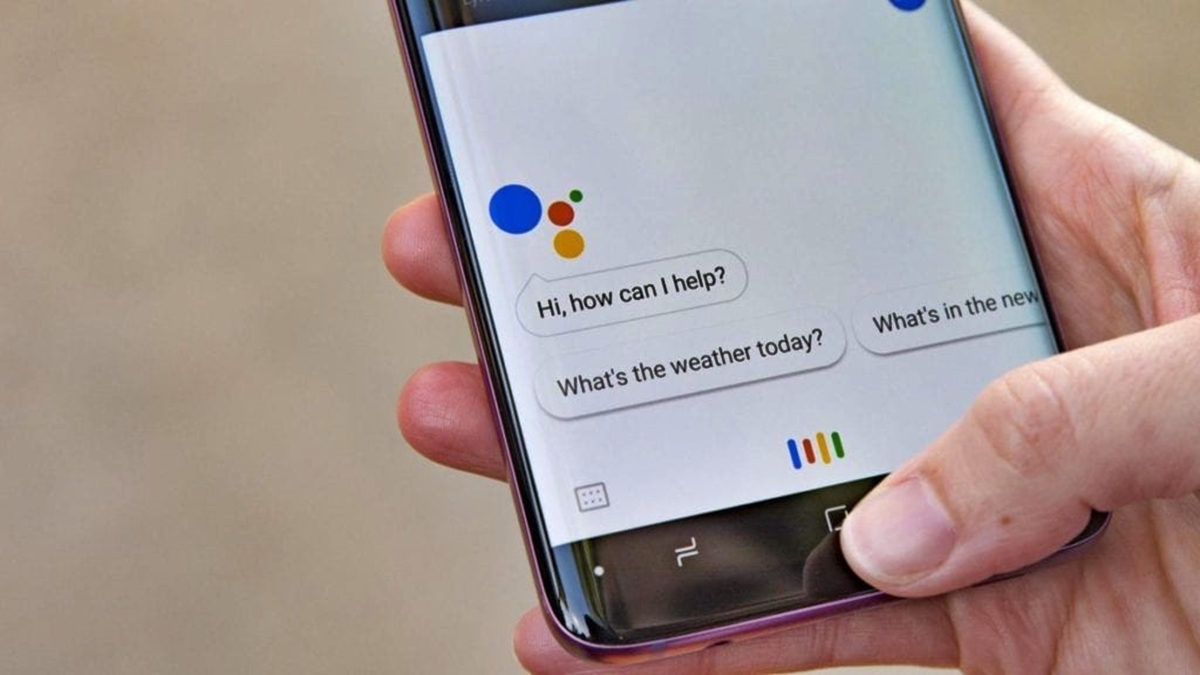Enable ‘OK Google’ on Android Devices
If you want to take advantage of the convenient voice-activated feature ‘OK Google’ on your Android device, you’ll need to enable it first. By activating ‘OK Google’, you can perform various tasks like making calls, sending messages, searching the web, and more, simply by using your voice. Here’s how you can enable ‘OK Google’ on Android:
- Open the Google app on your Android device. If you don’t have it installed, you can download it from the Google Play Store.
- Tap on the three horizontal lines at the bottom right corner of the screen to open the menu.
- Select “Settings” from the menu.
- Tap on “Voice” and then “Voice Match”.
- Toggle the button next to “Access with Voice Match” to enable it.
- Follow the prompts to train your device to recognize your voice.
- Once the training is complete, you can say “OK Google” to activate the voice command anytime.
It’s important to note that the steps may slightly vary depending on the Android device and version you are using. Some devices may have different paths to access the settings or enable the feature.
Once you have successfully enabled ‘OK Google’, you can use it to perform various tasks hands-free. It allows you to search for information, ask questions, set reminders, play music, open apps, and much more, simply by using your voice. It’s a convenient feature that can save you time and effort.
Now that you know how to enable ‘OK Google’ on your Android device, you can start enjoying the benefits of this powerful voice command feature. Take advantage of its capabilities and make your Android device even smarter and more convenient to use.
Enable ‘OK Google’ on iOS Devices
If you’re using an iOS device, such as an iPhone or iPad, you can also enable the ‘OK Google’ voice command feature. While iOS devices have Siri as the default voice assistant, you can still have the option to use Google’s voice command feature alongside Siri. Here’s how you can enable ‘OK Google’ on iOS:
- Download and install the Google app from the App Store if you haven’t already done so.
- Open the Google app on your iOS device.
- Tap on the profile icon in the top-right corner of the screen to access the settings.
- Scroll down and tap on “Settings”.
- Select “Voice Search”.
- Tap on “Voice Match”.
- Follow the prompts to train the app to recognize your voice.
- Once the training is complete, you can say “OK Google” to activate the voice command.
It’s essential to note that enabling ‘OK Google’ on iOS devices allows you to have an additional voice search and command option, but it doesn’t replace Siri. You can choose between the two voice assistants depending on your preference or the tasks you want to perform.
With ‘OK Google’ enabled on your iOS device, you can perform tasks like getting directions, searching the web, setting reminders, sending messages, making calls and more, hands-free using your voice. It’s a convenient way to interact with your device without having to type or tap.
Now that you know how to enable ‘OK Google’ on your iOS device, you can utilize the power of both Siri and ‘OK Google’ to make your device even more versatile. Enjoy the benefits of voice command features and make your daily tasks more efficient and enjoyable.
Setting Up ‘OK Google’ on Android Devices
Once you’ve enabled ‘OK Google’ on your Android device, there are a few additional settings you can configure to optimize your experience. These settings allow you to personalize how ‘OK Google’ responds to your voice and the types of information it provides. Here’s how you can set up ‘OK Google’ on Android:
- Open the Google app on your Android device.
- Tap on the three horizontal lines at the bottom right corner of the screen to open the menu.
- Select “Settings” from the menu.
- Tap on “Voice” and then “Voice Match”.
- Toggle the button next to “Hey Google” to activate the feature.
- Tap on “Voice model” to train your device to recognize your voice more accurately.
- Follow the prompts and repeat the provided phrases to complete the training process.
- Once the training is complete, you can customize the settings further by adjusting options like “Search language” and “Speech output”.
By setting up your voice model and customizing the settings, you can optimize your interactions with ‘OK Google’. You can also choose to use ‘OK Google’ when the screen is locked, allowing you to perform tasks hands-free even when your device is not in use.
In addition, you can specify the types of information you want ‘OK Google’ to provide by adjusting the preferences in the settings. For example, you can select whether you want to see personalized results or limit the interactions to basic tasks.
Take a few minutes to explore the various settings and customize them according to your preferences. This will ensure that ‘OK Google’ provides you with a tailored and efficient voice command experience.
Setting Up ‘OK Google’ on iOS Devices
After enabling the ‘OK Google’ feature on your iOS device, you can further optimize and personalize your experience by setting up specific options. These settings allow you to customize how ‘OK Google’ responds to your voice commands and the information it provides. Here’s how you can set up ‘OK Google’ on iOS devices:
- Open the Google app on your iOS device.
- Tap on the profile icon in the top-right corner of the screen to access the settings.
- Scroll down and tap on “Settings”.
- Select “Voice Search”.
- Tweak the settings to customize your ‘OK Google’ experience. You can enable options like “Always on” to activate ‘OK Google’ even when the app is closed.
- Configure the “Language” settings to determine the language for voice recognition and search results.
- Explore additional settings such as “Auto-advance” to automatically go to the next search result and “SafeSearch” to filter explicit content.
- Adjust the “Privacy” settings according to your preferences.
By customizing these settings, you can make your interactions with ‘OK Google’ on iOS devices more tailored and seamless. For example, enabling the “Always on” option allows you to activate ‘OK Google’ hands-free, even if you’re not actively using the Google app at the moment.
Additionally, by selecting the appropriate language settings, you can ensure accurate voice recognition and relevant search results that align with your preferred language.
Make sure to explore the various options and adjust them according to your needs and preferences. These settings allow you to fine-tune your ‘OK Google’ experience on iOS devices to suit your specific requirements.
Training ‘OK Google’ Voice Recognition
In order for ‘OK Google’ to accurately recognize and respond to your voice commands, you’ll need to train it to recognize your voice. Training the voice recognition feature enhances the accuracy and improves the overall performance of ‘OK Google’. Here’s how you can train ‘OK Google’ on both Android and iOS devices:
Android Devices:
- Ensure that ‘OK Google’ is enabled on your Android device, as mentioned in the previous section.
- Open the Google app on your device.
- Tap on the three horizontal lines at the bottom right corner of the screen to open the menu.
- Select “Settings” from the menu.
- Tap on “Voice” and then “Voice Match”.
- Follow the prompts to train your device to recognize your voice.
- During the training process, repeat the provided phrases clearly and in your normal speaking voice.
- Once the training is complete, your device will be better equipped to understand your voice commands.
iOS Devices:
- Make sure ‘OK Google’ is enabled in the Google app on your iOS device, as explained earlier.
- Open the Google app on your device.
- Tap on the profile icon in the top-right corner of the screen to access the settings.
- Scroll down and tap on “Settings”.
- Select “Voice Search”.
- Follow the prompts to train the app to recognize your voice.
- During the training process, clearly repeat the provided phrases in your natural voice.
- Once the training is complete, ‘OK Google’ will have a better understanding of your voice.
Training ‘OK Google’ voice recognition is crucial to ensure accurate and efficient responses to your voice commands. It is recommended to perform the training in a quiet environment and speak naturally, as you would in regular usage scenarios.
By taking the time to train ‘OK Google’ on your Android or iOS device, you can enhance your voice command experience and enjoy the convenience of hands-free interactions.
Using ‘OK Google’ on Android Devices
With ‘OK Google’ enabled and voice recognition trained on your Android device, you can now take advantage of its powerful features and perform various tasks using just your voice. Here’s how you can use ‘OK Google’ on Android devices:
1. Activating ‘OK Google’:
To activate ‘OK Google’, simply say “OK Google” followed by your command. You can do this from any screen or even when your device is locked, depending on your settings.
2. Performing tasks:
You can use ‘OK Google’ to perform a wide range of tasks, including:
- Make phone calls by saying “Call [contact name]”.
- Send messages or dictate texts by saying “Send a message to [contact name]”.
- Set reminders by saying “Remind me to [task] at [time or location]”.
- Search the web by saying “Search for [query]”.
- Navigate by saying “Directions to [destination]”.
- Play music by saying “Play [song or artist name]”.
- Open apps by saying “Open [app name]”.
These are just a few examples of what you can do with ‘OK Google’. Feel free to explore and experiment with the capabilities of ‘OK Google’ to streamline your daily tasks.
3. Voice commands and queries:
‘OK Google’ understands natural language, so you can phrase your commands and queries as you would when speaking to a person. You can ask questions, get directions, check the weather, set timers, and much more. The more you use it, the better it becomes at understanding your preferences and providing relevant information.
4. Voice actions:
‘OK Google’ not only responds to your commands but also performs specific voice actions. For instance, you can say “Take a selfie,” “Turn on the flashlight,” or “Set an alarm for 6 AM”. These voice actions allow you to control various functions on your Android device without touching it.
Using ‘OK Google’ on your Android device offers a convenient and efficient way to handle everyday tasks. Whether you need to make a call, send a message, search for information, or perform actions on your device, ‘OK Google’ is there to assist you.
Using ‘OK Google’ on iOS Devices
Although Siri is the primary voice assistant on iOS devices, you can still utilize the ‘OK Google’ voice command feature alongside it. ‘OK Google’ on iOS devices allows you to perform various tasks using just your voice. Here’s how you can use ‘OK Google’ on iOS:
1. Activating ‘OK Google’:
To activate ‘OK Google’, open the Google app on your iOS device or say “Hey Siri, open Google”. Once the app is open, you can say “OK Google” followed by your command to activate the voice command feature.
2. Performing tasks:
You can use ‘OK Google’ to perform a wide range of tasks, similar to what you can do with Siri. For example:
- Ask questions by saying “OK Google, what’s the weather like today?”
- Set reminders by saying “OK Google, remind me to buy groceries tomorrow.”
- Get directions by saying “OK Google, navigate to the nearest coffee shop.”
- Send messages or dictate texts by saying “OK Google, send a message to John.”
- Search the web by saying “OK Google, search for restaurants near me.”
3. Voice commands and queries:
‘OK Google’ on iOS understands natural language, so you can phrase your commands and queries as if you were asking a question to a person. This makes it more intuitive and allows for a more conversational experience.
4. Voice actions:
‘OK Google’ on iOS also supports voice actions that allow you to control certain functions on your device. For instance, you can say “OK Google, take a selfie,” “OK Google, turn on Wi-Fi,” or “OK Google, set an alarm for 8 AM.”
By incorporating ‘OK Google’ on your iOS device, you can enjoy the benefits of using both Siri and ‘OK Google’ voice assistants to make your tasks more efficient and convenient.
Remember, while ‘OK Google’ is available on iOS devices, Siri is still the default voice assistant. You can choose between the two depending on your preference for specific tasks or utilize them simultaneously for a more comprehensive voice command experience.
Common Issues and Troubleshooting
While ‘OK Google’ is a powerful voice command feature, you may encounter some common issues when using it on your Android or iOS device. Here are a few troubleshooting tips to resolve these issues:
1. Voice recognition problems:
If ‘OK Google’ is not accurately recognizing your voice commands, try retraining the voice model. Open the settings of the Google app, navigate to the voice settings, and select “Voice model” to go through the training process again. Make sure to speak clearly and in a quiet environment during the training to improve accuracy.
2. Activation issues:
If ‘OK Google’ is not activating when you say the keyword, check if it’s enabled in the app settings. Also, ensure that your device’s microphone is working properly and not blocked or covered. If necessary, try restarting your device to resolve any temporary glitches.
3. Internet connectivity problems:
If ‘OK Google’ is unable to perform certain tasks or provide accurate search results, check your internet connection. ‘OK Google’ requires an active internet connection to access information and perform online tasks. Verify that you have a stable internet connection and try again.
4. Language and regional settings:
In some cases, ‘OK Google’ may not respond correctly or provide relevant results if the language and regional settings are incorrect. Make sure to set the appropriate language and region in the settings of your device to ensure accurate recognition and relevant search results.
5. App updates and device software:
Ensure that both the Google app and your device’s software are up to date. App updates and system updates often include bug fixes and performance improvements, which can help resolve issues with ‘OK Google’. Visit the respective app stores or system settings to check for updates.
If you have tried these troubleshooting steps and are still experiencing issues with ‘OK Google’, you may need to reach out to the Google support team or seek further assistance from the device manufacturer for more advanced troubleshooting.
By addressing these common issues and following the troubleshooting tips, you can ensure a smoother experience with ‘OK Google’ and enjoy the full benefits of this powerful voice command feature.