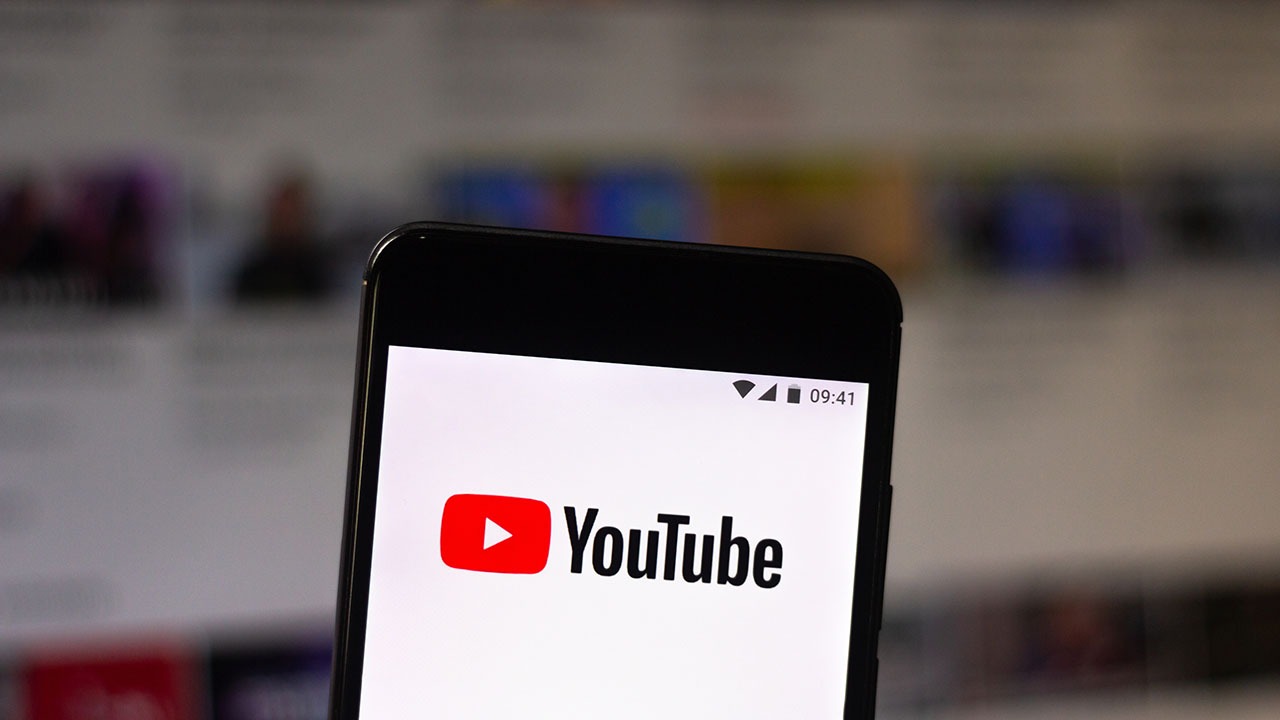Choosing a Channel Name
Choosing the right channel name for your YouTube channel is an essential first step in setting up your online presence. It’s important to select a name that reflects your channel’s content, brand, and target audience. Here are some tips to help you choose an effective channel name:
- Be descriptive: Opt for a channel name that clearly communicates what your content is about. Whether it’s cooking, gaming, or fashion, your name should give viewers an idea of what they can expect from your channel.
- Keep it concise: Short and memorable names are easier for viewers to remember and search for. Avoid using long and complicated phrases or titles.
- Consider your target audience: Think about who your content is intended for. If you’re targeting kids, for example, consider using a fun and playful name that will appeal to that demographic.
- Brand yourself: If you have an existing brand or online presence, try to incorporate your brand name into your channel name. Consistency across platforms helps with recognition and brand recall.
- Avoid using specific dates or trends: While it may be tempting to include the current year or a trendy term in your channel name, this can limit the longevity of your channel. Choose a name that will remain relevant for years to come.
- Check for availability: Before finalizing your channel name, do a quick search to ensure it’s not already in use by another YouTuber. Having a unique and original name will help you stand out.
- Consider future channel expansion: If you plan to diversify your content or explore different topics in the future, choose a channel name that can accommodate growth and won’t limit your options.
Remember, your channel name is an important aspect of your branding and first impression on viewers. Take the time to brainstorm and choose a name that aligns with your content and ambitions. Once you’ve settled on a name, you can move forward with setting up your YouTube channel and building your online presence.
Setting up Your Channel
Setting up your YouTube channel is a straightforward process that allows you to customize your channel and make it visually appealing to viewers. Follow these steps to get started:
- Create a Google Account: If you don’t already have one, you’ll need a Google Account to access YouTube’s features. Go to the Google Account registration page and follow the instructions to create an account.
- Sign in to YouTube: Once you have a Google Account, sign in to YouTube using your credentials. Click on your account avatar in the top right corner and select “YouTube Studio” from the drop-down menu.
- Access the YouTube Studio Dashboard: The YouTube Studio Dashboard is where you can manage all aspects of your channel. From here, you can upload videos, customize your channel, and view analytics.
- Set up your channel details: Click on the “Customization” tab on the left sidebar and select “Basic Info.” Fill in the required fields, including your channel name, description, and links to your website or social media profiles. Use relevant keywords in your channel description to optimize discoverability.
- Add channel art: Click on the “Customization” tab and select “Branding.” Upload a visually appealing banner image that represents your channel and captures the attention of viewers. Remember to adhere to YouTube’s recommended dimensions for channel art.
- Choose a channel icon: Your channel icon appears next to your videos, comments, and in search results. Use a clear and recognizable image, such as your logo or a high-quality headshot, to represent your channel.
- Enable channel sections: Under the “Customization” tab, select “Layout” and choose the type of channel layout that best suits your content. This allows you to organize your videos into different sections, making it easier for viewers to browse your content.
- Customize your URL: If you meet the requirements, you can create a custom URL for your channel. Go to the “Customization” tab and select “Basic Info” to set up your custom URL. A concise and memorable URL is more shareable and helps with brand recognition.
By following these steps, you’ll have the foundation for a professional and engaging YouTube channel. Remember to regularly update your channel’s content and engage with your audience to foster growth and build a loyal subscriber base.
Uploading Your Channel Art
Your channel art is an essential visual component of your YouTube channel as it represents your brand and captures the attention of viewers. Follow these steps to upload eye-catching channel art:
- Create a Channel Banner: Start by designing a channel banner that reflects your channel’s theme, style, and content. Use a graphic design tool or online template to ensure the banner meets the recommended dimensions for YouTube channel art.
- Access YouTube Studio: Sign in to your YouTube account and click on your account avatar in the top right corner. From the drop-down menu, select “YouTube Studio” to access your channel’s settings.
- Click on Customization: On the left sidebar, click on the “Customization” tab to access various customization options for your channel.
- Select Branding: Under the Customization tab, click on “Branding” to access settings related to your channel’s branding elements.
- Upload Your Channel Art: Click on the “Upload” button and select the channel banner image you created. Make sure the image reflects the intended message, and the colors and fonts are consistent with your brand’s aesthetic.
- Adjust and Position the Image: YouTube allows you to adjust the position and cropping of your banner image. Drag the image to position it correctly and ensure that important elements are visible on various devices.
- Preview and Save Changes: Before finalizing the changes, take a moment to preview how your channel art will appear on different devices. Ensure that the image is legible and visually engaging, then click “Save” to apply the changes to your channel.
- Consider Mobile and Desktop Optimization: Keep in mind that channel art may display differently on mobile devices versus desktop screens. Design your channel art in a way that incorporates important information and visuals that will be visible across platforms.
Remember, your channel art plays a significant role in creating a visually appealing and professional-looking YouTube channel. It should align with your brand’s identity and visually communicate the content and tone of your channel. Regularly update your channel art to keep it fresh and engaging for your viewers.
Creating a Channel Trailer
A channel trailer is a short video that introduces new viewers to your YouTube channel. It’s an excellent opportunity to showcase your content, engage viewers, and encourage them to subscribe. Follow these steps to create an appealing channel trailer:
- Determine the Purpose: Start by identifying the purpose of your channel trailer. Do you want to give viewers a general overview of your content or highlight specific aspects? Understanding your goal will help you create a targeted and compelling trailer.
- Keep it Concise: Channel trailers should be relatively short, ideally between 30 seconds to 1 minute. Capture viewers’ attention quickly and deliver the key message succinctly.
- Hook Viewers from the Start: Begin your channel trailer with an attention-grabbing hook. Use an exciting clip, pose a question, or share a captivating statement to immediately capture viewers’ interest and entice them to continue watching.
- Showcase Your Best Content: Highlight your most engaging and popular videos in your channel trailer. Select clips that represent the different types of content you create and demonstrate the quality and value you provide to viewers.
- Communicate Your Channel’s Unique Selling Points: Clearly articulate what sets your channel apart from others. Whether it’s your expertise, entertainment value, or unique perspective, highlight what makes your content special.
- Include a Call-to-Action: Encourage viewers to subscribe to your channel by incorporating a clear call-to-action in your trailer. Add an annotation or end the video with a verbal reminder to subscribe and turn on notifications.
- Use Engaging Visuals and Edit Techniques: Make your trailer visually appealing by using high-quality footage, dynamic editing techniques, and engaging visuals. Keep the pacing lively and maintain a coherent narrative flow.
- Choose the Right Music and Audio: Select appropriate background music that matches the tone of your channel and complements the visuals. Ensure that the audio is clear, and any voiceover or dialogue is easily understandable.
- Optimize for SEO: Just like regular videos, optimize your channel trailer for search engine optimization. Use relevant keywords in the title, description, and tags to improve your trailer’s visibility in YouTube search results.
A channel trailer is an effective way to make a memorable first impression on new viewers and entice them to explore your content further. Regularly update your trailer to reflect any changes in your content focus or to showcase high-performing recent videos.
Organizing Your Videos into Playlists
Organizing your videos into playlists on YouTube not only helps you categorize your content but also enhances the viewer experience by making it easier for them to navigate and discover related videos. Here are the steps to effectively organize your videos into playlists:
- Identify Themes or Categories: Start by identifying themes or categories that are relevant to your content. Think about common topics or series that you cover and consider creating playlists based on these themes.
- Create Playlists: In YouTube Studio, go to the “Playlists” tab on the left sidebar and click on the “New Playlist” button. Give your playlist a descriptive title that clearly conveys its content.
- Add Videos to Playlists: Go to the video you want to add to a playlist and click on the “More” button (represented by three dots) below the video. Select “Add to playlist” and choose the appropriate playlist from the list.
- Order and Arrange Videos: Once you’ve added videos to a playlist, you can rearrange their order by dragging and dropping. Consider the logical flow of your content and arrange videos in a way that keeps viewers engaged and encourages them to watch multiple videos in the playlist.
- Include Thumbnails and Titles: Customize each playlist by selecting an eye-catching thumbnail and writing a compelling title. Use relevant keywords to optimize the visibility of your playlists in search results.
- Add Descriptions: Write informative and concise descriptions for your playlists. This helps viewers understand what they can expect from the playlist and encourages them to explore further.
- Promote Playlists: Showcase your playlists on your channel’s homepage and in video descriptions. Encourage viewers to explore your playlists by mentioning them in videos or creating a dedicated playlist trailer.
- Update and Maintain Playlists: Regularly review your playlists to ensure that they remain relevant and up-to-date. Remove outdated videos or add new ones as your content evolves.
- Utilize Auto-Add Feature: Take advantage of YouTube’s auto-add feature, which allows you to automatically add videos to a specific playlist based on predefined rules. This saves time and helps keep your playlists organized automatically.
Organizing your videos into playlists makes it easier for viewers to find and watch your content, increasing the likelihood of keeping them engaged on your channel. By providing a well-structured and curated viewing experience, you can attract more subscribers and encourage viewers to explore more of your content.
Customizing Your Channel Layout
Customizing your YouTube channel layout allows you to create a visually appealing and organized space for viewers to explore your content. Here are the steps to customize your channel layout:
- Access YouTube Studio: Sign in to your YouTube account, click on your account avatar in the top right corner, and select “YouTube Studio” from the drop-down menu.
- Navigate to the Customization Tab: On the left sidebar, click on the “Customization” tab to access various customization options for your channel.
- Select Layout: Under the Customization tab, click on “Layout” to access settings related to your channel’s layout and organization.
- Choose a Default Layout: YouTube offers a range of default layouts for your channel’s homepage, including layouts with multiple sections, single-column designs, and more. Experiment with different layouts to find one that best suits your content and visual preferences.
- Organize Sections: Within each layout, you can organize sections to highlight different types of content or playlists. Select the section you want to edit and choose the type of content you’d like to showcase, such as uploads, playlists, or popular uploads.
- Drag and Drop Sections: To reorder sections, simply click on a section and drag it to the desired position. This flexibility allows you to prioritize and showcase your most important or popular content prominently.
- Add New Sections: YouTube allows you to add additional sections to your channel’s homepage. Click on the “+ Add Sections” button to include more content sections, such as created playlists, live feeds, or channels you want to feature.
- Choose Featured Content: Utilize the “Featured Content” feature to highlight specific videos or playlists on your channel’s homepage. This can be a great way to promote new releases, seasonal content, or collaborations with other YouTubers.
- Preview and Save Changes: Before finalizing your channel layout, preview how it will appear to viewers. Make any necessary adjustments, and once you’re satisfied with the design, click on “Save” to apply the changes to your channel.
Customizing your channel layout helps create a visually appealing and organized channel homepage, enhancing the overall user experience. By strategically arranging and showcasing your content, you can engage viewers and increase their engagement and retention on your channel.
Adding Links to Your Social Media Profiles
Adding links to your social media profiles on your YouTube channel allows you to connect with your audience across different platforms and expand your online presence. Here’s how you can add links to your social media profiles:
- Access YouTube Studio: Sign in to your YouTube account and click on your account avatar in the top right corner. Select “YouTube Studio” from the drop-down menu to access your channel settings.
- Navigate to the Customization Tab: On the left sidebar, click on the “Customization” tab to access various customization options for your channel.
- Select Basic Info: Under the Customization tab, click on “Basic Info” to access settings related to your channel’s basic information and branding.
- Scroll down to Links: In the Basic Info section, scroll down until you reach the section titled “Links.” This is where you can add links to your social media profiles.
- Add Social Media Profile Links: Click on the “+ Add” button and select the type of social media platform you want to add. Enter the URL or username associated with your social media profile in the provided field.
- Customize Link Display Text: To customize the display text of your social media profile links, click on the pencil icon next to each link. This allows you to enter a descriptive text that matches the social media platform.
- Reorder or Remove Links: You can reorder your social media links by dragging and dropping them into the desired order. To remove a link, click on the “x” icon next to the respective link.
- Add Additional Links: If you have more social media profiles or other external links you want to include, click on the “+ Add” button again and repeat the process.
- Preview and Save Changes: After adding and customizing your social media profile links, preview how they will appear on your channel. Once you’re satisfied with the display, click “Save” to apply the changes to your channel.
By adding links to your social media profiles on your YouTube channel, you provide your viewers with an easy way to connect with you on different platforms and stay updated on your latest content. This enables you to build a stronger online presence and engage with your audience outside of YouTube.
Enabling Channel Keywords
Enabling channel keywords on your YouTube channel is a valuable strategy to improve discoverability and optimize your channel for search engines. By adding relevant keywords, your channel becomes more likely to appear in search results when users are looking for content related to your niche. Here’s how you can enable channel keywords:
- Access YouTube Studio: Sign in to your YouTube account and click on your account avatar in the top right corner. Select “YouTube Studio” from the drop-down menu to access your channel settings.
- Navigate to the Customization Tab: On the left sidebar, click on the “Customization” tab to access various customization options for your channel.
- Select Basic Info: Under the Customization tab, click on “Basic Info” to access settings related to your channel’s basic information and branding.
- Scroll down to Keywords: In the Basic Info section, scroll down until you reach the “Keywords” section. This is where you can input keywords that are relevant to your channel’s content.
- Add Relevant Keywords: Input keywords related to your channel’s niche, content, and target audience. These keywords should accurately describe the topics and themes covered in your videos.
- Use Specific and Long-Tail Keywords: To enhance the effectiveness of your channel keywords, consider using specific terms that closely align with your content. Long-tail keywords, which are longer and more specific phrases, can also help target a narrower audience and improve the searchability of your channel.
- Separate Keywords with Commas: When adding multiple keywords, separate them with commas. This makes it easier for search engines to recognize and index each keyword individually.
- Continuous Optimization: Regularly evaluate and update your channel keywords to keep them aligned with your channel’s content and audience. Stay informed about trending topics and adjust your keywords accordingly to improve the visibility of your channel.
- Monitor Performance: Utilize YouTube Analytics to monitor the performance of your channel and its discoverability. Keep an eye on how your channel is ranking in search results and make adjustments to your keywords as needed.
Enabling channel keywords is a simple yet effective way to enhance the visibility of your YouTube channel in search results. By utilizing relevant and specific keywords, you can attract a targeted audience and increase the chances of your content being discovered by potential viewers.
Optimizing Your Video Descriptions and Tags
Optimizing your video descriptions and tags on YouTube is crucial for improving discoverability and attracting a wider audience to your content. By strategically utilizing keywords and providing valuable information, you can maximize the visibility and relevance of your videos. Here are some tips to optimize your video descriptions and tags:
- Research Relevant Keywords: Conduct keyword research to identify terms and phrases that are popular and relevant to your video’s topic. Use tools like YouTube’s Search Suggestions, Google Trends, or third-party tools to find the most suitable keywords.
- Incorporate Keywords Naturally: Incorporate your chosen keywords in the video title, description, tags, and even in the video itself. However, avoid keyword stuffing and ensure that your content remains informative, engaging, and natural to viewers.
- Write Compelling Descriptions: Use the video description to provide a concise summary of the video’s content. Include relevant keywords within the description while also providing additional information, such as links to related resources, timestamps, or calls to action.
- Utilize Timestamps: If your video covers multiple topics or sections, timestamping can help viewers navigate directly to the part they are interested in. Incorporate timestamps in both the description and as tags to enhance the user experience.
- Add Relevant Tags: Include specific and relevant tags that accurately describe the video’s content. Use both short and long-tail tags to capture a wider range of potential search queries. Additionally, include variations and synonyms of your target keywords.
- Keep an Eye on Competitors: Study the descriptions and tags of successful videos in your niche. Look for recurring keywords or trends that you can incorporate into your own video descriptions and tags without copying directly.
- Optimize for Local SEO: If your content is location-specific, include relevant location tags or mention the specific area in your video description to increase visibility to local viewers.
- Stay Consistent: Maintain consistency in your tagging and description practices across your channel. This will help establish a cohesive brand presence and improve your channel’s credibility.
- Monitor and Adjust: Regularly monitor your video’s performance and adjust your descriptions and tags based on viewer engagement, search rankings, and changes in your content focus or audience preferences.
By optimizing your video descriptions and tags, you increase the likelihood of your videos appearing in relevant search results. This boosts your video’s visibility, attracts more organic views, and helps grow your channel’s audience more effectively.
Using Featured Channels to Promote Other YouTubers
YouTube provides a powerful feature called “Featured Channels” that allows you to promote and collaborate with other YouTubers. By showcasing their channels on your own channel, you not only support and engage with the creator community, but also create opportunities for cross-promotion and increased visibility. Here’s how you can use Featured Channels to promote other YouTubers:
- Select Complementary Channels: Choose channels that align with your content and target audience. Look for creators who produce complementary or related content that your viewers might find interesting or valuable.
- Access YouTube Studio: Sign in to your YouTube account and click on your account avatar in the top right corner. Select “YouTube Studio” from the drop-down menu to access your channel settings.
- Navigate to the Customization Tab: On the left sidebar, click on the “Customization” tab to access various customization options for your channel.
- Select Featured Channels: Under the Customization tab, click on “Featured Channels” to access settings related to promoting and displaying other YouTubers’ channels on your own.
- Add Channels: Click on the “Add Channels” button and search for the YouTubers you want to promote. You can either search by channel name or enter the channel’s URL directly.
- Organize Channel Order: Rearrange the channel order by dragging and dropping them into the desired position. Place the channels that you want to highlight or promote prominently at the top of the list.
- Collaborate with Featured Channels: Reach out to the creators of the featured channels and discuss potential collaborations or cross-promotion opportunities. This can include joint videos, shoutouts, or collaborations on social media platforms.
- Showcase Variety: Display a diverse range of channels that cover different topics or offer unique perspectives. This enhances the viewing experience for your audience and exposes them to a wider array of content creators.
- Regularly Update and Refresh Channels: Periodically review and update the list of featured channels to keep it current and relevant. Add up-and-coming YouTubers or rotate channels to introduce fresh content to your audience.
- Engage with Featured Channels: Support the featured channels by engaging with their content. Leave comments, like their videos, and share their content with your own audience. This helps foster a sense of community and strengthens the bonds of collaboration.
By utilizing the Featured Channels feature, you not only amplify the reach of other creators, but also foster a sense of community within the YouTube platform. Collaborating and promoting other YouTubers can lead to increased visibility, new audience connections, and ultimately, a robust and supportive network.
Customizing Your Channel URL
Customizing your channel URL on YouTube is a simple but impactful way to establish your brand identity and make your channel more memorable and shareable. By having a custom URL, you can create a cohesive online presence and make it easier for viewers to find and access your channel. Here’s how you can customize your channel URL:
- Eligibility Requirements: Before you can customize your channel URL, you need to meet certain eligibility requirements. Your channel must have at least 100 subscribers, be at least 30 days old, have an uploaded channel icon and channel art, and be in good standing with YouTube’s community guidelines.
- Access YouTube Studio: Sign in to your YouTube account and click on your account avatar in the top right corner. Select “YouTube Studio” from the drop-down menu to access your channel settings.
- Navigate to the Customization Tab: On the left sidebar, click on the “Customization” tab to access various customization options for your channel.
- Select Basic Info: Under the Customization tab, click on “Basic Info” to access settings related to your channel’s basic information and branding.
- Scroll down to the Channel URL section: In the Basic Info section, scroll down until you reach the “Channel URL” section. This is where you can customize your channel’s URL.
- Click on the “Set a custom URL” link: If you’re eligible, you’ll see a “Set a custom URL” link. Click on it to open the custom URL window.
- Choose your custom URL: You’ll be provided with a few options for your custom URL based on your channel name and username. Select the one that best represents your brand and channel identity.
- Confirm the custom URL: Before finalizing your custom URL, double-check the spelling and formatting. Once you click “Confirm,” your custom URL will be set, and you’ll have a unique web address for your channel.
- Share and promote your custom URL: After customizing your channel URL, share it across your other social media platforms, website, or digital marketing materials. Promoting your custom URL helps drive traffic to your channel and strengthens your online brand presence.
- Be aware of the implications of changing your custom URL: Once you set a custom URL, it’s permanent. Be mindful of any potential impact on existing links or SEO implications before making changes to your custom URL.
By customizing your channel URL, you can create a concise and professional web address that reflects your brand and makes your channel more accessible. This helps viewers remember and share your channel easily, ultimately enhancing your online presence and growth.
Enabling Monetization and Setting up AdSense
Monetizing your YouTube channel through advertisements is a common way for creators to generate revenue from their content. To enable monetization, you’ll need to meet certain requirements and set up an AdSense account. Here’s how you can enable monetization and set up AdSense:
- Eligibility Requirements: To monetize your YouTube channel, you need to meet certain eligibility requirements. You must have at least 1,000 subscribers and have accumulated 4,000 watch hours on your videos within the past 12 months.
- Access YouTube Studio: Sign in to your YouTube account and click on your account avatar in the top right corner. Select “YouTube Studio” from the drop-down menu to access your channel settings.
- Navigate to the Monetization Tab: On the left sidebar, click on the “Monetization” tab to access the monetization settings for your channel.
- Review and Accept Terms: YouTube may ask you to review and accept the terms of the YouTube Partner Program. Read through the terms carefully and proceed to accept them.
- Enable Monetization: Click on the “Start” button to initiate the monetization process. You’ll need to answer a few questions, such as whether your content adheres to YouTube’s monetization policies.
- Set Up an AdSense Account: If you don’t have an AdSense account, you’ll be prompted to create one. Follow the instructions provided to set up your AdSense account, including providing your mailing address and linking it to your YouTube channel.
- Associate Your AdSense Account: Once your AdSense account is set up, return to YouTube Studio and click on the “Next” button to associate your AdSense account with your YouTube channel. Follow the instructions provided to complete the process.
- Configure Ad Formats and Placement: After associating your AdSense account, you can configure the ad formats and placement for your videos. You have control over the types of ads that are displayed, such as display ads, overlays, or skippable video ads.
- Monitor Revenue and Analytics: Once monetization is enabled, you can monitor your channel’s revenue and performance through YouTube Analytics. This allows you to track your earnings, view ad performance, and gain insights into your audience’s behavior.
- Comply with YouTube’s Policies: It’s important to comply with YouTube’s monetization policies to maintain your eligibility for monetization. Familiarize yourself with the guidelines and ensure your content meets the requirements to continue earning revenue from advertisements.
Enabling monetization and setting up AdSense allows you to earn revenue from your YouTube channel by displaying advertisements. However, it’s essential to strike a balance between monetization and creating valuable content for your audience to maintain a positive viewing experience and long-term growth.
Engaging with Your Audience through Comments and Notifications
Engaging with your audience is a crucial aspect of building a loyal and active community on YouTube. By actively responding to comments and utilizing notifications, you can foster a sense of connection, encourage viewer interaction, and strengthen your relationship with your audience. Here’s how you can engage with your audience through comments and notifications:
- Monitor and Reply to Comments: Regularly check the comments section of your videos to see what your viewers are saying. Respond to comments that require a reply, answer questions, and show appreciation for positive feedback. Engaging with your audience in the comments helps create a two-way conversation and encourages viewers to participate more actively.
- Be Prompt and Genuine: Respond to comments as soon as possible. Prompt replies show your audience that you value their input and are actively engaged with their feedback. Be genuine and authentic in your responses to build trust and rapport with your viewers.
- Encourage Discussion: Actively encourage discussion in the comments section by asking questions or inviting viewers to share their thoughts on specific topics. This fosters interactions among viewers and encourages them to engage with your content on a deeper level.
- Use YouTube’s Comment Features: Utilize YouTube’s comment features to enhance your engagement with viewers. Use the heart button to like and acknowledge comments, and consider pinning thoughtful or important comments to the top of the comments section for better visibility.
- Enable Comment Moderation: Enable comment moderation to filter out spam or offensive comments. This ensures a positive and respectful environment for your viewers, encouraging more meaningful and constructive discussions.
- Utilize Creator Studio App: Install the YouTube Creator Studio app on your mobile device to receive notifications for new comments and reply to them on the go. This allows you to stay engaged with your audience even when you’re not at your computer.
- Promote Community Tab: Utilize the Community tab feature on YouTube to share updates, polls, or exclusive content with your audience. This feature allows for direct interaction and acts as another avenue for engaging with your viewers.
- Encourage Notifications: Encourage viewers to turn on all notifications for your channel to be notified whenever you upload a new video or post on your Community tab. Remind them to click the notification bell icon to stay updated with your latest content.
- Show Appreciation: Show appreciation to your audience for their support and engagement. Mention viewers by name in your videos or community posts, thank them for their comments, and express your gratitude for their continued support. Make your audience feel valued and acknowledged.
- Monitor Analytics: Use YouTube Analytics to gain insights into your audience’s engagement and behavior. Monitor metrics such as comments, likes, and shares to understand how well your content is resonating with your viewers and adjust your strategy accordingly.
Engaging with your audience through comments and notifications helps foster a thriving community and strengthens the bond between you and your viewers. By actively participating in discussions, responding to comments, and utilizing notifications, you can create a supportive and interactive environment that encourages long-term viewer loyalty and growth.
Analyzing Your Channel Performance with YouTube Analytics
YouTube Analytics provides invaluable insights into your channel’s performance, audience demographics, engagement metrics, and video metrics. By analyzing this data, you can gain a deeper understanding of your audience, make informed decisions, and optimize your content strategy. Here’s how you can effectively analyze your channel’s performance with YouTube Analytics:
- Access YouTube Studio: Sign in to your YouTube account and click on your account avatar in the top right corner. Select “YouTube Studio” from the drop-down menu to access your channel’s analytics.
- Navigate to the Analytics Tab: On the left sidebar, click on the “Analytics” tab to access the performance metrics and insights for your channel.
- Overview Dashboard: Start with the Overview section, which provides a high-level summary of your channel’s performance, including total views, watch time, and subscriber count. This gives you an overall snapshot of your channel’s growth and performance over time.
- Dive into Audience Insights: Explore the “Audience” section to understand your viewers’ demographics, such as age, gender, and geographic location. Use this information to tailor your content to better resonate with your target audience.
- Explore Engagement Metrics: Dive into the “Engagement” section to analyze how your audience interacts with your content. Pay attention to metrics such as comments, likes, dislikes, and shares. Identify videos with high engagement and analyze the factors that contributed to their success.
- Video Performance: Analyze the performance of individual videos in the “Videos” section. Identify your top-performing videos in terms of views, watch time, and audience retention. Use this information to understand the content types and topics that resonate most with your audience.
- Monitor Traffic Sources: The “Traffic Source” section provides insights into how viewers find your videos. Determine which sources, such as YouTube search, external websites, or suggested videos, are driving the most traffic to your channel. Optimize your content and promotion strategies accordingly.
- Set Time Periods: Customize the time period for analysis using the date range selector. Compare your channel’s performance month over month, quarter over quarter, or year over year to identify trends and seasonal patterns.
- Experiment with Filters: Utilize various filters and segments to dive deeper into specific aspects of your channel’s performance. Filter by video type, device type, or playback locations to uncover additional insights about your audience and optimize your content distribution strategy.
- Track Goals and Milestones: Set specific goals and milestones for your channel, such as subscriber count or watch time targets. Regularly monitor your progress in the “Goals” section to track your success and make adjustments to your content strategy as needed.
- Stay Informed and Evolve: Continually educate yourself on the latest YouTube trends, algorithm updates, and best practices. Experiment with new content formats or strategies and use YouTube Analytics to measure their impact on your channel’s performance.
YouTube Analytics is a powerful tool that provides valuable insights into your channel’s performance and audience behavior. By regularly analyzing and interpreting these metrics, you can make data-driven decisions, optimize your content strategy, and achieve long-term success on the platform.
Collaborating with Other YouTubers through Brand Collaborations
Brand collaborations with other YouTubers offer an excellent opportunity to expand your audience, increase exposure, and build valuable relationships within the creator community. By joining forces with like-minded creators, you can engage with new viewers, tap into their audience’s interests, and explore new content ideas. Here’s how you can collaborate with other YouTubers through brand collaborations:
- Identify Potential Collaboration Partners: Look for YouTubers who share a similar niche, target audience, or content style that aligns with your own channel. Consider reaching out to creators who have a complementary following and can offer mutual benefits.
- Research and Evaluate: Before approaching potential collaborators, thoroughly research their content, engagement levels, and demographics. Ensure that their values, engagement, and content align with your own channel and brand.
- Define Objectives and Collaboration Scope: Determine your goals for the collaboration and establish a clear scope of work. Decide if the collaboration will involve joint videos, shoutouts, sponsored content, or other promotional activities.
- Reach Out and Propose Collaboration: Craft a detailed and compelling collaboration proposal when approaching other YouTubers. Highlight the potential benefits, describe the collaboration idea, and explain how it aligns with their content and audience. Be genuine and considerate in your approach.
- Create Engaging and Unique Content: Collaborate on creating high-quality content that showcases the strengths of both channels. Make sure the content is engaging, unique, and provides value to both audiences. Collaborative videos often combine each creator’s unique perspectives or talents to create something extraordinary.
- Promote and Cross-Promote: Promote the collaborative content across your respective channels and social media platforms. Encourage your audience to check out your partner’s channel and vice versa. Cross-promoting helps expand your reach and introduces your audience to new content creators.
- Create a Seamless Viewer Experience: Coordinate with your collaborator to ensure a seamless viewer experience. This includes aligning upload schedules, video styles, and any shared promotions or contests. Aim for a cohesive and well-integrated collaboration.
- Engage and Interact with Collaborator’s Audience: During and after the collaboration, actively engage with your collaborator’s audience. Respond to comments, answer questions, and show genuine appreciation for their support. This helps create a positive impression and encourages viewers to explore your channel further.
- Nurture Long-Term Relationships: After the collaboration, maintain a positive relationship with your collaborator. Stay in touch, support their endeavors, and explore opportunities for future collaborations. Building long-term relationships within the creator community can lead to additional collaboration opportunities and further audience growth.
- Measure and Evaluate Results: Analyze the impact of the collaboration on your channel’s performance, such as increased subscribers, views, or engagement. Evaluate the success based on the agreed-upon objectives and identify areas for improvement in future collaborations.
Collaborating with other YouTubers through brand collaborations can significantly expand your reach, build connections, and engage with new audiences. By working together to create compelling content, you can leverage each other’s strengths and provide unique value to your viewers while fostering lasting relationships within the creator community.
Promoting Your Channel through Cross-Promotion and Advertising
Promoting your YouTube channel is essential to gain visibility, attract new viewers, and grow your subscriber base. Cross-promotion and advertising are effective strategies to reach a wider audience, increase engagement, and boost your channel’s growth. Here’s how you can effectively promote your channel:
- Collaborate with Other YouTubers: Partner with other YouTubers who have a similar target audience or content style. Collaborative videos, shoutouts, or featured channel sections can expose your channel to their viewers and introduce you to new potential subscribers.
- Engage in Social Media Promotion: Leverage the power of social media platforms to promote your channel. Create engaging posts, share snippets of your videos, and interact with your audience on platforms like Instagram, Twitter, Facebook, or TikTok. Use relevant hashtags and encourage your followers to check out your YouTube channel.
- Optimize Your Video Titles and Thumbnails: Create attention-grabbing video titles and visually appealing thumbnails. A captivating combination of titles and thumbnails can increase click-through rates and attract more viewers to your channel. Make sure they accurately represent your content and entice viewers to watch.
- Utilize YouTube End Screens and Cards: Take advantage of YouTube’s end screens and cards to promote your channel and related videos. Use them strategically to encourage viewers to watch more of your content or subscribe to your channel at the end of each video.
- Run YouTube Ads: Consider running YouTube ads to reach a broader audience. YouTube offers various types of ads, including skippable video ads, non-skippable video ads, and display ads. Target your ads based on demographics, interests, or specific videos or channels to maximize their effectiveness.
- Collaborate with Influencers or Brands: Partner with influencers or brands that align with your content and target audience. This can range from sponsored collaborations to product placements or endorsements. Collaborating with established influencers or brands can expose your channel to their followers and drive more traffic to your content.
- Guest on Podcasts or Live Streams: Seek opportunities to guest on podcasts or participate in live streams. This allows you to showcase your expertise and reach new audiences who may be interested in your content.
- Utilize SEO Strategies: Optimize your videos with relevant keywords, tags, and descriptions to improve their discoverability in YouTube’s search results. Conduct keyword research and use tools to identify popular search terms within your niche.
- Engage with Online Communities: Engage with online communities and forums related to your content. Provide value, answer questions, and contribute to discussions. Build relationships with fellow enthusiasts and subtly promote your channel when appropriate.
Promoting your YouTube channel through cross-promotion and advertising helps increase your visibility and attract new viewers. By leveraging collaborative opportunities, social media platforms, YouTube ads, and other promotional strategies, you can expand your reach and build a dedicated audience that subscribes to and engages with your content.
Making the Most of YouTube’s Creator Studio Tools
YouTube’s Creator Studio Tools offer a range of features and functionalities that can help you optimize your channel, analyze performance, connect with your audience, and enhance your content strategy. By leveraging these tools effectively, you can maximize your channel’s growth and success. Here’s how you can make the most of YouTube’s Creator Studio Tools:
- YouTube Analytics: Utilize YouTube Analytics to gain valuable insights into your channel’s performance, audience demographics, engagement metrics, and video metrics. Analyze this data to understand your audience better, identify popular content, and make informed decisions to improve your channel’s strategy.
- Video Manager: The Video Manager allows you to organize and manage your videos efficiently. Utilize its functionalities to edit video details, add subtitles, change privacy settings, upload thumbnails, and apply monetization options. Stay organized and make necessary adjustments to optimize video performance.
- Channel Dashboard: The Channel Dashboard provides an overview of your channel’s key metrics, including subscriber count, views, and watch time. Monitor these metrics regularly to track your channel’s growth and identify trends or patterns that can inform your content strategy.
- Live Streaming: Use the Live Streaming feature to engage with your audience in real-time and create interactive experiences. Choose live streaming options that best suit your content, such as public, unlisted, or private streams. Interact with viewers through live chat and incorporate their feedback into your content.
- Creator Studio Mobile App: Install the YouTube Creator Studio app on your mobile device to access and manage your channel on the go. Use the app to monitor your channel’s performance, receive notifications, reply to comments, and update video details whenever and wherever you are.
- Community Tab: Utilize the Community Tab to post updates, polls, and exclusive content for your subscribers. Engage with your audience, encourage interaction, and build a sense of community around your channel. Use this feature to share behind-the-scenes glimpses, teasers, or announcements to keep your audience engaged and connected.
- Audio Library: Access YouTube’s Audio Library to enhance your videos with high-quality and royalty-free music. Search for tracks based on genre, mood, or instrument, and use them to set the tone or add excitement to your content. Complement your visuals with appropriate and captivating audio.
- Translate & Transcribe: Utilize YouTube’s translation and transcription features to make your videos accessible to a broader audience. Translate your video titles, descriptions, and subtitles to reach viewers who speak different languages. Additionally, offer transcriptions or closed captions to make your content inclusive and accessible to all viewers.
- Creator Academy: Take advantage of YouTube’s Creator Academy to enhance your skills and knowledge as a content creator. Access educational resources, tutorials, and tips from industry experts to refine your content strategy, improve production quality, and gain insights into audience engagement techniques.
- Experiment & Learn: Continuously experiment with different features and tools available in YouTube’s Creator Studio. Test new content formats, engage with your audience, and gather feedback to learn what resonates best with your viewers. Adapt and refine your strategies based on data and insights from the tools provided to optimize your channel’s growth.
By effectively utilizing YouTube’s Creator Studio Tools, you can optimize your channel’s performance, engage with your audience, and refine your content strategy. Leverage these tools to make data-driven decisions, create a seamless viewing experience, and ultimately build a successful and thriving YouTube channel.