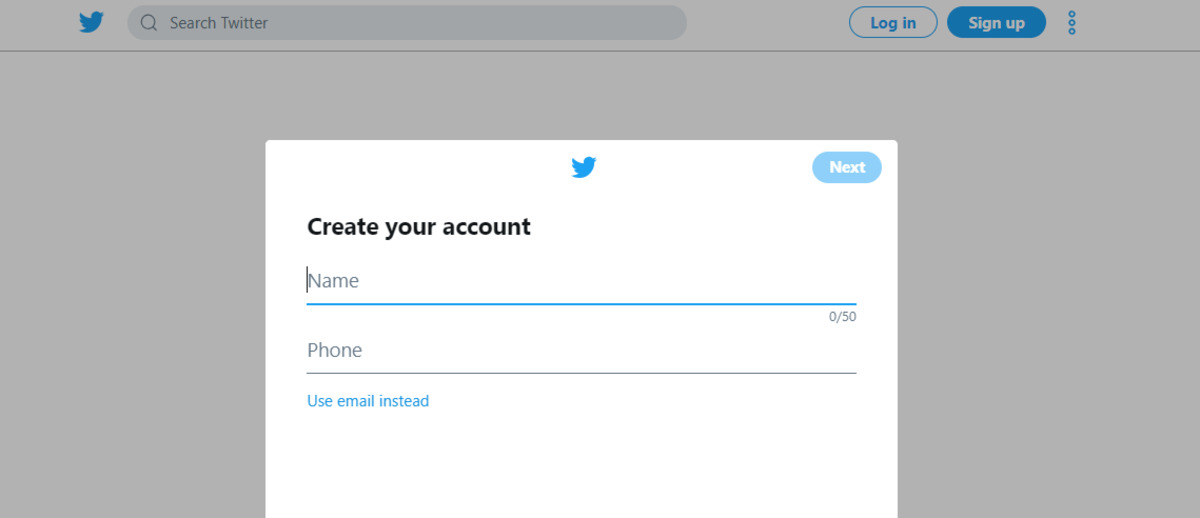Choosing a Username
When setting up a Twitter account, one of the first steps is choosing a username. Your username will be the unique identifier that other users will know you by on the platform. It’s important to choose a username that reflects your brand, personality, or the purpose of the account, while also being memorable and easy to type. Here are some tips to help you choose the perfect username for your Twitter account:
- Keep it short: Short usernames are easier for people to remember and type. Aim for a username that is no more than 15 characters long.
- Be unique: Check if the username you want is already taken. You want a username that stands out and is not easily confused with other accounts.
- Avoid numbers and underscores: Using numbers or underscores in your username can make it harder to communicate and remember. It’s best to use only letters if possible.
- Show your brand or personality: If you’re setting up a Twitter account for a business or brand, consider using the brand name as the username. For personal accounts, use a username that reflects your personality or interests.
- Consider your future goals: If you’re planning to expand your account or use it for different purposes in the future, choose a username that is broad enough to encompass those future goals.
- Avoid offensive or inappropriate terms: It’s important to be mindful of the content you share on Twitter, so choose a username that is professional and doesn’t contain offensive or inappropriate terms.
Remember, your username will be with you throughout your Twitter journey, so take the time to choose one that you’re happy with. It’s also worth noting that you can change your username in the future if needed, but it’s best to start with a strong and memorable username from the beginning.
Creating a Strong Password
Protecting your Twitter account with a strong password is essential to ensure the security of your personal information and tweets. Here are some tips to help you create a strong password:
- Use a combination of characters: Create a password that includes a mix of uppercase and lowercase letters, numbers, and special characters. This makes it harder for others to guess or crack your password.
- Avoid common passwords: Stay away from passwords that are commonly used, such as “123456” or “password.” These types of passwords are easily guessable and make your account vulnerable.
- Make it lengthy: Aim for a password that is at least 8-10 characters long. The longer the password, the harder it is to crack.
- Avoid personal information: Don’t use personal information like your name, birthday, or address as part of your password. These details can easily be found by others.
- Don’t reuse passwords: It’s important to use a unique password for your Twitter account and avoid using the same password for multiple accounts. This way, if one account is compromised, the others remain secure.
- Consider using a password manager: If you struggle to remember multiple complex passwords, consider using a password manager tool. These tools securely store your passwords and can generate strong passwords for you.
- Regularly update your password: It’s a good practice to change your password periodically, especially if there has been a security breach or suspected unauthorized access to your account.
Remember, a strong password is your first line of defense against unauthorized access to your Twitter account. By following these tips and creating a unique and complex password, you can greatly enhance the security of your account.
Adding a Profile Picture
Adding a profile picture to your Twitter account is a great way to personalize your profile and make a strong first impression on other users. Your profile picture serves as a visual representation of yourself or your brand, and it’s important to choose a picture that accurately reflects your identity. Here are some tips on adding a profile picture:
- Choose a high-quality image: Make sure your profile picture is clear, crisp, and in focus. Avoid using blurry or pixelated images that may appear unprofessional.
- Show your face or brand logo: If you’re creating a personal account, consider using a headshot or a picture that clearly shows your face. This helps other users connect with you on a more personal level. For a business or brand account, use your logo or a branded symbol that represents your identity.
- Keep it simple: Avoid cluttered backgrounds or distracting elements in your profile picture. A clean and simple image will make it easier for other users to recognize you in their timeline.
- Be consistent: If you have multiple social media accounts, consider using the same or similar profile picture across all platforms. This helps create a cohesive online presence and makes it easier for people to find and connect with you.
- Size and format: Twitter recommends using a square image with a minimum size of 400×400 pixels and a maximum file size of 2MB. Use a common image format like JPEG or PNG for optimal compatibility.
- Update it regularly: It’s a good idea to update your profile picture periodically, especially if there have been significant changes to your appearance or brand. This ensures that your profile remains relevant and up-to-date.
Remember, your profile picture is an important visual element of your Twitter account. By following these tips and choosing a high-quality and representative image, you can make a great first impression and attract more engagement from other users.
Writing a Bio
Your Twitter bio is a brief description that appears right below your username on your profile. It’s an opportunity to introduce yourself or your brand, provide a snapshot of your interests, and catch the attention of other users. Writing a compelling bio can help you attract followers and make a positive impact. Here are some tips on how to write an engaging Twitter bio:
- Be concise and clear: With only 160 characters available, it’s important to make every word count. Clearly state who you are or what your brand represents in a concise and compelling way.
- Show personality: Inject some personality into your bio to make it more memorable and relatable. Use humor, emojis, or unique language that reflects your style or brand voice.
- Highlight your expertise: If you have specific skills or areas of expertise, mention them in your bio. This helps users understand what they can expect from your tweets and establishes you as an authority in your field.
- Include relevant keywords: Incorporate keywords related to your niche or industry to make your bio more discoverable. This can help your profile appear in relevant search results and gain exposure to a wider audience.
- Add a call-to-action: If you want users to take a specific action, such as visiting your website or checking out your latest blog post, include a call-to-action in your bio.
- Mention accomplishments or accolades: If you have any notable achievements or awards, consider mentioning them in your bio. This can help establish credibility and attract the attention of others.
- Update it regularly: As your interests or professional focus evolve, make sure to update your bio to reflect those changes. This keeps your profile relevant and ensures that users have accurate information about you.
Remember, your Twitter bio is like a mini introduction to who you are or what your brand represents. By following these tips and crafting a compelling and concise bio, you can make a strong impression and entice others to engage with your content.
Customizing the Header Image
The header image on your Twitter profile is a large banner that spans across the top of your profile page. It’s a valuable space to showcase your brand or personal style, add visual interest, and make your profile more visually appealing. Customizing your header image allows you to create a visually cohesive and memorable profile. Here are some tips for customizing your Twitter header image:
- Choose the right dimensions: The recommended dimensions for a Twitter header image are 1500×500 pixels. Make sure to choose an image that fits within these dimensions to ensure it displays properly on different devices.
- Showcase your brand or personality: Use the header image to express your brand’s personality or your personal style. You can include your logo, a tagline, or visual elements that represent your brand or interests.
- Be creative and eye-catching: Consider using bold colors, striking visuals, or unique designs to make your header image stand out. This can help grab the attention of other users and make a strong visual impact.
- Keep it on-brand: Ensure that your header image aligns with your overall brand identity. Use fonts, colors, and imagery that are consistent with your brand guidelines to create a cohesive visual experience.
- Consider seasonal updates: Take advantage of special occasions or seasonal events to update your header image. It adds a personal touch and shows that your profile is actively maintained.
- Highlight promotions or upcoming events: If you have a special promotion, event, or announcement, you can use the header image to feature it. This can help create buzz and generate interest among your followers.
- Test different designs: If you’re unsure about which design works best, don’t be afraid to experiment. Try different layouts, imagery, or text placements to find the one that resonates most with your audience.
Remember, your Twitter header image provides an opportunity to make a visual statement and showcase your brand or personality. By following these tips and customizing your header image creatively and strategically, you can create a visually appealing profile that leaves a lasting impression.
Connecting Your Twitter Account to a Phone Number or Email
Connecting your Twitter account to a phone number or email is an important step in securing your account and ensuring that you have a way to recover it in case of any issues. By linking your account to a phone number or email, you can receive important notifications, password reset instructions, and account recovery information. Here’s how you can connect your Twitter account:
- Phone number: To link your account to a phone number, go to your Account Settings on Twitter. Click on the “Mobile” tab and enter your phone number. Twitter will send you a verification code to confirm your number. Once verified, your account will be connected to your phone number.
- Email: To connect your account to an email address, navigate to your Account Settings on Twitter. Click on the “Email” tab and enter your email address. Twitter will send a verification email to the provided address. Follow the instructions in the email to verify your email and link it to your account.
- Benefits of linking: Linking your Twitter account to a phone number or email offers several benefits. You can receive account-related notifications, such as password resets, security alerts, and important announcements. It also provides an extra layer of security and ease of account recovery in case you ever lose access to your account.
- Privacy and security: Twitter takes privacy and security seriously. Your phone number and email address will remain private and will not be visible to other Twitter users. They will only be used for account-related purposes and notifications.
- Managing your linked information: If you ever need to update or change your linked phone number or email address, you can do so in your Account Settings on Twitter. Simply navigate to the respective tab and follow the instructions to update your information.
- Verify your contact information: To ensure that your linked phone number or email is working correctly, periodically check your settings to verify that they are up to date and accurate. This will help ensure that you receive important notifications from Twitter.
By connecting your Twitter account to a phone number or email, you can enhance the security and functionality of your account. It allows you to receive important updates and notifications and provides a way to recover your account if needed. Take the time to link your account to ensure a smoother and more secure Twitter experience.
Setting Your Privacy and Security Options
Setting your privacy and security options on Twitter is crucial to protect your personal information, control who can view and interact with your tweets, and ensure your overall online safety. By adjusting these settings, you can customize your Twitter experience and have control over your account’s privacy. Here’s how to set your privacy and security options on Twitter:
- Account settings: Start by accessing the “Privacy and Safety” section in your Twitter account settings. Here, you’ll find various options to customize your privacy and security preferences.
- Tweet privacy: You can choose to make your tweets public, visible only to your approved followers, or protect your tweets so that only your followers can see them. Decide which level of visibility is suitable for your personal or brand account.
- Profile visibility: Determine who can view your profile and its associated information. You can make your profile public, restrict it to approved followers, or even make it completely private, visible only to those you follow.
- Tagging and mentions: Adjust the settings for tagging and mentions. You can choose whether anyone can tag you in photos or tweets, or limit it to only people you follow. You can also decide who can mention you in tweets – everyone, only people you follow, or no one.
- Direct Messages: Decide who can send you direct messages. You can allow messages from anyone, only your followers, or limit it to only those you follow.
- Content filtering: Enable or disable content filtering options to control the visibility of potentially sensitive or mature content in your Twitter feed.
- Login verification: Set up two-factor authentication for an extra layer of security. This requires you to enter a code sent to your phone or email when logging in from an unrecognized device.
- App permissions: Review and manage the permissions granted to third-party applications that are connected to your Twitter account. Remove any apps you no longer use or trust.
- Notification settings: Customize the types of notifications you receive from Twitter. Decide which actions or interactions you want to be notified about, such as mentions, retweets, or likes.
- Block and mute settings: Utilize the block and mute features to control who can interact with your account. Block or mute accounts that harass, spam, or engage in unwanted interactions.
By carefully configuring your privacy and security settings, you can have more control over your Twitter experience and protect your personal information. Regularly review and update these settings based on your needs and preferences to ensure a safe and enjoyable Twitter journey.
Following Accounts and Building your Timeline
One of the key aspects of using Twitter is to follow other accounts and build a personalized timeline that reflects your interests and preferences. By following accounts that align with your interests, you can create a curated feed of tweets that keeps you informed and engaged. Here are some tips on following accounts and building your Twitter timeline:
- Identify your interests: Think about the topics, industries, hobbies, or personalities that interest you. This will help you determine the type of accounts you want to follow and the content you want to see on your timeline.
- Search for accounts: Use the search function on Twitter to find accounts related to your interests. Look for individuals, brands, organizations, or influencers who regularly share content that resonates with you.
- Explore trending topics: Check the trending topics section on Twitter to discover accounts that are currently popular or discussing trending subjects. This can help you find new accounts to follow and stay up to date with the latest trends.
- Follow industry leaders and influencers: Identify key figures in your industry or niche and follow their accounts. This will allow you to gain insights, learn from their expertise, and stay informed about the latest developments in your field.
- Engage with accounts: Don’t just passively follow accounts; actively engage with them by liking, retweeting, and replying to their tweets. This helps you build connections and opens the door to meaningful conversations within the Twitter community.
- Discover recommended accounts: Twitter provides recommendations for accounts to follow based on your activity and interests. Take advantage of these suggestions to find new accounts that align with your preferences.
- Create Twitter lists: Use the Twitter lists feature to organize the accounts you follow into specific categories or interests. This allows you to have separate feeds for different topics, making it easier to navigate and consume relevant content.
- Balance your timeline: Aim for a healthy mix of accounts to follow. Include a variety of content creators, thought leaders, news sources, and accounts that provide entertainment or inspiration. This diversity will ensure a well-rounded and engaging Twitter experience.
- Regularly review and prune: As your interests and preferences evolve, periodically review the accounts you follow. Unfollow accounts that no longer align with your interests or provide value to your timeline.
Building your Twitter timeline is an ongoing process. As you follow accounts and engage with their content, your timeline will become tailored to your preferences, making it a valuable source of information and interaction. Stay proactive in discovering new accounts and engaging with the Twitter community to create a dynamic and personalized timeline that enhances your Twitter experience.
Customizing Your Twitter Feed
Customizing your Twitter feed allows you to have a more tailored and engaging experience on the platform. By adjusting settings and utilizing features, you can curate your feed to showcase the content that matters most to you. Here are some tips on how to customize your Twitter feed:
- Pin important tweets: Pinning tweets to your profile ensures that they are always visible at the top of your timeline. This is useful for highlighting important announcements, promotions, or content that you want to draw attention to.
- Turn on Twitter’s algorithm-based timeline: Twitter offers an algorithm-based timeline that shows you the tweets it deems most relevant to you. Consider enabling this feature to see a curated feed based on your interests and engagement patterns.
- Organize your Twitter lists: Use Twitter lists to categorize the accounts you follow into specific groups. This helps you streamline your feed and view tweets from specific categories or topics separately.
- Manage mute and block settings: Mute or block accounts that consistently post content that you find irrelevant, offensive, or spammy. This helps ensure that your feed is populated with content that you find valuable and enjoyable.
- Explore Moments: Twitter Moments are curated collections of tweets centered around a specific theme or event. Explore Moments to discover timely and relevant content and get a snapshot of what’s happening on Twitter.
- Follow hashtags: By following specific hashtags, you can see tweets related to a particular topic or event. This helps you stay up to date with conversations and trends that interest you.
- Engage in Twitter chats: Participate in or follow Twitter chats to join discussions on specific topics. Chats often use pre-determined hashtags, making it easy to follow along and interact with like-minded individuals.
- Utilize advanced search filters: Take advantage of Twitter’s advanced search filters to refine your search results. Filter by keywords, accounts, hashtags, location, and more to find the specific content you’re looking for.
- Discover accounts through retweets and likes: When you come across tweets that resonate with you, explore the accounts behind them. This can lead you to discover new accounts that share similar interests and provide valuable content.
- Personalize your trends: Customize the trends section in your Twitter feed by selecting specific locations or topics that interest you. This ensures that the trends displayed align with your preferences and keep you informed about what’s popular in your area of interest.
Remember, your Twitter feed is your window into the Twitterverse. By customizing it to suit your interests and preferences, you can create a more enjoyable and valuable experience. Experiment with different settings and features to curate a feed that keeps you engaged, informed, and connected.
Tweeting: How to Compose and Send a Tweet
Tweeting is at the heart of Twitter and it allows you to share your thoughts, ideas, and engage with others on the platform. Composing and sending a tweet is simple, but there are a few key aspects to keep in mind to make the most of your tweets. Here’s a step-by-step guide on how to compose and send a tweet:
- Click on the tweet button: On the Twitter homepage or your profile page, you’ll find a tweet button in the top corner. Click on it to begin composing your tweet.
- Compose your message: In the tweet composer box, you have a character limit of 280 characters to express your thoughts. Craft your message by selecting your words carefully and consider using hashtags and mentions to reach a wider audience.
- Add visual content: To make your tweet more engaging, you can add visual content such as photos, videos, or GIFs. Click on the media icon in the composer box to attach your desired visuals.
- Tag other accounts: If you want to mention or tag other users in your tweet, type the “@” symbol followed by their username. Twitter will suggest accounts as you type, making it easy to tag the desired user.
- Include hashtags: Hashtags help categorize your tweet and make it more discoverable. Add relevant hashtags to your tweet by including the “#” symbol followed by a keyword or phrase.
- Preview and edit: Before sending your tweet, take a moment to review it. Make sure there are no typos or errors and that the message conveys what you intend it to. You can also make any changes or edits if necessary.
- Send your tweet: Once you’re satisfied with your tweet, click on the tweet button to send it out into the Twitterverse. Your tweet will be immediately visible to your followers and may appear in search results or timelines of those who follow relevant hashtags.
- Engage with replies and mentions: As others interact with your tweet by liking, retweeting, or replying, make sure to engage and respond to them. This helps foster connections, spark conversations, and build relationships on the platform.
- Experiment and learn: Twitter is an interactive and dynamic platform. Don’t be afraid to experiment with different types of tweets, visual content, and engagement techniques. Learn from what works well and adapt your tweeting strategy accordingly.
Tweeting allows you to share your voice and connect with others on Twitter. By following these steps and considering the content you share, you can make the most of your tweets and engage with the vibrant Twitter community.
Using Hashtags and Mentions
Hashtags and mentions are powerful tools on Twitter that help you expand your reach, connect with others, and join conversations. Understanding how to effectively use hashtags and mentions can enhance your Twitter experience and engagement. Here’s a breakdown of how to use hashtags and mentions:
Hashtags:
- #What is a hashtag? A hashtag is a word or phrase preceded by the “#” symbol. It turns the word or phrase into a clickable link that leads to a feed of all tweets using the same hashtag.
- #Choose relevant hashtags: Select relevant hashtags related to the topic, event, or content of your tweet. This helps your tweet appear in the conversation and be discovered by users interested in that subject.
- #Keep hashtags concise: Use concise and specific hashtags to maximize their impact. Avoid using lengthy or complicated hashtags that may not be commonly searched or understood.
- #Use popular and trending hashtags: Incorporate popular and trending hashtags, when relevant, to increase the visibility of your tweet and reach a wider audience. Stay current with trending topics to engage in real-time conversations.
- #Do research: Before using a hashtag, research to ensure it is appropriate, widely used, and relevant to your tweet. This helps you avoid unintentionally associating your tweet with irrelevant or inappropriate content.
- #Limit the number of hashtags: It’s generally recommended to use 1-3 hashtags per tweet. Overusing hashtags can make your tweet look spammy and dilute its message. Choose quality over quantity.
Mentions:
- @What is a mention? A mention is when you include the “@” symbol followed by the username of another Twitter account in your tweet. It notifies the mentioned user and allows them to easily see your tweet.
- @Tag relevant accounts: Tag or mention relevant accounts in your tweet to bring their attention to your message. This is useful for starting conversations, giving credit, or involving specific individuals or brands in the discussion.
- @Interact with others: Engage with other Twitter users by mentioning them in your tweets. Reply to their tweets, share their content, or ask them questions to foster connections and build relationships.
- @Be respectful: When mentioning others, ensure it’s done in a respectful and appropriate manner. Avoid spamming or bombarding accounts with unnecessary mentions. Be mindful of the context and purpose of your mentions.
- @Double-check usernames: When mentioning other accounts, ensure you spell their usernames correctly. Twitter will suggest accounts as you type, but it’s always good to double-check to ensure proper tagging.
- @Monitor your mentions: Keep an eye on your mentions to stay updated on conversations and interactions directed towards your Twitter account. Reply to mentions promptly to show engagement and foster connections.
Hashtags and mentions are effective ways to make your tweets more discoverable, engage with others, and be part of wider conversations on Twitter. By using them strategically and appropriately, you can expand your reach, connect with like-minded individuals, and build a strong presence on the platform.
Retweeting and Liking Tweets
Retweeting and liking tweets are two fundamental actions on Twitter that allow you to engage with content shared by others. These actions not only show appreciation but also help amplify tweets and support the original tweeter. Understanding how to retweet and like tweets effectively can enhance your Twitter experience and foster connections. Here’s what you need to know:
Retweeting:
- What is a retweet? A retweet is when you share someone else’s tweet with your followers. It gives credit to the original tweeter and allows your followers to see the tweet in their timeline.
- Retweet with comment: You can retweet with a comment by adding your thoughts or additional context before sharing. This allows you to add your perspective or contribute to the conversation around the original tweet.
- Why retweet? Retweeting helps support other users, share valuable content with your own followers, and contribute to the spread of important messages or information.
- Retweet responsibly: Before retweeting, ensure that the content aligns with your values and is accurate. Take a moment to consider the source and verify the information if necessary.
- Engage with retweets: When others retweet your tweets, acknowledge and engage with them by liking their retweets or replying to their comments. This helps foster connections and encourages further engagement.
- Retweet etiquette: Be respectful when retweeting and consider the original tweeter’s intentions. Avoid retweeting solely for self-promotion or spamming others’ timelines with excessive retweets.
Liking:
- What is a like? Liking a tweet is a way to show appreciation or acknowledge that you agree with or enjoyed the content. It’s a simple gesture that can indicate support or interest in the tweet.
- Reasons to like: Like tweets that resonate with you, make you laugh, inspire you, or provide valuable information. It’s an easy way to interact with other users’ content and show your engagement.
- Retweet vs. like: While retweeting amplifies the tweet to your followers, liking is a more subtle gesture. Use the like button for tweets you want to acknowledge or save for later reference.
- Encourage engagement: When someone likes your tweet, consider reciprocating the gesture by liking their tweets or starting a conversation. This helps nurture connections and build a sense of community on Twitter.
- Be selective: When liking tweets, be genuine and selective. It’s not necessary to like every tweet that appears on your timeline, but rather focus on tweets that truly resonate or provide value.
Retweeting and liking tweets are powerful ways to engage with content and connect with others on Twitter. They allow you to show appreciation, support, and contribute to conversations. By using these features responsibly and thoughtfully, you can actively participate in the Twitter community, foster relationships, and add value to the platform.
Replying to Tweets
Replying to tweets is an essential aspect of engaging with others and participating in conversations on Twitter. It allows you to respond directly to a specific tweet, share your thoughts, ask questions, or contribute to ongoing discussions. Knowing how to effectively reply to tweets can help you build connections and foster meaningful interactions. Here’s a guide on how to reply to tweets:
- Click on the reply icon: To reply to a tweet, click on the reply icon located below the tweet. This will open a text box where you can compose your response.
- Be concise: Due to the character limit on Twitter, it’s important to be concise in your replies. Craft your response in a succinct manner, focusing on the main point or adding value to the conversation.
- Stay on topic: Keep your replies relevant to the tweet you’re responding to. This helps maintain the flow of the conversation and ensures that your contribution is meaningful to the original discussion.
- Add context: Provide context or additional information that enhances the understanding of your response. This can help others better comprehend your perspective and contribute to a more fruitful exchange.
- Ask questions: Engage others in conversation by asking thoughtful questions in your replies. This encourages further interaction and allows for the exchange of ideas and different viewpoints.
- Provide constructive criticism: If you disagree with a tweet or want to offer an alternative viewpoint, do so respectfully and constructively. Engage in a polite and open-minded dialogue, focusing on the content rather than attacking the person behind the tweet.
- Tag relevant accounts: If you want to ensure that specific accounts see your reply, tag or mention them by using their username preceded by the “@” symbol. This alerts them to your response and increases the likelihood of engagement.
- Engage in conversations: When others reply to your tweets, make an effort to acknowledge and respond to them. This shows that you value their input and encourages further dialogue.
- Consider thread etiquette: If you’re replying to a tweet within a thread, make sure to read and understand the previous replies. This helps maintain the context and ensures that your response contributes to the ongoing conversation.
- Be respectful and mindful: Always maintain a respectful and considerate tone in your replies. Avoid personal attacks, offensive language, or unnecessary aggression. Remember, Twitter is a platform for constructive discussions and community-building.
Replying to tweets allows you to actively engage with others and contribute to conversations on Twitter. By following these guidelines and being respectful, concise, and relevant in your replies, you can build connections, foster meaningful interactions, and make a positive impact on the platform.
Sending Direct Messages
Sending direct messages (DMs) on Twitter allows you to have private one-on-one conversations with other users. It’s a useful way to connect, collaborate, or engage in more intimate conversations outside of the public timeline. Understanding how to effectively send direct messages can enhance your communication on the platform. Here’s a guide on how to send direct messages:
- Access the Messages tab: Click on the Messages tab on the navigation bar of your Twitter homepage or mobile app. This will take you to your direct message inbox.
- Initiate a new conversation: To start a new direct message conversation, click on the “New Message” button or the pencil icon. You can search for the user you want to message by typing their name or username in the recipient field.
- Compose your message: In the message box, type your message to the recipient. You can include text, emojis, photos, or GIFs to enhance your conversation.
- Maintain respectful communication: Treat direct messages as private conversations, similar to face-to-face interactions. Be courteous, respectful, and considerate in your messaging, just as you would in any other form of communication.
- Ensure message relevance: Keep your direct messages relevant to the recipient and the context of your conversation. Direct messages are an opportunity for more personal or targeted communication, so tailor your messages accordingly.
- Reply to direct messages promptly: When someone sends you a direct message, aim to respond in a timely manner. This helps maintain the flow of the conversation and shows respect for the other person’s time and efforts.
- Be cautious with sharing personal information: While direct messages are private, exercise caution when sharing personal or sensitive information. Only share information that you’re comfortable sharing and trust the recipient.
- Use direct messages for professional purposes: Direct messages can be an effective way to connect with colleagues, clients, or potential collaborators. Use them for professional networking, discussing business matters, or seeking feedback privately.
- Mute or block unwanted messages: If you receive unwanted or abusive direct messages, you can mute or block the sender. This ensures that you maintain control of your direct message inbox and only engage with those you choose.
- Archive important conversations: Consider archiving direct messages that contain important information or ongoing discussions. This makes it easier to refer back to them in the future.
Sending direct messages on Twitter provides an opportunity for private and targeted communication. By following these guidelines and maintaining respectful, relevant, and professional conversations, you can build connections, collaborate effectively, and make the most of your direct message interactions.
Managing Notifications
Managing notifications on Twitter is essential to ensure that you receive relevant and timely updates while avoiding overwhelming distractions. By customizing your notification settings, you can stay informed about the interactions and content that matter most to you. Here’s a guide on how to effectively manage notifications on Twitter:
- Access notification settings: Navigate to your Account Settings on Twitter and click on the “Notifications” tab. This will allow you to manage your notification preferences.
- Customize types of notifications: Twitter offers various types of notifications, such as mentions, direct messages, likes, retweets, and more. Select which notifications you want to receive based on your preferences and needs.
- Mute or disable notifications: If you find certain notifications distracting or overwhelming, you can temporarily mute specific accounts, keywords, or even entire conversations. You can also choose to disable all notifications for a period of time.
- Adjust notification frequency: Choose how frequently you want to receive notifications – in real-time, daily summaries, or only when you log in to Twitter. Select the option that works best for your workflow and time management.
- Filter quality notifications: Twitter offers a “Quality Filter” option that automatically identifies and filters out potentially abusive or low-quality notifications. Enable this feature to ensure a more positive and relevant notification experience.
- Manage push notifications: If you have the Twitter app installed on your mobile device, you can further specify which notifications you want to receive as push notifications. Customize these settings to limit interruptions or only receive critical updates.
- Utilize the “Advanced Filters”: Twitter provides “Advanced Filters” that allow you to manage notifications from specific types of accounts, such as those with unverified email addresses or those who recently joined Twitter. Adjust these filters to reduce unwanted notifications.
- Regularly review and update settings: As your requirements and preferences evolve, periodically review and update your notification settings. Ensure that your settings align with your current needs and help optimize your Twitter experience.
- Experiment and find the right balance: Managing notifications is a personal process, and there is no one-size-fits-all approach. Experiment with different settings and find the right balance that keeps you informed without overwhelming your digital life.
- Engage with relevant notifications: When you receive notifications that require action or engagement, take the time to respond, like, retweet, or follow up with the appropriate interactions. Engaging with notifications helps build relationships and foster meaningful connections on Twitter.
Effectively managing your Twitter notifications allows you to stay informed and engaged while maintaining control over your online experience. By customizing your settings, filtering out distractions, and engaging with relevant notifications, you can optimize your time on Twitter and make the most of your interactions on the platform.
Blocking and Muting Other Users
Blocking and muting other users on Twitter can help you maintain a positive experience and control your interactions on the platform. By utilizing these features, you have the ability to prevent unwanted interactions, filter out unnecessary noise, and create a more tailored Twitter experience. Here’s a guide on how to effectively block and mute other users:
Blocking Users:
- What does blocking do? When you block a user, they are unable to view your tweets, follow you, send you direct messages, or interact with your account in any way. Additionally, you will no longer see their tweets or notifications.
- When to block: Block users who engage in harassment, trolling, or exhibit disrespectful behavior. You have the right to maintain a safe and positive Twitter environment by blocking those who violate your standards.
- How to block: To block a user, go to their profile, click on the three-dot menu, and select “Block @[username].” You can also block someone who interacts with your tweets by clicking on the “More” icon of their tweet and selecting “Block @username.”
- Blocking anonymously: If you prefer to block without the user knowing, you can navigate to your account settings, click on the “Privacy and Safety” tab, and block accounts from there without alerting them.
- Managing blocked accounts: You can view and manage your blocked accounts in your account settings. Consider periodically reviewing your blocked list and removing accounts that are no longer a concern.
Muting Users:
- What does muting do? When you mute a user, their tweets will no longer appear in your timeline. However, they can still follow you, view and interact with your tweets, and send you direct messages.
- When to mute: Mute users whose tweets are irrelevant to your interests or who consistently post content that you find uninteresting or overwhelming. Muting allows you to maintain a focused and personalized Twitter experience.
- How to mute: To mute a user, go to their profile, click on the three-dot menu, and select “Mute @[username].” You can also mute specific tweets by clicking on the “More” icon of their tweet and selecting “Mute @username.”
- Managing muted accounts: You can view and manage your muted accounts in your account settings. Consider periodically reviewing the accounts you’ve muted and unmuting those that you wish to see in your timeline again.
- Remember the limitations: Blocking and muting users only affects your own Twitter experience. It does not stop them from reacting to your tweets or viewing your public profile.
Blocking and muting other users on Twitter allows you to maintain control over your interactions and create a more enjoyable and personalized Twitter experience. By utilizing these tools responsibly and based on your own preferences and requirements, you can ensure a safer and more positive environment on the platform.