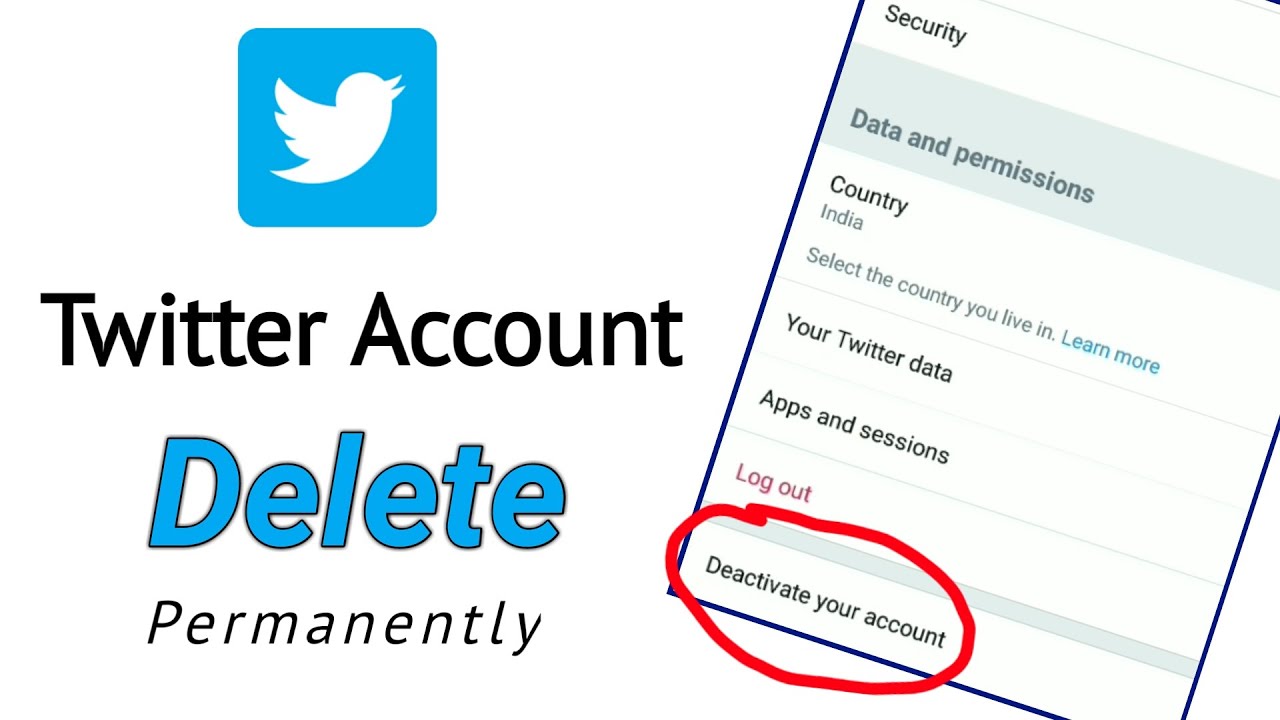Reasons to Delete a Twitter Account
Twitter is undeniably one of the most popular social media platforms, with millions of active users. However, there may come a time when you consider deleting your Twitter account for various reasons. Here are some common reasons why individuals choose to delete their Twitter accounts:
- Privacy concerns: Maintaining privacy on Twitter can be challenging, as tweets are public and easily accessible. If you feel uncomfortable with the lack of control over your personal information, deleting your account can provide peace of mind.
- Time-consuming: Twitter can be addictive, consuming a significant amount of your time. If you find yourself spending excessive hours scrolling through tweets, deleting your account can help you regain focus and productivity in your daily life.
- Negative impact on mental health: Constant exposure to negativity, online harassment, or cyberbullying can have detrimental effects on your mental well-being. If Twitter becomes a source of stress or anxiety, removing yourself from the platform can be a self-care step.
- Distraction from real-life connections: Social media can sometimes hinder real-life connections and interactions. If you feel that your relationships with family and friends are being compromised due to excessive time spent on Twitter, deleting your account may help you prioritize meaningful connections.
- Concerns over security: With privacy breaches and cyber threats becoming increasingly common, some individuals may delete their Twitter accounts to protect themselves from potential security risks and data breaches.
While these are just a few reasons why someone might choose to delete their Twitter account, it’s important to reflect on your personal situation and determine if deleting your account aligns with your priorities and values. Remember, there’s no right or wrong choice when it comes to managing your social media presence.
How to Backup Your Twitter Data
If you’re considering deleting your Twitter account, it’s essential to back up your data beforehand to preserve any important information or memories. Here’s a step-by-step guide on how to backup your Twitter data:
- Log in to your Twitter account: Go to the Twitter website and log in using your username and password.
- Access account settings: Click on your profile picture in the top-right corner of the screen and select “Settings and privacy” from the dropdown menu.
- Select “Your Twitter data”: In the left-hand sidebar, click on the “Your Twitter data” option. This will take you to a page with information about the data associated with your account.
- Request your data archive: Scroll down to the “Download your Twitter data” section and click on the “Request archive” button. Twitter will then prepare a ZIP file containing your data, which may take some time depending on the amount of data associated with your account.
- Download your archive: Once Twitter has prepared your data archive, you will receive an email notification with a download link. Click on the link provided to download the ZIP file to your computer.
- Extract your data: Locate the downloaded ZIP file on your computer and extract its contents. This will result in a folder containing various files and folders representing different aspects of your Twitter data.
- Review your data: Open the extracted folder and explore the different files and folders to access your backed up Twitter data. This may include tweets, direct messages, media, and more, depending on your account activity.
By following these steps, you can ensure that you have a copy of your Twitter data, allowing you to retain any valuable information or memories associated with your account. Remember to keep your backup folder in a safe location in case you ever need to access the data in the future.
How to Deactivate Your Twitter Account
If you’re ready to take a break from Twitter but are not quite ready to permanently delete your account, deactivating your Twitter account is a temporary solution. Here’s a step-by-step guide on how to deactivate your Twitter account:
- Log in to your Twitter account: Visit the Twitter website and log in using your username and password.
- Access account settings: Click on your profile picture in the top-right corner of the screen and select “Settings and privacy” from the dropdown menu.
- Deactivate your account: In the left-hand sidebar, click on the “Deactivation and deletion” option. On the following page, click on the “Deactivate” button.
- Confirm deactivation: Twitter will present you with a deactivation information page, summarizing the consequences of deactivating your account. Read through the information and click on the “Deactivate” button at the bottom of the page to proceed.
- Enter your password: To confirm the deactivation, you will need to enter your password in the provided field.
- Deactivation complete: Once you’ve entered your password, your Twitter account will be deactivated. Your tweets, followers, and engagement will be temporarily hidden from view, and your account will no longer be accessible.
It’s important to note that deactivating your Twitter account does not permanently delete it. You can reactivate your account at any time by simply logging back in. Keep in mind that reactivating your account within 30 days of deactivation will restore all your tweets, followers, and account settings.
While your account is deactivated, your username and Twitter handle may become available for others to use, so it’s always a good idea to consider the consequences before deactivating your account.
How to Permanently Delete Your Twitter Account
If you’ve made the decision to permanently part ways with Twitter, deleting your account is the way to go. Keep in mind that this action is irreversible, and all your tweets, followers, and account data will be permanently erased. Here’s how to permanently delete your Twitter account:
- Log in to your Twitter account: Visit the Twitter website and log in using your username and password.
- Access account settings: Click on your profile picture in the top-right corner of the screen and select “Settings and privacy” from the dropdown menu.
- Deactivate your account: In the left-hand sidebar, click on the “Deactivation and deletion” option. On the following page, click on the “Delete account” button.
- Read the account deletion information: Twitter will provide you with important information regarding the account deletion process, including the irreversible nature of the action. Take the time to read through the details to ensure you understand the consequences.
- Proceed with account deletion: To proceed with the account deletion, check the box stating that you have read the account deletion information.
- Enter your password: To confirm the account deletion, you will need to enter your password in the provided field.
- Delete account: After entering your password, click on the “Delete” button to permanently delete your Twitter account.
- Confirmation of deletion: Once the account deletion process is complete, you will receive an email confirmation from Twitter. This confirms that your account and associated data have been permanently deleted.
It’s important to note that the deletion process may take some time to complete, and your account data may still be visible in search engines until it is fully removed. Additionally, keep in mind that you will not be able to reactivate your account or retrieve any of the deleted data once the deletion is complete.
Make sure you have considered all the potential implications before permanently deleting your Twitter account, as this action cannot be undone.
What Happens After Deleting Your Twitter Account
Deleting your Twitter account is a significant step, and it’s important to understand the consequences and what happens after you make this decision. Here’s what you can expect:
Permanent removal of your account: When you delete your Twitter account, it will be permanently removed from the platform. This means that all your tweets, followers, likes, and data associated with your account will be gone and cannot be recovered.
Visibility of your account: After deleting your account, your Twitter profile will no longer be accessible to other users. Your tweets and username will no longer appear in searches, and your account will disappear from other users’ follower lists.
Deactivation period: Twitter imposes a deactivation period of 30 days before your account is completely removed from their system. During this period, your account will be in a deactivated state, allowing you the opportunity to change your mind and reactivate your account if you choose to do so.
Data retention: It’s important to note that while your account is being deactivated and during the subsequent 30-day deactivation period, Twitter retains your data. However, this data is not accessible to other users and is only retained for internal purposes, such as complying with legal obligations.
Email and username availability: Once you delete your Twitter account, your email address and username will become available for reuse by other users. This means you may need to re-register using a different email address and username if you decide to create a new Twitter account in the future.
Third-party connections: Deleting your Twitter account will sever any connections or integrations with third-party services or applications that you may have authorized to access your Twitter data. Make sure to review and update the settings in any connected apps or services accordingly.
Losing access to Twitter services: When you delete your Twitter account, you will lose access to all Twitter services, including posting tweets, engaging with other users, and accessing your direct messages. Be prepared for this loss of functionality once your account is permanently deleted.
Before deleting your Twitter account, it’s crucial to consider the implications and ensure that you have backed up any important data or content that you wish to retain. Once you’ve fully understood what happens after account deletion, and you are certain of your decision, you can proceed with the permanent deletion of your Twitter account.
How to Reactivate a Deleted Twitter Account
If you have previously deleted your Twitter account but have changed your mind and wish to reactivate it, Twitter allows you to do so within a certain period of time. Here’s a step-by-step guide on how to reactivate a deleted Twitter account:
- Visit the Twitter website: Open your web browser and go to the Twitter website.
- Log in using your previous credentials: Enter the email address, phone number, or username, as well as the password, that were associated with your deleted Twitter account.
- Reactivate your account: After logging in with your previous account information, Twitter will display a message confirming that your account was previously deactivated and is eligible for reactivation. Click on the “Reactivate” button to proceed.
- Confirm reactivation: Twitter will then ask you to confirm your decision to reactivate your account. Read through the confirmation message and ensure that you understand the consequences of reactivating your account. Click on the “Yes, reactivate” button to continue.
- Verify your account: Depending on your account’s security settings, Twitter may require you to verify your account ownership. This can be done by verifying your email address or phone number associated with the account.
- Update your account: Once your account is reactivated, you may want to update your account settings, privacy preferences, and any connected apps or services to reflect your current preferences.
It’s important to note that you can only reactivate a deleted Twitter account within a specific period of time. The duration of this period may vary, but generally, you have 30 days from the date of the account’s deletion to reactivate it.
If it has been longer than the allowed period, you will not be able to reactivate your account. In this case, you will need to create a new Twitter account if you wish to continue using the platform.
Make sure to carefully consider your decision before reactivating your deleted Twitter account, as once you reactivate it, all your previous tweets, followers, and account data will be restored. Take the time to assess whether reactivating is truly what you desire.
Alternatives to Deleting Your Twitter Account
If you’re feeling overwhelmed or dissatisfied with your Twitter experience but are not ready to permanently delete your account, there are alternative options you can consider. Here are a few alternatives to deleting your Twitter account:
- Take a break: Instead of deleting your account, consider taking a break from Twitter. This can involve temporarily deactivating your account or simply reducing your usage. Taking a break can help you gain a fresh perspective and give you time to reassess your relationship with the platform.
- Manage your privacy settings: Review and update your privacy settings on Twitter to ensure that you have control over who can see your tweets, interact with you, or access your personal information. Adjusting your privacy settings can provide a sense of security and allow you to have a more controlled Twitter experience.
- Curate your timeline: Unfollow accounts that do not contribute positively to your Twitter experience. By curating your timeline and following accounts that align with your interests and values, you can create a more enjoyable and tailored experience on the platform.
- Mute or block accounts: If you encounter negative or toxic interactions on Twitter, take advantage of the mute and block features. Muting allows you to hide tweets and notifications from specific accounts without unfollowing them, while blocking prevents specific accounts from interacting with you altogether.
- Engage in positive communities: Seek out and engage with positive and supportive communities on Twitter. Find accounts and hashtags that promote your interests, hobbies, or causes you care about. Building connections within these communities can provide a more uplifting and fulfilling Twitter experience.
- Diversify your social media usage: Consider diversifying your social media presence by exploring other platforms and finding ones that better align with your preferences. Each platform has its strengths and weaknesses, so finding the right balance across multiple platforms can help diversify your online experience.
Remember, deleting your Twitter account is not the only option. By exploring these alternatives, you can modify your Twitter experience to better suit your needs and preferences. Ultimately, it’s about finding a healthy balance in your social media usage that enhances your well-being and meets your goals.
Tips for Managing Your Twitter Account
Managing your Twitter account effectively is essential for a positive and productive experience on the platform. Here are some tips to help you navigate and maintain your Twitter presence:
- Establish clear goals: Determine why you are using Twitter and what you hope to achieve. Whether it’s networking, sharing information, or building a personal brand, having clear goals will help guide your interactions and content creation.
- Be mindful of your online presence: Your Twitter account is a reflection of your online identity. Be mindful of the content you share, your interactions, and the image you present. Think before you tweet and ensure your online presence aligns with your personal or professional values.
- Engage with others: Twitter is a social platform, so building relationships and engaging with others is key. Reply to tweets, retweet interesting content, and participate in conversations to foster connections and build a meaningful network.
- Stay informed and relevant: Twitter is an information hub, and staying up-to-date with the latest news and trends is crucial. Follow accounts that share relevant and reliable information in your field of interest, and actively seek out new voices and perspectives to broaden your knowledge.
- Utilize lists and filters: Managing a large number of followers and accounts can be overwhelming. Create lists to organize accounts based on topics or relationships, allowing you to easily access specific content. Additionally, using filters and muting features can help streamline your timeline and reduce unwanted noise.
- Balance promotional and personal content: If you’re using Twitter for personal or professional branding, striking the right balance between self-promotion and sharing personal insights is crucial. Aim for a mix of informative, engaging, and relatable content to keep your audience interested and connected.
- Harness the power of visuals: Visuals are key to capturing attention and conveying your message effectively on Twitter. Include images, videos, and GIFs to make your tweets more engaging and memorable.
- Practice digital wellness: Pay attention to your mental well-being when using Twitter. Take breaks, set boundaries, and limit exposure to negativity. Practice self-care both online and offline to maintain a healthy balance in your digital life.
By following these tips, you can manage your Twitter account in a way that aligns with your goals, showcases your authentic self, and fosters meaningful connections with others. Remember to regularly assess and adapt your approach to ensure that your Twitter experience continues to be positive and enriching.