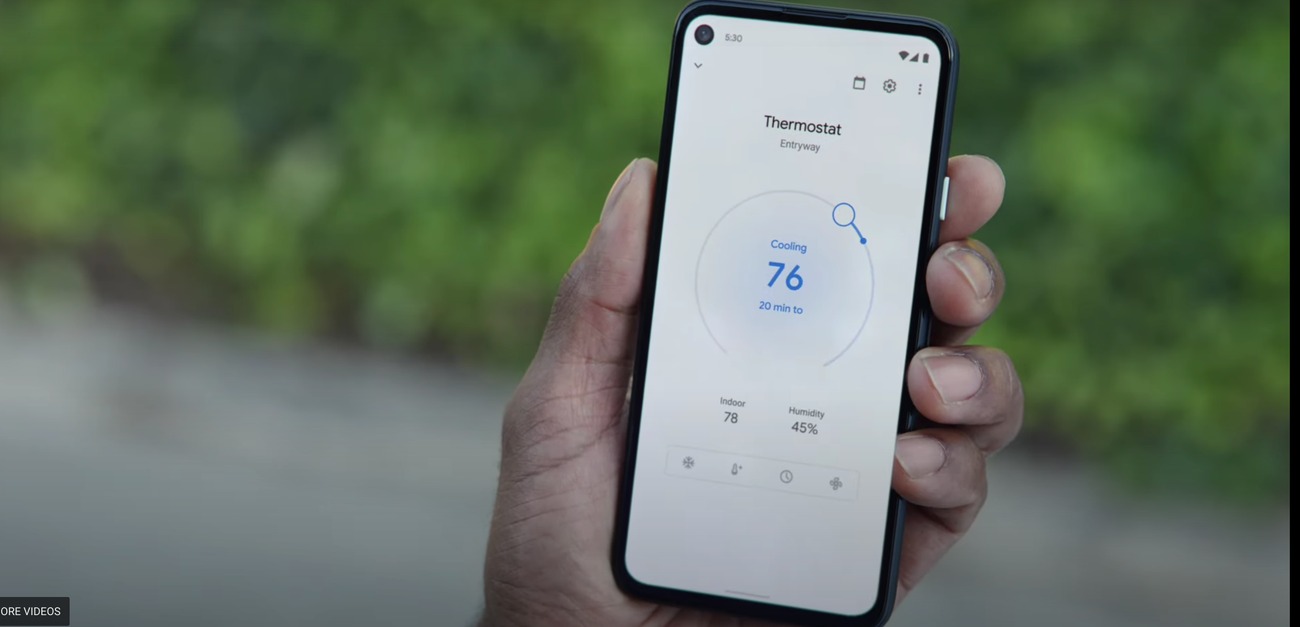Understanding the Nest Thermostat Schedule
The Nest Thermostat is a smart device that allows you to control the temperature of your home with ease and efficiency. One of its key features is the ability to create a schedule, which allows you to automatically adjust the temperature based on your daily routine. Understanding how to set up and customize the schedule is essential to maximize the benefits of your Nest Thermostat.
When it comes to the Nest Thermostat schedule, there are a few important concepts to understand. First, the schedule consists of events, which are time periods during the day when the temperature settings can change. Each event has a start time, an end time, and a desired temperature. You can create multiple events throughout the day to match your specific needs.
Another key aspect to consider is the mode during each event. The Nest Thermostat offers different modes such as heat, cool, and eco. You can select the appropriate mode for each event depending on whether you want your home to be heated, cooled, or energy-efficient during that time period.
Additionally, the Nest Thermostat schedule allows for temperature customization. You can set different target temperatures for each event, which means you can have a warmer setting in the morning and a cooler setting in the evening, for example. This flexibility allows you to create a comfortable environment that aligns with your daily routine.
It’s important to note that the Nest Thermostat adapts to your habits over time. It learns from your manual adjustments and can even use data from your phone’s location to automatically adjust the temperature when you’re away from home. This adaptive feature ensures that your home is always comfortable while optimizing energy usage.
Understanding the Nest Thermostat schedule is crucial to taking full advantage of this smart device. By creating a personalized schedule that aligns with your routine, you can enjoy a comfortable home environment while maximizing energy efficiency. In the following steps, we will guide you through the process of setting up and customizing your Nest Thermostat schedule using the Google Home app.
Step 1: Install the Google Home App
The first step in setting up and managing your Nest Thermostat schedule is to install the Google Home app on your mobile device. The Google Home app serves as the central hub for controlling your Nest devices, including the Nest Thermostat.
To install the Google Home app, follow these steps:
- Open the App Store (for iOS users) or the Google Play Store (for Android users) on your mobile device.
- Search for “Google Home” in the app store search bar.
- Select the Google Home app from the search results.
- Tap on the “Install” button to begin the installation process.
- Once the app is installed, open it and sign in with your Google account.
After signing in, you will be prompted to set up your home. Follow the on-screen instructions to complete the setup process, including adding your Nest Thermostat to the app.
It’s important to note that the Google Home app is compatible with a wide range of mobile devices, including smartphones and tablets. Make sure your device meets the system requirements for the app to ensure a smooth and seamless installation.
Once the Google Home app is installed and set up, you will have access to a range of features and settings for your Nest Thermostat. This includes the ability to create and customize your thermostat schedule, control the temperature remotely, and even receive energy-saving tips and recommendations.
In the next step, we will guide you through the process of connecting your Nest Thermostat to the Google Home app.
Step 2: Connect Your Nest Thermostat to the Google Home App
Once you have the Google Home app installed and set up on your mobile device, the next step is to connect your Nest Thermostat to the app. This allows you to control and manage your thermostat directly from the app.
Follow these steps to connect your Nest Thermostat to the Google Home app:
- Open the Google Home app on your mobile device.
- Tap on the ‘+’ icon at the top left corner of the screen to add a new device.
- Select “Set up device” and choose “Have something already set up?”
- Scroll down and select “Nest”
- Follow the on-screen instructions to put your Nest Thermostat in pairing mode.
- Once your Nest Thermostat is in pairing mode, the Google Home app will detect it and guide you through the setup process.
- Enter your Nest account credentials and follow the prompts to complete the connection.
Once the connection is established, your Nest Thermostat will appear in the Google Home app’s device list. You can now control and manage your thermostat directly from the app, including adjusting the temperature, setting up a schedule, and accessing advanced settings.
It’s worth mentioning that the connection between the Google Home app and your Nest Thermostat enables seamless integration with other smart home devices and platforms. This integration allows you to create routines and automation, using voice commands or device triggers to control your thermostat.
Now that your Nest Thermostat is connected to the Google Home app, you are ready to proceed to the next step: accessing the thermostat settings on the app.
Step 3: Access the Nest Thermostat Settings on the Google Home App
After connecting your Nest Thermostat to the Google Home app, you can easily access and customize the thermostat settings directly from the app. This allows you to adjust temperature, set up a schedule, and access advanced features with just a few taps.
Here’s how you can access the Nest Thermostat settings on the Google Home app:
- Open the Google Home app on your mobile device.
- In the home screen, you will see a list of connected devices. Tap on the Nest Thermostat icon to access its settings.
- You will be taken to the thermostat control screen where you can view the current temperature, adjust the temperature manually, or switch between heating, cooling, and eco modes.
- To access additional settings, tap on the gear icon or the “Settings” option (depending on the app version).
- In the settings menu, you will find various options to customize your Nest Thermostat, including the schedule, temperature units, energy-saving features, and more.
- To view or edit the schedule, tap on the “Schedule” option. This will allow you to see the existing schedule events and make any necessary adjustments.
Within the settings menu, you will also find options to set up Home/Away Assist, adjust the temperature range, enable or disable the thermostat’s learning capabilities, and even connect compatible smart home devices.
It’s worth noting that the Google Home app provides a user-friendly interface, making it easy to navigate and access all the necessary settings for your Nest Thermostat. You can always refer to the app’s help documentation or support resources for any additional guidance.
Now that you have accessed the Nest Thermostat settings on the Google Home app, you are ready to proceed to the next step: setting up your thermostat schedule.
Step 4: Set Up a Thermostat Schedule
Now that you have accessed the Nest Thermostat settings on the Google Home app, you can begin setting up a schedule to automatically adjust the temperature based on your routine. This allows you to create a comfortable and energy-efficient environment in your home.
Follow these steps to set up a thermostat schedule using the Google Home app:
- Open the Google Home app on your mobile device.
- Tap on the Nest Thermostat icon to access its settings.
- In the settings menu, select “Schedule” to view or create a new schedule.
- On the schedule screen, you will see the current schedule (if any) displayed as time blocks.
- To create a new schedule event, tap on the ‘+’ icon or the “Add Event” button.
- Set the start time and end time for the event by adjusting the sliders or entering the desired time manually.
- Choose the desired temperature and select the appropriate mode (heat, cool, or eco) for the event.
- Tap on the “Save” or “Done” button to add the event to the schedule.
- Repeat steps 5-8 to add additional events to your schedule as needed.
It’s important to create a schedule that aligns with your daily routine. Consider setting different temperature levels in the morning, afternoon, and evening to match your comfort preferences. You can also factor in your usual sleep times to optimize energy usage during the night.
Once you have set up your thermostat schedule, the Nest Thermostat will automatically adjust the temperature according to the defined events. This means you no longer have to manually change the temperature throughout the day, saving you time and energy.
Now that you have successfully set up a thermostat schedule, you can move on to the next step: customizing your Nest Thermostat schedule to fit your specific needs.
Step 5: Customize Your Nest Thermostat Schedule
After setting up your thermostat schedule, you have the flexibility to customize it further to fit your specific needs and preferences. Customization allows you to create a comfortable and energy-efficient home environment that aligns with your lifestyle.
Here are some ways to customize your Nest Thermostat schedule using the Google Home app:
- Open the Google Home app on your mobile device.
- Tap on the Nest Thermostat icon to access its settings.
- In the settings menu, select “Schedule” to view or modify your existing schedule.
- To edit an event, tap on it and make the desired changes to the temperature, mode, or timing.
- You can also add additional events to create a more personalized schedule that fits your daily routine.
- Make use of the “Copy to Next Day” option to easily repeat a particular event on multiple days.
- To delete an event, swipe left or right on it and select the delete option.
- Experiment with different temperature settings to find the most comfortable and energy-efficient levels.
- Consider enabling the “Early-On” feature, which adjusts the temperature slightly ahead of scheduled events to ensure your home is at the desired temperature.
Customizing your Nest Thermostat schedule allows you to adapt it as needed, taking into account changes in your daily routine or weather conditions. You can easily make adjustments at any time from the convenience of the Google Home app.
Furthermore, it’s important to note that the Google Home app also offers additional advanced settings for your Nest Thermostat. These settings include features such as learning capabilities, energy-saving options, and integration with other smart home devices. Feel free to explore these settings and make any necessary adjustments to enhance your experience with the Nest Thermostat.
Now that you have customized your Nest Thermostat schedule, you can move on to the next step: editing or deleting a schedule event when needed.
Step 6: Edit or Delete a Schedule Event
As your routine and preferences may change over time, it’s important to know how to edit or delete schedule events on your Nest Thermostat. The Google Home app provides you with the flexibility to make necessary adjustments to your schedule effortlessly.
Here’s how you can edit or delete a schedule event using the Google Home app:
- Open the Google Home app on your mobile device.
- Tap on the Nest Thermostat icon to access its settings.
- In the settings menu, select “Schedule” to view and manage your existing schedule.
- To edit an event, tap on it and make the desired changes to the temperature, mode, or timing.
- Once you have made the changes, tap on the “Save” or “Done” button to update the event.
- To delete an event, swipe left or right on it and select the delete option.
- If you want to delete multiple events, you can tap on the “Edit” button and select the events you wish to delete, then tap on the delete icon.
- Confirm the deletion when prompted.
Editing or deleting a schedule event is a simple process that allows you to fine-tune your schedule based on any changes to your routine or desired temperature preferences. Whether it’s adjusting the timing of an event or completely removing it, the Google Home app makes it easy to manage your Nest Thermostat’s schedule.
It’s crucial to regularly review and update your schedule to ensure it remains relevant and optimized for your lifestyle. By making necessary edits or deletions, you can ensure that your Nest Thermostat continues to provide comfort and energy efficiency.
Now that you know how to edit or delete a schedule event, you can proceed to the final step: optimizing your Nest Thermostat schedule for the best performance.
Step 7: Optimize Your Nest Thermostat Schedule
Optimizing your Nest Thermostat schedule is crucial to ensure that your home remains comfortable and energy-efficient throughout the year. By making a few adjustments and taking advantage of the advanced features available, you can maximize the performance of your Nest Thermostat.
Here are some tips to optimize your Nest Thermostat schedule using the Google Home app:
- Monitor and analyze your energy usage through the Google Home app’s energy dashboard. This can help you identify patterns and make informed adjustments to your schedule.
- Consider enabling the Nest Thermostat’s learning capabilities, which allow it to automatically adapt and optimize the temperature settings based on your habits and preferences.
- Take advantage of the Nest Thermostat’s Home/Away Assist feature, which uses activity sensors or your phone’s location to automatically adjust the temperature when you’re away from home, thus saving energy.
- Experiment with different temperature settings to find the perfect balance between comfort and energy savings. Small adjustments, even by a degree or two, can make a significant difference in energy consumption.
- Utilize the “Early-On” feature, which adjusts the temperature slightly ahead of scheduled events to ensure your home is at the desired temperature when you need it.
- Regularly review and update your schedule to account for any changes in your routine or seasonal temperature variations.
- Integrate your Nest Thermostat with other smart home devices and platforms to create automation and optimize energy usage even further.
- Take advantage of any energy-saving recommendations or tips provided by the Google Home app to further optimize your energy consumption and reduce costs.
Optimizing your Nest Thermostat schedule takes time and experimentation. It’s important to observe and make adjustments based on your specific needs and preferences. By using the available features and closely monitoring your energy usage, you can achieve a balance between comfort and energy efficiency.
Remember, the Google Home app provides you with a user-friendly interface and access to various settings to help you optimize your Nest Thermostat schedule. Take the time to explore and utilize all the available features to get the most out of your smart thermostat.
With these optimization tips in mind, you can enjoy the benefits of a comfortable home while reducing your energy consumption and contributing to a greener environment.