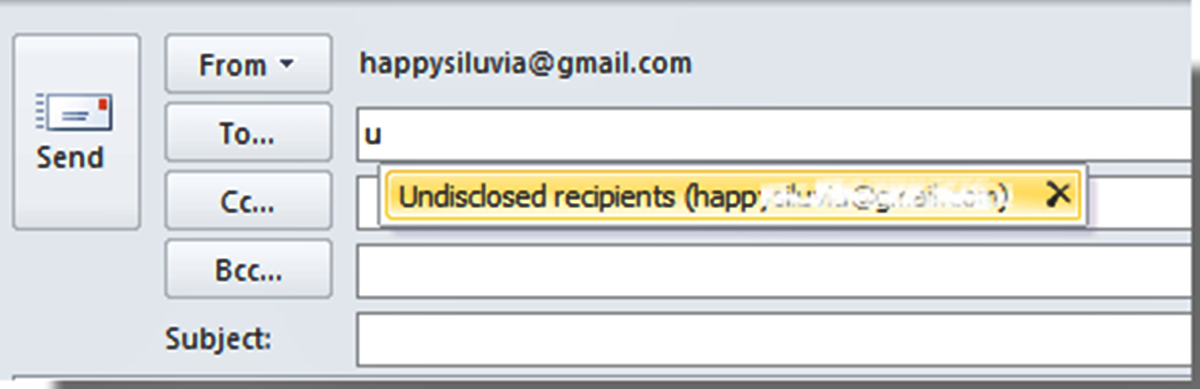Why Use the Bcc Field?
When it comes to sending email to multiple recipients, using the Bcc (Blind Carbon Copy) field can be a valuable tool. The Bcc field allows you to send an email to multiple recipients without revealing their email addresses to each other. Instead, each recipient will only see their own email address in the “To” field, ensuring their privacy and promoting professionalism.
There are several reasons why you should consider using the Bcc field when sending emails:
- Respecting Privacy: By using the Bcc field, you protect the privacy of your recipients. It ensures that their email addresses are not shared with others, preventing any potential misuse or spamming.
- Preventing Reply-all Confusion: When you include multiple recipients in the “To” field, it can lead to a chaotic and confusing email thread if recipients start replying to all. By sending the email using the Bcc field, recipients won’t have the option to hit “Reply All,” minimizing the risk of unnecessary and irrelevant responses.
- Maintaining a Professional Image: Using the Bcc field demonstrates professionalism, especially when you are sending emails to a large group of people who may not know each other. It shows that you are mindful of each recipient’s privacy and ensures that the focus remains on the content of the email rather than the recipient list.
- Reducing Inbox Clutter: When recipients are listed in the “To” or “Cc” fields, their email addresses are visible to everyone. This can result in a flood of “reply-all” messages, cluttering inboxes and making it more difficult for recipients to stay organized. By using the Bcc field, you help keep inbox clutter to a minimum.
Overall, using the Bcc field when sending email to multiple recipients is a simple yet effective way to maintain privacy, prevent confusion, and present yourself professionally. It ensures that the focus of the email remains on the content rather than the recipient list, providing a more streamlined communication experience for everyone involved.
How to Enable the Bcc Field in Outlook
Enabling the Bcc (Blind Carbon Copy) field in Outlook is a straightforward process that allows you to utilize this valuable feature for sending emails to undisclosed recipients. Here’s how you can enable the Bcc field in Outlook:
- Launch Outlook and open a new email composition window.
- Click on the “Options” tab located at the top of the window.
- In the “Show Fields” group, click on the “Bcc” button. This will add the Bcc field to the email window, below the “Cc” field.
- If the Bcc field does not appear immediately, go to the “Options” tab again and click on the “Bcc” button once more to enable it.
- You can now start adding email addresses to the Bcc field by typing them directly or selecting them from your address book.
Once the Bcc field is enabled, it will remain visible in any new composition windows you open in Outlook. This allows you to easily send emails to undisclosed recipients whenever needed.
Note: The steps mentioned above may vary slightly depending on the version of Outlook you are using. However, the basic principle remains the same – enabling the Bcc field to have the option of sending emails to undisclosed recipients.
By enabling the Bcc field in Outlook, you gain the ability to protect the privacy of your recipients and maintain a professional email communication environment. Now that you know how to enable the Bcc field, let’s explore how you can send an email to undisclosed recipients.
How to Send an Email to Undisclosed Recipients
Now that you have enabled the Bcc (Blind Carbon Copy) field in Outlook, you can easily send an email to undisclosed recipients. Follow these steps:
- Open Outlook and click on the “New Email” button to create a new email composition window.
- In the “To” field, enter your own email address. This will be the recipient that appears in the “To” field for everyone receiving the email.
- Click on the “Bcc” button to open the Bcc field.
- In the Bcc field, enter the email addresses of the recipients you wish to send the email to. You can either type the email addresses directly or select them from your address book.
- Add a descriptive and relevant subject line to your email.
- Compose the content of your email, making sure to include any necessary attachments or links.
- Double-check your email to ensure accuracy and completeness.
- Once you are satisfied with the email, click on the “Send” button to send it to all the undisclosed recipients.
By sending an email using the Bcc field, each recipient will only see their email address in the “To” field, ensuring their privacy and reducing the risk of unwanted reply-all responses. The recipients will not be aware of the other recipients receiving the same email, creating a more personalized and confidential communication experience.
Remember to always use the Bcc field responsibly and adhere to email etiquette. Avoid sending unsolicited mass emails and only use the Bcc field when necessary to protect the privacy of your recipients.
Now that you know how to send an email to undisclosed recipients, let’s explore some tips for sending emails using the Bcc field effectively.
Tips for Sending Emails to Undisclosed Recipients
Sending emails to undisclosed recipients using the Bcc (Blind Carbon Copy) field can be a useful way to ensure privacy and maintain professionalism. Here are some tips to consider when utilizing this feature:
- Use a clear and informative subject line: Since recipients will only see their own email address in the “To” field, it’s important to capture their attention with a subject line that clearly indicates the purpose or content of the email.
- Personalize the email content: Although the recipients are undisclosed, it’s still important to personalize the body of the email to create a more engaging and relevant experience for each recipient.
- Avoid spam-like or generic messages: Ensure that the email content is not impersonal, generic, or promotional in nature. Tailor the message to provide value or address specific needs of the recipients.
- Proofread and double-check: Before sending the email, thoroughly review the content to eliminate errors and ensure that the information is accurate and well-presented. Typos or mistakes can reflect poorly on your professionalism.
- Consider using a mailing list: If you frequently send emails to a specific group of undisclosed recipients, consider creating a mailing list. This allows you to easily add multiple recipients and ensures that no one is accidentally left out or included incorrectly.
- Be mindful of reply-all situations: Even though recipients can’t see each other’s email addresses, it’s still possible for someone to mistakenly hit “Reply All.” Remind recipients to reply only to you unless the information is necessary for the entire group.
- Respect data privacy laws: Ensure that you are complying with data protection regulations and privacy laws when sending emails to undisclosed recipients. Obtain consent if necessary, and handle personal information responsibly.
By following these tips, you can send effective and professional emails to undisclosed recipients, respecting their privacy while maintaining clear communication and engagement. With proper use of the Bcc field, you can enhance the overall email experience for everyone involved.
Now, let’s delve into some best practices for using the Bcc field in Outlook.
Best Practices for Using the Bcc Field
When it comes to utilizing the Bcc (Blind Carbon Copy) field in Outlook, it’s essential to follow best practices to ensure effective and efficient communication. Here are some best practices to keep in mind:
- Use the Bcc field wisely: Only use the Bcc field when it is necessary to protect the privacy of recipients or prevent reply-all chaos. Avoid using it for every email you send, as it can create an impersonal and detached communication experience.
- Be transparent and explain the use of Bcc: If you are sending an email to a group of undisclosed recipients, consider including a short note at the beginning of the email explaining that the email has been sent using the Bcc field to respect everyone’s privacy.
- Double-check recipient lists: Before sending the email, review the recipient list in the Bcc field to ensure that you have included all the necessary recipients and haven’t accidentally omitted anyone.
- Be cautious with large recipient lists: When sending emails to a large number of undisclosed recipients, be mindful of email service limitations, such as message size restrictions and recipient limits.
- Personalize the email when appropriate: Even though recipients’ email addresses are hidden, personalized emails can still make a lasting impact. Add personal touches and relevant information to make the email feel more personal and tailored to each recipient.
- Use clear and concise language: Keep the email content concise and to the point. Avoid using jargon or complex language that may confuse or alienate recipients.
- Segment recipients when needed: If you need to send different information or content to specific groups within the undisclosed recipients, consider segmenting the recipients and sending separate emails.
- Respect data privacy and unsubscribe requests: If recipients have requested to be removed from future email communications or have unsubscribed from your mailing list, ensure compliance and remove them from your recipient list.
By following these best practices, you can make the most out of the Bcc field in Outlook and enhance your email communication experience. Remember to always be mindful of recipient privacy and strive for clear and effective communication.
Now that you are equipped with these best practices, you can confidently use the Bcc field in Outlook to send emails to undisclosed recipients while maintaining professionalism and privacy.