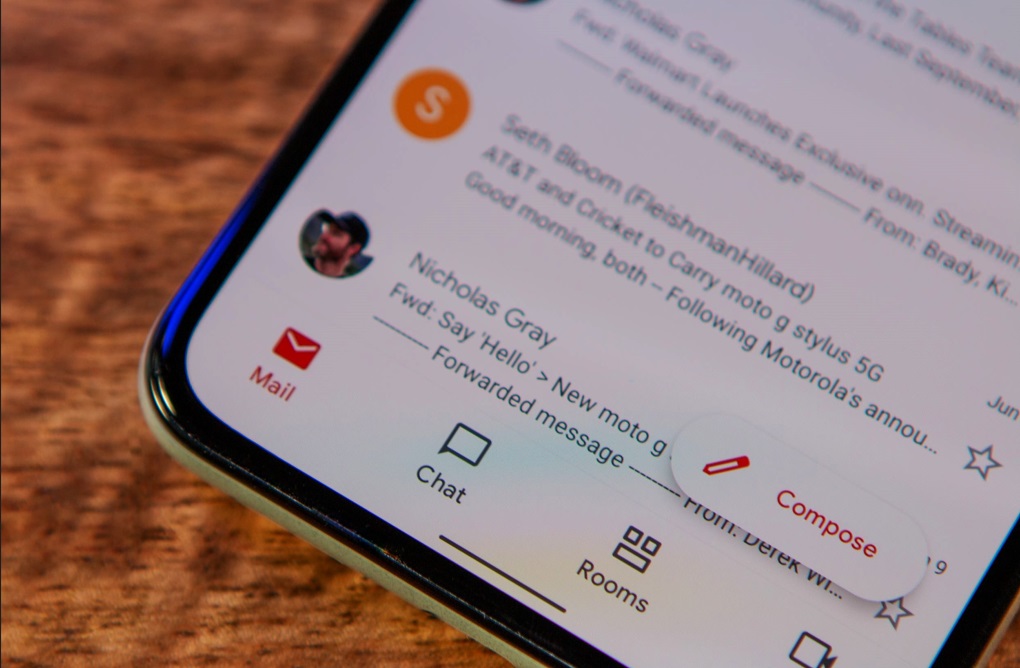Enable Plain Text Mode in Gmail
Gmail is a popular email service that offers various formatting options for your messages, including rich text and HTML formatting. However, there may be times when you need to send a message in plain text format, without any formatting or styling. Plain text messages are useful when sending emails to recipients who prefer simple, unadorned text or when dealing with email clients that don’t support HTML formatting properly.
To enable plain text mode in Gmail, follow these simple steps:
- Open your Gmail account in a web browser and click on the gear icon in the top-right corner of the page. This will open the settings menu.
- From the settings menu, select “See all settings” to access the full range of options.
- In the settings page, navigate to the “General” tab, which should be the first tab on the list.
- Scroll down until you find the “Compose and reply” section.
- Under “Compose and reply,” look for the option labeled “Compose messages in this format.”
- By default, this option is set to “Rich Text.” Click on the radio button next to “Plain text” to enable plain text mode.
- Once you’ve selected plain text mode, make sure to scroll down to the bottom of the page and click on the “Save Changes” button to apply the new setting.
Now, whenever you compose a new email in Gmail, it will be in plain text format by default unless you manually switch back to rich text or HTML formatting. Enabling plain text mode in Gmail gives you the flexibility to send unformatted, simple text messages when needed.
It is important to note that enabling plain text mode will remove all formatting options, including font styles, sizes, colors, and other visual elements. This means that any formatting you apply using the rich text or HTML options will not be visible in your plain text messages.
Compose a New Message in Gmail
Once you have enabled plain text mode in Gmail, you can start composing new messages in plain text format. Follow these steps to compose a new message in Gmail:
- Log in to your Gmail account and click on the “Compose” button in the top-left corner of the page. A new email window will appear.
- In the “To” field, enter the recipient’s email address. You can add multiple recipients by separating their email addresses with commas.
- Add a relevant subject line to provide a brief summary of the email content. A clear subject line helps the recipient understand the purpose of the message.
- In the main body of the email, you can start typing your plain text message. Since you are in plain text mode, there are no formatting options available.
- Keep your message concise and to the point. Avoid using excessive jargon or technical terms that the recipient may not understand. Aim for clarity and simplicity.
- Before sending the email, make sure to proofread and spell-check your text to correct any spelling or grammar mistakes. Remember, with plain text messages, there are no formatting options to highlight or emphasize specific words or phrases.
- If you need to add any attachments to your message, see the next section for instructions on how to do so.
- Once you are satisfied with your plain text message, click on the “Send” button to deliver the email to the recipient(s).
Composing a new message in plain text format in Gmail is a straightforward process. By following these steps, you can effectively communicate your message without any additional formatting or styling.
Format Your Message in Plain Text
When sending a message in plain text format in Gmail, it’s important to keep in mind that there are no formatting options available. However, you can still structure your plain text message to make it easy to read and understand. Here are some tips for formatting your message in plain text:
- Use short paragraphs: Break up your message into short paragraphs to improve readability. Limit each paragraph to a few sentences.
- Use line breaks: Use line breaks to separate different sections or ideas within your message. This helps in avoiding large blocks of text and makes the message easier to scan.
- Use proper capitalization and punctuation: Use capital letters and proper punctuation to make your message clear and professional. Avoid excessive use of exclamation marks or special characters.
- Use bullet points or numbered lists: If you need to list items or provide step-by-step instructions, use bullet points or numbered lists to make your message more organized and easy to follow.
- Avoid using HTML tags or special characters: Since you are composing in plain text, any HTML tags or special characters you include will be displayed as plain text. Stick to standard plain text symbols and avoid using HTML tags.
By following these formatting tips, you can ensure that your plain text message is clear, well-structured, and easily readable by the recipient. While plain text messages may lack the visual appeal of formatted messages, they can still convey information effectively.
Send Your Message in Plain Text
Once you have composed your message in plain text format in Gmail, you can proceed to send it to the recipient(s). Follow these steps to send your message in plain text:
- Double-check your plain text message to ensure it accurately conveys your intended message. Make any necessary revisions or edits.
- If you need to include any attachments with your plain text message, see the next section for instructions on how to do so.
- Once you are ready to send your message, click on the “Send” button located at the bottom right corner of the email composition window.
- Gmail will send your plain text message to the recipient(s) you specified in the “To” field.
- After sending your message, Gmail will display a confirmation message to indicate that your message has been successfully sent.
It is important to note that sending a message in plain text format means that all formatting, styling, and HTML elements will be stripped away. The recipient(s) will receive a plain text email without any visual enhancements.
Plain text messages are generally more compatible with different email clients and can be easily read on various devices. They are also advantageous when you want to keep the focus on the content rather than the visual presentation.
By following these simple steps, you can send your message in plain text format from Gmail. Plain text messages can be a reliable and straightforward option for conveying information effectively.
Add Attachments to Your Plain Text Message
While plain text messages in Gmail do not support formatting or styling, you can still attach files to your emails to provide additional information or resources to the recipient(s). Follow these steps to add attachments to your plain text message:
- Compose a new message in Gmail and enter the recipient(s) and subject line as usual.
- In the body of the email, let the recipient(s) know that you have attached a file by mentioning it in plain text. For example, you can write “I have attached a file named ‘document.pdf’ for your reference.”
- Click on the paperclip icon or the “Attach files” button, which is usually located below the message composition window. This will open the file explorer window on your computer.
- Navigate to the location of the file you want to attach, select it, and click “Open” or “Insert.”
- The attached file will now appear as a hyperlink or an icon in the body of your plain text email. The recipient(s) can click on it to download and access the file.
- If you need to attach multiple files, repeat steps 3-5 for each additional file you want to include.
- Once you have attached all the necessary files, proofread your email and make any additional edits.
- When you are ready, click on the “Send” button to send your email with the attached files to the recipient(s).
By following these steps, you can easily attach files to your plain text message in Gmail. Remember to mention the attachments in your email’s content to ensure that the recipient(s) are aware of them.
Keep in mind that the recipient(s) may need compatible software or applications to open and view the attached files. If you are attaching files of uncommon or specialized formats, it may be helpful to provide instructions or suggest alternative formats if necessary.
Tips for Writing Plain Text Messages
When composing plain text messages in Gmail, it’s important to keep a few key tips in mind. While plain text may not allow for fancy formatting, these tips can help you effectively convey your message in a clear and concise manner:
- Keep it simple and straightforward: Plain text messages work best when they are concise and to-the-point. Remove any unnecessary fluff and focus on delivering the key information.
- Use clear and descriptive language: Since plain text lacks visual styling, it’s important to use descriptive language to clearly communicate your message. Be precise and avoid using ambiguous terms.
- Break your message into sections: Use line breaks to separate different sections or ideas within your message. This helps in improving readability and making the message easier to follow.
- Avoid using excessive capitalization: While capital letters can be used for emphasis, using them excessively can give the impression of shouting or being aggressive. Use capitalization sparingly and effectively to highlight important points.
- Proofread and spell-check: Plain text messages rely solely on the clarity of the words themselves, so it’s essential to proofread and spell-check your message. Double-check for any errors or typos before sending.
- Consider the recipient’s preferences: Take into account the preferences of the recipient when writing your plain text message. Some individuals prefer brief, concise messages, while others may appreciate additional details and explanations.
- Use tone-appropriate language: Adapt your language and tone to suit the context and relationship with the recipient. Keep it professional for work-related messages, while for personal or informal conversations, you can use a more casual tone.
- Avoid using HTML tags or special characters: Since plain text doesn’t support HTML formatting, avoid using HTML tags or special characters. Stick to standard plain text symbols and avoid any formatting elements.
By following these tips, you can ensure that your plain text messages are clear, professional, and effectively convey your intended message to the recipient(s). Remember that simplicity and clarity are key when composing plain text emails in Gmail.
Benefits of Sending Messages in Plain Text
While rich-text and HTML formatting offer more visually appealing emails, there are several advantages to sending messages in plain text format. Here are some benefits to consider:
- Compatibility: Plain text emails are compatible with virtually all email clients and devices. They can be easily read on smartphones, tablets, and older email clients that may not support HTML formatting.
- Accessibility: Many users prefer plain text messages due to their simplicity. Plain text ensures that your message is accessible to everyone, including those with visual impairments or who rely on screen readers.
- Reduced file size: Plain text messages are significantly smaller in file size compared to HTML messages. This results in faster email delivery and reduces the chances of your message being flagged as spam due to large attachments or formatting code.
- Focus on content: By sending plain text messages, you direct the recipient’s attention solely to the content of the message rather than the visual appearance. This can be particularly useful for conveying important information or instructions without any distractions.
- Less prone to formatting issues: Some email clients or settings may not display HTML or rich-text formatting correctly, leading to broken layouts or distorted messages. Plain text emails eliminate these potential issues, ensuring consistent and reliable delivery of your message.
- Professionalism: Plain text messages can convey a sense of professionalism and simplicity. Since they lack distracting visuals or complex styling, they are often perceived as more straightforward and focused on the content itself.
- Minimal distractions: With plain text, recipients can focus solely on the message without being distracted by images, colors, or other visual elements. This can help ensure that the key points of your message are effectively communicated and understood.
- Quick and easy to create: Composing a plain text email is quick and requires minimal effort. You can easily draft your message and send it without worrying about formatting or styling options.
While rich-text and HTML formatting have their place, there are clear advantages to sending messages in plain text format. Whether it’s for compatibility, accessibility, or a focus on content, plain text messages can be a practical and effective communication choice in certain situations.
Troubleshooting Common Issues with Plain Text Messages
While sending messages in plain text format can be straightforward, you may encounter some common issues along the way. Here are a few troubleshooting tips to help you overcome these challenges:
- Attachment compatibility: Plain text messages support attaching files, but keep in mind that some file types may not be compatible with certain email clients or devices. If the recipient is unable to open the attached file, consider providing alternative file formats or instructions in plain text to ensure accessibility.
- Email client limitations: Some email clients may have limitations when it comes to displaying or handling plain text messages. Issues like line breaks, formatting inconsistencies or special characters may arise. To overcome this, keep your plain text messages simple and avoid using any advanced formatting options.
- Email filtering: Some spam filters or email security settings may flag plain text messages as suspicious due to their simplicity or lack of formatting. If your plain text message is not reaching the recipient’s inbox, ask them to check their spam or junk folders or add your email address to their safe sender list.
- Limited emphasis: In plain text messages, you don’t have the luxury of using formatting options to highlight key points or emphasize certain words. Instead, use capitalization, spacing, or carefully chosen wording to convey emphasis where needed.
- Loss of visual elements: Sending messages in plain text means that any visual elements, such as images or logos, will not appear in the email. If it’s crucial to include visuals, you may need to provide alternative methods, such as sharing links or attaching image files separately.
- Mobile device display: Keep in mind that plain text messages may display differently on mobile devices compared to desktop clients. Test your plain text messages on multiple devices to ensure optimal readability and formatting.
By being aware of these common issues and applying troubleshooting techniques, you can minimize any potential challenges when sending plain text messages. Remember, simplicity and clear communication are key in plain text emails, allowing your message to be effectively delivered to the recipient(s) and enhancing your overall communication experience.