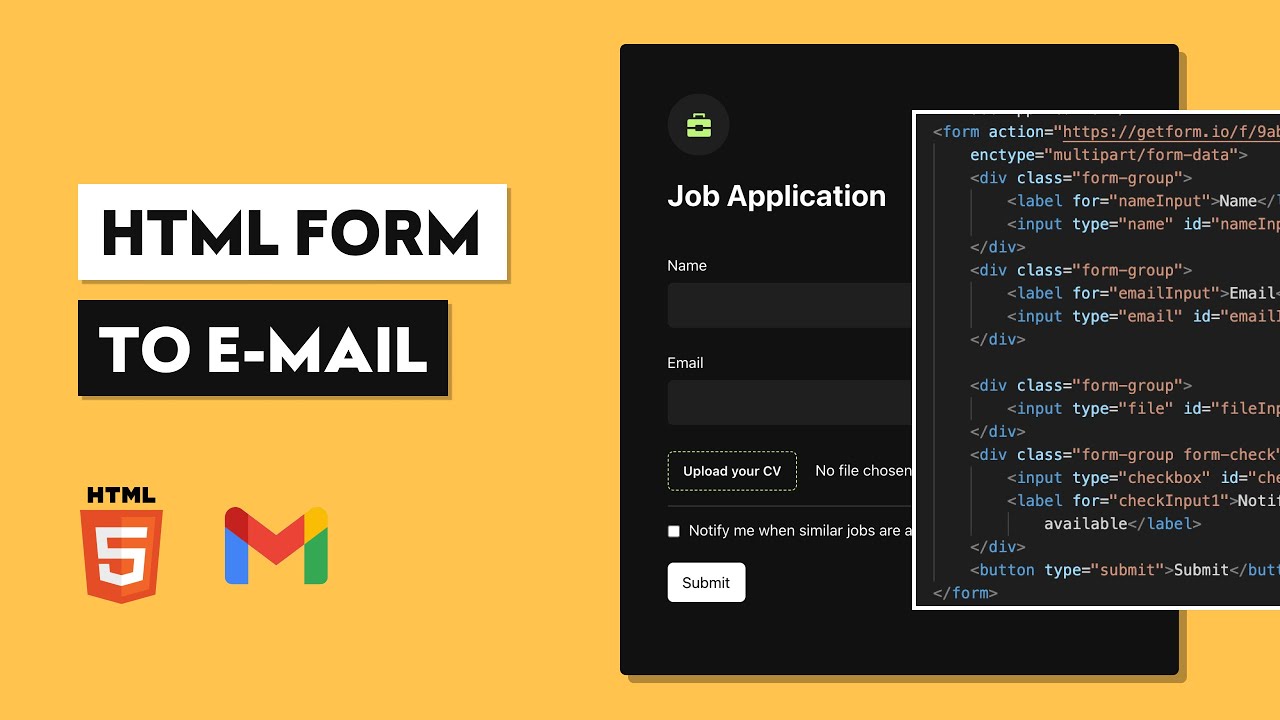Understanding the Basics of Sending a Form via Email
When it comes to collecting data from website visitors, one of the most common methods used is through a form. Forms allow users to input information that can be submitted and processed by the website owner. However, simply collecting the data isn’t always enough; often, there is a need to send the form submissions via email to the relevant recipients for quick and efficient handling.
Sending a form via email involves a series of steps that ensure the data is securely transmitted and easily accessible. This process starts with creating an HTML form, which serves as the interface for users to input their information. Once the form is filled out, it needs to be sent to a designated email address for processing.
To achieve this, you need to handle form submission using a server-side language such as PHP. This scripting language allows you to capture the form data and perform necessary actions, such as validating and processing the inputs. Additionally, you will need to configure the email settings to specify the sender and recipient addresses, as well as the subject and body content of the email.
Before sending the email, it is essential to validate the form input to ensure that the data submitted is in the correct format and meets any specified requirements. This validation process prevents errors and improves the overall quality of the received data.
Once the form input is validated, the next step is to send the form via email. This can be achieved using the built-in mail() function in PHP, which allows you to send an email directly from the server. Alternatively, you can use third-party libraries or frameworks that provide more advanced email sending capabilities, such as SMTP (Simple Mail Transfer Protocol), which offers greater control and reliable email delivery.
In addition to sending the form, it is important to handle any errors that may occur during the submission process. Displaying appropriate error messages can help users understand and correct any mistakes they made in filling out the form, ensuring a smoother user experience.
It’s also crucial to include success messages to inform users that their form submission was successfully received and processed. This confirmation message provides reassurance and confirms the submission’s completion.
During the development process, it’s common to encounter various issues with sending forms via email. These can include problems with server configurations, email delivery restrictions, or formatting errors. Troubleshooting these issues is an integral part of the process to ensure the reliable transmission of form data.
Finally, it’s vital to thoroughly test the email functionality before making the form live on a website. This testing phase allows you to verify that the form submissions are being sent to the correct recipients and that all the necessary information is included in the email.
By understanding the basics of sending a form via email and following the necessary steps, you can seamlessly incorporate this functionality into your website, enabling efficient communication and data collection.
Creating a Form in HTML
Creating a form in HTML is the first step in enabling users to input data that can be sent via email. HTML provides a set of elements specifically designed for form creation, such as <form>, <input>, and <textarea>.
To start creating a form, you need to wrap the relevant input fields within the <form> element. This element serves as a container for all the form elements and specifies where the form data will be sent for processing. It also requires the method attribute, which determines how the form data will be sent. The most common method used is “POST,” as it is more secure for transmitting sensitive information.
Within the <form> element, you can include various input fields using the <input> element. The <input> element has several types, such as text, email, password, checkbox, radio, and more, allowing users to input different types of data. Each <input> element requires a unique name attribute, which is used to identify the input field when processing the form data server-side.
In addition to <input> elements, you can use the <textarea> element to create a larger text input area where users can enter multiple lines of text. This is commonly used for longer messages or comments.
Other form elements can be added to provide additional functionality, such as <select> elements for dropdown menus, <checkbox> and <radio> elements for multiple-choice options, and <button> elements for custom buttons within the form.
Once the form elements are added, it’s essential to assign them appropriate labels using the <label> element. Labels provide clear instructions for users and improve the form’s accessibility. They should be associated with their corresponding input fields using the for attribute and the unique id of the input field.
Finally, you can include a <submit> button to allow users to submit the form. This button triggers the form submission process when clicked. You can also add a <reset> button if users need to clear the form and start over.
By utilizing these HTML form elements and incorporating appropriate labeling, you can create a functional and user-friendly form. Once the form is created, you can move on to styling it to enhance its visual appeal and align it with your website’s design aesthetic.
Styling the Form
Once you have created the form in HTML, the next step is to style it to improve its visual presentation and align it with your website’s design aesthetic. HTML forms, by default, have a simple and plain appearance, but you can enhance their look using CSS (Cascading Style Sheets).
There are various ways to style a form. You can start by applying CSS properties to the form itself, such as setting the background color, font style, and padding to create a consistent visual theme. You can also add borders and box shadows to give the form a more defined and polished look.
Next, you can style the form fields using CSS selectors. For example, you can target the <input> element and customize its appearance by changing properties like font, color, border, and padding. You can use different selectors, such as :focus or :hover, to modify the appearance when the user interacts with the form.
Furthermore, you can style the <label> elements to make them visually appealing and improve their readability. You can increase the font size, change the font style, and add margins to properly align the labels with their corresponding form fields.
Another aspect of styling the form involves positioning and layout. You can use CSS layout techniques, such as flexbox or grid, to arrange the form fields in a specific order and alignment. This allows you to create multi-column forms or adjust the spacing between the fields.
In addition to styling the form itself, you can also add visual feedback for validation and error messages. For example, you can change the border color or display an error icon next to the input field when there is a validation error. This helps users easily identify and correct any mistakes they’ve made.
Mobile responsiveness is crucial for ensuring a seamless user experience on various devices. You can use CSS media queries to apply specific styles for different screen sizes, ensuring that the form looks and functions well on mobile devices and tablets.
Remember to also consider accessibility when styling the form. Ensure that the contrast between the text and background color meets accessibility standards and that the form is easily navigable using keyboard tabbing. Providing focus states and keyboard-friendly interactions contributes to a more inclusive user experience.
By taking the time to style your form properly, you can create an aesthetically appealing and user-friendly interface that encourages engagement and improves the overall user experience. Once you’re satisfied with the form’s visual appearance, you can move on to handling form submissions and configuring the email settings.
Handling Form Submission with PHP
Once the form is created and styled, the next step is to handle the form submission using PHP. PHP provides a robust set of functions and features that allow you to process and validate the form data server-side.
When a user submits a form, the form data is sent to a designated URL (specified in the <form> element’s action attribute) using either the GET or POST method. In PHP, you can access this data using the $_POST or $_GET superglobals, depending on the form’s method attribute.
To handle the form submission, you need to create a PHP script that will receive and process the submitted form data. This script should be referenced in the <form> element’s action attribute. When the user submits the form, the browser will send a request to the specified URL, executing the PHP script.
Within the PHP script, you can access the form data using the superglobal arrays. For example, to access a field named “name” from a POST request, you would use $_POST['name']. You can then perform any necessary validation and processing on the form data.
Validation is a crucial step to ensure that the submitted data meets the required criteria. You can use various PHP functions to validate different types of form inputs, such as filter_var() for validating email addresses or preg_match() for pattern matching. By validating the form data, you can prevent malicious or incorrect data from being processed.
Once the form data has been validated, you can perform any necessary actions based on the specific requirements of your project. This may include storing the data in a database, sending it via email, or integrating it with other systems or APIs. PHP provides a wide range of functions and libraries to help with these tasks.
It’s important to handle any potential errors during the form submission process. If there are validation errors or any other issues, you can display error messages to the user and provide instructions on how to correct the errors. This step enhances the user experience and helps them successfully submit the form.
Alternatively, if there are no errors, you can display a success message to confirm that the form submission was successful. This provides reassurance to the user and acknowledges their interaction with the form.
Handling form submission with PHP allows you to process and manipulate the form data server-side. With PHP’s extensive capabilities, you can validate, store, and interact with the submitted data, bringing functionality and interactivity to your web forms.
Configuring the Email Settings
When sending a form via email, it’s essential to configure the email settings to ensure that the form submissions are properly received and processed. Configuring the email settings involves specifying the sender and recipient addresses, as well as the subject and body content of the email.
The first step in configuring the email settings is to determine the sender address. This is the email address that will appear as the sender of the form submissions. Typically, you would use a valid email address associated with your website or organization. You can set the sender address using the From header when sending the email.
Next, you need to specify the recipient address(es) where the form submissions will be sent. This can be a single email address or multiple addresses, depending on your requirements. You can set the recipient(s) using the To or Bcc (blind carbon copy) headers when sending the email.
In addition to the sender and recipient addresses, you can customize the subject line of the email. The subject should clearly convey the purpose of the form submission and help the recipient identify the contents of the email at a glance. You can include dynamic data from the form, such as the name or a specific identifier, to make the subject line more informative.
Furthermore, you can define the body content of the email. This is the actual message that will be received by the recipient(s). You can include a combination of static content and dynamic data from the form within the email body. Consider providing clear instructions, expressing gratitude for the submission, and including any additional information or next steps.
In addition to the core email settings, it’s important to consider email deliverability. Ensure that your server meets the necessary requirements for sending emails, such as proper DNS configuration, SPF (Sender Policy Framework) records, and DKIM (DomainKeys Identified Mail) setup. These measures can enhance the chances of your email being successfully delivered to the recipient’s inbox instead of being flagged as spam.
Once the email settings are properly configured, you can proceed to handle the form submission and send the email using PHP’s built-in mail() function or third-party libraries that offer more advanced email sending capabilities, such as SMTP (Simple Mail Transfer Protocol).
By configuring the email settings correctly, you can ensure that the form submissions are reliably transmitted to the intended recipient(s), providing a seamless way to collect and process user data via email.
Validating Form Input
Validating form input is a critical step in ensuring that the data submitted through the form is accurate, complete, and in the desired format. Proper validation helps prevent errors, malicious inputs, and potential data corruption. When validating form input, you can apply various techniques and checks to verify the information provided by the user.
One of the most common forms of validation is ensuring that required fields are filled out. Some form fields may be mandatory and must be completed before the form can be submitted. You can check if these fields have been populated and display an error message if they are left empty.
Besides checking for required fields, you can validate the data format to ensure it matches the expected input. For example, you can validate email addresses to ensure they contain the “@” symbol and a valid domain. Regular expressions or built-in PHP functions like filter_var() can be used to perform these pattern matching checks.
When dealing with numerical data, you can check whether the input is within specific ranges or meets certain criteria. For example, if you expect a number to be between 1 and 100, you can validate that the input falls within that range and display an error message if it doesn’t.
Furthermore, you can validate the length of text inputs, such as names, addresses, or comments. You can set minimum and maximum character limits and display error messages if the input exceeds these boundaries.
For fields like phone numbers or postal codes, you can validate the format to ensure they match the expected pattern. Regular expressions can help with pattern matching and verifying that the input conforms to the required format.
It’s important to display clear and specific error messages when validation fails. These messages should provide guidance to the user on what needs to be corrected. For example, instead of a generic error message like “Invalid input,” you can specify which field is causing the error and provide suggestions for correction.
Additionally, consider implementing client-side validation using JavaScript to provide instant feedback to users while they are filling out the form. Client-side validation can help catch errors before the form is submitted, reducing the chances of sending incorrect or incomplete data to the server.
Validating form input helps maintain data integrity and improves the user experience by preventing errors and ensuring the accuracy of the submitted information. By employing validation techniques, you can enhance the reliability and quality of the data collected through your web forms.
Sending the Form via Email
Once the form data has been submitted and validated, the next step is to send the form via email. Sending the form data via email allows for quick and convenient transmission to the designated recipient(s) for processing.
In PHP, you can utilize the built-in mail() function to send emails. The mail() function takes in parameters such as the recipient address(es), subject line, email body, and additional headers.
To send the form data via email, you would set the recipient address using the To header and provide the subject line using the Subject header. The email body can contain the submitted form data, including all the relevant fields and their values.
It is crucial to properly format the email body to ensure readability and a clear distinction between the form fields and their values. You can use HTML tags to structure and style the email content, making it more visually appealing and easier to interpret.
In addition to the form data, you may want to include any specific instructions or additional information within the email body. This helps the recipient understand the context of the form submission and provides guidance on how to further process the information.
When sending the email, it is essential to consider the security and reliability of email delivery. By default, the mail() function relies on the server’s internal mail transfer agent (MTA) to send the email. However, this may not always guarantee optimal deliverability.
An alternative approach is to utilize third-party libraries or frameworks that provide more advanced email sending capabilities, such as using the SMTP (Simple Mail Transfer Protocol) server. SMTP offers greater control over the email sending process and provides a more reliable way to ensure email delivery. These libraries often have built-in support for encryption and authentication, further enhancing the security of the email transmission.
Before launching the live form, it is crucial to thoroughly test the email functionality. This includes verifying that the email is being sent to the correct recipient address(es), that all the necessary information is included in the email body, and that any attachments are appropriately attached. Testing ensures that the email functionality is working as expected and enables you to address any issues or errors before the form is made available to users.
By sending the form via email, you enable efficient communication and streamline the data collection process. Whether using the mail() function or incorporating third-party libraries, ensuring the reliable transmission of the form data guarantees the prompt handling and processing of user submissions.
Using SMTP for Email Delivery
When it comes to sending emails from a web form, using SMTP (Simple Mail Transfer Protocol) for email delivery is a reliable and secure approach. SMTP provides more control and flexibility compared to the built-in PHP mail() function, ensuring that emails are sent and delivered successfully.
SMTP is a standard protocol used for sending and receiving emails over the internet. It allows you to specify an external SMTP server, which handles the actual delivery of the email. By using an SMTP server, you gain more control over the email sending process and can tackle common issues such as spam filtering, authentication, and improved deliverability.
To use SMTP for email delivery, you need to configure the SMTP server settings in your PHP script. This includes specifying the SMTP server address, port number, authentication credentials (if required), and any encryption settings.
There are several popular PHP libraries and packages available that provide SMTP support, such as PHPMailer and SwiftMailer. These libraries handle the heavy lifting involved in establishing a connection with the SMTP server, authenticating, and sending the email.
When utilizing an SMTP library, you can set various parameters related to the email, including the sender, recipient(s), subject, email body, and any attachments. These libraries often have built-in support for secure connections using TLS or SSL encryption, which ensures that your email data is transmitted securely over the network.
SMTP servers often require authentication to prevent unauthorized access. You can provide the necessary login credentials to the SMTP library to authenticate with the server. This authentication step helps in establishing trust with the server and ensures the successful delivery of emails to the recipient’s inbox.
Using an external SMTP server offers several advantages. First and foremost, it typically provides better email deliverability rates. SMTP servers have established reputations and anti-spam measures in place, increasing the chances of your emails reaching the intended recipients rather than being flagged as spam.
SMTP servers often provide detailed logs and error messages, helping in troubleshooting any issues with email delivery. By reviewing the logs, you can identify any problems, such as rejected emails or incorrect configuration settings, and take appropriate actions to rectify them.
Overall, using SMTP for email delivery greatly enhances the reliability and control over the email sending process. It ensures that emails from your web form are sent securely and efficiently, reaching the intended recipients without being lost or marked as spam.
Handling Errors and Success Messages
When users interact with forms, it’s crucial to provide clear and informative messages to guide them through the process. Handling errors and displaying success messages helps users understand the outcome of their form submission and ensures a smooth user experience.
One of the main aspects of handling errors is validation error messages. When users submit a form with invalid or missing data, it’s important to identify and highlight those errors. You can display error messages next to the respective form fields or present a consolidated list of errors at the top of the form. These messages should clearly indicate the issue and provide specific instructions on how to rectify the error.
Validation error messages should be concise, easy to understand, and located near the relevant fields for quick reference. By providing clear guidance, you can assist users in correcting their mistakes and encourage them to resubmit the form with valid data.
In addition to error handling, it’s equally important to display success messages when a form submission is successful. Success messages acknowledge the user’s interaction and provide reassurance that their submission has been received and processed as expected.
Success messages can be displayed on a dedicated success page or as a small notification within the form itself. The message should be positive, thanking the user for their submission and providing any additional information or next steps. This helps users understand that their form submission was successful and reinforces their trust in the process.
One of the best practices is to make success messages distinguishable from error messages, both in terms of visual presentation and wording. This helps users easily differentiate between the two and ensures that they can quickly identify the status of their form submission.
When designing success and error messages, consider using appropriate colors, icons, and formatting to grab the user’s attention and make the messages more visually appealing. However, be cautious not to go overboard with visuals, as clarity and readability should remain a priority.
Remember that error and success messages are not limited to the immediate form submission process. They can also serve as feedback for other actions, such as password reset requests or account registration. Providing meaningful messages at various touchpoints throughout the user journey helps maintain a positive user experience.
By effectively handling errors and displaying success messages, you can guide users through the form submission process, improve the user experience, and instill confidence in the reliability and functionality of your website’s forms.
Troubleshooting Common Issues
When working with web forms and email functionality, it’s common to encounter various issues that can disrupt the smooth functioning of the form submission process. Understanding and troubleshooting these common issues is crucial to ensure the reliable transmission and processing of form data.
One common issue is forms not being submitted or sent. This can occur due to misconfigured server settings or issues with the PHP script handling the form submission. Validate that the form action URL is correct and that the PHP script is properly executed when the form is submitted. Check for any error messages or log files that may provide insights into the issue.
Another issue to watch out for is emails not being delivered or ending up in the spam folder. This can happen if the email headers are not properly configured or if the email itself triggers spam filters. Double-check the recipient email address, subject line, and body content for any potential red flags. Ensure that the sender address is valid and associated with the correct domain. Additionally, consider adding proper SPF and DKIM records to improve email deliverability.
Form data validation issues can also arise if the PHP script doesn’t properly handle error checking or if the form fields are not validated correctly. Review the validation logic and ensure that it covers all necessary checks, such as required fields, data format, and length restrictions. Implement appropriate error messages to provide clear feedback to users in case of validation failures.
Cross-browser compatibility can be another common issue, where the form may not work as expected or may display inconsistently across different web browsers. Test the form functionality on popular browsers to ensure consistent behavior and appearance. Make necessary adjustments to the CSS or JavaScript to accommodate browser-specific differences or limitations.
In some cases, forms may experience performance issues, such as slow loading or delays during submission. These issues can often be traced back to server configuration, network latency, or heavy processing tasks in the PHP script. Optimize and streamline the code, consider caching mechanisms, and evaluate the server resources to ensure smooth form performance.
Lastly, keep an eye out for any error messages, warnings, or debug output generated by the PHP script or the SMTP server. These messages can provide valuable insights into the cause of issues. Monitor logs and error reporting systems to quickly identify and address any potential problems.
Troubleshooting common issues requires patience, attention to detail, and a methodical approach. Test the form submission process thoroughly, review the server configurations, and utilize debugging tools in PHP or email server software to identify and resolve any issues that may arise.
By actively troubleshooting and resolving common issues, you can ensure that your forms operate smoothly, the data is transferred securely, and users have a seamless experience when interacting with your website’s forms.
Testing the Email Functionality
Before deploying a web form with email functionality, it is crucial to thoroughly test the email functionality to ensure that form submissions are properly sent and received. Proper testing helps identify and address any issues or errors that could hamper the successful delivery and processing of form data.
Start by validating the basic functionality of the form by filling it out and submitting it. Ensure that the form submission triggers the email sending process and that the email is received by the designated recipient(s). Verify that all the relevant form data, including field values, is correctly included in the email body.
Test different scenarios and input variations to check for potential issues. Try submitting the form with empty or invalid field values to ensure that error handling and validation are functioning as expected. Test different input combinations and data formats to validate that the form can handle a variety of inputs without encountering any errors.
Additionally, verify that the email is being sent to the correct recipient(s). If the form allows users to choose different recipients or departments, thoroughly check that the emails are sent to the appropriate addresses based on the user’s selection.
During testing, ensure that the email subject line accurately reflects the purpose of the form submission. The subject line should be clear, concise, and relevant to the contents of the form. This helps recipients quickly identify the purpose of the email and prioritize their attention accordingly.
It’s important to test the email functionality on different email clients and devices to ensure cross-platform compatibility. Test on popular email clients like Gmail, Outlook, or Apple Mail to verify that the emails are displayed correctly and any HTML formatting is rendered properly. Check how the email appears on both desktop and mobile devices to ensure consistent formatting and readability.
Verify that any attachments or uploaded files are properly attached to the email and can be accessed by the recipient(s). Ensure that file uploads are not corrupted and that the correct file types and sizes are allowed as per the form’s specifications.
Consider testing the email functionality in different environments, such as staging or development environments, to simulate real-world usage scenarios. Testing in different environments helps uncover any potential issues related to server configurations, email server settings, or compatibility with other systems or APIs integrated into the form handling process.
Monitor the email logs and check if there are any error messages or warnings recorded during the testing process. These logs can provide valuable insights into any issues or failures encountered during the email sending process. Review any error messages or log entries and take appropriate actions to address them.
Thoroughly testing the email functionality ensures that your web form is sending and delivering emails reliably. By identifying and resolving any issues before the form goes live, you can provide a seamless experience to users, ensuring that their form submissions are received and processed properly.
Enhancing the Form Sending Process
While the core functionality of sending a form via email is essential, there are various enhancements you can implement to further improve the form sending process and provide a better experience for both users and recipients.
One way to enhance the form sending process is to add confirmation messages to inform users that their form submission was successful. After the form is submitted, display a thank you message or redirect users to a confirmation page that acknowledges their submission. This confirmation message gives users reassurance and reduces any uncertainty they may have.
Consider giving users the option to receive a copy of their submitted form via email. This can be accomplished by having a checkbox or additional field where users can enter their email address. When the form is submitted, an email with the form data is sent to the user as well. Providing this feature allows users to have a record of their submission and serves as a verification for them.
Improve the overall user experience by implementing form progress indicators. If a multi-step form is used, users should be able to track their progress and understand which step they are on. This can be achieved using progress bars or step indicators. Clear visual cues allow users to easily navigate through the form and monitor their progress.
Implement real-time validation on the client-side using JavaScript. As users fill out the form, perform instant validations on required fields, data formats, and input length. Providing immediate feedback on errors can help users correct them on the spot, reducing frustration and the need for multiple form submissions.
Enhance the email itself by formatting it to be visually appealing and easy to read. Use HTML formatting to structure the content, add headings, and format the data in a clear and organized manner. Consider using CSS to style the email to match your website’s branding and maintain consistency in the user experience.
Include relevant information in the email beyond just the form data. Depending on the purpose of the form, provide additional instructions, links to relevant resources, or next steps that recipients need to take. Provide clear and concise information to make it easier for recipients to act upon the received form data.
Consider implementing a system to track and log form submissions for future reference. This can be done by storing the form data in a database or utilizing a data management system. Having a centralized location to access and manage form submissions allows for easier tracking, analysis, and retrieval of data when needed.
Implement security measures to protect the form data during transmission. Use HTTPS to secure the connection between the user’s browser and your server, encrypting the form data in transit. Apply security best practices to prevent unauthorized access to the data and ensure compliance with privacy regulations.
Regularly review and update the form’s functionality based on user feedback and analytics. Analyze the data collected through the form, identify any pain points or areas for improvement, and make the necessary adjustments to enhance the user experience further.
By incorporating these enhancements into the form sending process, you can create a more intuitive, efficient, and user-friendly experience. These improvements not only lead to better user satisfaction but also streamline the handling and processing of form submissions on the receiving end.