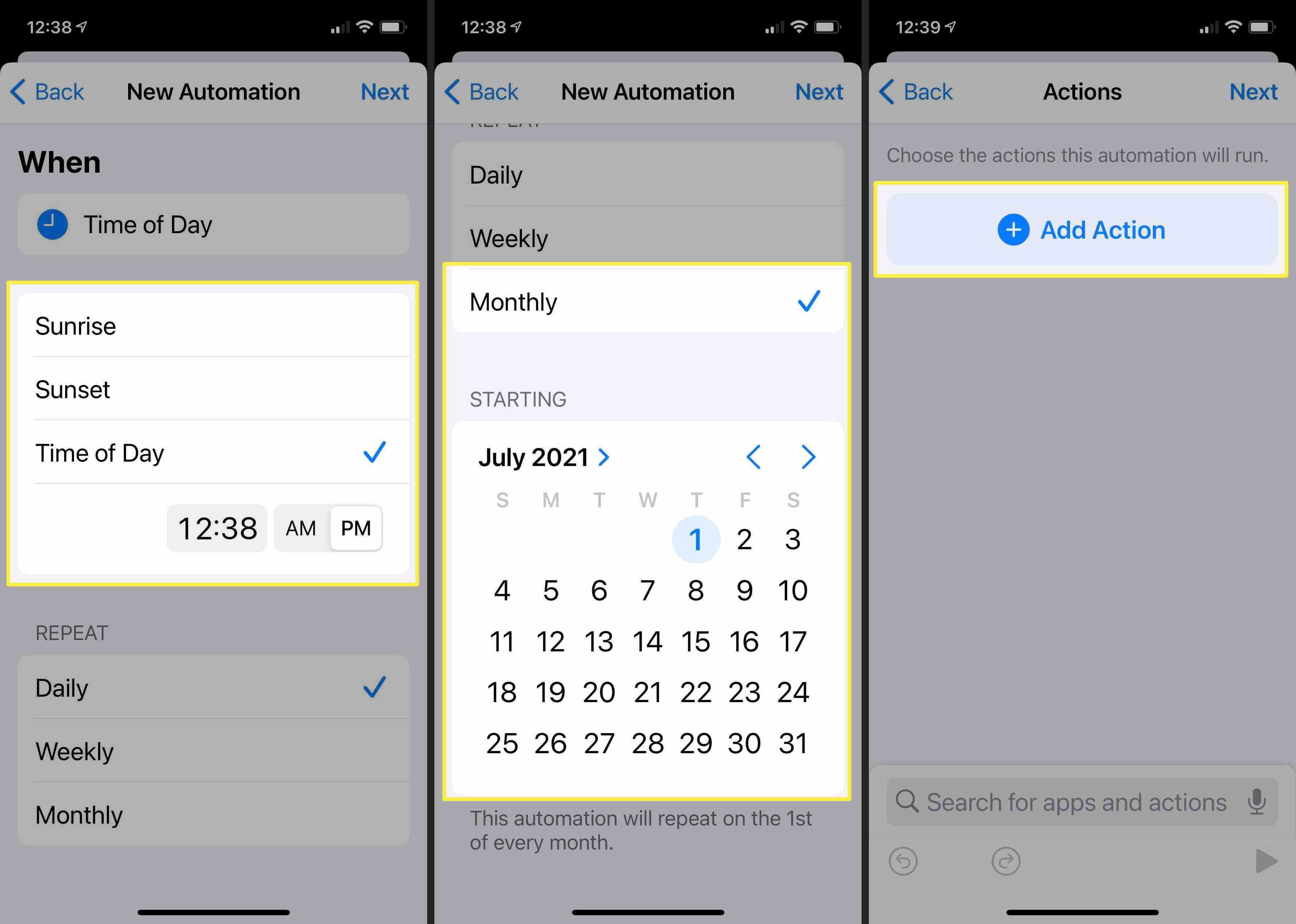Why Would You Want to Schedule a Text Message?
Scheduling a text message on your iPhone can be an incredibly useful feature, offering a range of benefits for both personal and professional purposes. Here are some common scenarios where scheduling a text message comes in handy:
- Busy schedule: Life can get hectic, and it’s easy to forget to send an important message when you’re caught up in meetings, appointments, or other tasks. By scheduling a text message, you can ensure that important reminders, birthday wishes, or greetings are sent at the right time, even when you’re preoccupied.
- Time zone differences: If you have friends, family, or colleagues who live in different time zones, scheduling a text message allows you to send messages at a time that is convenient for them. This ensures that your messages are not disruptive or received during odd hours.
- Special occasions: Whether it’s a birthday, anniversary, or holiday, scheduling a text message allows you to send well wishes or greetings in advance, so you never miss an important moment. It’s a thoughtful way to stay connected, even when you might not be available on the actual day.
- Reminders: Sometimes, you need to remind yourself or others about important tasks or appointments. By scheduling a text message, you can set up automatic reminders that will pop up at the specified time, so nothing falls through the cracks.
- Business communication: If you have clients or colleagues who are in different time zones, scheduling text messages can help you maintain professional communication without disturbing their work-life balance. You can send follow-ups, updates, or meeting reminders at a time that is suitable for everyone involved.
These are just a few examples of why scheduling a text message on your iPhone can be beneficial. It allows you to maintain better communication, stay organized, and ensure that important messages are not forgotten or sent at inconvenient times.
Can You Schedule Text Messages on an iPhone?
Yes, you can schedule text messages on an iPhone, but it’s not a built-in feature in the default Messages app. Apple’s iOS operating system does not offer a native option to schedule text messages. However, there are alternative methods available to achieve this functionality.
The most common and easiest way to schedule a text message on an iPhone is by using the Reminders app. Although it may seem unconventional, the Reminders app allows you to set up time-based reminders that can be converted into text messages. By following a few simple steps, you can schedule a text message without downloading any third-party apps.
Another option is to explore third-party apps available on the App Store that specifically offer text message scheduling features. These apps provide a more user-friendly and comprehensive interface for scheduling text messages on your iPhone. They often come with additional features such as recurring messages, customized templates, and the ability to schedule messages for multiple recipients.
While third-party apps can be convenient, it’s important to note that they may require additional permissions and access to your text messages. Always make sure to read reviews, check the app’s privacy policy, and choose a reputable app from the App Store to ensure the security of your data.
How to Schedule a Text Message Using the Reminders App
Although the Reminders app is primarily designed for creating to-do lists and setting reminders, it can serve as a handy workaround for scheduling text messages on your iPhone. Here’s a step-by-step guide on how to schedule a text message using the Reminders app:
- Open the Reminders app on your iPhone. If you can’t find it on your home screen, swipe down and use the search bar to locate it.
- Create a new reminder by tapping the “+” icon or selecting the “New Reminder” option at the bottom.
- Type in the content of your reminder, which will serve as the text message you want to send. For example, “Wish Sarah a happy birthday!”
- Tap on the “i” icon next to the reminder to access the details screen.
- Toggle on the “Remind me on a day” option, and select the appropriate date and time for when you want the text message to be sent.
- Tap on the “Add Alarm” option and set the time for when you want to be reminded to send the text message.
- Tap “Done” to save your reminder.
- When the scheduled time arrives, you will receive a notification from the Reminders app. Tap on the notification to open the reminder.
- Tap on the “Message” option within the reminder, which will open the Messages app with the text message pre-populated.
- Select the desired recipient from your contacts and tap “Send” to schedule and send the text message.
By utilizing the Reminders app, you can effectively schedule text messages on your iPhone without the need for additional apps or complicated processes. It’s a convenient method that allows you to set reminders and ensures your messages are sent at the specified time.
How to Schedule a Text Message Using Third-Party Apps
If you prefer a more intuitive and feature-rich solution for scheduling text messages on your iPhone, you can turn to third-party apps available on the App Store. These apps are specifically designed to provide a seamless experience for scheduling and sending text messages. Here’s a step-by-step guide on how to schedule a text message using third-party apps:
- Search for a reputable text message scheduling app on the App Store and download it onto your iPhone.
- Launch the app and grant any necessary permissions it may require, such as access to your contacts or text messages.
- Create a new message by tapping on the “+” or “New Message” button.
- Enter the recipient’s name or phone number in the app’s contact selector. Some apps may offer additional features like creating group messages or selecting multiple recipients.
- Type in the content of your message, which can include text, emojis, or even media attachments like photos or videos.
- Select the date and time you want the message to be sent. Some apps may also allow you to set the frequency of recurring messages or customize the delivery schedule.
- Review your scheduled message and confirm the details. Make any necessary edits or adjustments before finalizing.
- Tap “Send” or “Schedule” to schedule and save your text message.
Depending on the app you choose, you may have additional features available, such as message templates, reminders for scheduled messages, or the option to track the delivery status of your messages. Explore the functionalities of the app to make the most of its features and personalize your text message scheduling experience.
Remember to choose a reputable app from the App Store, read user reviews, and review the app’s privacy policy to ensure the security of your data and messages.
Advantages and Disadvantages of Using Third-Party Apps to Schedule Text Messages
Using third-party apps to schedule text messages on your iPhone offers several advantages, but it also comes with a few drawbacks. Here are the key advantages and disadvantages:
Advantages:
- Enhanced features: Third-party apps often provide more advanced features compared to the default options available on an iPhone. These features can include the ability to schedule recurring messages, create message templates, or even track the delivery status of your scheduled messages.
- User-friendly interface: Many third-party apps offer intuitive interfaces that make scheduling text messages a simple and seamless process. These apps are designed with user experience in mind, providing a visually appealing and easy-to-navigate environment.
- More customization options: With third-party apps, you can often personalize your scheduled messages with different fonts, colors, or even multimedia elements such as photos or videos. This allows you to make your messages more unique and engaging.
- Multiple recipients and group messaging: Some third-party apps allow you to schedule messages for multiple recipients at once or create group messages. This can be especially useful for sending reminders or updates to teams, family members, or friends.
Disadvantages:
- Privacy and security concerns: Depending on the third-party app you choose, there may be privacy and security risks involved. Always make sure to select a reputable app from the App Store and review its privacy policy to ensure the safety of your data.
- In-app purchases or subscription fees: While many third-party apps offer free versions with basic features, some may require in-app purchases or subscription fees to access premium functionalities. It’s essential to consider the cost implications if you opt for a paid app.
- Potential compatibility issues: With regular iOS updates, compatibility issues can arise between third-party apps and the operating system. Make sure to check the app’s compatibility with your iPhone model and the current version of iOS before downloading.
- App updates and support: Third-party apps may require regular updates to fix bugs or introduce new features. Ensure that you choose an app that is actively maintained and supported by the developer to avoid any functionality issues or security vulnerabilities.
Consider these advantages and disadvantages when deciding whether to use third-party apps to schedule text messages on your iPhone. Evaluate your specific needs and preferences to choose the best option that suits your requirements and provides a seamless and secure text message scheduling experience.