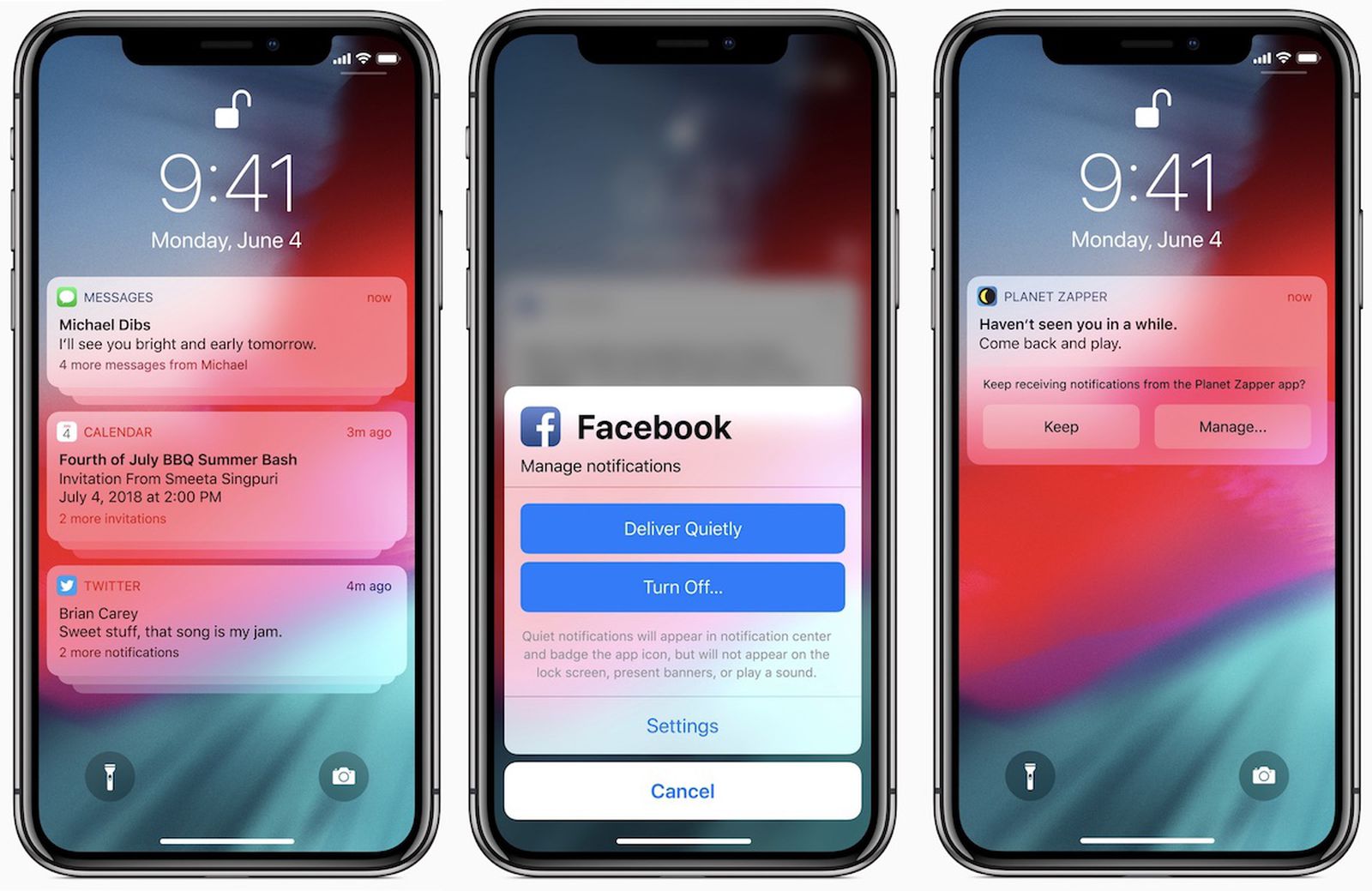Understanding Notification Settings on iPhone 10
Notification settings on the iPhone 10 play a crucial role in managing the flow of information and alerts that users receive. Understanding these settings empowers users to tailor their notification experience to their preferences and needs.
Notification Center
The Notification Center is the central hub for all notifications on the iPhone 10. It can be accessed by swiping down from the top of the screen. Here, users can view a chronological list of notifications from various apps and services. Tapping on a notification opens the corresponding app, allowing for quick and convenient access to relevant information.
Lock Screen Notifications
The lock screen of the iPhone 10 displays notifications from apps and services, providing users with at-a-glance updates even when the device is locked. Users can customize which notifications appear on the lock screen and choose whether to display sensitive content when the device is locked.
Banner Notifications
Banner notifications are brief, transient alerts that appear at the top of the screen when the device is in use. These notifications allow users to stay informed without interrupting their current activities. Users can customize the behavior of banner notifications for each app, choosing between temporary banners or persistent alerts that require manual dismissal.
Notification Settings for Individual Apps
The iPhone 10 offers granular control over notifications for individual apps. Users can specify the type of alerts they wish to receive, such as banners, badges, sounds, or none. Additionally, users can manage whether notifications are grouped by app or displayed individually in the Notification Center.
Notification Management
In the Settings app, users can access the Notification settings to customize the behavior of notifications across the device. Here, users can enable or disable critical alerts, manage notification previews, and configure notification grouping and sorting options.
Understanding the notification settings on the iPhone 10 empowers users to take control of their notification experience, ensuring that they stay informed without being overwhelmed by unnecessary distractions. By customizing notification preferences to suit their individual needs, users can optimize their iPhone 10 to deliver a seamless and personalized notification experience.
Customizing Notification Preferences for Text Messages
Customizing notification preferences for text messages on the iPhone 10 allows users to tailor their messaging experience to align with their communication habits and preferences. With the ability to fine-tune how they receive and interact with text message notifications, users can ensure that they stay connected while minimizing disruptions.
Message Alerts and Banners
In the Notification settings for the Messages app, users can configure the type of alerts they wish to receive for incoming text messages. This includes options to enable or disable banner notifications, which are transient alerts that appear at the top of the screen when the device is in use. By customizing banner notifications for text messages, users can choose whether to receive brief, non-intrusive alerts or opt for a more discreet notification style.
Notification Sounds
Customizing notification preferences for text messages also extends to managing notification sounds. Users can select their preferred sound for incoming text message alerts, allowing for personalization and differentiation from other types of notifications. Whether it's a subtle chime or a distinctive tone, the ability to customize notification sounds adds a layer of personalization to the messaging experience.
Badges and Previews
In addition to managing visual and auditory alerts, users can customize how text message notifications are displayed on the app icon. By enabling or disabling badges, which are numerical indicators that appear on the app icon to signify unread messages, users can tailor their notification experience to align with their organizational preferences. Furthermore, users can manage whether message previews are shown in notifications, providing control over the visibility of message content in alerts.
Do Not Disturb Exceptions
For users who wish to customize notification preferences for text messages during specific time periods, the Do Not Disturb feature offers a solution. By configuring Do Not Disturb exceptions, users can ensure that important text message notifications are still delivered, even when the device is set to silent mode. This level of customization allows users to strike a balance between uninterrupted downtime and staying accessible for critical communications.
By customizing notification preferences for text messages on the iPhone 10, users can create a messaging experience that aligns with their individual preferences and lifestyle. Whether it's fine-tuning the visual and auditory aspects of notifications or configuring exceptions for specific scenarios, the ability to customize text message alerts empowers users to stay connected on their terms.
Using Do Not Disturb Mode for Silencing Text Alerts
Do Not Disturb mode on the iPhone 10 provides a powerful tool for silencing text alerts and managing notifications during designated periods. This feature empowers users to create a tranquil environment, free from interruptions, while still allowing for critical communications to break through when necessary.
Scheduled Do Not Disturb
One of the key functionalities of Do Not Disturb mode is the ability to schedule quiet hours during which notifications, including text alerts, are silenced. By setting a recurring schedule for Do Not Disturb, users can ensure that their iPhone 10 remains undisturbed during specific times, such as bedtime or important meetings. This proactive approach to managing notifications allows users to maintain focus and minimize disruptions without the need for manual intervention.
Allow Calls From
While Do Not Disturb mode silences most notifications, it offers the flexibility to allow calls from specific contacts to bypass the silent mode. This feature ensures that important calls, such as those from family members, close friends, or emergency contacts, can still reach the user even when notifications are muted. By customizing the "Allow Calls From" settings within Do Not Disturb, users can strike a balance between uninterrupted quiet time and accessibility for urgent communications.
Repeated Calls
In situations where an urgent matter requires immediate attention, the Repeated Calls feature within Do Not Disturb provides a safety net. When enabled, if the same contact calls twice within three minutes, the second call will not be silenced by Do Not Disturb. This functionality acts as a safeguard, allowing for critical communications to break through the silent mode in emergency situations.
Bedtime Mode Integration
The integration of Do Not Disturb with the Bedtime mode further enhances the silencing of text alerts during designated sleep hours. By enabling Bedtime mode, users can create a seamless transition to a quiet and restful environment, free from the distractions of incoming text message notifications. This integration underscores the holistic approach to managing notifications and promoting undisturbed rest.
Focus and Productivity
By leveraging Do Not Disturb mode to silence text alerts, users can cultivate an environment conducive to focus and productivity. Whether it's during work hours, study sessions, or moments of deep concentration, the ability to temporarily silence notifications empowers users to engage with tasks and activities without the disruptions of incoming text message alerts.
In essence, the utilization of Do Not Disturb mode for silencing text alerts on the iPhone 10 exemplifies the device's commitment to empowering users with control over their notification experience. By seamlessly integrating scheduling, call exceptions, and emergency bypass features, Do Not Disturb mode offers a comprehensive solution for managing text message notifications and fostering uninterrupted periods of tranquility and focus.
Managing Notifications for Specific Contacts
Managing notifications for specific contacts on the iPhone 10 allows users to prioritize and customize their communication experience based on the importance of individual contacts. By tailoring notification settings for specific contacts, users can ensure that critical communications are promptly received while minimizing interruptions from less urgent sources.
Customized Alert Styles
The ability to manage notifications for specific contacts extends to customizing alert styles for incoming calls, messages, and other forms of communication. Users can designate unique notification preferences for individual contacts, allowing for distinct visual and auditory alerts that differentiate important contacts from others.
Emergency Bypass
In scenarios where immediate accessibility to specific contacts is paramount, the emergency bypass feature offers a solution. By enabling emergency bypass for selected contacts, users can ensure that calls and messages from these contacts bypass silent or Do Not Disturb modes, guaranteeing that critical communications are not missed during urgent situations.
Priority Notifications
The iPhone 10 provides the option to designate specific contacts as priority notifications, ensuring that alerts from these contacts are prominently displayed and easily accessible. By marking contacts as priority notifications, users can streamline their communication flow, ensuring that important messages and calls are promptly attended to, even amidst a sea of other notifications.
Do Not Disturb Exceptions
For specific contacts that warrant uninterrupted accessibility, users can configure Do Not Disturb exceptions to allow notifications from these contacts to break through silent modes. This level of customization ensures that essential communications are not hindered by the device's silent or muted state, providing peace of mind for users and their designated contacts.
Granular Control
The granular control over notifications for specific contacts empowers users to tailor their communication experience to align with the significance and urgency of individual contacts. By customizing alert styles, enabling emergency bypass, designating priority notifications, and configuring Do Not Disturb exceptions, users can create a personalized and efficient communication environment that caters to their specific needs.
In essence, the ability to manage notifications for specific contacts on the iPhone 10 exemplifies the device's commitment to empowering users with control over their communication experience. By offering a range of customizable features that cater to the diverse nature of interpersonal communication, the iPhone 10 ensures that users can stay connected with the utmost convenience and efficiency.
Temporarily Muting Text Alerts with the Volume Button
Temporarily muting text alerts with the volume button on the iPhone 10 provides a quick and convenient method for silencing incoming message notifications without the need to navigate through settings or menus. This feature offers users a seamless way to manage their notification experience in real-time, allowing for immediate control over the audible alerts associated with incoming text messages.
When a text alert arrives, users can effortlessly silence the notification by pressing the volume down button on the side of the iPhone 10. This action instantly mutes the notification sound, providing a discreet way to manage incoming text message alerts, especially in situations where maintaining a quiet environment is essential.
The temporary muting of text alerts with the volume button is particularly useful in environments where maintaining silence is crucial, such as during meetings, lectures, or quiet gatherings. By simply pressing the volume down button, users can ensure that incoming text message notifications are discreetly silenced, allowing them to remain attentive and considerate of their surroundings without causing disruptions.
Furthermore, the ability to temporarily mute text alerts with the volume button offers a non-intrusive method for managing notifications without drawing unnecessary attention to the act of silencing alerts. This seamless approach to notification management aligns with the iPhone 10's commitment to providing intuitive and user-friendly features that enhance the overall user experience.
In essence, the option to temporarily mute text alerts with the volume button on the iPhone 10 exemplifies the device's dedication to offering practical and efficient solutions for managing notifications. By integrating this functionality with the device's hardware controls, users can swiftly and discreetly silence incoming text message alerts, ensuring that they can adapt their notification experience to suit their immediate needs with ease and convenience.