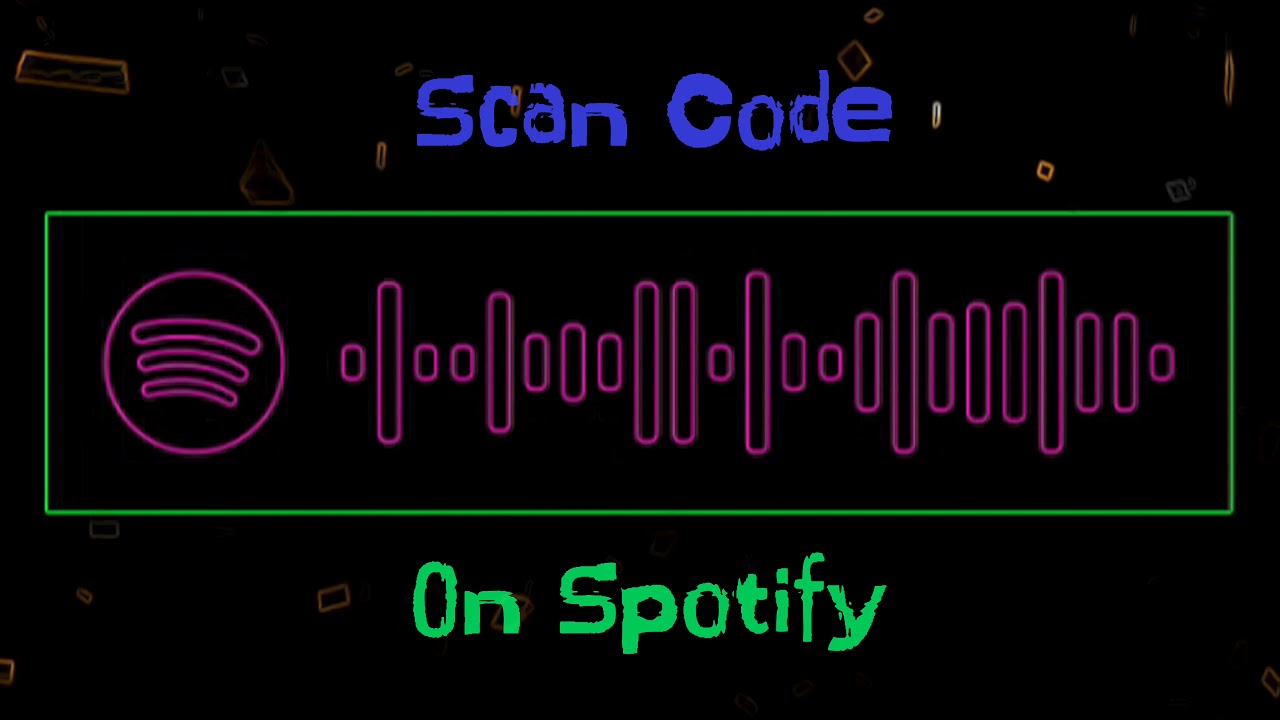What are scan codes on Spotify?
Scan codes on Spotify are a convenient and innovative way to quickly access and share songs, albums, playlists, and podcasts. Similar to QR codes, Spotify scan codes are unique codes that can be scanned using the Spotify app or desktop client to instantly play the corresponding content.
Each song, album, playlist, or podcast on Spotify has its own unique scan code, which is a graphical representation of the content. These codes can be scanned by anyone with a Spotify account, making it easy to discover and enjoy new music or share favorites with friends and followers.
Spotify scan codes provide a seamless and interactive experience for music lovers. Instead of searching manually or relying on links, users can simply scan the code and start listening within seconds.
Moreover, scan codes are a great tool for artists and creators to promote their music and engage with their audience. By incorporating scan codes into their marketing materials or social media posts, artists can direct fans directly to their latest releases or playlist collaborations.
Scan codes are not limited to individual songs or albums; they can also be used to share entire playlists. By scanning a playlist code, users can instantly access a curated collection of songs, making it easy to discover new artists or set the perfect mood for any occasion.
One of the advantages of scan codes is that they are easily shareable across various platforms. Users can generate a scan code for any song or playlist and share it via social media, messaging apps, or even in physical format, such as posters or event flyers.
Overall, Spotify scan codes offer a convenient and efficient way to access and share music. Whether you’re searching for a specific song, promoting your own music, or creating a personalized playlist for a road trip, scan codes make the process seamless and enjoyable.
How to access scan codes on Spotify?
Accessing scan codes on Spotify is simple and can be done using either the Spotify mobile app or the desktop client. Here’s how:
1. Using the Spotify mobile app:
- Open the Spotify app on your mobile device and sign in to your account.
- Navigate to the song, album, playlist, or podcast that you want to scan.
- Tap on the three dots (…) next to the content to access the options menu.
- Select “Share” from the menu.
- On the sharing options screen, tap on the “Scan Code” button.
- A camera viewfinder will appear on the screen. Point your camera at the scan code, ensuring that it is fully visible within the frame.
- Once the code is successfully scanned, the corresponding content will automatically start playing on your device.
2. Using the Spotify desktop client:
- Launch the Spotify desktop client on your computer and log in to your account.
- Head to the song, album, playlist, or podcast that you want to scan.
- Right-click on the content to open the context menu.
- Click on the “Share” option.
- From the sharing options, click on the “Scan Code” button.
- A scan code will be displayed on the screen.
- Using your smartphone, open the Spotify app and follow the steps mentioned earlier to scan the code.
- Once the code is scanned successfully, the corresponding content will start playing on your computer.
It’s important to note that for successful scanning, ensure there is adequate lighting and that the scan code is not damaged or obscured. Additionally, make sure your device’s camera is authorized to access the camera to scan codes.
Now that you know how to access scan codes on Spotify, you can easily explore new music, share your favorite tunes, and enjoy a seamless listening experience.
How to scan songs using the Spotify app?
Scanning songs using the Spotify app is a convenient way to instantly play music by simply scanning a code. Here’s a step-by-step guide on how to do it:
- Open the Spotify app on your mobile device and log in to your account.
- Find the song that you want to scan. You can browse through your playlists, search for a specific song, or explore new releases.
- Once you’ve found the song, tap on the three dots (…) next to it to open the options menu.
- From the menu, select “Share”.
- On the sharing options screen, you’ll see a button labeled “Scan Code”. Tap on it.
- Your device’s camera will open, and you’ll see a camera viewfinder on the screen.
- Position your camera so that the scan code is fully visible within the viewfinder.
- Wait for a moment while the app scans the code.
- Once the code is successfully scanned, the song will start playing automatically.
It’s important to note that scan codes can be found on album covers, Spotify advertisements, artist profiles, and even on physical promotional materials. So, you can scan songs from various sources and enjoy a seamless listening experience.
Scanning songs using the Spotify app not only saves time but also makes it easier to discover new music. Instead of searching for the song manually or typing in the title, simply scanning the code allows you to quickly access the song and begin playing it right away.
Next time you come across a scan code for a song you love, give it a try and enjoy the convenience and simplicity of scanning songs with the Spotify app.
How to scan songs using the Spotify desktop client?
Scanning songs using the Spotify desktop client is a straightforward process that allows you to play music by scanning a code directly on your computer. Here’s how you can do it:
- Open the Spotify desktop client on your computer and log in to your account.
- Locate the song you want to scan. You can search for it using the search bar, browse through your playlists, or explore the Discover section.
- Once you’ve found the song, right-click on it to open the context menu.
- Select the “Share” option from the menu.
- On the sharing options screen, you’ll notice a button labeled “Scan Code”. Click on it.
- A scan code will be displayed on your screen.
- Using your smartphone, open the Spotify app and follow the steps mentioned earlier to scan the code.
- After successfully scanning the code, the song will start playing on your computer through the Spotify desktop client.
Scanning songs using the Spotify desktop client provides a seamless and convenient way to play music without the need to manually search or type in the song’s title. Whether you’re working on your computer or simply prefer using the desktop client, scanning songs allows you to instantly enjoy your favorite tunes.
Scan codes can be found on album covers, promotional materials, and even artist profiles. If you come across a scan code for a song that piques your interest, don’t hesitate to give it a scan and start listening right away.
With the Spotify desktop client, scanning songs is just a few clicks away. Enjoy the ease and efficiency of playing music by scanning codes directly on your computer.
How to share scanned songs with friends?
Sharing scanned songs with friends on Spotify is a fantastic way to discover new music together or simply enjoy your favorite tracks collectively. Here’s how you can easily share scanned songs:
- Find the song you want to share and scan the code using the Spotify app or desktop client, following the steps mentioned earlier.
- Once the song starts playing, you can tap on the “Share” button within the Spotify app or click on the “Share” option on the desktop client.
- A list of sharing options will appear, allowing you to choose how you want to share the song.
- You can share it directly to a friend or group on Spotify, send it via messaging apps like WhatsApp or Messenger, or post it on social media platforms such as Facebook, Twitter, or Instagram.
- If you prefer sharing the song offline, you can generate a printable version of the scan code and include it in a physical card, poster, or other creative materials.
- Your friends can receive the shared song by scanning the code themselves or by clicking on the shared link, depending on the platform you used to share it.
Sharing scanned songs allows you and your friends to connect over music, recommend songs, and create collaborative playlists. It’s a fun and engaging way to share your musical interests and discover new tracks together.
Whether you’re sharing a scan code of a new release, an old favorite, or a personalized playlist, it brings people closer through a shared love for music. So, don’t hesitate to scan and share songs with your friends to enhance your musical experiences and create lasting memories.
Creative ways to use scan codes on Spotify
Scan codes on Spotify offer more than just a convenient way to play and share music. They can be utilized in creative ways to enhance your music experience and engage with others. Here are a few creative ways to use scan codes on Spotify:
- Artist promotions: Musicians and bands can incorporate scan codes into their promotional materials, such as posters, flyers, or album covers. By scanning the code, fans can instantly access the artist’s latest releases, music videos, or even exclusive content.
- Event playlists: If you’re hosting a party, wedding, or any event, create a curated playlist on Spotify and generate a scan code for it. Place the code on invitations or event programs so guests can easily access the playlist and enjoy the music before, during, and after the event.
- Collaborative playlists: Share a scan code for a collaborative playlist with your friends, allowing them to add their favorite songs. It’s a fun way to create a shared music collection where everyone can contribute and discover new tracks.
- Music reviews: Bloggers or music reviewers can include scan codes in their articles or blog posts. Readers can scan the code to listen to the reviewed songs or albums, enhancing the overall reading experience.
- Personalized gifts: Create a special Spotify playlist for a loved one or a friend, and generate a scan code for it. Print the code on a customized card or gift, allowing the recipient to scan and enjoy the playlist.
- Business promotions: Businesses in the music industry, such as record stores or concert venues, can use scan codes to promote their services. By placing codes in their marketing materials, customers can easily explore their offerings and stay connected with their favorite artists.
- Music education: Teachers or music enthusiasts can generate scan codes for educational purposes. They can create codes for specific songs or playlists that illustrate different musical genres, historical periods, or techniques. Students can scan the codes for an interactive learning experience.
The possibilities are endless when it comes to using scan codes creatively on Spotify. Whether you’re an artist, a music lover, or a business owner, incorporating these codes into your activities can enhance engagement, promote music, and create unique experiences.
Get creative, think outside the box, and explore the potential of scan codes on Spotify to elevate your interaction with music and the people around you.
Frequently Asked Questions about Scan Codes on Spotify
Here are some common questions and answers about scan codes on Spotify:
- Q: Can scan codes be scanned by anyone?
- Q: Can I generate a scan code for a specific part of a song?
- Q: Can I scan a code for a song even if I don’t have a Spotify account?
- Q: Are scan codes available for podcasts?
- Q: Can I scan a code if I have a slow internet connection?
- Q: Can I customize the design of scan codes on Spotify?
- Q: Can scan codes be used offline?
- Q: Can I scan a code to play songs on other streaming platforms?
A: Yes, anyone with a Spotify account can scan and play songs using scan codes.
A: Currently, Spotify scan codes are generated for the entire song. However, you can skip to a specific part of a song manually once it starts playing.
A: No, you need to have a Spotify account and the app or desktop client installed to scan and play songs.
A: Yes, you can generate scan codes for individual podcast episodes, making it easier for listeners to access specific episodes.
A: Scanning a code requires a stable internet connection to retrieve and play the song. If your internet connection is slow or unstable, it may take longer to load the song.
A: Currently, Spotify does not offer customization options for scan codes. The codes are automatically generated by the platform.
A: No, scan codes require an active internet connection to access and play songs on Spotify.
A: No, scan codes are specific to Spotify and can only be used to play songs within the Spotify app or desktop client.
These answers should help clarify any doubts or questions you may have about scan codes on Spotify. Enjoy the ease and convenience of scanning codes to access and share your favorite music!