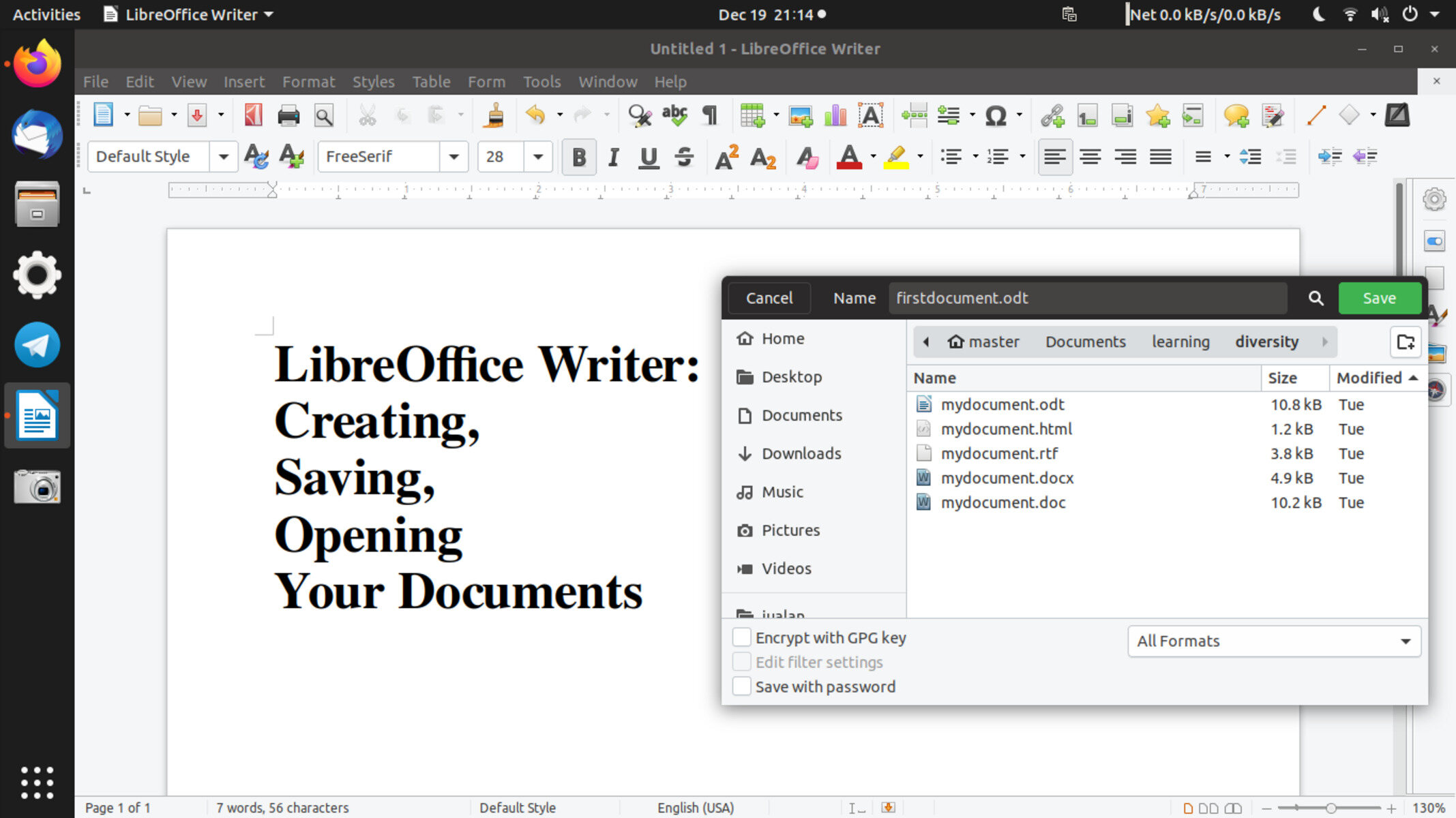Reasons to Save LibreOffice Files in Microsoft Office Format
LibreOffice is a powerful and versatile open-source office suite that provides users with a wide range of tools for creating and editing documents, spreadsheets, and presentations. However, there may be instances where you need to share your work with others who are using Microsoft Office, the most widely used office suite in the world. In such cases, it is beneficial to save your LibreOffice files in Microsoft Office format. Here are some compelling reasons to do so:
- Compatibility: Microsoft Office formats, such as .docx for Word, .xlsx for Excel, and .pptx for PowerPoint, are supported by a vast majority of office productivity software. By saving your LibreOffice files in these formats, you ensure that they can be easily accessed and viewed by recipients using different software suites, including Microsoft Office.
- Formatting Preservation: When saving a LibreOffice file in Microsoft Office format, the formatting of your document, spreadsheet, or presentation is more likely to be retained. This is particularly important when working on complex documents that include tables, charts, or custom formatting, as these elements may not display correctly when opened in a different software suite.
- Features Compatibility: Although LibreOffice and Microsoft Office have similar features, there may be some variations in functionality. By saving your files in Microsoft Office format, you ensure that any specific features or functionalities used in your document are preserved when opened in a Microsoft Office application, minimizing the risk of compatibility issues.
- Collaboration: If you are collaborating with others who are using Microsoft Office, saving your LibreOffice files in Microsoft Office format makes it easier for them to make edits or provide feedback. It eliminates the need for file conversion, ensuring seamless collaboration and reducing potential confusion or compatibility errors.
- Industry Standard: Microsoft Office formats have become the industry standard for document exchange and collaboration. By saving your LibreOffice files in Microsoft Office format, you adhere to this widely accepted standard, making it easier to share your work with colleagues, clients, or partners.
By considering these reasons, you can make an informed decision when it comes to saving your LibreOffice files in Microsoft Office format. It allows for effortless sharing, improved collaboration, and compatibility with the most commonly used office productivity software. However, it’s important to weigh these advantages against other factors, such as open-source principles, licensing, and personal preferences, before making your choice.
How to Save a LibreOffice File as a Microsoft Office File
If you have created a document, spreadsheet, or presentation using LibreOffice and want to save it in Microsoft Office format, it can be done easily with a few simple steps. Here’s how to save a LibreOffice file as a Microsoft Office file:
How to Save a LibreOffice Text Document as a Word Document:
- Open the LibreOffice Text Document you want to save in Microsoft Word format.
- Click on the “File” menu and select “Save As” or use the shortcut “Ctrl + Shift + S”.
- In the “Save As” dialog box, choose the desired location to save the file.
- Under “File Type”, select the appropriate Microsoft Word format, such as “.docx”.
- Click “Save” to save the LibreOffice Text Document as a Microsoft Word Document.
How to Save a LibreOffice Spreadsheet as an Excel Document:
- Open the LibreOffice Spreadsheet you want to save in Microsoft Excel format.
- Go to the “File” menu and select “Save As” or use the shortcut “Ctrl + Shift + S”.
- Choose the location where you want to save the file.
- Select the appropriate Microsoft Excel format, such as “.xlsx”, from the “File Type” drop-down menu.
- Click “Save” to save the LibreOffice Spreadsheet as a Microsoft Excel Document.
How to Save a LibreOffice Presentation as a PowerPoint Document:
- Open the LibreOffice Presentation you want to save in Microsoft PowerPoint format.
- Click on the “File” menu and choose “Save As” or use the shortcut “Ctrl + Shift + S”.
- Select the desired location to save the file.
- From the “File Type” drop-down menu, choose the appropriate Microsoft PowerPoint format, such as “.pptx”.
- Click “Save” to save the LibreOffice Presentation as a Microsoft PowerPoint Document.
By following these steps, you can easily convert and save your LibreOffice files in Microsoft Office format. This ensures seamless compatibility and allows you to share your documents, spreadsheets, and presentations with others who use Microsoft Office, without any compatibility issues.
How to Save a LibreOffice Text Document as a Word Document
If you have created a text document using LibreOffice and need to save it as a Microsoft Word document, you can do so by following these simple steps:
- Open the LibreOffice Text Document that you want to save as a Word document.
- Go to the “File” menu and select “Save As” or use the shortcut “Ctrl + Shift + S”.
- In the “Save As” dialog box, choose the location where you want to save the file.
- Under “File Type”, select the appropriate Microsoft Word format, such as “.docx” for Word 2007 and newer versions, or “.doc” for older versions of Word.
- Click “Save” to save the LibreOffice Text Document as a Word document.
By saving your LibreOffice Text Document as a Word document, you ensure compatibility with Microsoft Word and make it easier to share the file with others who use Word as their primary word processing software. It also helps preserve formatting, styles, and other document elements to ensure a seamless transition between different office suites.
It is important to note that while LibreOffice and Microsoft Word have similar features, there may be some differences in functionality and formatting. When saving a LibreOffice Text Document as a Word document, it is recommended to review the document for any potential formatting issues and make necessary adjustments to ensure optimum compatibility.
Additionally, saving documents in Word format allows for easy collaboration with colleagues, clients, or partners who primarily use Microsoft Word. It eliminates the need for them to convert the file format, reducing any potential compatibility conflicts or formatting discrepancies.
To summarize, saving a LibreOffice Text Document as a Word document provides convenience, compatibility, and the ability to collaborate seamlessly with Word users. By following the simple steps outlined above, you can convert and save your LibreOffice files in Microsoft Word format easily.
How to Save a LibreOffice Spreadsheet as an Excel Document
If you have created a spreadsheet using LibreOffice and need to save it as a Microsoft Excel document, you can do so by following these steps:
- Open the LibreOffice Spreadsheet that you want to save as an Excel document.
- Go to the “File” menu and select “Save As” or use the shortcut “Ctrl + Shift + S”.
- Choose the location where you want to save the file.
- Select the appropriate Microsoft Excel format, such as “.xlsx” for Excel 2007 and newer versions, or “.xls” for older versions of Excel.
- Click “Save” to save the LibreOffice Spreadsheet as an Excel document.
By saving your LibreOffice Spreadsheet as an Excel document, you ensure compatibility with Microsoft Excel and make it easier to share the file with others who use Excel for their data analysis or calculations. This allows for seamless collaboration and compatibility across different office suites.
It is important to note that while LibreOffice and Microsoft Excel offer similar functionalities, there may be slight differences in formulas, formatting, or features. Therefore, it is recommended to review the spreadsheet for potential compatibility issues after saving it as an Excel document. Make necessary adjustments, if needed, to ensure the spreadsheet performs as intended in Microsoft Excel.
Additionally, saving spreadsheets in Excel format allows for easy data exchange and collaboration with colleagues, clients, or partners who primarily use Microsoft Excel. It eliminates the need for them to convert the file format, reducing any potential compatibility conflicts or data loss.
How to Save a LibreOffice Presentation as a PowerPoint Document
If you have created a presentation using LibreOffice and need to save it as a Microsoft PowerPoint document, you can do so by following these steps:
- Open the LibreOffice Presentation that you want to save as a PowerPoint document.
- Click on the “File” menu and choose “Save As” or use the shortcut “Ctrl + Shift + S”.
- Select the desired location where you want to save the file.
- From the “File Type” drop-down menu, select the appropriate Microsoft PowerPoint format, such as “.pptx” for PowerPoint 2007 and newer versions, or “.ppt” for older versions of PowerPoint.
- Click “Save” to save the LibreOffice Presentation as a PowerPoint document.
Saving your LibreOffice Presentation as a PowerPoint document ensures compatibility with Microsoft PowerPoint and makes it easier to share the file with others who use PowerPoint for their presentations. By using the PowerPoint format, you can preserve the formatting, animations, transitions, and other elements of your presentation, ensuring a seamless experience for viewers using PowerPoint.
While LibreOffice and PowerPoint offer similar presentation features, there may be some differences in design options or effects. It is recommended to review the presentation after saving it as a PowerPoint document and make any necessary adjustments to ensure optimal compatibility and visual consistency.
Additionally, saving presentations in PowerPoint format allows for effortless collaboration with colleagues, clients, or partners who primarily use Microsoft PowerPoint. It eliminates the need for them to convert the file format, reducing any potential compatibility issues or loss of presentation quality.
To summarize, saving a LibreOffice Presentation as a PowerPoint document provides compatibility, ease of sharing, and a seamless experience for PowerPoint users. By following the straightforward steps outlined above, you can convert and save your LibreOffice presentations in Microsoft PowerPoint format effortlessly.
Compatibility Considerations when Saving in Microsoft Office Format
When saving your documents, spreadsheets, or presentations in Microsoft Office format from LibreOffice, it is important to be aware of certain compatibility considerations. While LibreOffice and Microsoft Office share many similarities, there can be slight differences in features, formatting, or functionality. Here are some key compatibility considerations to keep in mind:
- Complex Formatting: If your document, spreadsheet, or presentation contains complex formatting, such as advanced graphical elements or intricate styles, there is a chance that these elements may not be preserved perfectly when saving in Microsoft Office format. It is recommended to review the saved file in Microsoft Office and make necessary adjustments to maintain the desired formatting.
- Formulas and Macros: LibreOffice and Microsoft Office have different formula syntax and macro scripting capabilities. If your file contains complex formulas or macros, there may be differences in functionality or compatibility. It is advisable to test and validate the formulas and macros after opening the file in Microsoft Office.
- Custom Fonts: If you have used custom fonts in your document or presentation, they may not be available or displayed correctly when opened in Microsoft Office. Consider embedding the custom fonts or using widely available fonts to ensure consistent visual appearance across different platforms.
- Version Compatibility: Microsoft Office evolves over time, with new features and file formats introduced in newer versions. If you save a file in a newer Microsoft Office format (e.g., .docx, .xlsx) and the recipient is using an older version, they may experience difficulty opening or fully accessing the file. It is important to consider the version compatibility when choosing the Microsoft Office format to save your files in.
- Third-Party Add-ins: If you rely on specific third-party add-ins or extensions in LibreOffice, these may not be supported or compatible when opening the file in Microsoft Office. Ensure that the desired functionality is preserved or find alternative solutions if add-ins are not supported in Microsoft Office.
Being mindful of these compatibility considerations can help you anticipate potential issues when saving LibreOffice files in Microsoft Office format. Testing the files in Microsoft Office, performing cross-platform validations, and communicating with recipients can help ensure a smooth transition and seamless compatibility.
Remember, compatibility may vary depending on the complexity of your files and the specific versions of LibreOffice and Microsoft Office being used. It is recommended to test your files thoroughly after saving them in Microsoft Office format to verify that they maintain their intended appearance and functionality.
Pros and Cons of Saving LibreOffice Files in Microsoft Office Format
When deciding whether to save your LibreOffice files in Microsoft Office format, it’s important to consider the pros and cons associated with this decision. While saving in Microsoft Office format offers compatibility advantages, it also has potential drawbacks. Here are the key pros and cons to consider:
Pros:
- Compatibility: Saving LibreOffice files in Microsoft Office format ensures wider compatibility, as Microsoft Office is the most widely used office suite. It allows for easy sharing, collaboration, and ensures that your files can be accessed and viewed correctly by recipients using different software.
- Formatting Preservation: Saving LibreOffice files in Microsoft Office format helps preserve the formatting, styles, and layout of your documents, spreadsheets, and presentations. This is particularly important when working with complex files that include tables, charts, or custom formatting.
- Feature Consistency: Although LibreOffice and Microsoft Office offer similar features, there can be slight differences in functionality. Saving in Microsoft Office format ensures that specific features or functionalities used in your files are preserved when opened in a Microsoft Office application, minimizing compatibility issues or loss of important functionality.
- Industry Standard: Microsoft Office formats have become the industry standard for document exchange and collaboration. By saving your files in Microsoft Office format, you adhere to this widely accepted standard, making it easier to share your work with colleagues, clients, or partners.
Cons:
- Open-source Principles: Saving in Microsoft Office format may conflict with the open-source principles of LibreOffice. LibreOffice promotes free and open access to software, while Microsoft Office is proprietary. Consider the licenses and values associated with open-source software before making a decision.
- Software Licensing: Accessing Microsoft Office software may require purchasing licenses, which can be costly for individuals or organizations. This cost consideration needs to be weighed against the benefits of saving in Microsoft Office format.
- Loss of LibreOffice-Specific Features: Saving files in Microsoft Office format may result in the loss of certain LibreOffice-specific features, functionalities, or formats that are not supported by Microsoft Office. This could impact the overall quality or functionality of your files.
- Learning Curve: Switching between LibreOffice and Microsoft Office can involve a learning curve, as the two office suites may have different user interfaces, shortcuts, or functionalities. Users need to familiarize themselves with the differences to ensure a smooth transition.
By considering these pros and cons, you can make an informed decision when it comes to saving your LibreOffice files in Microsoft Office format. It’s important to weigh the compatibility advantages and formatting preservation against factors such as open-source principles, licensing costs, and potential loss of specific LibreOffice features. Ultimately, the choice depends on your specific needs, preferences, and the requirements of your audience or collaborators.
Alternative Methods for Converting LibreOffice Files to Microsoft Office Format
If you prefer not to save your LibreOffice files directly in Microsoft Office format, there are alternative methods available to convert them. These methods allow you to maintain the integrity of your original LibreOffice files while still ensuring compatibility with Microsoft Office. Here are some alternative conversion methods to consider:
1. Online File Converters:
Various online file conversion tools offer the ability to convert LibreOffice files to Microsoft Office format. These tools typically allow you to upload your LibreOffice file and select the desired output format, such as Word, Excel, or PowerPoint. The converter will then process the file and provide you with a download link to the converted Microsoft Office file. Do note that you should use a reputable and trusted online file converter to ensure the security and privacy of your files.
2. Desktop Conversion Software:
There are dedicated desktop software programs available that specialize in file conversion. These programs can handle the conversion of LibreOffice files to Microsoft Office formats efficiently. They often offer additional features, such as batch conversion and customization options for preserving formatting and layout. Look for reputable software options that are compatible with both LibreOffice and Microsoft Office to ensure reliable conversion results.
3. Save as PDF, then Convert:
An indirect method of converting LibreOffice files to Microsoft Office format is to save them as PDF files first. LibreOffice has a built-in PDF export feature that allows you to save your files in PDF format. Once saved as PDF, you can then use a PDF to Word, Excel, or PowerPoint converter to convert the PDF file to the desired Microsoft Office format. Remember to review the converted file for any formatting or layout discrepancies that may occur during the conversion process.
4. Collaborating with Microsoft Office Users:
If you frequently collaborate with colleagues or clients who use Microsoft Office, an alternative conversion method could be to work directly with them. Instead of converting your LibreOffice files to Microsoft Office format on your own, share the files with the collaborators who can open and work on them using their preferred Microsoft Office software. This eliminates the need for conversion and ensures compatibility from the start. However, it’s important to communicate and establish collaboration guidelines to ensure smooth workflow and mutual understanding of file compatibility.
These alternative methods offer flexibility in converting LibreOffice files to Microsoft Office format while allowing you to choose the approach that best suits your needs and workflow. Whether you prefer online converters, desktop software, PDF conversion, or collaborating directly with Microsoft Office users, these methods provide viable options to ensure compatibility without compromising the integrity of your original files.