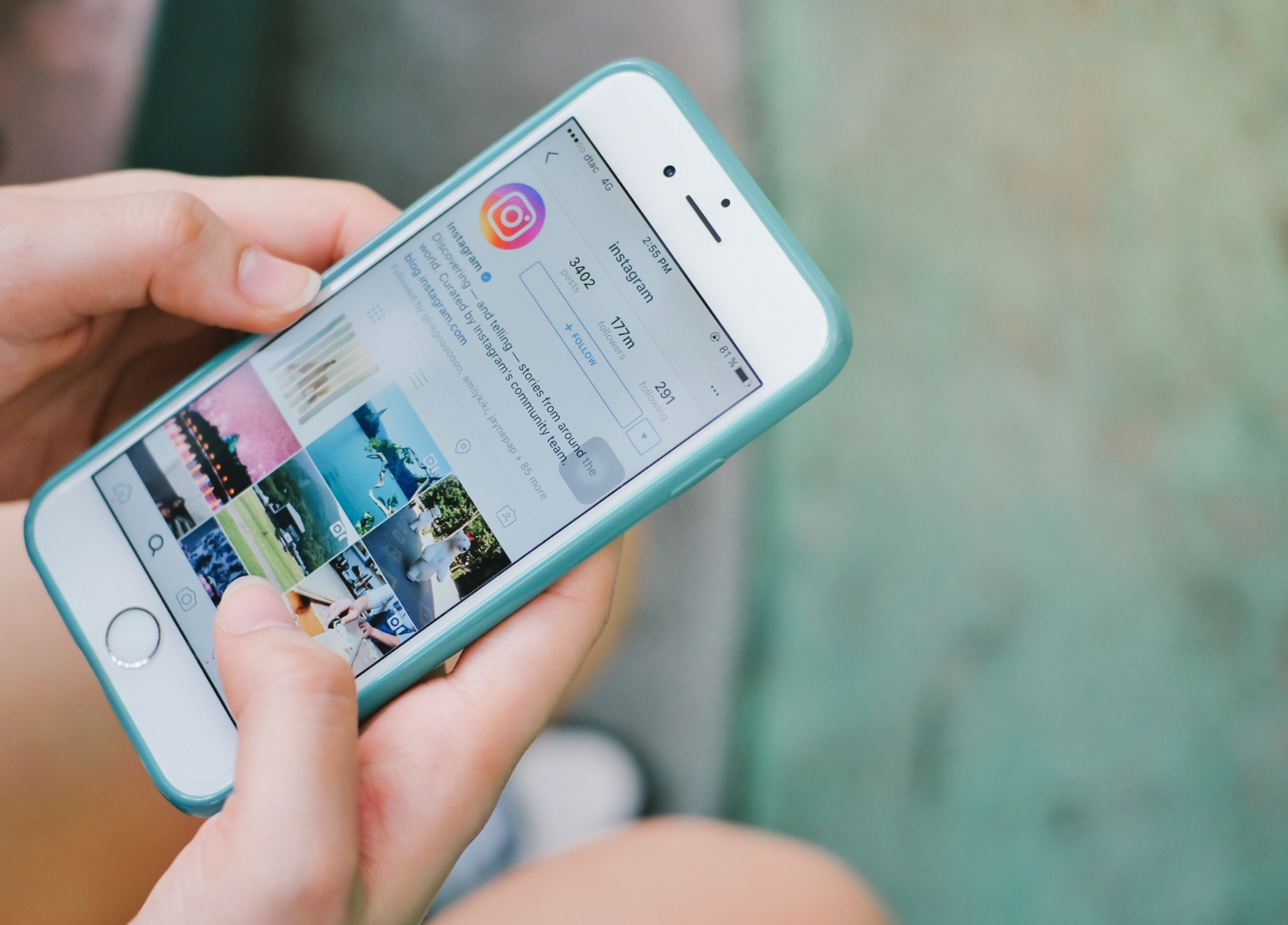Methods to Save Instagram Videos
If you find an interesting video on Instagram and want to save it for later viewing or share it with others, there are several methods you can use to accomplish this. In this section, we will explore seven different methods to save Instagram videos.
Method 1: Using Instagram’s Save feature
Instagram provides a built-in feature that allows you to save videos directly from the app. To use this method, simply open the video you want to save and tap on the bookmark icon below the video. The video will be saved to your Saved collection, which can be accessed later from your profile.
Method 2: Using external websites or apps
There are various websites and apps available that allow you to download Instagram videos. One popular option is using a website such as Downloadgram or SaveFromWeb, which require you to copy and paste the URL of the video to download it. Similarly, apps like InstaSave and FastSave provide a convenient way to download Instagram videos directly to your device.
Method 3: Using screen recording software
If you want to save an Instagram video that cannot be downloaded using the above methods, you can utilize screen recording software. Simply play the video on your device and start recording the screen using apps like AZ Screen Recorder for Android or built-in screen recording features on iOS devices.
Method 4: Downloading via browser extensions
Browser extensions such as Video Downloader Plus for Chrome or Video Downloader Professional for Firefox can be used to download Instagram videos directly from your web browser. These extensions provide a download button below the video, making it easy to save the video locally.
Method 5: Saving videos using an Android device
Android users have the option to download Instagram videos using third-party apps like Video Downloader – for Instagram Repost and Story Saver. These apps allow you to browse Instagram within the app and download videos with just a few taps.
Method 6: Saving videos using an iPhone or iPad
For iOS users, there are apps like Repost Story for Instagram that allow you to save videos from Instagram by simply copying the video’s URL and pasting it in the app. Once the video is detected, you can save it to your device.
Method 7: Saving videos using a computer
If you prefer to save Instagram videos using a computer, websites like DownloadGram, Dredown, or SaveFrom can be accessed through your browser. These websites allow you to paste the URL of the Instagram video and save it to your computer.
With these various methods at your disposal, you can easily save Instagram videos to enjoy offline or share with others. Choose the method that best suits your needs and start saving those captivating videos!
Method 1: Using Instagram’s Save feature
If you’re an avid Instagram user, you may already be aware of the platform’s built-in Save feature. This feature allows you to save videos directly from the app, making it a convenient way to keep track of videos that catch your attention. To use this method, follow these simple steps:
- Open the Instagram app on your device and find the video you want to save.
- Tap on the video to open it in full-screen mode.
- Below the video, you will see a bookmark icon – tap on it to save the video.
- The video will now be saved to your Saved collection, which you can access later by going to your profile and tapping on the three horizontal lines at the top-right corner of the screen. From the menu, select “Saved”.
By using Instagram’s Save feature, you can easily compile a collection of videos that you find interesting or inspiring. This is especially useful if you want to revisit those videos at a later time or share them with your friends and followers.
It’s important to note that the videos you save can only be viewed within the Instagram app, and you cannot directly download them to your device. However, this method is still a convenient way to organize and access your favorite videos without the need for external tools or apps.
Additionally, Instagram allows you to categorize your saved videos by using collections. You can create multiple collections based on different themes or interests, making it even easier to find specific videos when you need them.
The Save feature is not only limited to videos but also works with other types of content on Instagram, such as photos and posts. So, whether you want to save a humorous video, a helpful tutorial, or a stunning photograph, Instagram’s Save feature has got you covered.
Overall, using Instagram’s Save feature is a simple and effective way to keep track of videos that capture your attention. Utilize this built-in feature to create a personal collection of videos that you can enjoy and share with others, all within the Instagram app itself. So start saving those fascinating videos and curate your own library of inspiration!
Method 2: Using external websites or apps
If you want to save Instagram videos directly to your device or computer, using external websites or apps can be a viable option. There are several websites and apps available that specialize in downloading Instagram videos. Here’s how you can use this method to save Instagram videos:
- Find the Instagram video you want to download and copy its URL. You can do this by tapping on the three dots above the video and selecting “Copy Link” or similar options.
- Open a web browser and navigate to a reliable website or app that allows you to download Instagram videos. Some popular options include Downloadgram, SaveFromWeb, InstaSave, and FastSave.
- Paste the copied URL into the designated field on the website or app.
- Depending on the website or app, you may need to select the video quality or format you prefer.
- Click on the download button or follow the instructions provided to initiate the download process.
By using external websites or apps, you can bypass the limitations of Instagram’s native functionality and save videos directly to your device or computer. These websites and apps are designed to simplify the downloading process, making it quick and easy to save your favorite Instagram videos.
It’s worth noting that not all websites and apps are created equal, and some may come with drawbacks such as intrusive ads or potential security risks. Therefore, it’s essential to use reputable sources to ensure the safety of your device and personal information.
Additionally, these external websites and apps may not always be able to download videos from private Instagram accounts or videos that are set to expire after 24 hours in Instagram Stories. In such cases, you may need to consider alternative methods like screen recording or reaching out to the video’s creator for permission to download.
Overall, using external websites or apps can be a convenient way to download and save Instagram videos directly to your device or computer. Just remember to use trusted sources and be aware of any potential limitations or risks associated with the websites or apps you choose to use. Enjoy saving and watching your favorite Instagram videos anytime, anywhere!
Method 3: Using screen recording software
If you come across an Instagram video that cannot be downloaded using the previous methods, using screen recording software is an effective solution. Screen recording software allows you to capture the video playing on your device’s screen, enabling you to save it as a video file. Here’s how you can use this method:
- Before you start, make sure you have screen recording software installed on your device. For Android users, AZ Screen Recorder is a popular choice, while iOS users can utilize the built-in screen recording feature.
- Open the Instagram app and navigate to the video you want to save.
- Start the screen recording software and adjust the recording area to cover the video playing on your screen. If using the built-in screen recording feature on iOS devices, swipe up from the bottom of the screen to access the Control Center and tap on the screen recording icon to start recording.
- Play the Instagram video, allowing the screen recording software to capture the video and audio.
- Once the video has finished playing, stop the screen recording software. If you’re using the built-in screen recording feature on iOS devices, tap the red recording indicator at the top of the screen or return to the Control Center and tap the screen recording icon again.
- The recorded video will be saved to your device’s gallery or camera roll as a video file.
Utilizing screen recording software enables you to save Instagram videos that cannot be downloaded directly through other methods. However, keep in mind that screen recording may result in lower video quality compared to the original video.
It’s essential to respect the copyright and intellectual property rights of others when using screen recording software. Make sure you have the necessary permissions to capture and save the video. If the video belongs to someone else, it’s advisable to seek their permission before recording and sharing the content.
By using screen recording software, you can save Instagram videos that would otherwise be inaccessible through direct download methods. This method provides a versatile solution for capturing and storing videos from Instagram, giving you the flexibility to watch and share them whenever you desire.
Remember to familiarize yourself with the screen recording software’s features and capabilities to ensure a smooth and efficient recording process. Enjoy capturing and saving those captivating Instagram videos using this method!
Method 4: Downloading via browser extensions
If you prefer to download Instagram videos directly from your web browser, using browser extensions can be a convenient method. Browser extensions are add-ons or plugins that enhance the functionality of your web browser. Here’s how you can use this method to save Instagram videos:
- Open your preferred web browser (such as Chrome or Firefox) on your computer.
- Search for and install a reliable Instagram video downloader extension. Some popular options include Video Downloader Plus for Chrome and Video Downloader Professional for Firefox.
- Once the extension is installed, you may need to restart your browser for it to take effect.
- Open Instagram and find the video you want to download.
- Below the video, you should now see a download button added by the extension.
- Click on the download button and select the preferred video quality or format, if applicable.
- The video will start downloading and will be saved to your computer’s default download location.
With browser extensions, you can easily integrate video downloading functionality directly into your web browser. This allows for a seamless and efficient process when saving Instagram videos.
When using browser extensions, it’s important to select extensions from reputable sources to ensure their reliability and security. Be cautious of any potential ads or pop-ups associated with these extensions and exercise caution when granting permissions or access to your browsing data.
Additionally, browser extensions may not always be compatible with every version of your web browser or may require occasional updates to maintain functionality. It’s recommended to keep the extensions and your web browser up to date to ensure the smooth operation of video downloading functionality.
Overall, utilizing browser extensions can provide a convenient way to download Instagram videos directly from your web browser. Take advantage of these extensions to streamline the process of saving and accessing your favorite Instagram videos on your computer.
Remember to exercise caution and use reputable browser extensions to ensure the safety of your device and personal data. Enjoy hassle-free video downloading using this method!
Method 5: Saving videos using an Android device
Android users have the advantage of being able to access a wide range of apps specifically designed for downloading Instagram videos. These apps provide a convenient way to save your favorite videos directly to your Android device. Here’s how you can use this method:
- Open the Google Play Store on your Android device and search for an Instagram video downloader app. Some popular options include Video Downloader – for Instagram Repost and Story Saver.
- Download and install the app of your choice.
- Once the app is installed, open it and log in to your Instagram account using your credentials.
- Browse through the app, which typically displays Instagram content similar to the official Instagram app.
- When you find the video you want to save, tap on it to open it within the downloader app.
- Look for a download or save button within the app and tap on it to initiate the video download process.
- The video will then be saved to your device’s storage.
Using a dedicated app designed for downloading Instagram videos on your Android device provides a streamlined experience. These apps often offer additional features, such as the ability to repost or share the downloaded videos directly from within the app.
It’s important to note that these apps may have limitations when it comes to downloading videos from private Instagram accounts or videos that are set to expire after 24 hours in Instagram Stories. In such cases, you may need to consider alternative methods or request permission from the account holder to download the video.
Furthermore, be cautious when granting permissions to Instagram video downloader apps and ensure that you download them from reputable sources to avoid any potential risks to the security of your device or personal information.
By using dedicated Instagram video downloader apps on your Android device, you can conveniently save Instagram videos directly to your device’s storage. Enjoy watching and sharing your favorite videos anytime, anywhere with this method!
Method 6: Saving videos using an iPhone or iPad
If you own an iPhone or iPad, there are dedicated apps available that allow you to save Instagram videos directly to your device. These apps provide a convenient way to download and store your favorite videos for offline viewing. Here’s how you can use this method:
- Open the App Store on your iPhone or iPad.
- Search for and download an Instagram video downloader app such as Repost Story for Instagram.
- Once the app is installed, open it and log in to your Instagram account using your credentials.
- Browse through the app and find the video you want to save.
- Tap on the video to open it within the downloader app.
- Look for a download or save button within the app and tap on it to initiate the video download process.
- The video will be saved to your device’s camera roll or a designated folder within the app.
The dedicated Instagram video downloader apps for iOS provide a user-friendly interface and additional features, such as the ability to repost or share the downloaded videos directly from within the app.
It’s important to ensure that you download these apps from reputable sources to avoid any potential security risks to your device or personal information. Additionally, be aware that these apps may have limitations when it comes to downloading private Instagram videos or videos that are set to expire after 24 hours in Instagram Stories.
By using these specialized apps on your iPhone or iPad, you can conveniently save Instagram videos directly to your device’s storage. Enjoy watching and sharing your favorite videos anytime, anywhere with this method!
Method 7: Saving videos using a computer
If you prefer to save Instagram videos using your computer, there are several websites available that allow you to download videos directly from Instagram. These websites provide a convenient method for saving videos to your computer’s storage. Here’s how you can use this method:
- Open your preferred web browser on your computer.
- Navigate to a reliable website that offers Instagram video downloading services. Some popular options include DownloadGram, Dredown, or SaveFrom.
- On Instagram, find the video you want to save and click on the three dots above the video.
- Select the “Copy Link” or similar option to copy the URL of the video.
- Go back to the website you opened previously and paste the URL into the designated field.
- Click on the download button or follow the instructions provided to initiate the download process.
- The video will be saved to your computer’s default download location.
By using these websites, you can easily save Instagram videos to your computer, allowing for offline viewing or sharing with others.
However, it’s crucial to use reputable websites when downloading Instagram videos to ensure the safety of your device and personal information. Be cautious of any potential ads or pop-ups on these websites and avoid downloading any suspicious files or software.
Additionally, these websites may not always be compatible with certain browsers or may have limitations when it comes to downloading videos from private Instagram accounts or videos that are set to expire after 24 hours in Instagram Stories.
Overall, utilizing these websites on your computer provides a convenient method for saving Instagram videos to your local storage. Enjoy watching and sharing your favorite Instagram videos on your computer with this method!