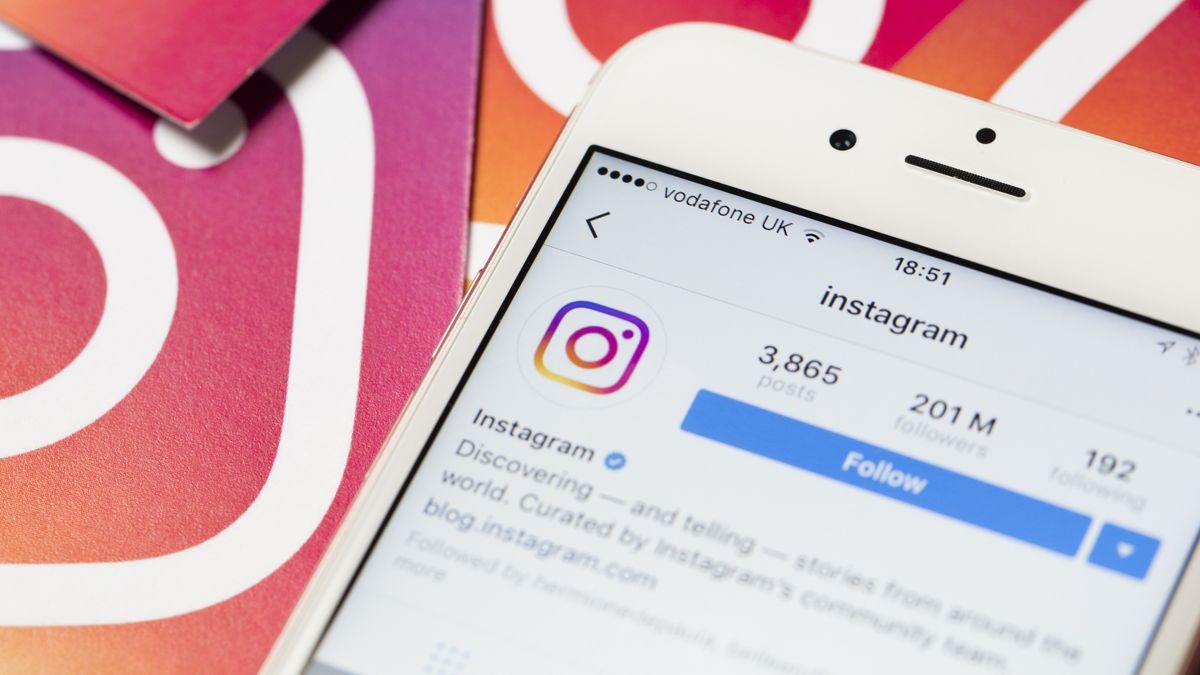Downloading Videos from Instagram
Instagram is a popular social media platform that allows users to share photos and videos with their followers. While you can easily view videos on Instagram, downloading them for offline viewing can be a bit more challenging. However, there are a few methods you can use to download videos from Instagram and watch them later. Let’s explore these options:
1. Using Third-Party Apps: There are several third-party apps available that allow you to download videos from Instagram. These apps often provide a user-friendly interface and simple steps to download the videos. Some popular apps include InstaSave, InstaDownloader, and Savegram. Simply install the app, copy the video link from Instagram, and paste it into the app. The video will be downloaded to your device and you can access it anytime.
2. Online Video Downloaders: Another option is to use online video downloaders specifically designed for Instagram. Websites like DownloadGram, SaveFrom, and Dinsta allow you to enter the video URL and download it directly to your device. These online tools are easy to use and don’t require any software installation.
3. Screen Recording: If you can’t find a suitable app or online downloader, you can resort to screen recording. This method involves recording your device screen while playing the Instagram video. Many devices, both mobile and desktop, offer built-in screen recording features. Simply navigate to the video on Instagram, start the screen recording, and play the video. Once the recording is complete, you can save the video file and watch it offline.
While these methods allow you to download Instagram videos, it’s important to respect the content creators’ rights and only download videos for personal use. Be cautious when using third-party apps or websites and ensure that you are using trusted sources to prevent any security risks.
By utilizing these methods, you can easily download videos from Instagram and enjoy them offline. Whether you want to save a video for later viewing or share it with friends, these options provide a convenient way to access Instagram content beyond just online streaming.
Using Instagram’s Saved Feature
Instagram’s Saved feature is a handy tool that allows you to bookmark and organize posts, including videos, that you want to revisit later. This feature helps you curate a collection of content that resonates with you and makes it easy to find and watch saved videos on Instagram. Here’s how you can make the most of this feature:
1. Saving Videos: When you come across a video that you want to save on Instagram, simply tap the bookmark icon underneath the post. This will add the video to your Saved collection. You can also save a video while watching it by tapping the bookmark icon in the video player.
2. Organizing Saved Videos: To keep your Saved videos organized, you can create collections and categorize your saved content. To create a new collection, go to your profile, tap the three horizontal lines icon, then tap Saved. From there, tap the plus icon and give your collection a name. Once you’ve created a collection, you can add saved videos to it by tapping the bookmark icon and selecting the desired collection.
3. Accessing Saved Videos: To access your saved videos, go to your profile and tap the three horizontal lines icon. Then, tap Saved. This will display all your saved videos and collections. You can browse through your saved videos and tap on a video to watch it instantly.
4. Removing Saved Videos: If you no longer want to keep a video saved, you can remove it from your Saved collection. Simply go to the video and tap the bookmark icon again to unsave it.
Instagram’s Saved feature provides a convenient way to bookmark and organize videos that you want to watch later. Whether you’re saving tutorial videos, funny clips, or inspiring content, this feature ensures that you can easily find and enjoy your saved videos whenever you want. It’s a great tool for personalizing your Instagram experience and keeping a collection of videos that inspire and entertain you.
Accessing Saved Videos on Instagram
Once you have saved videos on Instagram, accessing and watching them is a breeze. The Saved feature gives you a centralized location to view all your saved videos, making it easy to revisit your favorite content. Here’s how you can access your saved videos on Instagram:
1. Open the Instagram App: Launch the Instagram app on your smartphone or tablet. Make sure you are logged in to your account to access your saved videos.
2. Go to Your Profile: Tap on the profile icon located at the bottom right corner of the screen. This will take you to your Instagram profile.
3. Access the Saved Section: On your profile, look for the menu icon, which appears as three horizontal lines, typically in the top right corner. Tap on it, and a menu will slide out from the right side.
4. Navigate to Saved: In the menu, you will see various options. Look for “Saved” and tap on it. This will take you to the Saved section, where all your saved videos are stored.
5. Browse Through Your Saved Videos: In the Saved section, you will find your saved videos neatly organized. You can scroll through the list to browse your saved videos and find the one you want to watch.
6. Watch a Saved Video: Tap on the saved video you want to watch, and it will start playing. You can adjust the volume, seek forward or backward, and enjoy the video as you would when viewing any other video on Instagram.
7. Engage with the Video: While watching a saved video, you can like, comment, or share it with others, just like any other post on Instagram. You can also explore the account that posted the video or even save it again to a different collection if desired.
By following these simple steps, you can easily access and watch your saved videos on Instagram. Whether you want to rewatch a funny clip or learn from a tutorial, the Saved feature allows you to organize and enjoy your favorite videos with ease.
Watching Saved Videos on Instagram
Instagram’s Saved feature allows you to curate a collection of videos that you can watch at your convenience. Whether you want to catch up on inspiring content, educational tutorials, or entertaining clips, watching saved videos on Instagram is a straightforward process. Here’s how you can enjoy your saved videos:
1. Access Your Saved Videos: Open the Instagram app on your device and navigate to your profile by tapping on the profile icon at the bottom right corner of the screen. Then, tap on the menu icon (three horizontal lines) and select “Saved” from the menu options.
2. Choose a Saved Video: In the Saved section, you will find all your saved videos organized in chronological order. Scroll through the list and tap on the video you want to watch.
3. Start Watching: Once you tap on a saved video, it will start playing automatically. You can watch the video in full screen mode by tapping the expand icon in the bottom right corner. Enjoy the content at your own pace, pause or rewind to rewatch any parts that catch your attention.
4. Adjust Video Settings: While watching a saved video, you can adjust the volume by using the volume buttons on your device. If you prefer to watch the video with captions, you can tap the “CC” button to enable or disable subtitles if available.
5. Interact with the Video: Alongside the video player, you will find interactive elements. You can like the video by tapping the heart icon, leave a comment by tapping on the speech bubble icon, or share the video with your followers by tapping on the paper airplane icon.
6. Explore Related Content: If you enjoy the video and want to discover more from the same creator or similar content, you can tap on the account’s username or profile picture to visit their profile. Explore their posts and follow them if you find their content engaging.
7. Move to the Next Saved Video: After finishing watching a video, you can easily move to the next saved video by swiping left on your device’s screen. This allows for seamless navigation through your saved videos without returning to the Saved section each time.
By following these steps, you can effortlessly watch your saved videos on Instagram. Take advantage of the Saved feature to create a personalized library of videos that inspire you, educate you, or simply entertain you whenever you have some downtime.
Tips for Managing Saved Videos on Instagram
As you save more and more videos on Instagram, it’s important to have a system in place to effectively manage your saved content. Here are some helpful tips for organizing and optimizing your saved videos:
1. Create Collections: Take advantage of the collection feature within the Saved section of Instagram. By creating different collections, such as “Inspiring Videos,” “Funny Clips,” or “Educational Tutorials,” you can easily categorize and locate specific videos. To create a collection, tap on the “+” icon in the Saved section and give your collection a name.
2. Regularly Review and Clean Up: Periodically review your saved videos and remove any that you no longer need or want to keep. This helps to keep your saved videos organized and avoids cluttering your Saved section. You can simply tap on the bookmark icon again to unsave a video.
3. Prioritize Favorite Videos: If you have certain videos that you watch frequently or want to access easily, you can use the “Favorite” feature. To mark a video as a favorite, tap on the bookmark icon twice. This will add a small star icon to the video, making it instantly recognizable within your Saved section.
4. Utilize Tags or Notes: To further organize your saved videos, consider using tags or adding notes to them. For example, you can tag videos with specific topics (e.g., “Fitness,” “Recipes,” “Travel”) or add notes to remind yourself why you saved a particular video. This can be especially helpful if you have a large collection of saved videos.
5. Take Advantage of Collections’ Privacy Settings: If you want to keep certain collections private, you can adjust the privacy settings for each collection. This allows you to have both public and private collections, ensuring that you can share relevant videos with others while keeping personal videos just for yourself.
6. Explore Recommended Videos: Instagram’s algorithm suggests related videos based on your saved content and interests. Take the time to explore these recommendations as they can introduce you to new and engaging videos that align with your preferences.
7. Backup Saved Videos: While Instagram’s Saved feature is convenient, it’s always a good idea to have a backup of your saved videos. Consider regularly exporting or downloading your saved videos to an external storage device or cloud service, ensuring that you don’t lose access to them in case of any unforeseen circumstances.
By implementing these tips, you can effectively manage and organize your saved videos on Instagram. Create collections, review your content regularly, and make use of tags or notes to stay on top of your saved video library. With a well-organized system in place, you can easily locate and enjoy your favorite videos whenever you want.
How to Share Saved Videos on Instagram
Instagram provides various options for sharing saved videos with your followers and beyond. Whether you want to showcase a funny clip or share an inspiring tutorial, here are a few methods for sharing your saved videos on Instagram:
1. Share to Your Instagram Story: One popular way to share saved videos is by adding them to your Instagram Story. To do this, access the saved video you want to share and tap the paper airplane icon. From the options that appear, select “Add post to your story.” This will open the editing screen where you can customize your story with stickers, text, and more. Once you are satisfied, tap “Your Story” to share the video with your followers.
2. Share as a Post: Another option is to share the saved video as a standalone post on your Instagram feed. Similar to sharing to your story, tap the paper airplane icon and select “Feed” instead. This will allow you to add a caption, location, and tags before posting it. Keep in mind that sharing as a post will make the video permanently visible on your profile, unlike stories that disappear after 24 hours.
3. Direct Message: If you want to share a saved video with a specific person or a group of friends, you can do so through a direct message. Tap the paper airplane icon and select the recipients you want to send the video to. You can also add a message alongside the video to personalize your DM.
4. Share to Other Social Media Platforms: Instagram provides functionality to share your saved videos on other social media platforms as well. When you tap the paper airplane icon, you will see additional options, such as sharing to Facebook, Twitter, or via messaging apps like WhatsApp. Choose the platform you prefer and follow the prompts to share the video on that particular platform.
5. Share to IGTV: If your saved video is longer than one minute, you can share it on IGTV. IGTV is Instagram’s standalone app for longer-form videos. Tap the paper airplane icon, select “IGTV Video,” and follow the instructions to upload the video to your IGTV channel. This allows you to share longer videos with your audience.
Remember to respect the content creator’s rights and give proper credit when sharing videos on Instagram. Also, consider your privacy settings and always obtain permission if you plan to share someone else’s video.
By utilizing these sharing options, you can easily showcase your saved videos on Instagram and reach a wider audience. Whether it’s through your stories, posts, direct messages, or other social media platforms, sharing your favorite videos allows you to spread inspiration, entertainment, and valuable content to your followers.
Troubleshooting Saved Videos on Instagram
While Instagram’s Saved feature is generally reliable, you may encounter occasional issues or difficulties when trying to access or manage your saved videos. Here are some common troubleshooting steps to help you resolve any problems:
1. Check your Connection: Slow or unstable internet connections can lead to issues when loading or playing saved videos. Ensure that you have a stable internet connection, either through Wi-Fi or a cellular data network, to ensure smooth video playback.
2. Update the App: Outdated versions of the Instagram app can sometimes cause bugs or glitches. Check for updates in your device’s app store and install the latest version of Instagram to ensure you have the most up-to-date features and bug fixes.
3. Clear Cache: Clearing the cache can help resolve issues related to performance or loading of saved videos. Go to your device’s settings, find the Instagram app, and clear the app cache. This will remove any temporary data that may be causing issues.
4. Restart the App: Sometimes, simply restarting the Instagram app can resolve minor glitches or bugs. Close the app completely and then reopen it to see if the issue with your saved videos is resolved.
5. Clear Storage: If you’re experiencing persistent issues with saved videos, try clearing the app data or storage for Instagram. Be aware that this will remove all locally stored data, including login information and preferences, so ensure you know your username and password to log back in.
6. Contact Instagram Support: If none of the above steps resolve the issue, it may be worth reaching out to Instagram’s support team for assistance. They can provide specific troubleshooting steps or investigate any technical problems on their end.
7. Consider Device Compatibility: In some cases, certain devices may have compatibility issues with the Instagram app, causing problems with saved videos. Check for any device-specific requirements or updates that may be needed to ensure optimal performance.
It’s worth noting that while these steps can help troubleshoot common issues, there may be instances where the problem lies with the app itself or with Instagram’s servers. In such cases, it may be necessary to wait for a fix or update from Instagram’s development team.
By following these troubleshooting steps, you can tackle any challenges you encounter with saved videos on Instagram. Remember to stay patient and persistent, and don’t hesitate to seek assistance from Instagram’s support team if needed. With some troubleshooting, you’ll be back to enjoying your saved videos in no time.
Other Options for Watching Saved Videos on Instagram
While the Instagram app provides a convenient way to watch saved videos, there are a few other options available for enjoying your curated collection of content. Here are some alternative methods for watching saved videos on Instagram:
1. Instagram Web: If you prefer to access Instagram on a desktop or laptop computer, you can use the Instagram website (www.instagram.com). Simply log in to your account and navigate to your profile to access your saved videos. While the interface may differ slightly from the mobile app, you can still watch and enjoy your saved videos on a larger screen.
2. IGTV: Instagram’s standalone app, IGTV, is specifically designed for longer-form videos. If any of your saved videos exceed the one-minute limit, consider uploading them to IGTV. This allows you to watch these videos in their entirety and with a more immersive viewing experience. You can access IGTV by tapping on the IGTV icon within the Instagram app or by downloading the separate IGTV app.
3. Instagram TV Devices: Some smart TVs and streaming devices, such as Apple TV or Roku, have dedicated Instagram apps. If your device supports it, you can log in to your Instagram account and access your saved videos on a larger screen in the comfort of your living room. This option provides a more cinematic experience for enjoying your favorite saved videos.
4. Instagram Downloaders: While it’s always recommended to respect content creators’ rights, there are third-party Instagram downloaders available that allow you to save Instagram videos to your device. Keep in mind that downloading videos without permission may violate copyright laws, so use these tools responsibly and only for personal use. Once downloaded, you can watch the videos offline using a media player that supports the video format.
5. Instagram Live Videos: Alongside traditional saved videos, Instagram also offers live video streaming for users. While these videos are not directly saved to your collection, you can watch live videos in real-time or access the replay if the user saved it. Simply navigate to the user’s profile, tap on their live video, and enjoy the content as it unfolds.
Remember to always respect intellectual property rights and only watch or download content that you have the rights to access. Instagram provides multiple options for watching saved videos, allowing you to choose the platform or device that suits your preferences and enhances your viewing experience.