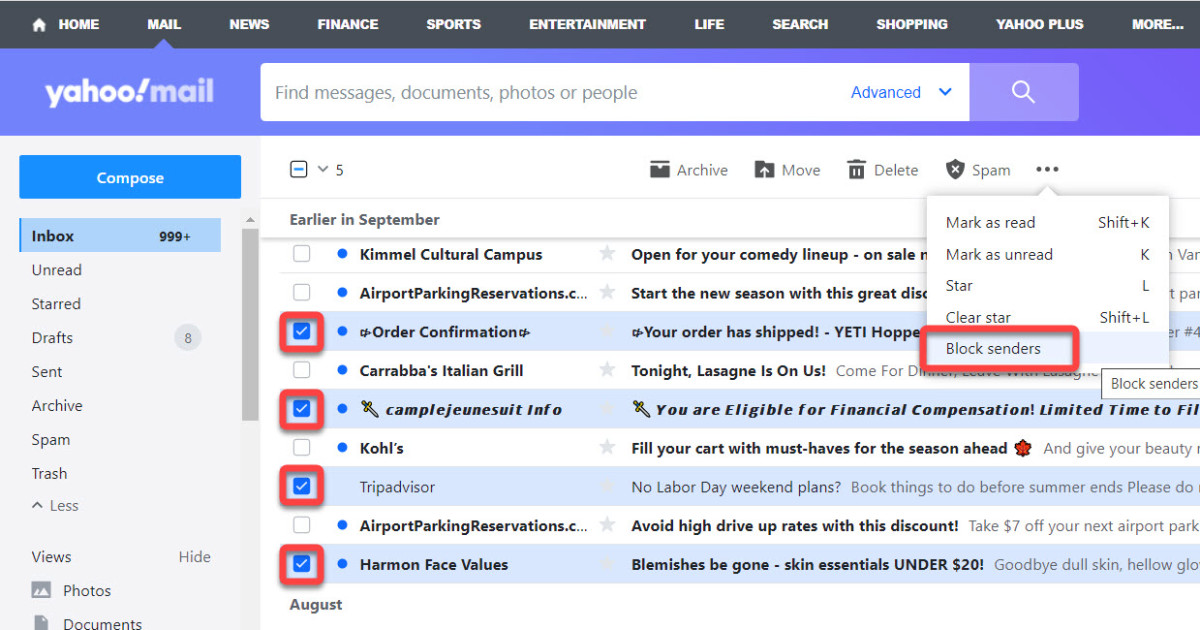Why should you review your Yahoo Mail spam folder?
As an Yahoo Mail user, it’s crucial to regularly review your spam folder. While the spam filter does a good job of catching most unwanted emails, there’s still a chance that legitimate messages can end up there. By reviewing your spam folder periodically, you can ensure that you don’t miss any important emails and take necessary actions to safeguard your account and personal information.
Here are a few reasons why you should make it a habit to review your Yahoo Mail spam folder:
- Avoid missing important emails: Despite the advanced filtering technology in place, legitimate emails may occasionally end up in the spam folder. These could include job offers, password reset emails, or important communications from contacts you haven’t added to your address book yet. By regularly checking your spam folder, you can identify these emails and ensure you don’t miss out on any valuable opportunities or important information.
- Enhance email security: Reviewing your spam folder allows you to identify any suspicious emails that may have bypassed the spam filter. Cybercriminals constantly devise new tactics to trick users into revealing personal information or downloading malicious attachments. By reviewing your spam folder, you can identify phishing attempts or malware-laden emails and take appropriate action.
- Reduce false positives: Occasionally, the spam filter may mistakenly classify legitimate emails as spam. By reviewing your spam folder, you can identify these false positives and make necessary adjustments to prevent similar emails from being marked as spam in the future. This helps improve the accuracy of the spam filter and ensures you receive the emails you want in your inbox.
- Monitor for spam trends: Reviewing your spam folder allows you to stay updated on the latest types of spam emails circulating online. By identifying common patterns and trends, such as specific sender addresses or subject lines, you can become more aware of potential spam and better protect yourself from falling victim to scams or unwanted solicitations.
- Exercise control over your inbox: By actively reviewing your spam folder, you have more control over what enters your inbox. You can actively mark spam emails as such, helping train the spam filter to recognize similar emails in the future. Additionally, you can block unwanted senders to prevent further emails from reaching your inbox.
By regularly reviewing your Yahoo Mail spam folder, you can ensure that you don’t miss out on important emails, enhance your email security, reduce false positives, stay informed about spam trends, and exercise greater control over your inbox. So take a few minutes periodically to go through your spam folder and keep your email account organized and secure.
Steps to access your Yahoo Mail spam folder
Accessing your Yahoo Mail spam folder is a simple process that can be done in just a few steps. Whether you’re using the Yahoo Mail website or the mobile app, follow these instructions to access your spam folder:
- Using the Yahoo Mail website:
- Open a web browser and go to the Yahoo Mail website (https://mail.yahoo.com/).
- Sign in to your Yahoo Mail account using your username and password.
- Once you’re logged in, locate the left-hand sidebar, which displays your email folders.
- Scroll down the sidebar until you find the “Spam” folder. It is usually located under the “Inbox” folder.
- Click on the “Spam” folder to access your Yahoo Mail spam folder.
- Using the Yahoo Mail mobile app:
- Open the Yahoo Mail app on your mobile device.
- Sign in to your Yahoo Mail account if you haven’t already done so.
- Once you’re logged in, tap on the menu icon (usually represented by three horizontal lines) located in the upper-left corner of the screen.
- In the menu, find and tap on the “Spam” option.
After following these steps, you will be able to view the emails that have been marked as spam by Yahoo’s spam filter and are stored in your spam folder. Remember to periodically check your spam folder to ensure you don’t miss any important emails that may have been mistakenly classified as spam.
Identifying legitimate emails in your spam folder
When reviewing your Yahoo Mail spam folder, it’s important to distinguish between legitimate emails and actual spam. While most spam emails can be easily identified by their suspicious content or sender information, legitimate emails may sometimes get caught in the spam filter. Here are some tips to help you identify legitimate emails within your spam folder:
- Check the sender’s email address: Legitimate emails often come from recognized email addresses, such as those of reputable organizations, businesses, or individuals. Look for familiar sender email addresses or those you were expecting to receive emails from.
- Subject line and email content: Legitimate emails generally have meaningful subject lines and relevant content. Be cautious of emails with subject lines that contain excessive exclamation marks, overly promotional language, or deceptive claims. Legitimate emails typically have a clear and concise purpose.
- Look for personalization: Many legitimate emails will address you by name or include personal details specific to you. This is an indication that the email is targeted and not simply bulk spam.
- Watch for attachments: Legitimate emails may contain attachments, such as invoices, documents, or images, that are relevant to your needs or expectations. However, exercise caution when opening attachments, especially if they are from unknown senders.
- Review email formatting: Legitimate emails often follow proper formatting standards and generally look more professional and well-designed compared to spam emails. Check for consistent fonts, proper grammar, and formatting that is in line with what you would expect from a reputable sender.
While these tips can help you identify legitimate emails within your spam folder, it’s important to remember that no system is perfect, and there’s always a possibility of genuine emails being marked as spam. If you’re unsure about the legitimacy of an email, consider reaching out to the sender through alternate means, such as their official website or a verified contact number, to confirm its authenticity before taking any further action.
By being vigilant and paying attention to these factors, you can improve your ability to identify legitimate emails that may have been mistakenly marked as spam and ensure that you don’t miss any important communications in your Yahoo Mail spam folder.
How to safely retrieve emails from the spam folder
Retrieving emails from your Yahoo Mail spam folder is a straightforward process, but it’s important to take precautions to ensure your safety and protect your account from potential threats. Here are the steps to safely retrieve emails from your spam folder:
- Identify legitimate emails: Before retrieving any emails from the spam folder, carefully review them to determine if they are legitimate. Refer to the previous section on identifying legitimate emails in the spam folder for guidance.
- Select the email: Once you’ve identified a legitimate email in the spam folder, select the email by clicking or tapping on it. This will open the email and allow you to view its contents.
- Move the email to your inbox: To safely retrieve the email, you should move it from the spam folder to your inbox. You can do this by clicking on the “Move” or “Not Spam” option, typically located in the menu bar above the email. Alternatively, you can right-click on the email and select the “Move” or “Not Spam” option from the context menu.
- Confirm the action: In some cases, Yahoo Mail may prompt you to confirm that you want to move the email from the spam folder to your inbox. Verify the action and proceed by clicking “OK” or a similar confirmation option.
- Check your inbox: After you’ve moved the email, navigate to your inbox and verify that the email has been successfully retrieved. It should now be located in your inbox, along with your other non-spam emails.
It’s important to exercise caution when retrieving emails from the spam folder. While most legitimate emails can be safely moved to your inbox, be wary of any suspicious emails that you’re unsure about. If you have doubts about an email’s legitimacy, it’s better to err on the side of caution and avoid retrieving it or take extra steps to verify its authenticity.
By safely retrieving legitimate emails from your spam folder, you can ensure that you don’t miss out on important communications while maintaining the security of your Yahoo Mail account.
Reporting spam and blocking unwanted senders
Dealing with unwanted emails in your Yahoo Mail can be frustrating, but Yahoo provides features that allow you to take action against spam and block unwanted senders. By reporting spam and blocking those who consistently send unwanted emails, you can maintain a cleaner inbox and reduce the chances of falling victim to scams or unsolicited advertisements. Here’s how you can report spam and block unwanted senders in Yahoo Mail:
- Reporting spam:
- Select the spam email you want to report by clicking or tapping on it.
- Look for the “Spam” button, usually located in the menu bar above the email. Click on it to report the email as spam.
- Yahoo Mail will take note of the reported email and use this information to improve the effectiveness of its spam filter.
- Blocking unwanted senders:
- Open the email from the unwanted sender that you want to block.
- Locate the “More” option in the menu bar above the email, and click or tap on it.
- From the drop-down menu, look for and select the “Block Senders” option.
- A confirmation message will appear asking if you want to block the sender. Click or tap on “Block” to confirm.
- Once blocked, future emails from that sender will be automatically sent to your spam folder or rejected altogether.
Blocking unwanted senders and reporting spam helps you take control of your inbox and reduce the amount of unwanted emails you receive. However, keep in mind that blocking a sender may not completely stop all their emails, as some senders can use alternate email addresses or other tactics to bypass the block.
It’s also important to regularly review your blocked senders list and remove any entries that are no longer relevant. This ensures that you don’t accidentally block legitimate emails from contacts you want to receive correspondence from.
By utilizing the reporting and blocking features in Yahoo Mail, you can actively combat spam and unwanted emails, creating a more streamlined and enjoyable email experience.
Tips for reducing spam in your Yahoo Mail inbox
Spam emails can clutter your Yahoo Mail inbox and make it difficult to find important messages. Fortunately, there are several measures you can take to reduce the amount of spam you receive. By implementing these tips, you can enjoy a cleaner and more organized inbox. Here are some effective strategies for reducing spam in your Yahoo Mail inbox:
- Use a strong spam filter: Yahoo Mail has a built-in spam filter that automatically detects and filters out most spam emails. Make sure your spam filter is enabled and set to a high level so that it can effectively catch unwanted emails.
- Be cautious with your email address: Avoid sharing your email address on public platforms or with unknown sources. Be selective about who you give your email address to, and consider using a separate email address specifically for online forms or sign-ups.
- Avoid clicking on suspicious links: Spam emails often contain links that lead to malicious websites or phishing scams. Exercise caution and avoid clicking on any suspicious links in emails, even if they appear to be legitimate.
- Never reply to spam emails: Replying to a spam email or clicking on any “unsubscribe” links within the email can confirm to the spammer that your email address is active. This can lead to an increase in spam. Simply delete the email without responding.
- Regularly review and clean your email contacts: Periodically review your email contacts and remove any unfamiliar or suspicious entries. Malicious actors may try to add themselves to your contacts list without your knowledge to bypass spam filters.
- Be cautious about sharing your email address online: When posting your email address on websites or forums, consider using a masked or disguised format (e.g., example [at] domain [dot] com) to make it harder for spammers to scrape and use your address.
- Opt-out from mailing lists: Unsubscribe from newsletters and mailing lists that you no longer wish to receive. Legitimate senders should provide an option to unsubscribe at the bottom of their emails.
- Regularly update your spam settings: Stay up to date with the latest spam settings and features in Yahoo Mail. Adjust your settings as needed to ensure you’re maximizing the effectiveness of the spam filter.
- Use disposable email addresses: Consider creating disposable or temporary email addresses for sign-ups or online transactions. If these disposable addresses start receiving spam, you can easily delete them without affecting your primary email account.
- Be mindful of online purchases and form submissions: When making online purchases or filling out forms on websites, only provide your email address to trusted and reputable sources. Read the privacy policy of the website to ensure your information will be handled securely.
By following these tips, you can significantly reduce the amount of spam you receive in your Yahoo Mail inbox. Remember, staying vigilant and practicing good email habits is key to maintaining a clutter-free and secure email experience.
Automating the spam review process
Reviewing your spam folder manually can be a time-consuming task, especially if you receive a large volume of emails. Thankfully, you can automate the spam review process in Yahoo Mail to save time and streamline the management of unwanted emails. Here are some ways to automate the spam review process:
- Create filters: Yahoo Mail allows you to set up filters that automatically perform actions on incoming emails based on specific criteria. You can create filters to automatically move suspected spam emails to the spam folder, mark them as read, or even delete them without cluttering your inbox. This helps keep unwanted emails separate for easier review.
- Train the spam filter: Yahoo’s spam filter improves over time by learning from your actions. Report any spam emails that manage to reach your inbox, and mark legitimate emails that end up in the spam folder as not spam. This helps train the spam filter to better recognize and divert similar emails in the future.
- Utilize the “Blocked Sender” feature: As mentioned earlier, blocking unwanted senders can help reduce the amount of spam you receive. When you come across a spam email, use the “Blocked Sender” feature to automatically send future emails from that sender to the spam folder or block them altogether.
- Set up email forwarding: If you regularly receive emails from specific sources that you know are safe, you can set up email forwarding rules to automatically forward those messages to another email account. This ensures that important emails bypass the spam filter and land directly in your inbox.
- Regularly review and update filters: It’s essential to periodically review and update your filters to ensure they are capturing the desired emails and correctly identifying spam. As your email usage changes, adjust and refine your filters accordingly to cater to your evolving needs.
By automating the spam review process, you can save time and effort while still effectively managing unwanted emails. Automation allows you to maintain a clean inbox and focus on the emails that matter most without being overwhelmed by spam.
Remember, it’s still important to periodically review your spam folder manually to ensure that legitimate emails haven’t been incorrectly classified. Automation is a helpful tool, but it’s not foolproof, and there may be instances where legitimate emails require your attention in the spam folder.
Overall, leveraging the automation features in Yahoo Mail provides a convenient and efficient way to handle spam, making email management a breeze and allowing you to stay focused on what truly matters.
Benefits of regularly reviewing your spam folder
Regularly reviewing your spam folder in Yahoo Mail offers several advantages that contribute to a more efficient and secure email experience. While the spam filter does a good job catching most unwanted emails, there are still potential benefits to taking the time to review your spam folder. Here are the key benefits of regularly reviewing your spam folder:
- Identify missed legitimate emails: Despite the effectiveness of the spam filter, occasionally legitimate emails may end up in the spam folder. By regularly reviewing your spam folder, you can spot any missed legitimate emails and ensure that important messages aren’t overlooked or lost.
- Enhance email security: Reviewing your spam folder provides an opportunity to spot potentially malicious emails that have slipped past the spam filter. Identifying and deleting or reporting such emails helps to safeguard your account and personal information from phishing attempts, malware, and other cyber threats.
- Improve spam filtering accuracy:> By reviewing your spam folder, you can mark misclassified emails as spam and correct false positives. This helps train the spam filter to better recognize patterns, improving its accuracy over time and reducing the chances of legitimate emails being erroneously classified as spam in the future.
- Stay informed about emerging spam trends: Frequent review of your spam folder allows you to be more aware of the types of spam emails circulating online. By identifying common trends, such as specific subject lines, sender addresses, or content patterns, you can better recognize and avoid potential spam emails, reducing the risk of falling victim to scams or unwanted solicitations.
- Take control of your inbox: Actively reviewing your spam folder provides you with greater control over your inbox. By identifying and marking emails as spam, you help train the spam filter to be more effective for you and others. Additionally, you can block unwanted senders to prevent further emails from reaching your inbox, effectively reducing clutter and enhancing the overall organization of your Yahoo Mail account.
Regularly reviewing your spam folder doesn’t have to be a time-consuming task. By incorporating it into your email routine, you can efficiently manage unwanted emails while reaping the benefits mentioned above. It’s a proactive approach that ensures you don’t miss important messages, bolsters email security, and improves the overall accuracy and performance of the spam filter in Yahoo Mail.
Make it a habit to check your spam folder periodically. By doing so, you can optimize your email experience, maintain a clutter-free inbox, and protect yourself from potential online threats.