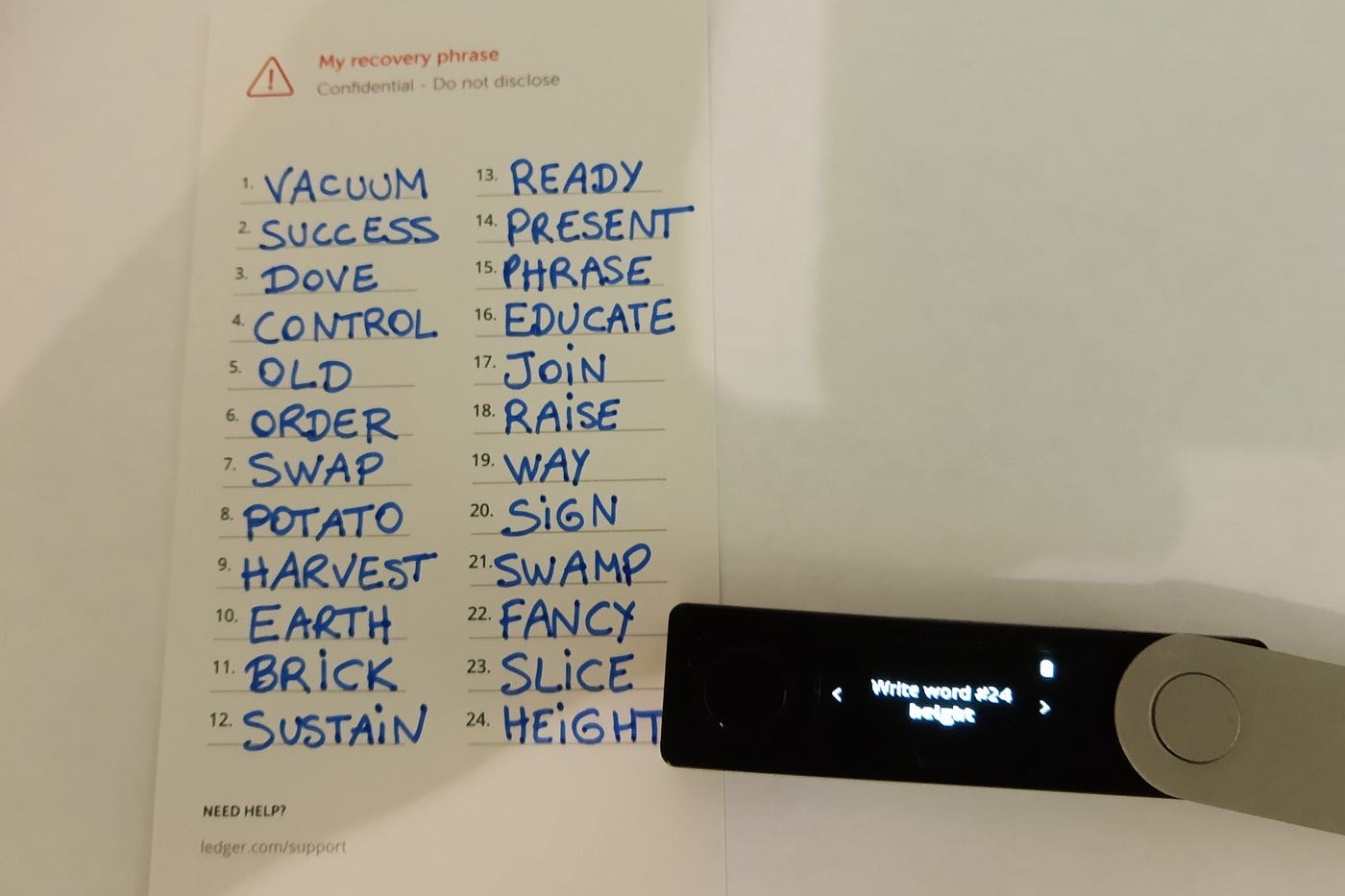Overview of the Ledger Nano S
The Ledger Nano S is a hardware wallet that provides a secure and convenient way to store your cryptocurrencies. It is designed to keep your digital assets safe from hacks and unauthorized access. With its compact size and user-friendly interface, the Ledger Nano S has become one of the most popular choices for cryptocurrency enthusiasts and investors.
One of the key features of the Ledger Nano S is its ability to store multiple cryptocurrency applications. Whether you own Bitcoin, Ethereum, or any other supported cryptocurrencies, you can easily manage them all in one place. The device uses a combination of advanced cryptographic algorithms and a secure element chip to ensure the integrity and confidentiality of your private keys.
Another advantage of the Ledger Nano S is its offline storage capability. Unlike online wallets that are susceptible to hacking attempts and malware, the Ledger Nano S keeps your private keys offline, away from potential threats. This significantly reduces the risk of your funds being compromised and provides you with peace of mind knowing that your digital assets are safely stored.
The device features a built-in display that allows you to verify transaction details before confirming them. This added layer of security ensures that you have full control over your transactions and can double-check the addresses and amounts before proceeding. Additionally, the Ledger Nano S requires physical confirmation of transactions using its buttons, further guarding against unauthorized transactions.
The Ledger Nano S is compatible with both Windows and macOS operating systems, making it accessible to a wide range of users. It also supports various wallet management software, such as the Ledger Live application, which provides a seamless and intuitive user experience.
Overall, the Ledger Nano S offers a reliable and secure solution for managing your cryptocurrencies. With its robust security features, offline storage capability, and user-friendly interface, it is an excellent choice for anyone looking to safeguard their digital assets.
What is Seed Recovery?
Seed recovery, also known as recovery phrase or mnemonic phrase, is a crucial aspect of managing a hardware wallet like the Ledger Nano S. It is a set of words that serves as a backup for your wallet’s private keys. In the event that your Ledger Nano S is lost, stolen, or damaged, seed recovery allows you to restore your wallet and regain access to your funds.
The seed recovery phrase consists of a predetermined number of words (typically 12 or 24) that are randomly generated by the wallet during the initial setup process. These words are derived from a predefined word list, ensuring that the recovery phrase is unique and secure. It is essential to keep your seed recovery phrase in a safe and confidential place, preferably offline and away from prying eyes.
To initiate the seed recovery process, you will need to have a new or reset Ledger Nano S device. When prompted, select the “Restore from Recovery Phrase” option and enter the 12 or 24 words in the correct order as displayed on the device’s screen. The device will then use the seed recovery phrase to reconstruct your private keys and restore your wallet’s functionality.
It is important to note that seed recovery does not backup specific transaction information or wallet settings. Instead, it recreates your private keys, allowing you to regain access to your cryptocurrency holdings. Once the recovery process is complete, you will have access to the same accounts and funds as before the device was lost or damaged.
Seed recovery plays a critical role in safeguarding your funds and protecting against the risk of losing access to your wallet. By securely storing your seed recovery phrase, you can ensure that you have a backup plan in place to recover your cryptocurrencies in case of any unforeseen circumstances.
Remember to handle your seed recovery phrase with extreme care and only use official Ledger applications and devices to restore your wallet. Avoid sharing your seed recovery phrase with others and be cautious of phishing attempts or fake recovery services that may try to steal your funds.
Why would you need to restore your Ledger Nano S?
There are several situations in which you may find it necessary to restore your Ledger Nano S. Understanding the reasons why restoration might be required can help you prepare for such circumstances and ensure the security and accessibility of your cryptocurrency funds. Here are some common scenarios that may necessitate restoring your Ledger Nano S:
1. Loss or damage of the device: If you misplace your Ledger Nano S or it gets damaged, you will need to use the recovery phrase to restore your wallet on a new device. By having a backup of your recovery phrase, you can easily retrieve your funds and access your accounts again.
2. Forgotten PIN: If you forget the PIN code for your Ledger Nano S, you will need to restore the device using the recovery phrase. This allows you to create a new PIN and regain access to your wallet.
3. Software or firmware issues: Occasionally, you may encounter software or firmware problems that prevent your Ledger Nano S from functioning properly. In such cases, restoring the device to its factory settings using the recovery phrase can resolve the issue and restore normal functionality.
4. Security concerns: If you suspect or find evidence of unauthorized access to your Ledger Nano S, it is crucial to take immediate action to protect your funds. Restoring the device using the recovery phrase ensures that you have control over your private keys and can secure your cryptocurrencies.
5. Upgrading to a new device: If you decide to upgrade to a newer model of the Ledger Nano S or another Ledger hardware wallet, you can easily transfer your accounts and funds by restoring the new device with your recovery phrase.
It is worth mentioning that the restoration process wipes all existing data from the Ledger Nano S and replaces it with the restored data. Therefore, it is important to ensure that you have backed up all necessary information, such as account addresses or transaction history, before initiating the restoration.
By understanding the situations that may require restoring your Ledger Nano S and keeping your recovery phrase safe, you can be better prepared to handle any unforeseen circumstances and maintain control over your cryptocurrency investments.
Preparing for the Restoration Process
Before you begin the restoration process for your Ledger Nano S, it’s important to make sure you are adequately prepared. Taking the necessary steps beforehand will help ensure a smooth and successful restoration of your wallet and funds. Here are some key aspects to consider when preparing for the restoration process:
1. Backup Your Seed Recovery Phrase: The most crucial step in preparation is to have a secure and accessible backup of your seed recovery phrase. This phrase is essential for restoring your wallet, and without it, you may permanently lose access to your funds. Store your recovery phrase in a safe and offline location, such as a hardware wallet or a piece of paper kept in a secure place.
2. Verify the Authenticity of your Recovery Phrase: Double-check that the seed recovery phrase you have stored is accurate. Go through each word in the recovery phrase and ensure they are in the correct order. Verifying the authenticity of your recovery phrase will prevent any potential issues during the restoration process.
3. Update Firmware and Applications: Before initiating the restoration, ensure that your Ledger Nano S device has the latest firmware and that the relevant cryptocurrency applications are up to date. This ensures compatibility and reduces the chance of encountering any complications during the restoration process.
4. Gather Necessary Information: Take note of any additional information you may need for the restoration process, such as specific account addresses, account names, or settings. Having this information readily available will help you quickly set up and restore your accounts after the device restoration.
5. Maintain Internet Safety: During the restoration process, it is crucial to practice internet safety to protect your wallet and funds. Ensure that you are using official Ledger apps and websites and remain cautious of phishing attempts or suspicious links that may compromise the security of your recovery phrase and private keys.
6. Familiarize Yourself with the Restoration Process: Take the time to review the official Ledger documentation or user guide provided by Ledger to familiarize yourself with the restoration process for your specific device model. Understanding the step-by-step instructions and potential challenges beforehand will help you navigate the restoration process more confidently.
By adequately preparing for the restoration process of your Ledger Nano S, you can minimize the risk of losing access to your funds and ensure a smoother experience. Remember to proceed with caution, maintain backups of important information, and stay vigilant throughout the entire process.
Step 1: Install the Ledger Live Application
The first step in the restoration process of your Ledger Nano S is to install the Ledger Live application on your computer. Ledger Live is the official companion software for managing your Ledger hardware wallet and allows you to access and control your cryptocurrency accounts.
To install Ledger Live, follow these steps:
1. Visit the Ledger Live website: Go to the official Ledger Live website (www.ledger.com) using your preferred web browser.
2. Download the Ledger Live application: On the Ledger Live website, click on the “Download” button that corresponds to your operating system (Windows, macOS, or Linux).
3. Install Ledger Live: Once the download is complete, open the installation file and follow the on-screen instructions to install the Ledger Live application on your computer. Make sure to read and accept any terms and conditions if prompted.
4. Launch Ledger Live: After the installation is complete, locate the Ledger Live application on your computer and launch it.
5. Set up Ledger Live: When you open Ledger Live for the first time, you will be prompted to choose whether you want to set up a new device or restore an existing device. Select the appropriate option based on your situation, which in this case, is to restore your Ledger Nano S.
By installing the Ledger Live application, you gain access to a user-friendly interface that simplifies the management of your cryptocurrency accounts. It provides a centralized location to perform transactions, view account balances, and manage settings associated with your Ledger Nano S.
Before proceeding to the next steps, ensure that your Ledger Nano S is connected to your computer and ready for restoration. The Ledger Live application will communicate with the device to restore your accounts and funds using the seed recovery phrase, which we will cover in the following steps.
Installing the Ledger Live application is crucial for the successful restoration of your Ledger Nano S, as it provides the necessary platform for securely managing your cryptocurrency assets.
Step 2: Connect your Ledger Nano S to the computer
After installing the Ledger Live application, the next step in the restoration process for your Ledger Nano S is to connect it to your computer. This step establishes a secure connection between the device and the Ledger Live software, allowing for the restoration of your accounts and funds.
Here’s how you can connect your Ledger Nano S to your computer:
1. Locate the USB cable: Take out the USB cable that came with your Ledger Nano S. It should have a micro-USB connector on one end and a standard USB-A connector on the other end.
2. Connect the Ledger Nano S to your computer: Insert the micro-USB end of the cable into the corresponding port on your Ledger Nano S. Then, insert the standard USB-A end into an available USB port on your computer.
3. Power on the Ledger Nano S: To power on the device, press the button on the Ledger Nano S. You will see the Ledger logo appear on the device’s screen, indicating that it is ready for use.
4. Check the Ledger Live application: With the Ledger Nano S connected, check the Ledger Live application on your computer. It should detect the device and display a pop-up notification indicating a successful connection.
If the Ledger Live application fails to detect your Ledger Nano S, ensure that the USB cable is securely plugged into both the device and the computer. If the issue persists, try using a different USB port on your computer or using a different USB cable, as a faulty cable might be the cause.
It’s important to note that the Ledger Nano S may prompt you to enter your device PIN before connecting to your computer. Follow the on-screen instructions on the device’s screen, enter your PIN, and proceed.
By establishing a secure connection between your Ledger Nano S and your computer, you can ensure that the restoration process occurs smoothly and securely. This connection allows the Ledger Live application to communicate securely with your device and facilitate the recovery of your accounts and funds.
Step 3: Select “Restore from Recovery Phrase”
Once your Ledger Nano S is connected to your computer, the next step in the restoration process is to select the “Restore from Recovery Phrase” option within the Ledger Live application. This option allows you to enter your seed recovery phrase and initiate the restoration of your wallet.
Follow these steps to select “Restore from Recovery Phrase”:
1. Open the Ledger Live application: Ensure that the Ledger Live application is open on your computer.
2. Go to the Manager tab: Look for the “Manager” tab in the Ledger Live application and click on it. This tab allows you to manage the applications installed on your Ledger Nano S.
3. Connect your Ledger Nano S: If your device is not already connected to your computer, connect it now using the USB cable as described in the previous step.
4. Enter your device PIN: If prompted, enter the PIN code for your Ledger Nano S on the device’s screen. This is an added security measure to ensure that only authorized users can access the wallet.
5. Select the Ledger Nano S from the list: In the Ledger Live Manager, you will see a list of available devices. Select your Ledger Nano S from the list to proceed with the restoration process.
6. Choose “Restore from Recovery Phrase”: Within the Device Overview section, navigate to the “Settings” tab and select “Restore from Recovery Phrase” from the available options. This is the option you will use to enter your seed recovery phrase.
By selecting the “Restore from Recovery Phrase” option, you are indicating to the Ledger Live application that you want to retrieve your wallet and accounts using your seed recovery phrase. This initiates the process of entering your recovery phrase to restore your funds and account information.
It’s important to ensure the accuracy of your recovery phrase as you enter it in the next steps. Any errors or mistakes in the recovery phrase entry may lead to the restoration process failing.
Once you have selected “Restore from Recovery Phrase,” the Ledger Live application will guide you through the steps to enter your recovery phrase and proceed with the restoration of your wallet and funds.
Step 4: Enter your Recovery Phrase
After selecting the “Restore from Recovery Phrase” option in the Ledger Live application, the next step in the restoration process is to enter your seed recovery phrase. This phrase serves as the key to recovering your wallet and accessing your funds on your Ledger Nano S.
Follow these steps to enter your recovery phrase:
1. Begin entering your recovery phrase: On the Ledger Live application, you will be prompted to enter your recovery phrase word by word. Type the first word of your recovery phrase into the provided input field.
2. Navigate through the words: Use the navigation buttons in the Ledger Live application to move between input fields for each word of your recovery phrase. Enter each word in the correct order as it appears in your backup.
3. Check for spelling and accuracy: Take extra care while entering your recovery phrase to ensure that each word is spelled correctly. A single mistake or misspelled word can result in an incorrect restoration of your wallet.
4. Complete the recovery phrase: Keep entering the words of your recovery phrase until you have entered the entire phrase. Double-check that all the words are accurate and in the correct order before proceeding.
5. Confirm the recovery phrase: Once you have entered the entire recovery phrase, the Ledger Live application will prompt you to confirm the phrase. Verify that the displayed recovery phrase matches the one you have entered. This final confirmation ensures that there are no errors or discrepancies in your recovery phrase.
Entering your recovery phrase accurately and securely is crucial during the restoration process. Take your time, follow the instructions provided by the Ledger Live application, and ensure that each word is entered correctly to successfully restore your wallet.
Remember, your recovery phrase is a sensitive piece of information that grants access to your funds. Keep it private, avoid sharing it with anyone, and only enter it in the official Ledger Live application or a trusted device to ensure the security of your funds.
Once you have entered and confirmed your recovery phrase, the Ledger Live application will proceed to the next step in the restoration process, allowing you to verify and set up a new PIN for your wallet.
Step 5: Verify and confirm the Recovery Phrase
After entering your recovery phrase in the previous step, the Ledger Live application will guide you through the process of verifying and confirming the accuracy of your entered recovery phrase. This step is crucial to ensure that the restoration process is successful and that there are no errors or discrepancies in your recovery phrase.
Follow these steps to verify and confirm your recovery phrase:
1. Verify the displayed words: The Ledger Live application will display each word of your recovery phrase one by one. Take the time to carefully compare each displayed word with the corresponding word in your backup or offline record.
2. Confirm word matches: As each word is displayed, check that it matches the word you entered in the previous step. If any word is incorrect or doesn’t match, use the navigation buttons provided by the Ledger Live application to go back and correct the mistake.
3. Continue with the verification: Continue verifying each displayed word until you have gone through the entire recovery phrase. Pay close attention to the order and spelling of each word.
4. Final confirmation: Once you have verified all the words, the Ledger Live application will request a final confirmation to ensure that there are no mistakes in the recovery phrase. Confirm that the displayed recovery phrase matches your backup or offline record. If everything is accurate, proceed with the confirmation.
Verifying and confirming the recovery phrase is a critical step in the restoration process. It ensures that you have accurately entered your recovery phrase and that there are no errors or discrepancies that could lead to the loss of access to your funds.
If you encounter any discrepancies or errors during the verification process, it is important to rectify them immediately. Double-check your backup or offline record to ensure the correct recovery phrase and consider seeking assistance from official Ledger support if needed.
Once you have successfully verified and confirmed your recovery phrase, the Ledger Live application will guide you through the next step of the restoration process, which involves setting up a new PIN for your wallet to enhance its security.
Step 6: Choose a PIN and Verify
After confirming the accuracy of your recovery phrase, the next step in the restoration process for your Ledger Nano S is to choose a new PIN code and verify it. The PIN code adds an additional layer of security to your wallet and ensures that only authorized individuals can access your funds.
Follow these steps to choose a PIN and verify it:
1. Enter a new PIN: The Ledger Live application will prompt you to enter a new PIN code using the device’s screen and buttons. Choose a PIN code that is unique, secure, and easy for you to remember.
2. Follow the on-screen instructions: The Ledger Live application will guide you through the process of entering the new PIN. Use the device’s buttons to navigate and select the digits for your PIN code.
3. Verify your new PIN: After entering the new PIN, the Ledger Live application will prompt you to re-enter the same PIN to verify it. This step ensures that you have entered the PIN correctly and avoids any mistakes.
4. Confirm the PIN: Once you have successfully verified the new PIN, the Ledger Live application will request a final confirmation. Ensure that the displayed PIN matches the one you entered and proceed with the confirmation.
Choosing a strong and memorable PIN code is important for securing your wallet. Avoid using common patterns or easily guessable numbers, and ensure that the PIN you choose is not shared with anyone else.
During the PIN setup process, be cautious of potential shoulder surfers or cameras that may capture your PIN code. Protect your PIN by covering the device’s screen with your hand or shielded from view during PIN entry.
Once you have chosen a new PIN and successfully verified it, the Ledger Live application will guide you through the next steps of the restoration process, which involve setting up your Ledger Live accounts and restoring any previously installed applications and associated accounts on your Ledger Nano S.
Step 7: Set up your Ledger Live accounts
After choosing a new PIN and confirming it, the next step in the restoration process for your Ledger Nano S is to set up your Ledger Live accounts. Ledger Live allows you to manage and monitor your cryptocurrency holdings, enabling you to easily track balances, view transaction history, and transfer funds.
Follow these steps to set up your Ledger Live accounts:
1. Open the Ledger Live application: Ensure that the Ledger Live application is open on your computer.
2. Navigate to the Accounts tab: Look for the “Accounts” tab within the Ledger Live application and click on it. This tab is where you can manage and view your cryptocurrency accounts.
3. Add accounts: In the Accounts tab, click on the “Add Account” button to start adding your cryptocurrency accounts to Ledger Live. Select the specific cryptocurrency that you want to add from the list of supported options.
4. Follow the on-screen instructions: Ledger Live will guide you through the process of adding each account. This typically involves confirming the account on your Ledger Nano S device and double-checking the address displayed on both the device and the Ledger Live application.
5. Repeat for multiple accounts: If you have multiple cryptocurrency accounts to add, repeat the process for each account individually in the Ledger Live application.
By setting up your Ledger Live accounts, you create a centralized hub for managing all your cryptocurrency holdings. Ledger Live provides a convenient and secure platform to monitor your balances, view transaction details, and perform various wallet operations.
During the setup process, make sure to follow all on-screen instructions carefully and cross-check the addresses displayed on both your Ledger Nano S device and the Ledger Live application. Verifying the addresses ensures that you are adding the correct accounts to Ledger Live.
Once you have successfully added your Ledger Live accounts, you can proceed to the next step of the restoration process, which involves restoring any previously installed applications and associated accounts on your Ledger Nano S.
Step 8: Restore applications and accounts
After setting up your Ledger Live accounts, the final step in the restoration process for your Ledger Nano S is to restore any previously installed applications and associated accounts. This step ensures that you can regain access to your cryptocurrency holdings and manage them using the Ledger Live software.
Follow these steps to restore applications and accounts:
1. Open the Ledger Live application: Ensure that the Ledger Live application is open on your computer.
2. Navigate to the Manager tab: Look for the “Manager” tab within the Ledger Live application and click on it. This tab allows you to manage the applications installed on your Ledger Nano S.
3. Connect your Ledger Nano S: If your device is not already connected to your computer, connect it now using the USB cable as described in the previous steps.
4. Enter your device PIN: If prompted, enter the PIN code for your Ledger Nano S on the device’s screen to unlock it.
5. Install necessary applications: In the Ledger Live Manager, you will see a list of available applications compatible with your Ledger Nano S. Install the applications for the cryptocurrencies you want to manage and restore on your device.
6. Add associated accounts: After installing the necessary applications, navigate back to the Accounts tab within the Ledger Live application. Click on the “Add Account” button and select the corresponding cryptocurrency for each application you installed.
7. Verify and confirm accounts: Follow the on-screen instructions to confirm the accounts on your Ledger Nano S and validate the addresses displayed on both your device and the Ledger Live application.
By restoring applications and accounts, you ensure that you can access and manage your specific cryptocurrency holdings on your Ledger Nano S. The Ledger Live application acts as a bridge between your device and the Ledger Live software, providing a user-friendly interface for managing your accounts and transactions.
During the restoration process, make sure to install the necessary applications for the cryptocurrencies you want to manage and restore. Adding associated accounts allows you to view balances, track transactions, and transfer funds within the Ledger Live application.
Once you have successfully restored the applications and associated accounts on your Ledger Nano S, you can begin using your device to securely manage your cryptocurrency holdings using the Ledger Live software.
Tips and Precautions for Restoring Your Ledger Nano S
Restoring your Ledger Nano S is a crucial process that requires attention to detail and adherence to best practices. To ensure a smooth and secure restoration, consider the following tips and precautions:
1. Double-check your recovery phrase: Before initiating the restoration process, verify that your recovery phrase is accurate and stored securely. A single mistake or loss of your recovery phrase can result in irreversible loss of access to your wallet and funds.
2. Use official Ledger applications and websites: When restoring your Ledger Nano S or performing any related actions, only use the official Ledger Live application and official Ledger websites. Be cautious of phishing attempts or fake recovery services that may compromise your recovery phrase or private keys.
3. Keep your recovery phrase offline: Store your recovery phrase offline and keep it in a secure location. Avoid saving it digitally or sharing it with anyone, as this increases the risk of unauthorized access to your wallet and funds.
4. Redo verification processes: During the restoration process, carefully verify each step, including confirming addresses on the device’s screen and comparing them to those displayed on the Ledger Live application. Any discrepancies should be resolved before proceeding.
5. Set a strong PIN code: Choose a PIN code that is secure and unique. Avoid using easily guessable numbers or patterns. Ensure that your PIN is not shared with anyone and is not easy to guess by others.
6. Backup your account-specific information: Prior to initiating the restoration process, make sure to back up any important information associated with your accounts, such as specific addresses or transaction history. This will help streamline and facilitate the restoration process.
7. Take additional security measures: Consider enabling additional security features, such as a passphrase, if supported by your Ledger Nano S. A passphrase adds an extra layer of protection to your wallet and mitigates potential risks in case your recovery phrase is compromised.
8. Keep your Ledger Nano S firmware up to date: Regularly check for firmware updates and install them to ensure your device has the latest security patches and features. Keeping your device firmware up to date helps protect against potential vulnerabilities.
9. Test the restoration process: It is advisable to test the restoration process on a separate Ledger Nano S (if available) or using the recovery check feature on the Ledger Live application. Testing the restoration process in a controlled environment helps ensure that you are familiar with the steps and can successfully recover your wallet if needed.
By following these tips and precautions, you can minimize the risk of errors or unauthorized access during the restoration process for your Ledger Nano S. Safeguarding your recovery phrase and diligently verifying each step helps protect your funds and ensures the security of your cryptocurrencies.