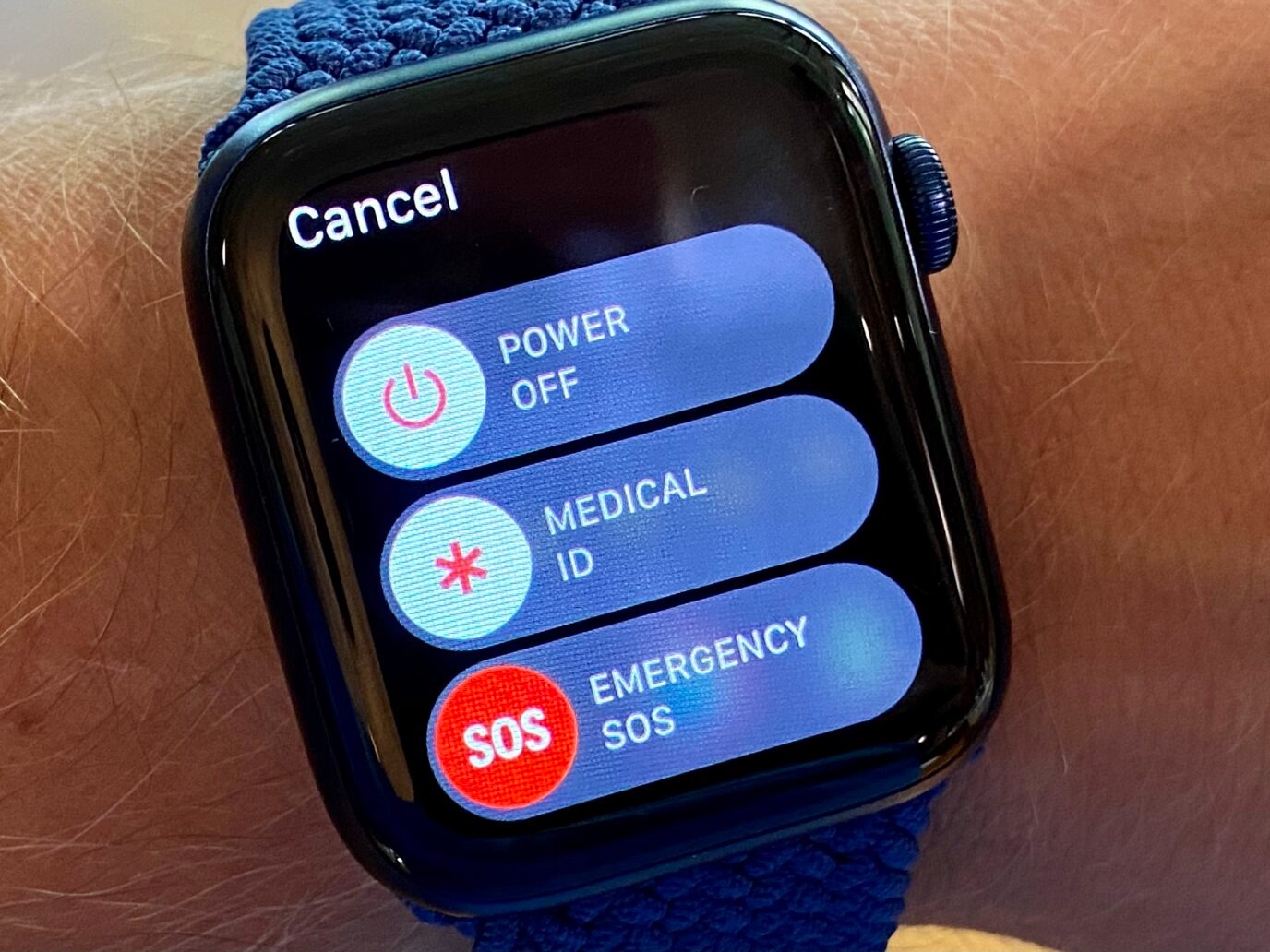Reasons to Restart Apple Watch
There are several reasons why you may need to restart your Apple Watch. While it may seem like a simple solution, restarting your device can help resolve a variety of issues and improve its overall performance. Here are the most common reasons why you should consider restarting your Apple Watch:
- Software glitches: Just like any other electronic device, Apple Watch is not immune to software bugs and glitches. Restarting your device can help clear these issues and reset the software, allowing it to function smoothly again.
- App freezing or crashing: If you notice that a specific app on your Apple Watch is freezing or crashing frequently, restarting the device can help resolve the issue. It gives the app a fresh start, clearing any temporary issues that may be causing it to malfunction.
- Battery drainage: Sometimes, you might experience unusual battery drain on your Apple Watch. Restarting it can help recalibrate the battery meter and improve battery life. It also closes any unnecessary background processes that might be contributing to the excessive battery drain.
- Bluetooth connectivity problems: Apple Watch relies on Bluetooth to connect with your iPhone and other devices. If you’re experiencing connectivity issues, such as difficulty pairing or dropping connections, restarting your Apple Watch can often restore the Bluetooth functionality.
- Device freezing or unresponsive: If your Apple Watch becomes unresponsive or starts to freeze, a restart can help unfreeze it by terminating any unresponsive processes. It’s like giving your device a fresh start and can often resolve these issues effectively.
- Performance optimization: Restarting your Apple Watch periodically can help optimize its overall performance. It clears the device’s memory, closes unnecessary background processes, and refreshes the system, allowing it to run more efficiently.
Considering the above reasons, it’s beneficial to restart your Apple Watch regularly, especially if you’re experiencing any performance or connectivity issues. It’s a simple yet effective step that can have a significant impact on the overall functionality of your device.
Soft Restart vs Hard Restart
When it comes to restarting your Apple Watch, you have two options: a soft restart and a hard restart. Understanding the difference between these two methods can help you choose the most appropriate one depending on your situation. Here’s a breakdown of soft restart and hard restart:
Soft Restart: A soft restart is a quick and simple way to reboot your Apple Watch without losing any data. It’s similar to restarting your iPhone or iPad. When you perform a soft restart, the device shuts down and starts up again, allowing the system to reload and clear any temporary issues that may be affecting its performance.
To perform a soft restart on your Apple Watch, follow these steps:
- Press and hold the side button until you see the Power Off slider.
- Release the side button.
- Drag the Power Off slider to the right.
- Wait for your Apple Watch to power off completely.
- Press and hold the side button again until the Apple logo appears.
- Release the side button.
- Wait for your Apple Watch to start up again.
Hard Restart: A hard restart, also known as a force restart, is a more drastic option that should be used when your Apple Watch is unresponsive or experiencing serious issues. When you perform a hard restart, the device forcefully shuts down and restarts, bypassing any software processes that may be causing the problem.
The method for performing a hard restart varies depending on the model of your Apple Watch:
For Apple Watch Series 6, 5, 4, and SE:
- Press and hold both the side button and the digital crown simultaneously.
- Keep holding both buttons until you see the Apple logo on the screen.
- Release both buttons.
- Wait for your Apple Watch to start up again.
For Apple Watch Series 3 and earlier:
- Press and hold both the side button and the digital crown simultaneously.
- Keep holding both buttons until you see the Apple logo on the screen.
- Release both buttons.
- Wait for your Apple Watch to start up again.
It’s important to note that performing a hard restart on your Apple Watch will not erase any data. However, if you’re still experiencing issues after a hard restart, you may need to consider resetting your device or contacting Apple Support for further assistance.
How to Soft Restart Apple Watch
If you’re experiencing minor issues with your Apple Watch and want to give it a fresh start without losing any data, a soft restart is the way to go. Here’s a step-by-step guide on how to perform a soft restart on your Apple Watch:
- Press and hold the side button on your Apple Watch until you see the Power Off slider.
- Release the side button.
- Drag the Power Off slider to the right with your finger.
- Wait for your Apple Watch to power off completely. This may take a few seconds.
- Once your Apple Watch is turned off, press and hold the side button again.
- Continue holding the side button until the Apple logo appears on the screen.
- Release the side button.
- Wait for your Apple Watch to start up again. This may take a few moments.
After following these steps, your Apple Watch should be soft restarted, and any minor glitches or performance issues should be resolved. This method is safe and won’t delete any of your data, so you can perform a soft restart whenever you encounter minor problems or want to improve the overall performance of your device.
It’s worth noting that a soft restart can also be helpful if you’re experiencing app freezes or crashes. It gives the apps on your Apple Watch a fresh start and clears any temporary issues that may be causing them to malfunction.
Performing a soft restart regularly can help keep your Apple Watch running smoothly. It’s a quick and simple solution that can make a noticeable difference in your device’s performance.
How to Hard Restart Apple Watch (with Buttons)
If your Apple Watch is unresponsive or experiencing more serious issues that cannot be resolved with a soft restart, a hard restart may be necessary. Here’s how you can perform a hard restart on your Apple Watch using the buttons:
For Apple Watch Series 6, 5, 4, and SE:
- Press and hold both the side button and the digital crown simultaneously.
- Keep holding both buttons until you see the Apple logo appear on the screen.
- Release both buttons.
- Wait for your Apple Watch to start up again. This process may take a moment.
For Apple Watch Series 3 and earlier:
- Press and hold both the side button and the digital crown simultaneously.
- Keep holding both buttons until you see the Apple logo appear on the screen.
- Release both buttons.
- Wait for your Apple Watch to start up again. This may take a few seconds.
Performing a hard restart forces your Apple Watch to shut down and restart, bypassing any unresponsive processes or software issues. It’s a more drastic measure compared to a soft restart, so it’s recommended for more severe problems or when your Apple Watch is not responding at all.
It’s important to note that a hard restart does not erase any data from your Apple Watch. Your personal information, settings, and apps will remain intact. However, if you’re still experiencing issues after a hard restart, you may need to consider resetting your Apple Watch or contacting Apple Support for further assistance.
Remember, a hard restart is a powerful troubleshooting tool, but it should be used sparingly. It’s typically reserved for situations when other troubleshooting steps have failed, and your Apple Watch is non-functional or severely unresponsive.
How to Hard Restart Apple Watch (without Buttons)
If you’re unable to perform a hard restart on your Apple Watch using the buttons, there’s an alternative method you can try. This method is specifically intended for situations where the buttons on your Apple Watch are not responding. Here’s how to hard restart your Apple Watch without using the buttons:
- Make sure your Apple Watch is turned on.
- Press and hold the Digital Crown and the side button together.
- Continue holding both buttons for approximately 10 seconds.
- Release both buttons when you see the Apple logo appear on the screen.
- Wait for your Apple Watch to start up again. This may take a few moments.
Performing a hard restart without the use of buttons can be helpful when the physical buttons on your Apple Watch are not functioning properly or are unresponsive. It forces your device to shut down and restart, bypassing any unresponsive processes or software issues.
It’s important to note that a hard restart does not erase any data from your Apple Watch. Your personal information, settings, and apps will remain intact. However, if you’re still experiencing issues after a hard restart, you may need to consider resetting your Apple Watch or contacting Apple Support for further assistance.
Remember that this method should only be used when the buttons on your Apple Watch are not working. Otherwise, it’s recommended to perform a hard restart using the buttons, as it is the standard method for rebooting the device.
What to Do if Apple Watch Doesn’t Restart
In rare cases, you may encounter a situation where your Apple Watch refuses to restart even after attempting the soft restart and hard restart methods. If you find yourself in this predicament, there are a few additional steps you can take to troubleshoot the issue:
1. Check the battery: Ensure that your Apple Watch has enough battery power. If the battery is critically low, connect your device to a power source and let it charge for a few minutes before attempting to restart again.
2. Reset the device: If your Apple Watch still doesn’t respond, you can try resetting it. To do this, go to the Settings app on your Apple Watch, select General, then scroll down and tap on Reset. Choose the option to Erase All Content and Settings. Note that this will erase all data from your device, so make sure to back up any important information beforehand.
3. Force restart using iPhone: If your Apple Watch is paired with your iPhone, you can force restart it directly from the iPhone’s Watch app. Open the Watch app, go to the My Watch tab, tap on General, and then select Reset. Choose the option to Force Restart. This will send a command to your Apple Watch to force restart, even if the device is unresponsive.
4. Contact Apple Support: If all else fails, it may be necessary to seek assistance from Apple Support. They can provide further guidance and help troubleshoot the issue with your Apple Watch. They may suggest sending it in for repair or providing additional solutions tailored to your specific situation.
Remember, encountering a situation where your Apple Watch doesn’t restart is uncommon, but it can happen. By following the steps mentioned above and seeking support when needed, you can increase the chances of resolving the issue and getting your Apple Watch back up and running smoothly.