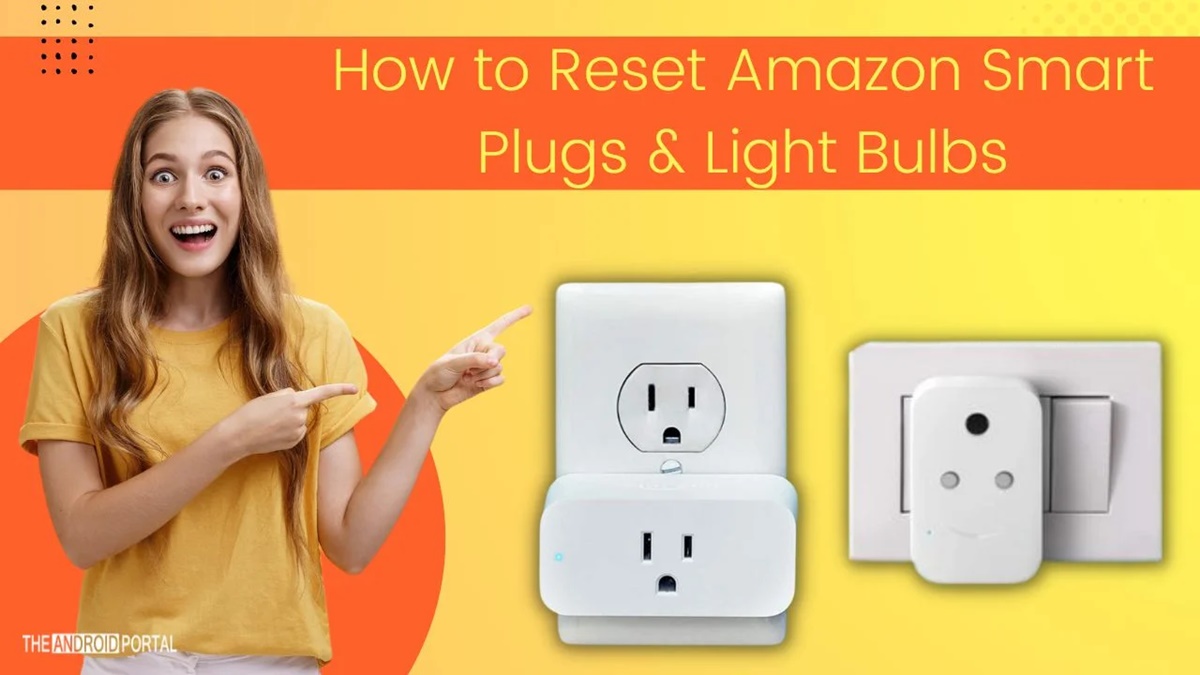Reasons to Reset Amazon Smart Plug
If you’re experiencing issues with your Amazon Smart Plug, such as it not responding to commands or not connecting to your Wi-Fi network, a reset may be necessary. Resetting the device can help resolve any software glitches or configuration errors it may be facing. Here are a few reasons why you might need to reset your Amazon Smart Plug:
- Device Unresponsiveness: Sometimes, the smart plug may become unresponsive and fail to execute commands. This can happen due to various factors, including network connectivity issues or firmware conflicts. Resetting the device can give it a fresh start and restore its functionality.
- Connection Problems: If you’re encountering difficulties in connecting the smart plug to your Wi-Fi network, a reset can help in resolving the issue. Sometimes, incorrect network settings or conflicting configurations can prevent the device from establishing a stable connection. Resetting the plug allows you to reconfigure it from scratch, ensuring a stable connection.
- Changing Wi-Fi Network: If you’ve recently changed your Wi-Fi network or router, you’ll need to reset the Amazon Smart Plug to connect it to the new network. This is necessary as the device stores the network information and won’t automatically switch to a new network without a reset.
- Device Malfunction: In some cases, the smart plug may malfunction due to hardware issues or software bugs. Resetting the device can help diagnose and resolve these problems, allowing it to function properly again.
Keep in mind that resetting the Amazon Smart Plug will erase all its previous settings and configurations. Therefore, you’ll need to set it up again following the reset process. Before proceeding with the reset, ensure that you have the necessary information, such as your Wi-Fi network credentials and the Alexa app installed on your smartphone or tablet.
How to Reset Amazon Smart Plug using Alexa app
If you’re facing issues with your Amazon Smart Plug and need to reset it, you can use the Alexa app on your smartphone or tablet to perform the reset. Follow these steps for a seamless reset process:
- Open the Alexa App: Launch the Alexa app on your device and ensure that you’re signed in with the same Amazon account used to set up the smart plug.
- Access Devices: Tap on the “Devices” tab at the bottom of the screen. This will bring up the list of devices connected to your Alexa account.
- Select Smart Plug: Look for the Amazon Smart Plug from the list of devices and select it to access its settings and controls.
- Tap on More Options: In the top-right corner of the screen, you’ll find an icon with three dots. Tap on it to reveal more options.
- Choose “Reset to Factory Defaults”: From the list of options, select “Reset to Factory Defaults”. A confirmation message will appear on the screen.
- Confirm the Reset: To proceed with the reset, tap on “Reset” or “Yes” on the confirmation message. The Alexa app will initiate the reset process for your Amazon Smart Plug.
- Follow the Voice Instructions: Listen to the voice instructions from your Alexa device, which will guide you through the reset process. Make sure to follow the instructions carefully to complete the reset successfully.
Once the reset is complete, you can set up your Amazon Smart Plug again using the Alexa app. Follow the initial setup instructions to connect the plug to your Wi-Fi network and start controlling it with voice commands or through the app.
How to Reset Amazon Smart Plug using physical button
If you prefer to reset your Amazon Smart Plug using the physical button on the device itself, follow these simple steps:
- Locate the Reset Button: Look for a small circular button on the side or bottom of the smart plug. The location of the button may vary depending on the model of your Amazon Smart Plug.
- Press and Hold the Reset Button: Using a toothpick or a small, pointed object, press and hold the reset button for about 12 seconds. You may need to use a bit of force to activate the button.
- Observe the LED: While continuing to hold the reset button, observe the LED indicator on the smart plug. It will start flashing blue, indicating that the device is being reset.
- Release the Reset Button: Once the LED starts flashing, you can release the reset button. The smart plug will now enter the setup mode.
- Set Up Again: To complete the reset process, follow the initial setup instructions for your Amazon Smart Plug. This involves connecting it to your Wi-Fi network and linking it to your Amazon Alexa account.
After completing the setup, your Amazon Smart Plug will be back to its factory settings and ready for use. Remember to reconfigure any schedules or routines you had previously set up before the reset.
Troubleshooting Tips Before Resetting
Before proceeding with a reset of your Amazon Smart Plug, it’s worth trying a few troubleshooting steps to see if the issue can be resolved without resetting the device. Here are some helpful tips to consider:
- Check Power Supply: Make sure that the smart plug is receiving power. Verify that it is properly connected to a functioning power outlet and that the LED indicator on the plug is lit. If it’s not receiving power, try plugging it into a different outlet or using a different power cord.
- Restart Devices: Restart your Wi-Fi router, Alexa device, and the smart plug itself. Sometimes, a simple restart can resolve minor connectivity issues or software glitches that may be causing the problem.
- Check Wi-Fi Connectivity: Ensure that your Wi-Fi network is stable and working properly. Test the connectivity of other devices in your home to rule out any network issues. If needed, try resetting your Wi-Fi router to refresh the network settings.
- Update Firmware and Apps: Check for any available firmware updates for your Amazon Smart Plug and update it if necessary. Also, ensure that you have the latest version of the Alexa app installed on your smartphone or tablet.
- Disable VPN or Firewall: If you’re using a VPN or have a firewall enabled, temporarily disable them to see if they are causing any connectivity issues with your smart plug.
- Reset Network Settings: If you suspect that there might be a network configuration issue, try resetting your Wi-Fi network settings on your smartphone or router. This can help establish a fresh connection between the devices.
If none of the troubleshooting steps mentioned above resolve the issue, you can proceed with resetting the Amazon Smart Plug as outlined in the previous sections.
Common Issues with Amazon Smart Plug
While the Amazon Smart Plug is a reliable and convenient device, you may encounter a few common issues during its usage. Understanding these issues can help you troubleshoot and resolve them effectively. Here are some of the common issues you may encounter with the Amazon Smart Plug:
- Connection Problems: Sometimes, the smart plug may have difficulty connecting to your Wi-Fi network. This can be due to weak network signals, conflicting network configurations, or distance from the router. Ensure that the smart plug is within range of the Wi-Fi signal and try repositioning it or connecting to a different network if necessary.
- Unresponsive Plug: There might be instances when the smart plug becomes unresponsive and fails to execute commands. This can occur due to a temporary glitch or firmware issue. Try unplugging and plugging in the device again or restarting it through the Alexa app.
- Device Not Detected: Occasionally, you may face issues where the smart plug is not detected or recognized by the Alexa app or other devices. In such cases, ensure that the smart plug is properly set up and connected to the same Wi-Fi network as your Alexa-enabled device.
- Scheduling or Timer Issues: If you are experiencing problems with scheduled events or timers not executing as expected, double-check your settings in the Alexa app. Make sure the correct time zone and scheduling options are selected, and verify that the smart plug is assigned to the appropriate group or routine.
- Device Compatibility: While the Amazon Smart Plug is designed to work seamlessly with Alexa-enabled devices, certain compatibility issues may arise if you’re using an older or incompatible device. Ensure that your device is compatible with the smart plug and meets the minimum requirements.
- Firmware Updates: Some issues with the smart plug can be resolved by updating the device firmware. Check for any available firmware updates in the Alexa app and install them if necessary.
If you encounter any of these issues or face other difficulties with your Amazon Smart Plug, refer to the troubleshooting tips mentioned earlier or consider reaching out to Amazon Support for further assistance.
Contacting Amazon Support for Further Assistance
If you have tried the troubleshooting steps and still cannot resolve the issue with your Amazon Smart Plug, it may be time to reach out to Amazon Support for further assistance. Here’s how you can contact them:
- Amazon Support Website: Visit the Amazon support website at www.amazon.com and navigate to the “Help” or “Customer Service” section. Look for options to contact support via email, live chat, or phone.
- Amazon Customer Service Phone Number: If you prefer to speak with a representative, you can call Amazon Customer Service directly at their toll-free support line. They will guide you through the troubleshooting process or escalate the issue if needed.
- Live Chat Support: Amazon also provides an option to chat with a support representative in real-time. Look for the “Chat” or “Contact Us” option on the Amazon support website to initiate a chat session.
- Email Support: If you prefer written communication, you can email Amazon Support with a detailed description of the issue you are facing. They will respond to your query and provide assistance accordingly.
- Social Media Support: Amazon may also provide customer support through their official social media accounts. You can reach out to them via platforms like Twitter or Facebook by sending them a direct message or mentioning them in a post.
When contacting Amazon Support, be sure to provide them with relevant details about your Amazon Smart Plug, including the model number, any error messages you have encountered, and the troubleshooting steps you have already tried. This will help them understand the issue better and provide more accurate assistance.
Remember, Amazon Support is dedicated to assisting customers with their smart devices, so don’t hesitate to contact them if you need further guidance or have any questions regarding your Amazon Smart Plug.