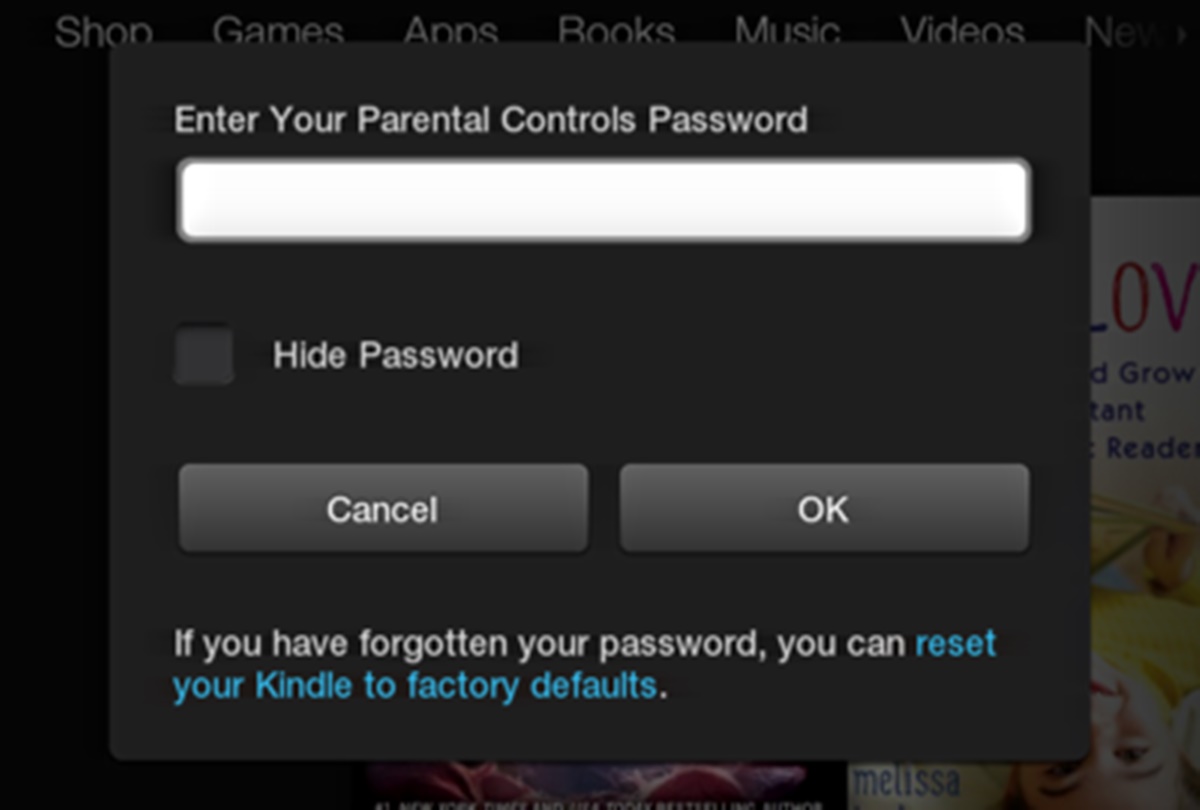Common Reasons for Resetting Parental Controls Password
Parental controls on Kindle devices allow parents to restrict access to certain content and features, ensuring a safe and controlled environment for their children. However, there may be instances where you need to reset the parental controls password. Let’s explore the common reasons that may lead to resetting the password:
- Forgotten password: It’s not uncommon for parents to forget their parental controls password, especially if they don’t need to make any changes for an extended period. Without the password, you’ll be unable to modify the settings or access restricted content on the device.
- New device or hand-me-down: If you’ve recently acquired a new Kindle device or received a hand-me-down from someone else, you may need to reset the parental controls password to make it tailored to your preferences and restrictions.
- Change in age restrictions: As your child grows older, the age-appropriate content and restrictions may need to be adjusted. Resetting the parental controls password allows you to update the settings and provide access to age-appropriate materials for your child.
- Accidental lockout: It’s possible to accidentally lock yourself out of the parental controls settings by entering the wrong password multiple times. Resetting the password can fix the issue and grant you access to reconfigure the settings.
- Device malfunction: In rare cases, the Kindle device may experience a malfunction or software glitch that prevents you from accessing the parental controls settings. Resetting the password can help resolve any technical issues and restore the functionality of the feature.
These are just a few common reasons that may necessitate resetting the parental controls password on a Kindle device. Fortunately, there are several methods available to help you regain access and set a new password. In the following sections, we will explore different methods you can use to reset the password and regain control over the parental controls settings.
Method 1: Resetting the Parental Controls Password using your Amazon Account
If you have forgotten your Kindle’s parental controls password, one convenient method to reset it is through your Amazon account. Follow the steps below to regain access:
- Visit the Amazon website and navigate to the “Manage Your Content and Devices” section.
- Log in to your Amazon account using the same credentials associated with your Kindle device.
- Once logged in, click on the “Devices” tab at the top of the page to view a list of devices registered to your account. Locate the Kindle device for which you want to reset the parental controls password.
- Click on the device’s name to open the device settings page.
- Scroll down to the “Device Actions” section and locate the “Reset Parental Controls Password” option. Click on it.
- You will be prompted to enter your Amazon account password to confirm the reset. Enter your password and click “Reset” to proceed with the reset process.
- Once the reset is complete, a new parental controls password will be automatically generated. Make sure to note it down or choose a password that is easy for you to remember.
By using your Amazon account to reset the parental controls password, you can quickly regain access to the settings and modify them as needed. This method is particularly useful if you have associated all your devices with your Amazon account, as it allows for seamless management of parental controls across multiple devices.
Method 2: Resetting the Password using the Kindle Device
If you have access to your Kindle device and need to reset the parental controls password, you can follow these steps directly on the device:
- On your Kindle device, navigate to the “Settings” menu. You can do this by tapping on the “Menu” icon (represented by three dots or lines, depending on your device model) on the top-right or top-left corner of the screen.
- In the Settings menu, find and select “Parental Controls” or a similar option depending on your device’s software version.
- When prompted for the password, enter any random password and then tap on the “Submit” or “OK” button.
- A message will appear, indicating that the password you entered is incorrect. Tap on the “Reset Password” or “Forgot Password” option.
- You will be asked to enter the Amazon account password associated with your Kindle device. This is to verify your identity and authorize the reset. Enter your Amazon account password and tap on the “Submit” or “OK” button.
- Once the account password is verified, you can choose a new parental controls password for your device. Enter the desired password and confirm it.
- After setting the new password, you will regain access to the parental controls settings on your Kindle device.
Resetting the parental controls password directly on the Kindle device is a straightforward process that allows for quick access to the settings without needing to use a separate device or computer. Keep in mind that you will need to enter your Amazon account password to authorize the reset and ensure the security of your device’s settings.
Method 3: Resetting the Password using the Recovery Tool
If you are unable to reset the parental controls password using your Amazon account or through the Kindle device itself, you can try using the Recovery Tool provided by Amazon. Here’s how:
- Visit the Amazon website and navigate to the “Forgot Your Password” page. You can find this page by clicking on the “Help” or “Support” link located at the bottom of the Amazon homepage.
- On the “Forgot Your Password” page, enter the email address associated with your Amazon account and click on the “Continue” or “Submit” button.
- You will receive an email from Amazon containing instructions on how to reset your password. Open the email and follow the provided link.
- Alternatively, you can choose the “I prefer not to reset right now” option, and a link to the Amazon Password Assistance page will be sent to your email address.
- Click on the link provided in the email, or navigate to the Amazon Password Assistance page.
- Enter your email address and click on the “Continue” or “Submit” button.
- Amazon will send you an email with a unique password recovery link. Click on the link to access the Recovery Tool.
- Once you have accessed the Recovery Tool, follow the prompts to reset your password and regain access to your Amazon account, including the parental controls settings.
The Recovery Tool is a reliable method for resetting the parental controls password when other options are not available or suitable. By following the steps provided, you can easily regain access to your account and customize the settings according to your preferences.
Method 4: Seeking Assistance from Amazon Customer Support
If you have exhausted all other methods and are still unable to reset the parental controls password on your Kindle device, it is recommended to reach out to Amazon Customer Support for further assistance. Here’s how to get in touch with them:
- Visit the Amazon Help & Customer Service page on the Amazon website.
- Scroll down to find and click on the “Contact Us” option. This will take you to the Amazon Customer Service contact page.
- Choose the most convenient method of contact from the available options, such as live chat, phone, or email.
- Provide the necessary details, including your name, email address, and a brief description of the issue you are facing with your Kindle’s parental controls password.
- Once you have submitted your request for assistance, an Amazon Customer Support representative will reach out to you to help resolve the issue.
- Be prepared to provide any additional information or answer questions related to your Amazon account and the Kindle device in question to verify your ownership.
- The Amazon Customer Support representative will guide you through the process of resetting the parental controls password or provide alternative solutions to help you regain control over the settings.
- Take note of any instructions or recommendations provided by the representative for future reference.
Amazon Customer Support is dedicated to assisting customers with any issues they encounter. If you are unable to reset the parental controls password using the previous methods, don’t hesitate to reach out for their expertise and guidance in resolving the problem.
Tips to Prevent Forgetting the Parental Controls Password in the Future
Forgetting the parental controls password on your Kindle device can be frustrating, but there are steps you can take to prevent this from happening in the future. Here are some helpful tips:
- Use a memorable password: Choose a parental controls password that is easy for you to remember, but not easily guessable by others. Avoid using common combinations like “1234” or “password” and opt for a unique and strong password.
- Write it down: If you have trouble remembering passwords, consider keeping a note in a safe place where you can easily reference it when needed. Avoid storing the password digitally, as it may pose a security risk.
- Set up password hints: Kindle devices allow you to set up password hints to jog your memory in case you forget the password. Choose hints that are meaningful to you but not obvious to others.
- Keep your Amazon account information updated: Ensure that your Amazon account email address and phone number are up to date. This will make it easier to recover or reset your password in case you forget it.
- Regularly review your settings: Take some time to review and adjust the parental controls settings on your Kindle device periodically. This will help you stay familiar with the settings and reduce the chance of forgetting the password.
- Enable password reminders: Some Kindle devices offer the option to enable password reminders, which will prompt you for the password periodically. This can serve as a helpful reminder without compromising security.
- Use biometric authentication: If your Kindle device supports biometric authentication, such as fingerprint or facial recognition, consider using these features to unlock the device and avoid the need for entering passwords.
- Keep your devices secure: Always ensure that your Kindle device is kept in a secure location and protected from unauthorized access. This will help prevent others from attempting to guess or reset the parental controls password.
By implementing these tips, you can create a more secure and manageable experience with the parental controls settings on your Kindle device. Remember to always keep your password in a safe place and take necessary precautions to prevent unauthorized access.