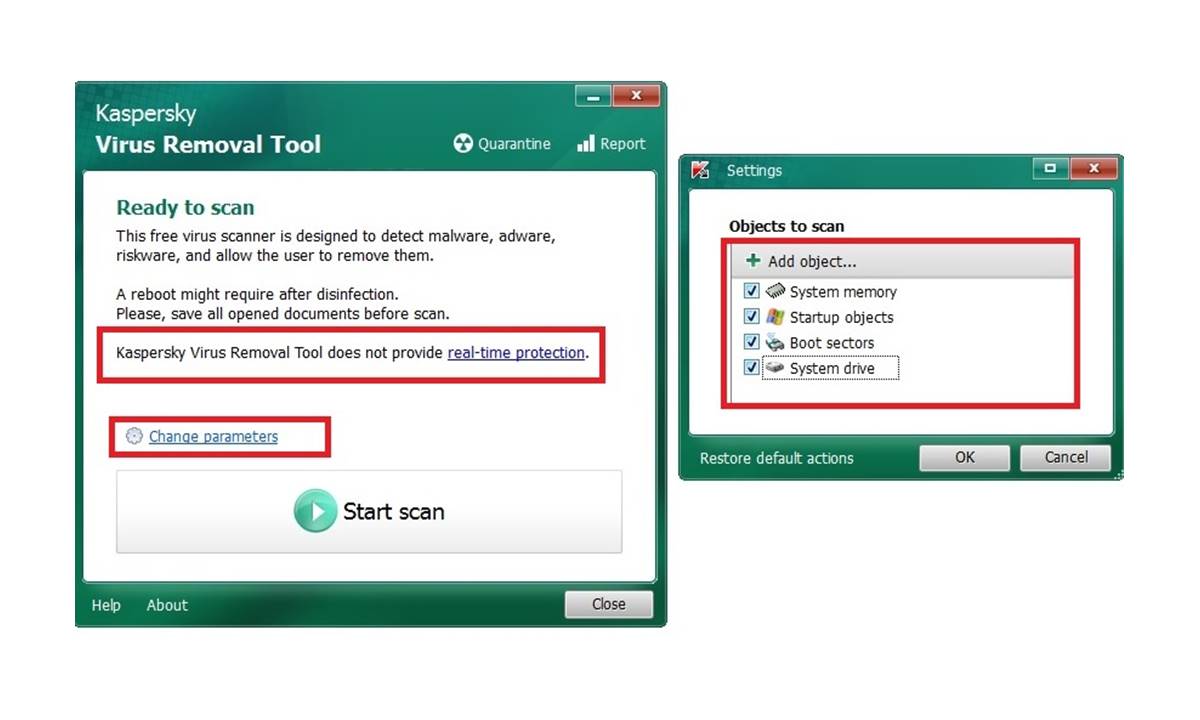Understand What a Trojan Virus Is
A Trojan virus, also known as a Trojan horse, is a type of malicious software that disguises itself as a legitimate program or file to trick users into downloading and installing it on their computers. It derives its name from the ancient Greek story of the Trojan War, where a giant wooden horse was used to secretly infiltrate the city of Troy. Similarly, a Trojan virus is designed to gain unauthorized access to a computer system, allowing cybercriminals to steal sensitive information, disrupt operations, or even gain remote control over the infected device.
Unlike other types of malware, such as viruses or worms, Trojans do not replicate themselves. Instead, they rely on social engineering techniques to deceive users into executing them. They often come disguised as harmless files, such as multimedia files, software installers, or even email attachments. Once executed, the Trojan virus can perform a variety of malicious activities, such as creating backdoors for hackers, logging keystrokes, stealing personal data, or corrupting files and system settings.
It is important to note that a Trojan virus does not spread from one computer to another automatically. Instead, it requires user interaction to be installed and activated. This can be done unintentionally by downloading infected files or programs from untrusted sources, clicking on malicious links, or opening email attachments from unknown senders. Therefore, practicing safe browsing habits, maintaining up-to-date antivirus software, and being cautious of suspicious online activities can help protect against Trojan infections.
Not all Trojans are created equal; there are different variants with varying levels of sophistication and malicious intent. Some Trojans may be designed to simply display annoying pop-up ads, while others can be highly destructive and compromise the security and privacy of the infected system. Understanding the potential threats posed by Trojan viruses and being aware of the common signs of infection can help users take proactive measures to remove such threats and safeguard their digital assets.
Install Kaspersky Antivirus Software
Installing a reliable antivirus software is crucial for protecting your computer against Trojan viruses and other malware. Kaspersky Antivirus is one of the leading security solutions available, offering advanced features and robust protection. Follow the steps below to install Kaspersky Antivirus on your system.
- Begin by purchasing the Kaspersky Antivirus software from an authorized retailer or the official website. Ensure that you have a valid license key before proceeding with the installation.
- Download the Kaspersky Antivirus installer from the official website. It is recommended to download it directly from the vendor’s official site to ensure authenticity and avoid counterfeit or tampered files.
- Once the download is complete, locate the installer file and double-click on it to initiate the installation process.
- Follow the on-screen prompts to proceed with the installation. Review the terms and conditions, and accept them if you agree. You may also be prompted to choose the installation folder and customize the setup options according to your preferences.
- Wait for the installation to complete. This may take a few minutes, depending on your system’s speed.
- Once the installation is finished, launch the Kaspersky Antivirus software. You might need to activate it using the license key you obtained during the purchase.
- Ensure that your Kaspersky Antivirus software is updated to the latest version. This will ensure optimal protection against new and emerging threats.
By following these steps, you can install Kaspersky Antivirus software on your computer and take a significant step towards enhancing your system’s security. Remember to periodically update the software to stay protected against the latest threats. Having a reliable antivirus solution like Kaspersky in place can help safeguard your sensitive information, maintain system performance, and provide peace of mind while browsing the internet or using your computer.
Update Kaspersky Antivirus Software
Regularly updating your Kaspersky Antivirus software is crucial for ensuring the highest level of protection against emerging threats. Updates include important security patches, bug fixes, and new features that enhance the software’s effectiveness. Follow the steps below to update your Kaspersky Antivirus software.
- Launch the Kaspersky Antivirus software on your computer.
- Look for the “Update” or “Check for Updates” option within the program’s interface. It is usually located in the main menu or toolbar.
- Click on the “Update” option and allow the software to connect to the Kaspersky servers to check for available updates. This process may take a few moments.
- If updates are available, you will be prompted to download and install them. Follow the on-screen prompts to proceed with the update process.
- Wait for the update to complete. This may take a few minutes, depending on your internet connection speed and the size of the update files.
- Once the update is finished, restart your computer if prompted to ensure that the changes take effect.
- After the restart, verify that your Kaspersky Antivirus software is running the latest version by checking the program’s “About” or “License” section. It should display the current version number and update date.
It is essential to keep your Kaspersky Antivirus software updated regularly to stay protected against the latest threats. New malware is constantly being developed, and updating your antivirus software ensures that you have the most up-to-date defense mechanisms in place.
In addition to manual updates, you can also enable automatic updates within the Kaspersky Antivirus settings. Automatic updates will periodically check for new updates and install them in the background, without requiring your intervention. This offers an added layer of convenience and ensures that your software is always up to date.
By staying vigilant about updating your Kaspersky Antivirus software, you can effectively protect your computer from the ever-evolving landscape of malware and cyber threats.
Run a Full Scan
Running a full scan with your Kaspersky Antivirus software is an essential step in identifying and removing any Trojan viruses or other malware that may have infected your computer. Follow the steps below to initiate a full scan using Kaspersky Antivirus.
- Open the Kaspersky Antivirus software on your computer.
- Navigate to the “Scan” section within the program’s interface. It is typically located in the main menu or toolbar.
- Click on the “Full Scan” option or a similar label that indicates a thorough system scan.
- Review the scan settings to ensure that all critical areas of your computer will be scanned. You may also have the option to customize the scan parameters according to your preferences.
- Click on the “Start Scan” or “Scan Now” button to begin the full system scan. The duration of the scan will vary depending on the size and contents of your hard drive.
- During the scan, Kaspersky Antivirus will examine all files, folders, and applications on your computer for any signs of malicious activity.
- If any threats are detected, the software will prompt you with options to handle them. You can choose to quarantine or delete the infected files, depending on the severity of the threat.
- Once the scan is complete, Kaspersky Antivirus will provide you with a detailed report of the scan results. Take the time to review the report and address any lingering security issues.
Performing regular full scans with Kaspersky Antivirus is crucial for maintaining the integrity of your computer and protecting your data from Trojan viruses and other malware. It is recommended to schedule periodic full scans, such as once a week or once a month, to ensure comprehensive protection against emerging threats.
Remember, prevention is key! Along with running full scans, it is important to practice safe browsing habits, avoid clicking on suspicious links or downloading files from untrusted sources, and keep your operating system and other software up to date. By combining these best practices with regular full scans, you can significantly reduce the risk of Trojan virus infections and maintain the security of your computer.
Quarantine or Delete Infected Files
When running a scan with Kaspersky Antivirus, it may detect infected files or applications on your computer. It is crucial to take immediate action to prevent the spread of the Trojan virus and protect your system from further harm. Follow the steps below to quarantine or delete infected files using Kaspersky Antivirus.
- After the scan is complete, review the scan results presented by Kaspersky Antivirus. It will notify you of any detected threats and provide options for handling them.
- If Kaspersky Antivirus detects any infected files, it is recommended to first quarantine the files. Quarantining isolates the infected files from the rest of your system, preventing them from causing further harm.
- Select the infected files that you want to quarantine. It is advisable to quarantine all detected threats to ensure complete removal.
- Click on the “Quarantine” or “Isolate” option within the Kaspersky Antivirus interface. The infected files will be moved to a separate, secure location on your computer.
- After quarantining the infected files, it is advisable to delete them permanently from your system. This ensures that the malware is completely removed from your computer.
- Select the quarantined files that you want to delete.
- Click on the “Delete” or “Remove” option to permanently remove the infected files from your system.
- Confirm the action when prompted by Kaspersky Antivirus.
By quarantining and deleting infected files, you eliminate the risk of accidental execution or further spread of the Trojan virus. However, exercise caution when making decisions about deleting files. Ensure that you have correctly identified the infected files to avoid deleting important system files or documents.
It is worth mentioning that if any files are deleted that are later determined to be false positives, you can restore them from the Quarantine folder within the Kaspersky Antivirus software.
Be diligent in monitoring your system after quarantining and deleting infected files. Regularly run scans with Kaspersky Antivirus to ensure that your computer remains free from Trojan viruses and other malware.
Remember, prevention is key, and practicing safe browsing habits, maintaining up-to-date antivirus software, and avoiding suspicious downloads are essential in minimizing the risk of Trojan virus infections.
Restart Your Computer
After taking the necessary steps to quarantine or delete infected files using Kaspersky Antivirus, it is crucial to restart your computer. Restarting your system helps to ensure that any lingering effects of the Trojan virus are completely eliminated and your computer returns to a clean and secure state. Follow the steps below to restart your computer effectively.
- Save any unsaved work and close all open programs or applications on your computer.
- Click on the “Start” button in the lower left corner of your screen.
- Select the “Restart” option from the power menu. Alternatively, you can press the “Ctrl + Alt + Delete” keys simultaneously and choose the “Restart” option from the menu that appears.
- Wait for your computer to shut down and automatically reboot. This may take a few moments, depending on the speed of your computer.
- Once your computer has restarted, log in to your user account as usual.
- Launch Kaspersky Antivirus to ensure that it loads successfully and that all protection features are active.
- Run a quick scan with Kaspersky Antivirus to verify that your computer is free from any remaining threats. This quick scan can help catch any potential malware that may have been missed during the previous scan.
Restarting your computer after dealing with a Trojan virus is essential for several reasons. Firstly, it ensures that any changes made to system files or settings by the Trojan virus are undone. Secondly, a restart can help terminate any malicious processes or services that may still be running in the background. Finally, a fresh start allows you to verify that your antivirus software is functioning properly and that your computer is secure.
Remember to keep your Kaspersky Antivirus software up to date and perform regular scans to stay protected against new and emerging threats. It is also important to practice safe online habits, such as avoiding suspicious websites, not clicking on unknown links, and being cautious with email attachments.
By restarting your computer after dealing with a Trojan virus and following these preventive measures, you can help ensure the ongoing security of your system and protect your digital assets.
Perform Regular Scans to Prevent Future Infections
To maintain a secure and protected computer system, it is crucial to perform regular scans with Kaspersky Antivirus to prevent future Trojan virus infections. Regular scans help identify and eliminate any potential threats that may have slipped through your system’s defenses. Follow the steps below to perform regular scans and enhance your system’s security.
- Open the Kaspersky Antivirus software on your computer.
- Navigate to the “Scan” section within the program’s interface.
- Click on the “Quick Scan” or “Smart Scan” option to initiate a fast scan of critical areas on your computer. This type of scan is beneficial for quickly identifying any new or recently introduced threats.
- Once the quick scan is complete, review the scan results and take any necessary actions recommended by Kaspersky Antivirus, such as quarantining or deleting detected threats.
- In addition to quick scans, it is important to perform regular full system scans. These comprehensive scans examine all files, folders, and applications on your computer, ensuring a thorough identification of any hidden or deep-rooted threats.
- Schedule full system scans at regular intervals that suit your needs. You can select a specific date and time when your computer is typically idle so that the scan does not interfere with your work or activities.
- Set up regular automated scans within the Kaspersky Antivirus software. This feature allows the software to automatically perform scans on a set schedule without requiring manual intervention.
- Ensure that your computer is powered on and connected to the internet during the scheduled scan time for the automated scans to run successfully.
- Regularly check for and install updates for Kaspersky Antivirus to ensure that your software has the latest virus definitions and detection capabilities.
By performing regular scans with Kaspersky Antivirus, you can stay one step ahead of Trojan viruses and other malware. These scans help to identify and eliminate threats before they have the opportunity to cause significant damage to your system and compromise your data.
Remember that prevention is key: practice safe browsing habits, be cautious of downloading files from unfamiliar sources, and keep your operating system and applications up to date. By combining these preventive measures with regular scans, you create multiple layers of defense against Trojan virus infections and maintain a secure computer environment.
Make performing regular scans a habit, and enjoy peace of mind knowing that your computer is actively protected against potential threats.