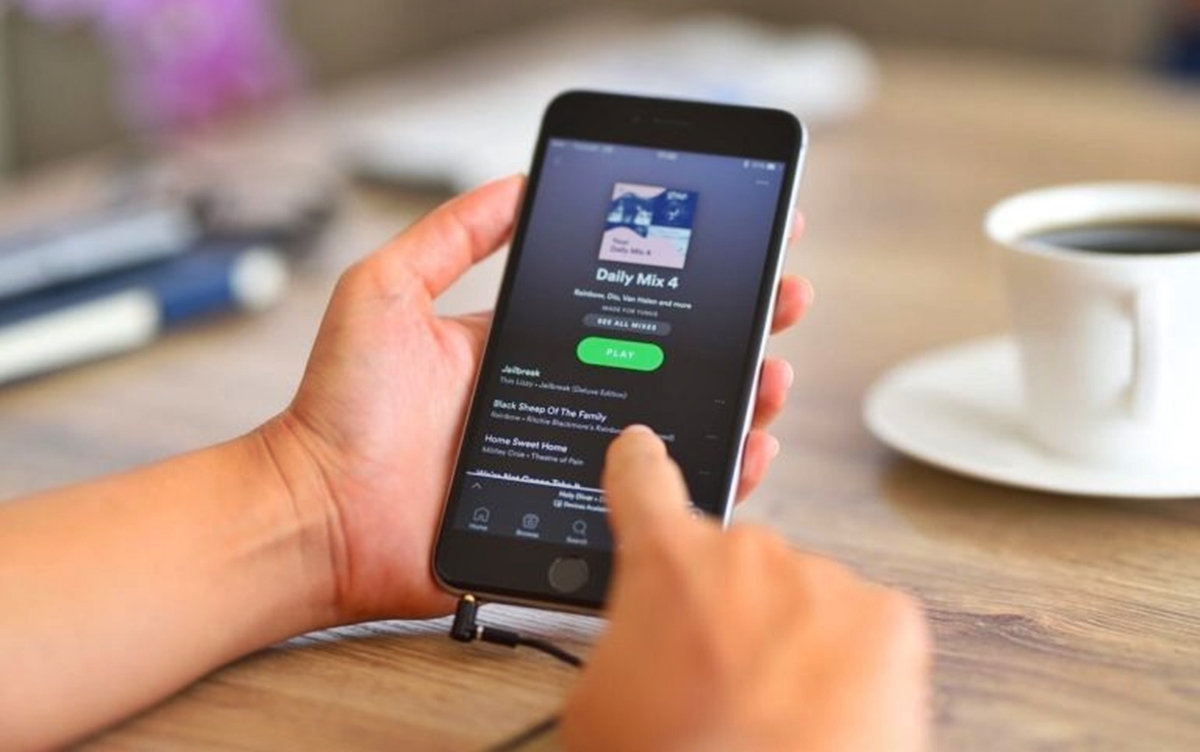Why Remove a Follower on Spotify?
Spotify is a popular music streaming platform that allows users to follow and be followed by other users. While having followers can be exciting and a great way to connect with others who share similar music tastes, there may come a time when you want to remove a follower on Spotify. There can be various reasons why you might want to take this step.
One common reason is if you’ve noticed a follower who is constantly spamming your profile or sending unwanted messages. These actions can disrupt your listening experience and make you uncomfortable. Removing such a follower can help you maintain a peaceful and enjoyable space on Spotify.
Another reason to remove a follower is if they have been behaving inappropriately or disrespectfully towards you or other users. It’s essential to create a safe and respectful environment for everyone on Spotify, and removing toxic followers can contribute to that. If you feel harassed or bothered by a follower’s actions or comments, it’s recommended to remove them from your list of followers.
Sometimes, you may want to remove a follower simply because you no longer share the same interests or music taste. As our preferences evolve over time, it’s natural that we may want to curate our followers list to reflect our current musical tastes and interests. Removing followers who no longer align with your preferences can help you have a more curated experience on Spotify.
Furthermore, if you’re a content creator or artist on Spotify, you may want to remove followers who are not engaging with your music or content. This can help you focus on building a more engaged and supportive fan base. By removing followers who are not actively interacting with your profile, you can ensure that your content reaches those who specifically appreciate it.
Steps to Remove a Follower on Spotify
If you’ve decided to remove a follower on Spotify, you’ll be glad to know that the process is relatively straightforward. Whether you’re using the Spotify desktop app, mobile app, or web player, you can follow these simple steps to remove a follower:
- Method 1: Removing a Follower Using the Spotify Desktop App:
- Launch the Spotify desktop app on your computer and log in to your account.
- Navigate to your profile by clicking on your username in the top right corner of the app.
- Scroll down to the “Followers” section and click on the number of followers to view the complete list.
- Find the follower you want to remove and click on their name to open their profile.
- Click on the three dots menu icon (More) located next to the follower’s name.
- In the dropdown menu, select “Remove follower” to remove them from your list.
- Method 2: Removing a Follower Using the Spotify Mobile App:
- Open the Spotify mobile app on your device and log in to your account.
- Tap on the “Your Library” icon located at the bottom right corner of the screen.
- Next, go to your profile by tapping on your name at the top of the screen.
- Scroll down to the “Followers” section and tap on the number of followers to access the full list.
- Locate the follower you wish to remove and tap on their name to view their profile.
- Tap on the three dots (…) located at the top right corner of the screen.
- Select “Remove Follower” from the options provided to remove them from your followers list.
- Method 3: Removing a Follower Using the Spotify Web Player:
- Go to the Spotify web player website and log in to your account.
- Click on your username at the top right corner of the screen to open a dropdown menu.
- Select “Profile” from the menu to navigate to your profile page.
- Scroll down to the “Followers” section and click on the number of followers to view the complete list.
- Find the follower you want to remove and click on their name to open their profile.
- Click on the three dots menu icon (More) located next to the follower’s name.
- In the dropdown menu, choose “Remove follower” to remove them from your list.
By following these simple steps, you’ll be able to remove undesired followers from your Spotify profile, ensuring a more personalized and enjoyable experience on the platform.
Method 1: Removing a Follower Using the Spotify Desktop App
If you’re using the Spotify desktop app on your computer and want to remove a follower, follow these steps:
- Launch the Spotify desktop app on your computer and log in to your account.
- Navigate to your profile by clicking on your username in the top right corner of the app.
- Scroll down to the “Followers” section and click on the number of followers to view the complete list.
- Find the follower you want to remove and click on their name to open their profile.
- Click on the three dots menu icon (More) located next to the follower’s name.
- In the dropdown menu, select “Remove follower” to remove them from your list.
By following these steps, you will successfully remove the selected follower from your Spotify profile using the desktop app. This method provides an easy and convenient way to manage your followers list and ensure a more positive and personalized experience on Spotify.
Method 2: Removing a Follower Using the Spotify Mobile App
If you prefer using the Spotify mobile app on your device and want to remove a follower, you can follow these simple steps:
- Open the Spotify mobile app on your device and log in to your account.
- Tap on the “Your Library” icon located at the bottom right corner of the screen.
- Next, go to your profile by tapping on your name at the top of the screen.
- Scroll down to the “Followers” section and tap on the number of followers to access the full list.
- Locate the follower you wish to remove and tap on their name to view their profile.
- Tap on the three dots (…) located at the top right corner of the screen.
- Select “Remove Follower” from the options provided to remove them from your followers list.
By following these steps, you can easily remove a follower from your Spotify profile using the mobile app. This method allows you to manage your followers on the go, ensuring a more personalized and enjoyable experience on Spotify.
Method 3: Removing a Follower Using the Spotify Web Player
If you prefer using the Spotify web player to manage your Spotify account and want to remove a follower, follow these steps:
- Go to the Spotify web player website and log in to your account.
- Click on your username at the top right corner of the screen to open a dropdown menu.
- Select “Profile” from the menu to navigate to your profile page.
- Scroll down to the “Followers” section and click on the number of followers to view the complete list.
- Find the follower you want to remove and click on their name to open their profile.
- Click on the three dots menu icon (More) located next to the follower’s name.
- In the dropdown menu, choose “Remove follower” to remove them from your list.
By following these steps, you can remove undesired followers from your Spotify profile using the Spotify web player. This method provides a convenient way to manage your followers list, ensuring a more personalized and enjoyable experience on the platform.
FAQs About Removing a Follower on Spotify
Removing a follower on Spotify may raise some common questions or concerns. Here are some frequently asked questions about removing a follower:
1. Can a follower know if I remove them from my Spotify profile?
No, removing a follower on Spotify is a private action. The follower will not receive a notification or any indication that they have been removed from your profile.
2. Can I re-add a follower that I have previously removed?
Yes, you can re-add a follower on Spotify even if you have removed them in the past. Simply search for their username or profile and follow them again to re-establish the connection.
3. Will removing a follower affect my Spotify listening history or playlists?
No, removing a follower will not impact your listening history or any playlists you have created. It only removes the person from your list of followers and does not affect your personal music preferences or account settings.
4. Is there a limit to the number of followers I can remove?
No, there is no specific limit to the number of followers you can remove from your Spotify profile. You have full control over managing your followers list and can remove as many followers as you wish.
5. Can I block a follower instead of removing them?
Yes, if you have concerns about a follower’s behavior or want to prevent them from interacting with you on Spotify, you can choose to block them. Blocking a follower will not only remove them from your followers list but also prevent them from contacting you or seeing your profile.
Whether you want to maintain a spam-free environment, create a more personalized experience, or remove followers who don’t align with your interests, removing a follower on Spotify is a simple and effective way to curate your followers list and enhance your overall Spotify experience.