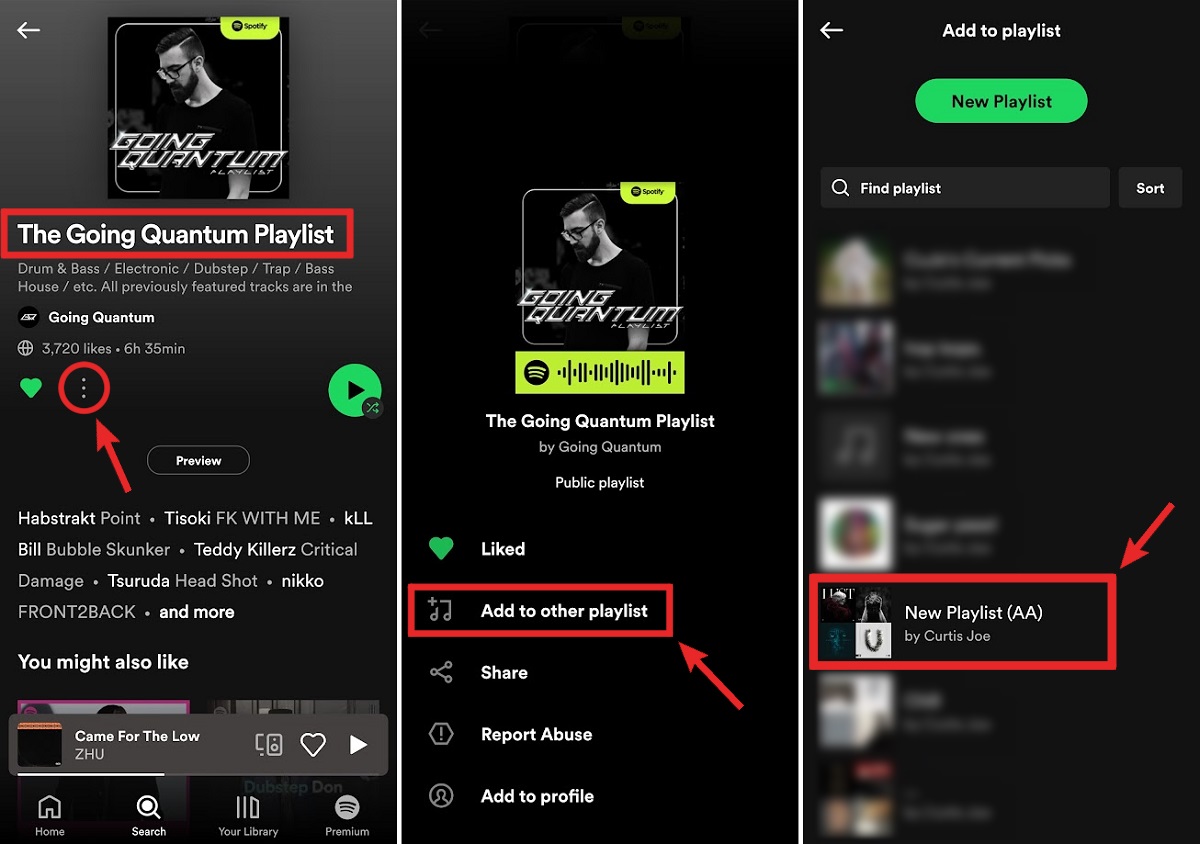What is a playlist?
A playlist is a curated collection of songs or audio tracks that are grouped together for a specific purpose or theme. In the context of music streaming platforms like Spotify, a playlist allows users to create their own personalized mixtapes with their favorite songs or a compilation of tracks that suit a particular mood or occasion.
Creating a playlist on Spotify is a simple and enjoyable way to organize your music library and discover new songs. It provides a convenient means of listening to your favorite tracks in a customized order. With the ability to share playlists with friends and access curated playlists from fellow users, Spotify has transformed the way we enjoy and share music.
When you create a playlist on Spotify, you have complete control over its content. You can choose songs from your own library, explore Spotify’s vast music catalog to add new tracks, or even import playlists from other platforms, such as Apple Music or YouTube Music. Additionally, you can add descriptions, cover images, and rearrange the order of songs to create a unique and personalized listening experience.
Playlists are not limited to music either. Spotify allows users to create podcasts playlists, featuring their favorite episodes or niche topics. This versatility adds another dimension to the playlist experience, making it a powerful tool for organizing and sharing all forms of audio content.
How to create a playlist on Spotify
Creating a playlist on Spotify is a straightforward process that allows you to curate your own personalized collection of songs. Follow these simple steps to create your own playlist:
- Open the Spotify app on your device or visit the Spotify website.
- Log in to your Spotify account or create a new account if you don’t have one already.
- In the left-hand panel, click on “New Playlist” to start creating a new playlist.
- Give your playlist a name that reflects its theme or purpose. Be creative!
- Add songs to your playlist by searching for specific tracks, albums, or artists in the search bar at the top of the screen.
- When you find a song you want to add, click on the ellipsis (…) button next to the track and select “Add to playlist”.
- Choose the playlist you want to add the song to, or create a new playlist on the spot.
- Continue adding songs to your playlist until you have a collection of tracks that suits your preferences.
- Customize your playlist by adding a description, selecting a cover image, or rearranging the order of the songs.
- Once you’re satisfied with your playlist, click on the “Save” or “Create” button to finalize and save your playlist.
Creating playlists on Spotify allows you to curate and organize your favorite songs in a way that suits your taste and mood. Whether you want to create a playlist for your workout session, a road trip, or a relaxing evening at home, Spotify provides you with the tools to manifest your musical vision.
Why would you want to merge playlists?
Merging playlists on Spotify can be a useful feature for several reasons. Whether you want to combine multiple playlists with similar themes, merge playlists from different accounts, or create a collaborative playlist with friends, merging playlists can offer a seamless and convenient music listening experience. Here are a few scenarios where you might want to merge playlists:
- Consolidating similar playlists: If you have multiple playlists with similar genres or moods, merging them can help you streamline your music library and reduce clutter. Instead of switching between several playlists, having all your favorite songs in one merged playlist can make it easier to access and enjoy your music.
- Combining different accounts: If you have multiple Spotify accounts or want to merge playlists from different family members or friends, combining the playlists can create a unified collection of music. This way, you can have all the songs in one place and eliminate the need to switch between accounts.
- Creating collaborative playlists: Merging playlists can be a fun way to create collaborative playlists with friends, family, or coworkers. By merging everyone’s individual playlists, you can create a dynamic and diverse collection of songs that reflect the collective tastes and preferences of the group. It’s a collaborative music experience that can be enjoyed by everyone involved.
By merging playlists, you not only simplify the management of your music library, but you also open up new opportunities for discovering and enjoying music. It allows you to bring together different music worlds, genres, and themes into a single playlist, providing a cohesive listening experience for any mood or occasion.
Things to consider before merging playlists
Before you merge playlists on Spotify, there are a few important factors to consider to ensure a smooth and successful merging process. Take note of the following considerations:
- Duplicate songs: When merging playlists, it’s essential to be aware of potential duplicate songs. If both playlists contain the same song, merging them will result in duplicates in the merged playlist. Decide whether you want to eliminate duplicates or keep them intentionally for variety.
- Organization and order: Consider the organization and order of the songs in both playlists. Decide whether you want to preserve the arrangement of each playlist or if you prefer to reorganize the songs in a different order in the merged playlist. Take some time to plan how you want the final merged playlist to flow.
- Genre or mood consistency: Assess if the playlists you are merging have a consistent genre or mood. If one playlist is focused on upbeat pop songs while the other is centered around mellow acoustic tracks, the merged playlist may have a disjointed feel. Consider if the contrasting styles will create a satisfying listening experience or if some adjustments need to be made to maintain a cohesive vibe.
- Curating for specific occasions: Evaluate if the merged playlist is intended for a specific occasion or purpose. For example, if you are merging playlists for a workout session, you may want to ensure the merged playlist has a consistent energy level and tempo. If the playlists have different intended purposes, you might need to create multiple merged playlists to cater to different scenarios.
- Collaboration and input: If you are merging playlists with friends or collaborators, communicate and discuss preferences and expectations. It’s important to ensure everyone is on the same page and has a say in the creation of the merged playlist. Collaboration can lead to a more diverse and enjoyable listening experience.
By considering these factors before merging playlists, you can create a well-organized and cohesive merged playlist that suits your preferences and provides a seamless music listening experience.
Method 1: Manual merging
If you prefer a hands-on approach and want full control over the merging process, manual merging is a great option. Although it requires more effort and time, manual merging allows you to curate the merged playlist to your exact specifications. Here’s how you can manually merge playlists on Spotify:
- Open Spotify on your device and navigate to the first playlist you want to merge.
- Select all the songs in the playlist by clicking the first song, holding the shift key, and clicking the last song in the playlist.
- Once all the songs are selected, right-click on the selected songs and choose “Add to Playlist”.
- From the drop-down menu, select the option to add the songs to the second playlist you want to merge.
- Repeat this process for each additional playlist you want to merge, adding the songs to the same destination playlist.
- After adding all the songs from the various playlists, review the merged playlist to ensure it meets your satisfaction.
- Make adjustments to the order of the songs, remove duplicates, or add additional songs to complete the merging process.
- Once you’re happy with the merged playlist, save it and enjoy your consolidated collection of songs.
Manual merging gives you the freedom to curate and refine the merged playlist to your liking. It allows for the customization of the order, removal of duplicates, and the addition of new songs, ensuring a seamless and enjoyable listening experience.
Method 2: Using third-party apps
If you’re looking for a more automated and efficient way to merge playlists on Spotify, you can utilize third-party apps specifically designed for this purpose. These apps offer additional features and functionalities that can simplify the merging process. Here’s how you can use third-party apps to merge playlists:
- Research and choose a trusted and reliable third-party app designed for merging playlists on Spotify. Some popular options include PlaylistMerge, SongShift, and SpotMyBackup.
- Visit the website or download and install the app on your device, following the instructions provided.
- Connect your Spotify account to the third-party app by granting it the necessary permissions.
- Select the playlists you want to merge within the app’s interface. Some apps may allow you to search and select playlists directly from your Spotify account.
- Choose the destination playlist where the merged playlist will be created.
- Configure any additional settings or options provided by the app, such as removing duplicates or filtering by specific criteria.
- Initiate the merging process and wait for the app to merge the playlists for you. The time it takes will depend on the size and complexity of the playlists being merged.
- Review the merged playlist within the app or on your Spotify account to ensure it meets your expectations.
- Make any necessary adjustments, such as reordering songs or removing duplicates, within the merged playlist.
- Save the final merged playlist and enjoy your consolidated collection of songs on Spotify.
Using third-party apps can save you time and effort in manually merging playlists. These apps often offer additional features, such as removing duplicates and advanced filtering, that enhance the merging process. Ensure to choose a reputable app and follow the instructions provided to ensure a successful merging experience.
Method 3: Using Spotify’s “Drag and Drop” feature
If you prefer a more intuitive and visual approach to merge playlists on Spotify, you can utilize Spotify’s “Drag and Drop” feature. This method allows you to directly manipulate and combine songs from different playlists within the Spotify app. Follow these steps to merge playlists using the “Drag and Drop” feature:
- Open Spotify on your device and open the first playlist you want to merge.
- Position the Spotify app window so that you can view both playlists simultaneously.
- Select all the songs in the first playlist by clicking the first song, holding the shift key, and clicking the last song in the playlist.
- While holding down the left mouse button, drag the selected songs over to the second playlist.
- Drop the songs into the desired location within the second playlist by releasing the left mouse button.
- Repeat this process for each additional playlist you want to merge, dragging and dropping the songs into the second playlist.
- After adding all the songs from the various playlists, review the merged playlist to ensure it meets your satisfaction.
- Make adjustments to the order of the songs, remove duplicates, or add additional songs to complete the merging process.
- Once you’re happy with the merged playlist, save it and enjoy your consolidated collection of songs.
Spotify’s “Drag and Drop” feature provides a simple and visual way to merge playlists without the need for external tools or apps. This method allows for real-time manipulation and customization, giving you full control over the merging process. Take advantage of this functionality to create a cohesive and personalized playlist that combines the best elements of your favorite playlists.
Tips for organizing and managing merged playlists
Once you have successfully merged playlists on Spotify, it’s important to organize and manage the merged playlist effectively for a seamless and enjoyable music listening experience. Consider the following tips to help you navigate and make the most of your merged playlists:
- Rename the merged playlist: Give the merged playlist a new name that reflects its content or theme. This will make it easier to identify and distinguish from individual playlists.
- Reorder songs: Take the time to arrange the songs in a logical and pleasing order within the merged playlist. Consider creating a cohesive flow by grouping songs based on genres, moods, or other relevant criteria.
- Remove duplicates: Check for duplicate songs within the merged playlist and remove any duplicates to avoid repetition. This will help maintain a clean and streamlined playlist.
- Add new songs: Continuously update and refresh your merged playlist by adding new songs that fit the theme or mood. This will keep the playlist vibrant and exciting, ensuring you always have fresh music to enjoy.
- Utilize folders: If you have multiple merged playlists or other playlists, consider organizing them into folders. This will help you keep your music library well-structured and easy to navigate.
- Edit descriptions and cover images: Add personal touches to the merged playlist by editing the description and selecting a unique cover image. This can enhance the overall aesthetic and provide context to the playlist.
- Share with friends: If you’ve created a merged playlist for a specific event or themed collection, consider sharing it with friends. Sharing your playlist can spark conversations and allow others to discover new music.
- Explore Spotify’s curated playlists: Take advantage of Spotify’s vast library of curated playlists. Discover new music and genres that align with your merged playlist’s theme or mood.
- Experiment and have fun: Don’t be afraid to experiment with different arrangements, genres, or themes within your merged playlist. This can add variety and make your music listening experience more exciting.
By following these tips, you can effectively organize and manage your merged playlists on Spotify. Whether you’re creating a combined collection of your favorite songs or merging playlists for a specific occasion, keeping your playlists organized and updated will ensure a seamless and enjoyable music journey.