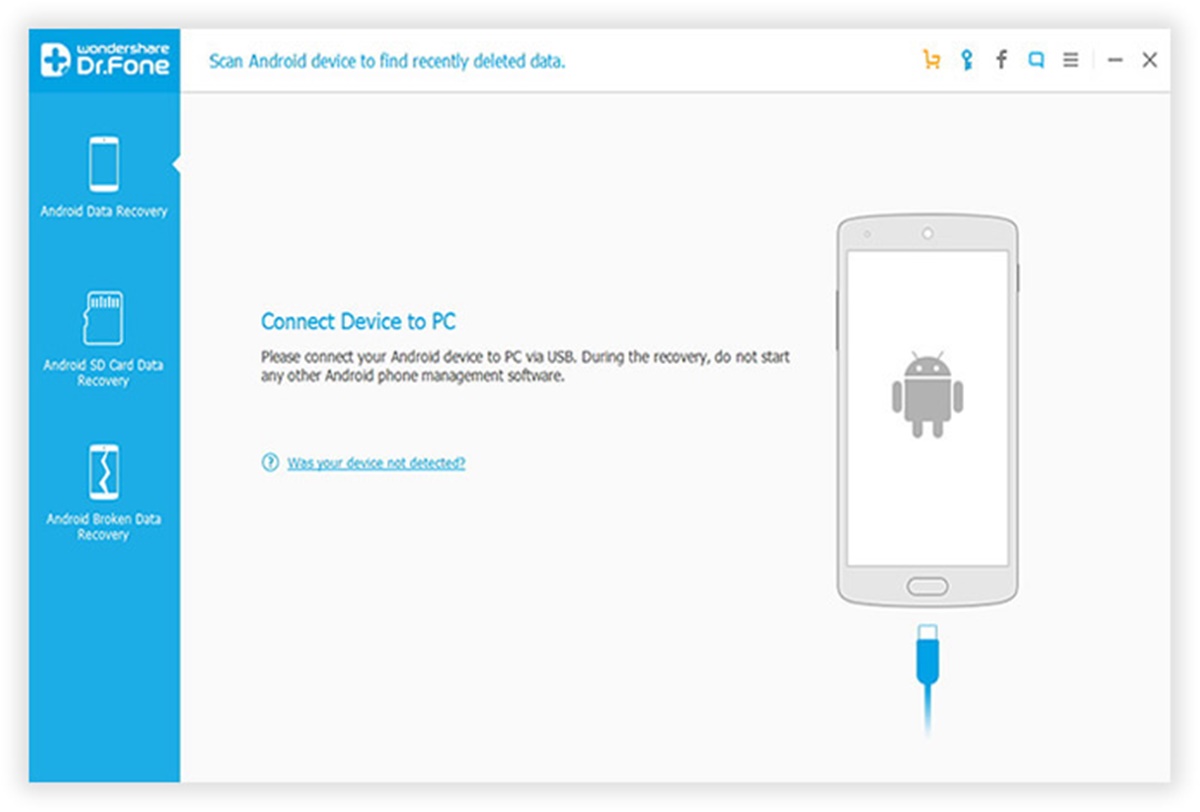Check the Recently Deleted Folder
Accidentally deleting videos from your Android phone or tablet can be a frustrating experience. But before you panic, there’s a chance that the deleted videos might still be recoverable. Android devices often have a “Recently Deleted” folder or a trash bin feature that temporarily stores deleted items. This folder acts as a safety net, giving users a chance to retrieve their deleted videos before they are permanently erased.
To check the Recently Deleted folder on your Android device, follow these steps:
- Open the Gallery app on your Android phone or tablet.
- Look for the “Recently Deleted” or “Trash” folder. The name may vary depending on your device model or the version of the Android operating system you are using.
- Tap on the folder to access the contents.
- Browse through the folder and locate the deleted videos you want to recover.
- Select the videos you wish to restore.
- Click on the restore or recover option to move the videos back to their original location on your device.
It’s important to note that the contents of the Recently Deleted folder are usually only stored for a limited period, typically 30 days. After this period, the videos will be permanently deleted and recovery becomes more challenging. Therefore, it is crucial to act quickly and check this folder as soon as possible after accidentally deleting videos to increase the chances of successful recovery.
If you can’t find the Recently Deleted folder or the videos you’re looking for within it, don’t worry. There are still several other methods you can try to recover your deleted videos from your Android device.
Restore from Google Photos
If you have been using Google Photos to save and backup your videos, there’s a good chance that you can recover your deleted videos from there. Google Photos has a feature that allows you to store your photos and videos in the cloud, making it a convenient option for data backup and recovery.
Here’s how you can restore deleted videos from Google Photos:
- Open the Google Photos app on your Android device.
- Tap on the three horizontal lines or the menu icon in the top-left corner.
- Select the “Trash” or “Bin” option from the menu.
- Scroll through the list of deleted items and look for the videos you wish to recover.
- Tap on the video to open it and then click on the restore button at the bottom to recover the video to its original location.
Alternatively, you can also select multiple videos at once by tapping and holding on one video, and then selecting the rest of the videos you want to recover. Once you’ve selected all the videos, click on the restore button to retrieve them.
It’s important to note that Google Photos also retains deleted videos for a limited time, usually 60 days. After this timeframe, they are permanently deleted, and recovery becomes more difficult. Therefore, make sure to check your Google Photos app as soon as possible after deleting the videos to maximize the chances of successful recovery.
If you haven’t been using Google Photos to back up your videos, it’s a good idea to enable the backup and sync feature for future data protection. By doing so, you’ll have an extra layer of security knowing that your videos are safely stored in the cloud and can be easily restored in case of accidental deletion or device issues.
If you’re unable to restore your deleted videos from Google Photos, don’t worry. There are still other methods and apps available that can help you recover your precious video files.
Use a File Recovery App
If you have exhausted other options and still cannot recover your deleted videos, using a file recovery app can be a viable solution. These apps are specifically developed to scan your Android device’s storage and retrieve deleted or lost files, including videos.
Here are the steps to use a file recovery app to recover your deleted videos:
- Visit the Google Play Store on your Android device.
- Search for reputable file recovery apps, such as DiskDigger, Dr.Fone, or EaseUS MobiSaver.
- Choose an app with positive reviews and a high rating, as it signifies its reliability.
- Install the selected file recovery app on your device.
- Launch the app and grant the necessary permissions for it to access your device’s storage.
- Follow the on-screen instructions provided by the app to initiate the scanning process.
- Allow the app to complete the scan and analyze your device’s storage for deleted videos.
- Once the scan is finished, the app will present a list of recoverable files, including deleted videos.
- Select the videos you want to restore and click on the recovery button to save them to a secure location on your device.
Keep in mind that the effectiveness of file recovery apps may vary depending on various factors, such as the length of time since the videos were deleted and the condition of the device’s storage. Therefore, it’s crucial to act swiftly and avoid using your device extensively to minimize the risk of overwriting the deleted videos, which can make recovery more challenging.
Additionally, some file recovery apps may require you to root your Android device for them to function effectively. Rooting your device comes with certain risks and can void your device’s warranty, so it’s important to weigh the pros and cons before proceeding with this step.
File recovery apps can be a lifesaver when it comes to retrieving deleted videos from your Android device. However, prevention is always better than cure, so remember to regularly back up your important videos to avoid potential data loss in the future.
Connect Your Device to a Computer
If you’re unable to recover your deleted videos using the aforementioned methods, connecting your Android device to a computer can provide another avenue for recovery. By connecting your device to a computer, you can leverage specialized software to scan and retrieve deleted files, including videos.
Follow these steps to connect your Android device to a computer and recover your deleted videos:
- Take a USB cable and connect your Android device to a computer or laptop.
- Ensure that your device is set to File Transfer or MTP (Media Transfer Protocol) mode.
- On your computer, open a file explorer window.
- Locate your connected device and navigate to the DCIM or Camera folder, where video files are typically stored.
- Check if the deleted videos are visible in the folder. If they are, simply copy and paste them to a safe location on your computer.
- If the deleted videos are not visible, you can use specialized software such as Recuva, Wondershare Recoverit, or EaseUS Data Recovery Wizard to scan your device for deleted files.
- Download and install the selected software on your computer.
- Launch the software and follow the provided instructions to connect and scan your Android device.
- Once the scanning process is complete, the software will display a list of recoverable files, including deleted videos.
- Select the videos you want to restore and choose a location on your computer to save them.
- Click on the recovery button to initiate the video recovery process.
It’s important to note that connecting your Android device to a computer for data recovery purposes may require enabling USB debugging mode on your device. The steps for enabling USB debugging mode may vary depending on your device’s make and model, so make sure to consult the official documentation or search for specific instructions.
Remember that the success of video recovery using this method depends on several factors, such as the condition of the device’s storage and the elapsed time since the videos were deleted. Therefore, it’s advisable to take immediate action to increase the chances of successful recovery.
If you’re still unable to recover your deleted videos using this method, there are other options you can explore to retrieve your valuable video files.
Try Cloud Storage Services
If you have been using cloud storage services to back up your videos, there’s a possibility that you can recover your deleted videos directly from the cloud. Cloud storage services like Google Drive, Dropbox, or OneDrive offer a convenient option for storing and syncing your files across multiple devices.
Here’s how you can try to recover your deleted videos from cloud storage services:
- Open the cloud storage service app on your Android device or access it through a web browser on your computer.
- Sign in to your account using the credentials associated with the cloud storage service.
- Navigate to the location where your videos are stored within the cloud storage service.
- Scan through the file list to check if the deleted videos are still available.
- If you find the deleted videos, select them and choose the option to restore or download them to your device or computer.
- If the videos are not visible, check the trash or recycle bin folder within the cloud storage service. Deleted files are often moved to this folder before being permanently deleted.
- If the videos are in the trash or recycle bin folder, select them and restore them to their original location.
- In some cases, cloud storage services may have a version history feature that allows you to revert to a previous version of a file. Check if this feature is available for your deleted videos.
- If none of these methods work, you can contact the customer support of the cloud storage service for further assistance. They may have additional options or solutions to recover your deleted videos.
It’s worth noting that the availability and retention period of deleted files vary between different cloud storage services. Some services may retain deleted files for a limited period, while others may offer longer retention periods or file recovery options for paid subscriptions.
Remember to regularly back up your videos to the cloud storage service of your choice to avoid data loss in the future. This way, you can quickly restore your videos in case of accidental deletion or device issues.
If you’re unable to recover your deleted videos using cloud storage services, there are still alternative methods you can try to retrieve your precious video files.
Take Help from a Data Recovery Service
If you have tried all the previous methods and still cannot recover your deleted videos, it may be time to seek professional help from a data recovery service. Data recovery services specialize in retrieving lost or deleted files from various storage devices, including Android phones and tablets.
Here’s what you can do to take help from a data recovery service:
- Research reputable data recovery services that have experience in recovering data from Android devices. Read reviews and compare their services, pricing, and success rates.
- Choose a data recovery service that suits your needs and contact them to discuss the details of your situation.
- Follow the instructions provided by the data recovery service to securely package and send your Android device to them. Ensure that you include all necessary accessories and provide any relevant information about the deleted videos.
- The data recovery service will perform a thorough analysis of your device, attempting to recover the deleted videos through specialized techniques and tools.
- Once the recovery process is complete, the data recovery service will provide you with a detailed report, outlining the recovered videos and any additional findings.
- Review the report and discuss the available options for obtaining the recovered videos, whether it’s through a secure file transfer or physical media.
- Pay the fees associated with the data recovery service for their efforts and expertise.
- Retrieve the recovered videos and verify their quality and integrity.
It’s important to note that data recovery services can be quite expensive and may not guarantee 100% success in recovering the deleted videos. Additionally, the process may take some time, depending on the complexity of the recovery and the workload of the service provider.
Before proceeding with a data recovery service, ensure that you weigh the cost and benefits. Consider the value of the deleted videos and if the potential recovery outweighs the expenses involved.
While data recovery services can be a last resort for retrieving deleted videos, preventing video loss in the future is equally important. Regularly backing up your videos, using cloud storage services, or employing data recovery apps can help safeguard your valuable files.
Preventing Video Loss in the Future
Experiencing the loss of precious videos can be a frustrating experience. To avoid such situations in the future, it’s important to implement preventive measures and establish good habits for data backup and protection.
Here are some tips to help prevent video loss in the future:
- Regularly back up your videos: Take the time to back up your videos to a secure location, such as an external hard drive, cloud storage service, or computer. This ensures that even if your Android device is lost, stolen, or experiences data loss, you’ll still have a copy of your videos.
- Enable automatic backup: Many Android devices offer automatic backup options, such as Google Photos, where your videos can be automatically synced to the cloud. Enable these options to ensure your videos are backed up regularly without manual intervention.
- Use cloud storage services: Consider utilizing cloud storage services like Google Drive, Dropbox, or OneDrive to store your videos. These services provide an extra layer of protection by storing your videos in the cloud, accessible from any device with an internet connection.
- Keep your Android device updated: Regularly update your Android device’s operating system and apps. Updates often include security enhancements and bug fixes, minimizing the risk of data loss due to software vulnerabilities.
- Be cautious when deleting videos: Take care when deleting videos from your Android device and make sure you select the correct files before confirming deletion. Double-check the selection to avoid accidentally deleting important videos.
- Create multiple copies: Consider creating multiple copies of your important videos and storing them in different locations. This ensures redundancy and minimizes the risk of losing all copies simultaneously.
- Invest in data recovery software: Explore data recovery software options that can be installed on your Android device. These applications can help recover deleted videos in case of accidental deletion, disk formatting, or system errors.
- Protect your Android device: Use a reliable security app and keep your Android device protected from malware and unauthorized access. Malicious software can lead to data loss or compromise the security of your videos.
- Regularly organize and manage your videos: Maintain an organized video library on your Android device. Delete unwanted videos and keep your video collection well-organized to avoid confusion and accidental deletions.
By implementing these preventive measures, you can significantly reduce the risk of video loss on your Android device. Regularly backing up your videos and practicing good data management habits can provide peace of mind and ensure that your valuable videos are safe and accessible.