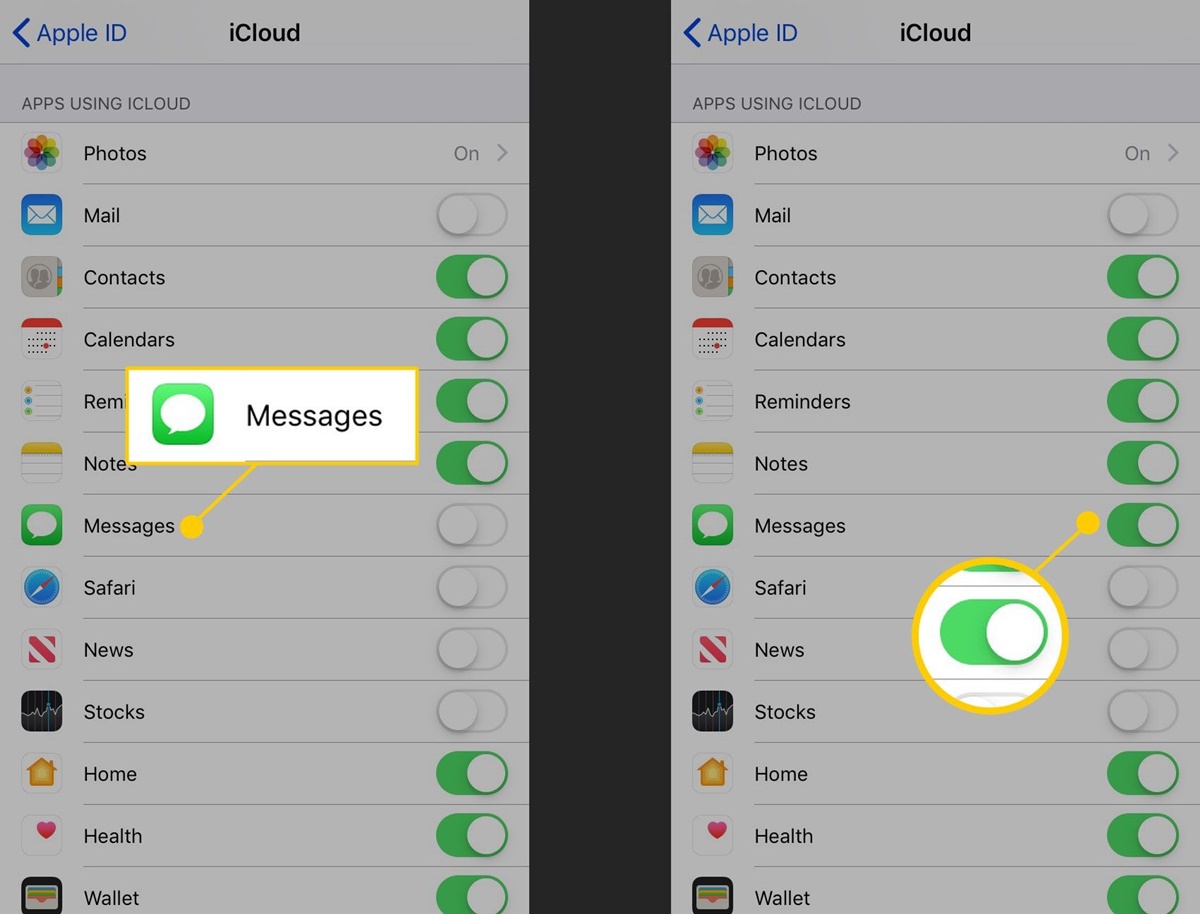How to Recover Deleted Text Messages on iPhone
Accidentally deleting text messages from your iPhone can be distressing, especially if they contained important information or sentimental value. Luckily, there are several methods you can try to recover deleted text messages on your iPhone. Here are some of the most effective ways:
1. Restore from iCloud Backup
If you regularly back up your iPhone using iCloud, you can try restoring your device from a previous backup. This method will replace all the data on your iPhone with the data from the backup, so make sure to back up any new data before proceeding.
2. Restore from iTunes Backup
If you have been using iTunes to back up your iPhone, you can restore your device from a previous iTunes backup. Connect your iPhone to your computer, open iTunes, and select ‘Restore iPhone.’ Choose the relevant backup from the list and wait for the process to complete.
3. Use a Third-Party Data Recovery Tool
There are several third-party data recovery tools available that specialize in recovering deleted data from iPhones. These tools can scan your iPhone and retrieve deleted text messages. One popular option is Dr.Fone – Data Recovery, which is easy to use and offers a high success rate.
4. Contact your Service Provider
In certain cases, your service provider might be able to retrieve deleted text messages for you. Contact your provider’s customer support and explain the situation. They may be able to assist you in recovering your deleted messages.
5. Check Other Messaging Apps
If you use messaging apps like WhatsApp, Facebook Messenger, or Telegram, check if the deleted messages are still available in those apps. Sometimes, these apps store messages separately and may have their own recovery options.
6. Look for Text Message Backups
If you regularly back up your iPhone using apps like iExplorer or AnyTrans, you might have exported your text messages before deleting them. Check your backups in these apps or other similar tools to see if you can restore the deleted messages.
7. iCloud Text Message Forwarding
If you have text message forwarding enabled, your messages may be stored and accessible on other devices or Mac computers. Check these devices to see if the deleted messages are still available.
Remember, the sooner you try to recover deleted text messages, the better chances you have of retrieving them. It’s also important to regularly back up your iPhone to prevent data loss in the future. With these methods, you can increase the likelihood of recovering your deleted text messages on your iPhone.
How to Recover Deleted Text Messages on Android
Losing important text messages on your Android device can be frustrating, but there are several ways you can try to recover them. Here are some effective methods to recover deleted text messages on Android:
1. Check the Trash or Deleted Folder
Some Android messaging apps, such as Google Messages or Samsung Messages, have a trash or deleted folder where deleted messages are stored for a certain period. Open your messaging app and look for these folders. If your app has this feature, you can easily restore deleted text messages from there.
2. Restore from Google Drive Backup
If you have enabled backup and sync on your Android device, your text messages may have been backed up to Google Drive. Install the messaging app on your new device and sign in with the same Google account. You will be prompted to restore your backed-up messages during the setup process.
3. Use a Third-Party Recovery App
There are several third-party recovery apps available on the Google Play Store that can help you recover deleted text messages. Some popular options include DiskDigger, Dr.Fone, and MobiSaver. These apps can scan your device’s storage and retrieve deleted messages.
4. Contact your Service Provider
In certain cases, your service provider may be able to help you retrieve deleted text messages. Get in touch with your provider’s customer support and explain the situation. They might have measures in place to recover deleted messages on their end.
5. Retrieve from Android Device Manager
If you have activated Android Device Manager on your device, you can use it to locate and remotely erase your device. However, it also has a feature called “Lock & Erase” that allows you to lock your device and display a recovery message. This message could be used to retrieve important text messages.
6. Use a USB Cable and PC
If your Android device supports USB debugging and you have a USB cable, you can connect your device to a computer and use specialized software like FoneLab or Recuva to scan your device’s storage for deleted text messages.
It’s crucial to remember that the success of text message recovery on Android devices can vary depending on various factors, such as the device model, Android version, and the length of time since the messages were deleted. To increase the chances of successful recovery, it’s important not to overwrite the deleted messages by adding new data to your device.
By following these methods, you can increase the likelihood of recovering your deleted text messages on Android. However, as prevention is always better than cure, make sure to regularly back up your Android device to avoid data loss in the future.
How to Recover Deleted Text Messages on Samsung
If you have accidentally deleted text messages on your Samsung device, don’t worry. There are several methods you can try to recover those deleted messages. Here are some effective ways to recover deleted text messages on Samsung:
1. Check the Trash Folder
Samsung devices running Android 10 or later have a built-in trash folder feature in the Messages app. Open the Messages app, tap on the three-dot menu, and select the Trash folder. Deleted messages are stored here for a limited period of time, allowing you to restore them easily.
2. Restore from Samsung Cloud Backup
If you have enabled Samsung Cloud backup on your device, your text messages may have been backed up automatically. Open the Settings app, go to Accounts and Backup, and select Samsung Cloud. From there, you can restore your messages by tapping on Restore Data.
3. Use Samsung Smart Switch
If you regularly backup your Samsung device using Samsung Smart Switch, you can restore your deleted text messages from the backup. Connect your device to a computer, open Smart Switch, and select the option to restore from a backup. Follow the on-screen instructions to recover your messages.
4. Try a Third-Party Data Recovery App
There are various third-party data recovery apps available on the Google Play Store that specialize in recovering deleted text messages on Samsung devices. Apps like Dr.Fone, PhoneRescue for Android, and DiskDigger have proven to be effective in retrieving deleted messages. Install the app of your choice, follow the instructions, and let the app scan your device for deleted messages.
5. Contact Samsung Support
If none of the above methods work, you can reach out to Samsung support for assistance. They may have additional measures to recover deleted text messages or guide you through the process.
Remember, it’s important not to add new data to your Samsung device after deleting text messages if you want to increase the chances of successful recovery. Regularly backing up your device using the available methods will also help prevent data loss in the future.
With these methods at your disposal, you have a good chance of recovering your deleted text messages on your Samsung device. Give them a try and see if you can retrieve your valuable messages.
How to Recover Deleted Text Messages on LG
Accidentally deleting important text messages from your LG device can be distressing, but there are methods available to help you recover them. Here are some effective ways to recover deleted text messages on LG:
1. Check the Trash Folder
Some LG devices have a built-in trash or deleted folder in the messaging app. Open your messaging app, look for the option to view the deleted messages or access the trash folder. Deleted messages might be stored there, allowing you to restore them easily.
2. Restore from LG Backup
If you have enabled LG Backup on your device, you can restore your deleted text messages from a backup. Open the Settings app, go to General or System, select Backup & Reset, and choose LG Backup & Restore. From there, you can restore your messages using a previous backup.
3. Use a Third-Party Data Recovery Tool
There are several third-party data recovery tools available that can help you recover deleted text messages on LG devices. Apps like Dr.Fone, FoneLab for Android, and DiskDigger have proven to be effective in retrieving deleted messages. Install the app of your choice, follow the instructions, and let it scan your device for deleted messages.
4. Contact LG Support
If none of the above methods work, contacting LG support for assistance might be your best option. They may have specific measures or tools to help you recover deleted text messages from your LG device.
It’s important to remember that the success of text message recovery depends on various factors, such as the device model, Android version, and the length of time since the messages were deleted. To increase your chances of successful recovery, it’s important not to overwrite the deleted messages by adding new data to your device.
Regularly backing up your LG device using the available options will also help prevent significant data loss in the future. By following these methods, you can increase the likelihood of recovering your deleted text messages on your LG device. Give them a try and see if you can retrieve your important messages.
How to Recover Deleted Text Messages on Google Pixel
Accidentally deleting text messages from your Google Pixel device can be incredibly frustrating. However, there are several methods you can try to recover those deleted messages. Here are some effective ways to recover deleted text messages on your Google Pixel:
1. Check the Trash Folder
Google Pixel devices running Android 11 or later have a built-in trash folder feature in the Messages app. Open the Messages app, tap on the three-dot menu, and select the Trash folder. Deleted messages are stored here for a limited period, giving you the opportunity to easily restore them.
2. Restore from Google Drive Backup
If you enabled backup and sync on your Google Pixel device, your text messages may have been backed up to Google Drive. Install the messaging app on a new device or perform a factory reset on your existing device. During the setup process, you will be prompted to restore your backed-up messages.
3. Use a Third-Party Data Recovery Tool
There are several reliable third-party data recovery tools available on the Google Play Store that specialize in recovering deleted text messages on Google Pixel devices. Apps like Dr.Fone, MobiSaver, and DiskDigger have proven to be effective in retrieving deleted messages. Install one of these apps, follow the instructions, and let them scan your device for deleted messages.
4. Contact Google Support
If the above methods do not work, you can contact Google Support for further assistance. They may have additional measures or tools to help you recover deleted text messages on your Google Pixel device.
Remember, the sooner you try to recover the deleted text messages, the better the chances of success. It is essential to avoid adding new data to your device after deleting the messages, as it may overwrite the deleted data and make recovery more difficult.
Regularly backing up your Google Pixel device using the available options will also help prevent data loss in the future. By following these methods, you can increase the likelihood of recovering your deleted text messages on your Google Pixel device. Give them a try and hopefully, you can retrieve your valuable messages.
How to Recover Deleted Text Messages on Motorola
Losing important text messages on your Motorola device can be disheartening, but there are various methods you can try to recover them. Here are some effective ways to recover deleted text messages on Motorola:
1. Check the Trash Folder
Some Motorola devices have a built-in trash or deleted folder in the messaging app. Open your messaging app, look for options like “Trash” or “Deleted Messages,” and check if your deleted messages are stored there. You can easily restore them from the trash folder.
2. Restore from Google Drive Backup
If you have enabled backup and sync on your Motorola device, your text messages may have been backed up to your Google Drive account. After performing a factory reset or setting up a new device, sign in to your Google account during the setup process. You should be prompted to restore your backed-up messages.
3. Use a Third-Party Data Recovery App
There are several third-party data recovery apps available on the Google Play Store that can help you recover deleted text messages on Motorola devices. Apps like Dr.Fone, DiskDigger, and MobiSaver have proven to be effective in retrieving deleted messages. Install one of these apps, follow the instructions, and let it scan your device for deleted messages.
4. Contact Motorola Support
If you are unable to recover your deleted text messages using the above methods, it is advisable to reach out to Motorola support for further assistance. They may have specific measures or tools to help you recover your deleted messages.
Remember, it is crucial not to add new data to your Motorola device after deleting the messages to increase the chances of successful recovery. Regularly backing up your device will also help prevent significant data loss in the future.
By following these methods, you can increase the likelihood of recovering your deleted text messages on your Motorola device. Give them a try and see if you can retrieve your valuable messages.
How to Recover Deleted Text Messages on HTC
Accidentally deleting text messages on your HTC device can be a frustrating experience. However, there are methods available that can help you recover those deleted messages. Here are some effective ways to recover deleted text messages on HTC:
1. Check the Trash Folder
Some HTC devices have a built-in trash or deleted folder in the messaging app. Open your messaging app, look for options like “Trash” or “Deleted Messages,” and check if your deleted messages are stored there. From there, you can easily restore them.
2. Restore from Google Drive Backup
If you have enabled backup and sync on your HTC device, your text messages may have been backed up to your Google Drive account. After performing a factory reset or setting up a new device, sign in to your Google account during the setup process. You should be prompted to restore your backed-up messages.
3. Try a Third-Party Data Recovery App
There are several third-party data recovery apps available on the Google Play Store that specialize in recovering deleted text messages on HTC devices. Apps like Dr.Fone, DiskDigger, and MobiSaver have proven to be effective in retrieving deleted messages. Install one of these apps, follow the instructions, and let it scan your device for deleted messages.
4. Contact HTC Support
If you are unable to recover your deleted text messages using the above methods, it is advisable to reach out to HTC support for further assistance. They may have specific measures or tools to help you recover your deleted messages.
Remember, the sooner you try to recover the deleted text messages, the better the chances of success. It is crucial not to add new data to your HTC device after deleting the messages, as it may overwrite the deleted data and make recovery more difficult.
Regularly backing up your HTC device using the available options will also help prevent data loss in the future. By following these methods, you can increase the likelihood of recovering your deleted text messages on your HTC device. Give them a try and see if you can retrieve your valuable messages.
How to Recover Deleted Text Messages on Sony Xperia
Accidentally deleting text messages on your Sony Xperia device can be a distressing experience. However, there are several methods you can try to recover those deleted messages. Here are some effective ways to recover deleted text messages on Sony Xperia:
1. Check the Trash Folder
Some Sony Xperia devices have a built-in trash or deleted folder in the messaging app. Open your messaging app, look for options like “Trash” or “Deleted Messages,” and check if your deleted messages are stored there. From there, you can easily restore them.
2. Restore from Google Drive Backup
If you have enabled backup and sync on your Sony Xperia device, your text messages may have been backed up to your Google Drive account. After performing a factory reset or setting up a new device, sign in to your Google account during the setup process. You should be prompted to restore your backed-up messages.
3. Try a Third-Party Data Recovery App
There are several third-party data recovery apps available on the Google Play Store that specialize in recovering deleted text messages on Sony Xperia devices. Apps like Dr.Fone, DiskDigger, and MobiSaver have proven to be effective in retrieving deleted messages. Install one of these apps, follow the instructions, and let it scan your device for deleted messages.
4. Contact Sony Xperia Support
If you are unable to recover your deleted text messages using the above methods, it is advisable to reach out to Sony Xperia support for further assistance. They may have specific measures or tools to help you recover your deleted messages.
Remember, it is crucial not to add new data to your Sony Xperia device after deleting the messages to increase the chances of successful recovery. Regularly backing up your device using the available options will also help prevent significant data loss in the future.
By following these methods, you can increase the likelihood of recovering your deleted text messages on your Sony Xperia device. Give them a try and see if you can retrieve your valuable messages.
How to Recover Deleted Text Messages on Nokia
Accidentally deleting text messages on your Nokia device can be frustrating, especially if they contained important information or cherished memories. However, there are several methods you can try to recover those deleted messages. Here are some effective ways to recover deleted text messages on Nokia:
1. Check the Trash or Deleted Folder
Some Nokia devices have a built-in trash or deleted folder in the messaging app. Open your messaging app, look for options like “Trash” or “Deleted Messages,” and check if your deleted messages are stored there. You may be able to easily restore them.
2. Restore from Backup
If you regularly back up your Nokia device using Nokia Suite or other backup software, you may be able to restore your deleted text messages from a previous backup. Connect your device to your computer, open the backup software, and follow the instructions to restore your messages.
3. Use a Third-Party Data Recovery Tool
There are several third-party data recovery tools available that specialize in recovering deleted messages on Nokia devices. Apps like Dr.Fone, FonePaw, and EaseUS MobiSaver have proven to be effective in retrieving deleted text messages. Install one of these apps on your computer, connect your Nokia device, and let the software scan your device to recover deleted messages.
4. Contact Nokia Support
If the above methods do not work, you can contact Nokia support for further assistance. They may have additional measures or tools to help you recover your deleted messages on your Nokia device.
It’s important to note that the success of text message recovery may vary depending on various factors, such as the Nokia device model, the specific circumstances of the deletion, and the time elapsed since the messages were deleted. To increase your chances of successful recovery, it’s essential to act quickly and avoid adding new data to your device to prevent overwriting the deleted messages.
Regularly backing up your Nokia device using the available options will also help prevent significant data loss in the future. By following these methods, you can increase the likelihood of recovering your deleted text messages on your Nokia device. Give them a try and see if you can retrieve your important messages.
How to Recover Deleted Text Messages on Windows Phone
Accidentally deleting text messages on your Windows Phone can be disheartening, but there are methods you can try to recover them. Here are some effective ways to recover deleted text messages on a Windows Phone:
1. Check the Deleted Items Folder
Windows Phones have a “Deleted Items” folder in the messaging app where deleted messages are temporarily stored. Open the messaging app, look for the Deleted Items folder, and check if your deleted messages are there. If they are, you can easily restore them.
2. Restore from Backup
If you have previously backed up your Windows Phone, you may be able to restore the deleted text messages. Connect your phone to your computer and use Windows Device Recovery Tool or Windows Phone app to restore your device to a previous backup.
3. Use a Third-Party Data Recovery Tool
There are third-party data recovery tools available that can help you recover deleted text messages on Windows Phones. Tools like Jihosoft, MobiSaver, or AnyRecover have proven to be effective in retrieving deleted messages. Install one of these tools, connect your Windows Phone to your computer, and let the software scan your device to recover deleted messages.
4. Contact Windows Phone Support
If you are unable to recover your deleted text messages using the above methods, it may be helpful to reach out to Windows Phone support for further assistance. They may have specific measures or tools to help you recover your deleted messages.
Remember, the sooner you try to recover the deleted text messages, the better the chances of success. Try not to add new data to your Windows Phone after deleting the messages, as it may overwrite the deleted data and make recovery more difficult.
Regularly backing up your Windows Phone using the available options will also help prevent data loss in the future. By following these methods, you can increase the likelihood of recovering your deleted text messages on your Windows Phone. Give them a try and see if you can retrieve your important messages.
How to Recover Deleted Text Messages on Blackberry
Accidentally deleting text messages on your BlackBerry device can be frustrating, especially if they contained important information or sentimental value. However, there are methods you can try to recover those deleted messages. Here are some effective ways to recover deleted text messages on BlackBerry:
1. Check the Deleted Messages Folder
BlackBerry devices have a dedicated folder called “Deleted Messages” where deleted messages are temporarily stored. Open the messages app, navigate to the deleted messages folder, and check if your deleted messages are still there. If they are, you can easily restore them.
2. Restore from Backup
If you have previously backed up your BlackBerry device, you may be able to restore the deleted text messages. Connect your device to your computer and use BlackBerry Link or BlackBerry Desktop Software to restore your device to a previous backup.
3. Use a Third-Party Data Recovery Tool
There are third-party data recovery tools available that can help you recover deleted text messages on BlackBerry devices. Tools like Dr.Fone, PhoneRescue, or BlackBerry Recovery have proven to be effective in retrieving deleted messages. Install one of these tools, connect your BlackBerry device to your computer, and let the software scan your device to recover deleted messages.
4. Contact BlackBerry Support
If none of the above methods work, reaching out to BlackBerry support for further assistance may be beneficial. They may have additional measures or tools to help you recover your deleted messages on your BlackBerry device.
It’s important to remember that the success of text message recovery may vary depending on various factors, such as the BlackBerry device model, the specific circumstances of the deletion, and the time elapsed since the messages were deleted. To increase your chances of successful recovery, it’s essential to act quickly and avoid adding new data to your device to prevent overwriting the deleted messages.
Regularly backing up your BlackBerry device using the available options will also help prevent significant data loss in the future. By following these methods, you can increase the likelihood of recovering your deleted text messages on your BlackBerry device. Give them a try and see if you can retrieve your important messages.
How to Recover Deleted Text Messages on Huawei
Accidentally deleting text messages on your Huawei device can be quite distressing. However, there are several methods you can try to recover those deleted messages. Here are some effective ways to recover deleted text messages on Huawei:
1. Check the Trash or Deleted Folder
Some Huawei devices have a built-in trash or deleted folder in the messaging app. Open your messaging app, look for options like “Trash” or “Deleted Messages,” and check if your deleted messages are stored there. From there, you can easily restore them.
2. Restore from Huawei Cloud Backup
If you have enabled Huawei Cloud backup on your device, your text messages may have been backed up automatically. Open the Settings app, go to Huawei Cloud & Account, and select Cloud Backup. From there, you can restore your messages by tapping on Restore Data.
3. Use a Third-Party Data Recovery Tool
There are several third-party data recovery tools available that can help you recover deleted text messages on Huawei devices. Apps like Dr.Fone, PhoneRescue for Android, and DiskDigger have proven to be effective in retrieving deleted messages. Install one of these apps, follow the instructions, and let them scan your device for deleted messages.
4. Contact Huawei Support
If none of the above methods work, it is advisable to contact Huawei support for further assistance. They may have specific measures or tools to help you recover your deleted messages on your Huawei device.
It’s important to note that the success of text message recovery may vary depending on various factors, such as the Huawei device model, the specific circumstances of the deletion, and the time elapsed since the messages were deleted. To increase your chances of successful recovery, it’s essential to act quickly and avoid adding new data to your device to prevent overwriting the deleted messages.
Regularly backing up your Huawei device using the available options will also help prevent significant data loss in the future. By following these methods, you can increase the likelihood of recovering your deleted text messages on your Huawei device. Give them a try and see if you can retrieve your valuable messages.
How to Recover Deleted Text Messages on OnePlus
Accidentally deleting text messages on your OnePlus device can be frustrating, especially if they contained important information or sentimental value. However, there are methods you can try to recover those deleted messages. Here are some effective ways to recover deleted text messages on OnePlus:
1. Check the Trash or Deleted Folder
Some OnePlus devices have a built-in trash or deleted folder in the messaging app. Open your messaging app, look for options like “Trash” or “Deleted Messages,” and check if your deleted messages are stored there. From there, you can easily restore them.
2. Restore from Google Drive Backup
If you have enabled backup and sync on your OnePlus device, your text messages may have been backed up to your Google Drive account. After performing a factory reset or setting up a new device, sign in to your Google account during the setup process. You should be prompted to restore your backed-up messages.
3. Use a Third-Party Data Recovery Tool
There are several third-party data recovery tools available that can help you recover deleted text messages on OnePlus devices. Apps like Dr.Fone, PhoneRescue for Android, and DiskDigger have proven to be effective in retrieving deleted messages. Install one of these apps, follow the instructions, and let them scan your device for deleted messages.
4. Contact OnePlus Support
If the above methods do not work, reaching out to OnePlus support for further assistance may be beneficial. They may have specific measures or tools to help you recover your deleted messages on your OnePlus device.
Remember, the sooner you try to recover the deleted text messages, the better the chances of success. It is crucial not to add new data to your OnePlus device after deleting the messages, as it may overwrite the deleted data and make recovery more difficult.
Regularly backing up your OnePlus device using the available options will also help prevent data loss in the future. By following these methods, you can increase the likelihood of recovering your deleted text messages on your OnePlus device. Give them a try and see if you can retrieve your valuable messages.