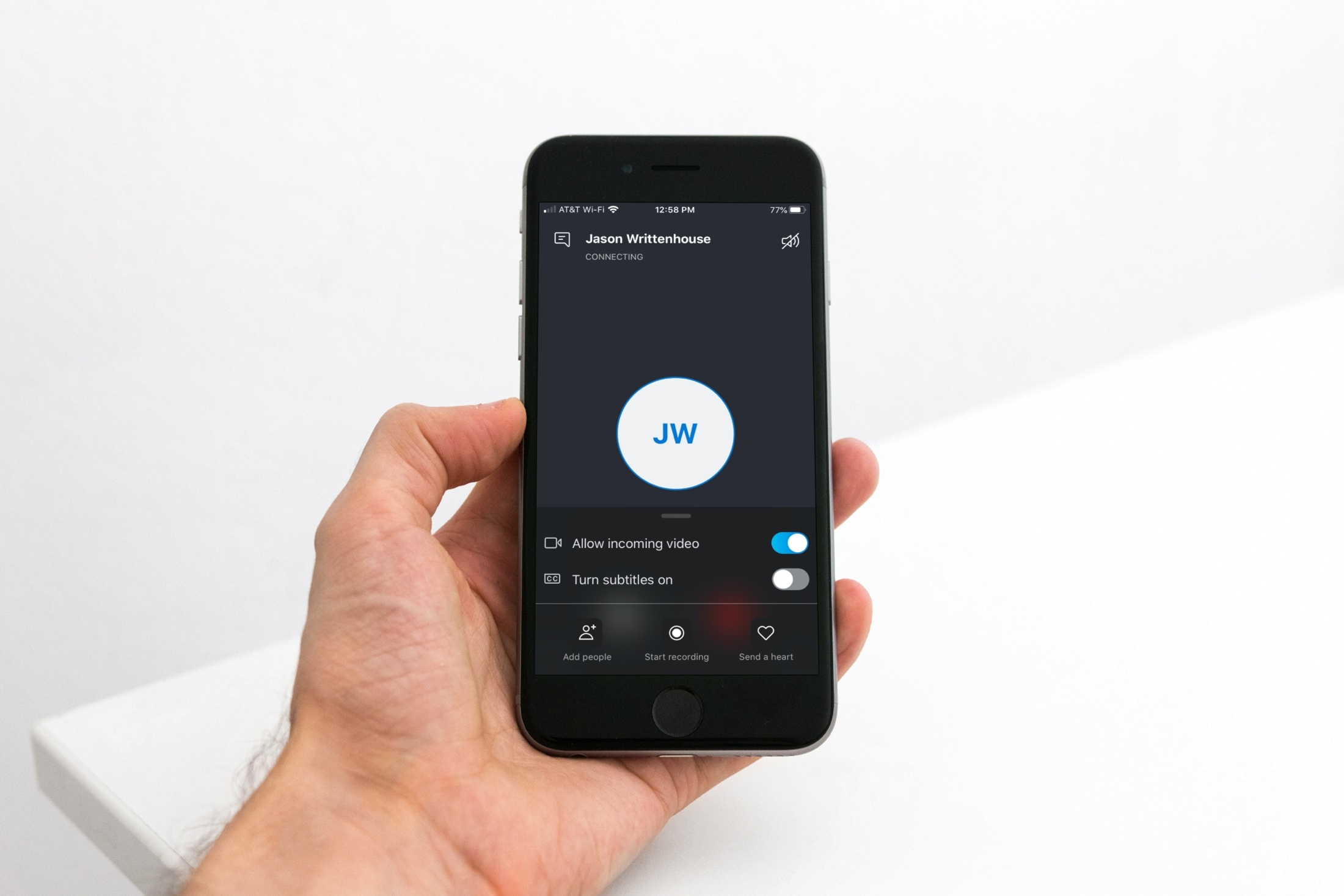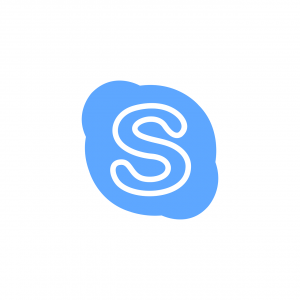Benefits of Recording Skype Calls
Recording Skype calls can be a game-changer for both personal and professional purposes. Whether you are conducting an important business meeting, discussing project details with remote team members, or simply having a conversation with a loved one, having a record of your Skype calls can bring numerous advantages. Here are some key benefits:
- Documentation and Reference: Recording Skype calls allows you to easily refer back to important details, discussions, and decisions made during the conversation. This can be especially valuable for work-related calls, as it ensures accuracy and minimizes the risk of miscommunication. It also serves as a reference point for future discussions and follow-ups.
- Quality Assurance and Training: For businesses, recording Skype calls can serve as a valuable tool for quality assurance purposes. It allows supervisors and managers to review conversations and provide feedback to their team members. Additionally, recorded calls can be used for training new employees, allowing them to listen to real-life conversations and gain insights on best practices.
- Legal Protection: Recording Skype calls can be especially important in legal or professional settings, where documentation and evidence may be required. Having a record of conversations can protect you and your business in case of disputes, providing concrete evidence of agreements, commitments, or any other important details discussed during the call.
- Analysis and Improvement: Reviewing recorded Skype calls can help identify strengths and weaknesses in communication skills. You can better understand your speaking style, detect areas for improvement, and refine your overall communication effectiveness. This self-reflection can be particularly beneficial for individuals in sales, customer service, or any role that involves frequent phone or video calls.
- Memory and Recall: We all have experienced situations where we forget important details discussed during a conversation. Recording Skype calls alleviates this problem by allowing you to revisit the discussion whenever needed. It ensures that no important information slips through the cracks and provides peace of mind in remembering every crucial point.
By taking advantage of the ability to record Skype calls, you can enhance productivity, foster better communication, and have a reliable source of reference. The benefits are not limited to professional settings but extend to personal use as well, giving you the opportunity to capture special moments or important conversations with loved ones.
Options for Recording Skype Calls
When it comes to recording Skype calls, there are several options available depending on your specific needs and preferences. Here are four common methods you can use to record your Skype conversations:
- Method 1: Using Built-in Skype Features: Skype offers built-in call recording functionality for both audio and video calls. To enable this feature, go to your Skype settings, select the ‘Calls’ tab, and enable the ‘Automatically record calls’ option. Once activated, Skype will automatically start recording every call. The recordings will be saved locally on your device and can be accessed through the chat window of the respective conversation.
- Method 2: Using Third-Party Software: There are various third-party software programs available that specialize in recording Skype calls with additional features and customization options. These software packages often provide better control over the audio quality, file formats, and storage location of the recordings. Some popular options include Ecamm Call Recorder (Mac), MP3 Skype Recorder (Windows), and Pamela for Skype (Windows).
- Method 3: Using External Recording Devices: If you prefer a more traditional approach, you can use external recording devices such as digital voice recorders or audio interfaces to capture your Skype calls. Connect the recording device to your computer or phone, set it up to record the audio output from your Skype call, and start the recording manually. This method gives you complete control over the recording process and allows for flexibility in terms of device choice and recording settings.
- Method 4: Using Online Call Recording Services: Another option is to utilize online call recording services, which allow you to record Skype calls directly from your web browser. These services typically require you to sign up for an account, grant permission to access your Skype calls, and then initiate the recording through their platform. Examples of online call recording services include Callnote and TalkHelper Call Recorder.
Choosing the right method for recording your Skype calls depends on factors such as your desired level of control, functionality, and ease of use. Consider the nature of your calls, your budget, and the specific features you require. It’s important to research and experiment with different methods to find the one that best suits your needs.
Method 1: Using Built-in Skype Features
If you’re looking for a simple and straightforward way to record your Skype calls, using the built-in features offered by Skype itself is a convenient option. Skype provides native call recording functionality for both audio and video calls, allowing you to effortlessly capture your conversations. Here’s how you can use the built-in Skype features to record your calls:
- Ensure that you are using an up-to-date version of Skype. If needed, update to the latest version to access the call recording feature.
- During a Skype call, you’ll notice a menu bar at the bottom of the screen. Look for the ‘+’ button, which opens up additional options.
- Click on the ‘+’ button and select the ‘Start recording’ option. Keep in mind that all participants on the call will be notified that the call is being recorded.
- Once you’ve started recording, Skype will capture both the audio and video (if it’s a video call) of the conversation.
- After finishing the call, the recorded file will automatically save in your chat window. You can find the recording by accessing the respective conversation and scrolling up to the media gallery.
- To stop recording, click on the ‘Stop recording’ button in the menu bar. Alternatively, you can end the call, and the recording will automatically stop and save.
It’s important to note that the built-in call recording feature of Skype is currently available on most platforms, including Windows, Mac, iOS, Android, and Skype for Web. However, the feature may not be available in certain versions or regions, so make sure to check your specific Skype version and settings.
With the built-in recording feature, you have the advantage of simplicity and convenience. You don’t need to install any additional software or rely on external devices. It’s a great option for quick recordings or casual conversations where advanced recording features may not be necessary.
Keep in mind that it’s essential to inform all participants that the call is being recorded, as it may be required by legal regulations or ethical considerations. Respecting privacy and obtaining consent is crucial when recording Skype calls.
Method 2: Using Third-Party Software
If you’re looking for more advanced features and customization options for recording your Skype calls, using third-party software is a great choice. There are several software programs available that specialize in recording Skype calls and offer a range of additional functionalities. Here’s how you can use third-party software to record your Skype calls:
- Research and choose a reliable third-party software that meets your specific recording needs. Some popular options for recording Skype calls include Ecamm Call Recorder (for Mac), MP3 Skype Recorder (for Windows), and Pamela for Skype (for Windows).
- Download and install the chosen software on your computer.
- Launch the software and open Skype. Make sure that Skype is configured to use the correct audio input device for recording.
- Depending on the software you’re using, there may be specific settings or preferences that you can adjust to customize your recording experience. Explore the software’s interface and options to set up your recording preferences, such as file format, audio quality, and storage location.
- Start your Skype call as usual. Once the call has begun, the third-party software should automatically detect the call and start recording it.
- During and after the call, the software will capture the audio and, in some cases, the video of your conversation. The recording will be saved to your designated location according to your software settings.
- Once you’ve finished the call, close the recording software and review the recorded file to ensure that it has been saved correctly and meets your requirements.
Third-party software options give you greater control over the recording process and often provide more advanced features compared to the built-in Skype recording feature. You can typically customize the output format, adjust audio settings, and organize your recordings in a way that suits your needs.
Before using third-party software, it’s important to research and choose a reputable application from a trusted source. Check user reviews, ratings, and the software’s compatibility with your operating system to ensure a smooth recording experience.
Remember to respect privacy and comply with legal regulations when recording Skype calls. Inform all participants that the call is being recorded and obtain their consent if required by law or ethical considerations. Proper communication and transparency are essential when using third-party software for recording Skype calls.
Method 3: Using External Recording Devices
If you prefer a more traditional approach or want more control over the recording process, you can use external recording devices to capture your Skype calls. This method allows you to utilize devices such as digital voice recorders or audio interfaces to record the audio output from your Skype conversations. Here’s how you can use external recording devices to record your Skype calls:
- Choose an external recording device that suits your needs. Consider factors such as quality, compatibility, and connectivity options. Digital voice recorders or audio interfaces with USB connections are commonly used for this purpose.
- Connect the selected external recording device to your computer or phone using the appropriate cables or adapters. Ensure that the device is properly recognized and set up as the audio input or microphone for your Skype calls.
- Start your Skype call as usual. During the call, the audio output will be routed through the connected external recording device.
- Using the recording controls on the external device or through accompanying software, start the recording manually to capture the audio from your Skype call.
- Once the call is complete, stop the recording on the external device. The recorded audio file will usually be saved internally on the device’s storage.
- Transfer the recorded audio file from the external recording device to your computer or preferred storage location for further editing or archiving.
- Review the recorded audio file to ensure that it has been captured accurately and meets your desired quality standards.
Using external recording devices allows for greater flexibility and control over the recording process. You can choose devices that offer advanced audio capturing capabilities or connect multiple microphones for recording multiple participants on the Skype call.
Make sure to understand the functionality and settings of your chosen external recording device to ensure optimal recording quality. Experiment with different placement options and microphone sensitivity settings to achieve the best possible results.
It’s worth noting that using external recording devices may require additional setup and configuration compared to built-in or software-based recording methods. Ensure that all necessary drivers and software are properly installed for the external device to function correctly with your computer or phone.
As always, remember to inform all participants that the call is being recorded and obtain consent if required by legal or ethical considerations. Respecting privacy and adhering to relevant laws and regulations is crucial when using external recording devices for Skype calls.
Method 4: Using Online Call Recording Services
If you prefer a hassle-free way to record your Skype calls without the need for additional software or devices, using online call recording services can be a convenient option. These services allow you to record your Skype conversations directly from your web browser. Here’s how you can use online call recording services to capture your Skype calls:
- Research and choose a reputable online call recording service that suits your needs. Some popular options include Callnote and TalkHelper Call Recorder.
- Visit the website of the chosen service and sign up for an account.
- Follow the instructions provided by the service to grant the necessary permissions to access your Skype calls. This typically involves allowing the service to connect to your Skype account and monitor your conversations.
- Once the permissions are granted, initiate a Skype call as you normally would. The online call recording service will detect the call and begin recording automatically.
- During the call, the service will capture the audio and, depending on the service, possibly the video of your Skype conversation.
- After the call ends, the recording will be processed and saved by the online call recording service. The recorded file may be stored on the service’s servers or made available for download.
- Access the recorded file through the online call recording service’s platform or download it to your computer for further use or storage.
Using online call recording services is a convenient option, especially if you don’t want to install additional software or use external devices. These services typically offer cloud storage, allowing you to access your recordings from any device with an internet connection.
It’s important to note that while online call recording services can simplify the recording process, they often come with limitations. Some services may have restrictions on recording duration, storage capacity, or the number of recordings you can make. Additionally, check if the service you choose supports recording both audio and video calls, as some may only support one or the other.
Apart from those limitations, online call recording services offer a user-friendly and accessible way to record your Skype calls. However, ensure that you review the privacy policy and terms of use of the service you select to understand how your recordings will be stored and protected.
Remember to inform all participants that the call is being recorded and obtain consent if required by law or ethical considerations. Maintaining open and transparent communication is essential when using online call recording services for Skype calls.
Tips for Better Skype Call Recording
Recording Skype calls can greatly enhance your communication and productivity. To ensure that you capture high-quality and seamless recordings, consider the following tips:
- Use a Stable Internet Connection: A stable and reliable internet connection is crucial for a smooth Skype call recording. Ensure that you are connected to a high-speed network to minimize dropouts and audio/video glitches.
- Optimize Your Recording Environment: Choose a quiet and well-lit location for your Skype calls to minimize background noise and ensure clear audio quality. Consider using a headset or external microphone to improve sound capture.
- Test Your Recording Setup: Before important calls, test your recording setup to ensure that everything is working properly. Check if the audio levels are balanced and the recording device or software is capturing the desired audio sources.
- Inform Participants about the Recording: Always inform all participants that the call is being recorded and obtain their consent if required. Respecting privacy and following legal regulations is important.
- Focus on Speaking Clearly: Enunciate your words clearly and speak at a moderate pace. This will ensure that your voice is captured accurately and make the recording easier to understand.
- Avoid Talking Simultaneously: Encourage all participants to take turns speaking and avoid talking over each other. This will improve the clarity and intelligibility of the recording.
- Minimize Background Noise: Encourage participants to mute their microphones when they are not speaking to minimize background noise interference. This will help maintain the focus on the main conversation.
- Save and Backup Recordings: After each call, save and backup your recordings to prevent accidental loss. Consider storing them in a secure location, both locally and on cloud storage platforms.
- Review Recordings for Quality: Take the time to review your recorded Skype calls to ensure that the audio and video quality meet your expectations. If necessary, make adjustments to your recording setup for future calls.
- Comply with Legal and Ethical Considerations: Understand and adhere to the legal and ethical considerations surrounding call recording in your jurisdiction. Familiarize yourself with any specific regulations or requirements that may apply to your situation.
By following these tips, you can enhance the overall quality of your Skype call recordings and ensure that important conversations are accurately captured. Experiment with different recording techniques and settings to find the optimal setup that works for you and your specific recording needs.
How to Prepare for a Skype Call Recording
Preparing for a Skype call recording can help ensure a smooth and successful recording session. Here are some important steps to take before starting your call:
- Inform Participants: Prior to the call, inform all participants that the call will be recorded. Make sure they are aware of the purpose of the recording and obtain their consent if required by law or ethical considerations.
- Check Equipment: Test your audio and video equipment to ensure that everything is functioning properly. Check your microphone, speakers or headset, webcam, and internet connection. Make any necessary adjustments or repairs in advance.
- Choose the Right Environment: Pick a quiet and well-lit location for your call. Minimize background noise and make sure you are positioned in a well-lit area to ensure clear visibility during video calls.
- Close Unnecessary Software and Notifications: Close any software applications or programs that may interfere with the call or cause distractions. Disable notifications on your computer or phone to minimize interruptions during the recording.
- Prepare Discussion Points: Create an outline or list of the main topics or questions you want to cover during the call. This will help keep the conversation focused and ensure that all important points are addressed.
- Share Documents or Presentations in Advance: If you plan to share documents or presentations during the call, make sure to share them with participants ahead of time. This will give everyone a chance to review the materials and be prepared for discussion.
- Double-Check Recording Settings: If you are using third-party software or external recording devices, double-check the recording settings to ensure they are properly configured. Verify the file format, storage location, and other preferences to avoid any issues during recording.
- Test Audio Levels: Before starting the call, check the audio levels to ensure that participants’ voices are clear and audible. Adjust the microphone sensitivity or volume levels if needed.
- Warm up Your Voice: Spend a few minutes warming up your voice before the call. Engage in some vocal exercises or speak softly to ensure that your voice is ready for clear and confident communication.
- Have Backup Plan: Always have a backup plan in case of technical difficulties. Keep alternative communication channels ready, such as phone numbers or alternative video conferencing platforms, in case the Skype call recording encounters unexpected issues.
By following these steps to prepare for a Skype call recording, you can minimize disruptions, ensure optimal audio and video quality, and create a conducive environment for a productive and successful recording session.
Legal Considerations for Recording Skype Calls
Recording Skype calls can be a valuable tool, but it is important to be aware of the legal considerations surrounding call recording. The laws regarding call recording vary across jurisdictions, so it is crucial to familiarize yourself with the relevant regulations. Here are some key legal considerations to keep in mind:
- Consent: In many jurisdictions, it is a legal requirement to inform all parties involved in a call that the conversation is being recorded and obtain their consent. This applies to both audio and video recordings. Make sure to clearly communicate your intent to record and give participants the opportunity to either agree or decline.
- Notification Requirements: Some jurisdictions may have specific requirements regarding how you must notify participants of the recording. It could be a verbal announcement at the beginning of the call or including a recording disclosure in written communication prior to the call. Research and understand the notification requirements applicable to your location.
- Single-Party vs. Two-Party Consent: The legal requirement for consent may vary depending on whether the jurisdiction follows single-party consent or two-party consent laws. In single-party consent jurisdictions, you are generally allowed to record a conversation as long as you are one of the participants. In two-party consent jurisdictions, all parties involved in the conversation must provide consent for the recording to be legal. Be aware of the laws in your jurisdiction to ensure compliance.
- Admissibility in Legal Proceedings: Recordings of Skype calls may have implications in legal proceedings. It is important to understand the admissibility of recorded conversations as evidence and any specific requirements for the recording to be considered valid in court. Consulting with legal professionals can provide guidance on the use of recorded Skype calls as evidence.
- Cross-Border Considerations: If you are recording Skype calls across international borders, be aware that different countries may have varying laws regarding call recording. Ensure that you are compliant with the laws of all relevant jurisdictions to avoid any legal repercussions.
- Personal Use vs. Commercial Use: The legal requirements for recording Skype calls may differ depending on whether the recordings are for personal use or commercial purposes. If you are using the recordings in a business context, additional laws and regulations may apply, such as data protection and privacy laws.
- Retention and Security: Consider how long you need to retain the recorded Skype calls and ensure that you handle the recordings securely to protect sensitive information. Understand the data protection and privacy requirements in your jurisdiction and take appropriate measures to safeguard the recordings.
Given the complex and varying nature of call recording laws, it is advisable to consult with legal professionals who are familiar with the specific regulations in your jurisdiction. They can provide guidance tailored to your circumstances and help ensure compliance with the relevant legal requirements.
Best Practices for Sharing and Storing Recorded Skype Calls
Once you have recorded your Skype calls, it is important to follow best practices for sharing and storing the recordings securely. This ensures that the recorded content remains protected and accessible when needed. Here are some recommended best practices to consider:
- Consent and Privacy: Always obtain appropriate consent from all participants before sharing any recorded Skype calls. Respect the privacy of participants and ensure that the recordings are shared only with authorized individuals or for authorized purposes.
- Secure Storage: Store the recorded Skype calls in a secure location, such as an encrypted hard drive or a trusted cloud storage service. Consider using strong, unique passwords and two-factor authentication for added security.
- Backup Regularly: Create backups of the recorded Skype calls to safeguard against accidental loss or corruption. Regularly back up the recordings to separate storage locations, ensuring redundancy and protection against potential data loss.
- Data Retention: Determine the appropriate length of time to retain the recorded Skype calls based on your specific needs and legal requirements. Follow data retention policies and regularly review and purge recordings that are no longer required.
- Data Access Control: Limit access to the recorded Skype calls to authorized personnel only. Implement appropriate access controls and permissions to prevent unauthorized individuals from accessing or sharing the recordings.
- Metadata and Documentation: Maintain accurate and detailed metadata or documentation about the recorded Skype calls. This includes information such as the date, time, participants, and purpose of the call. Proper documentation aids in organizational efficiency and provides a clear record of the recordings.
- Label and Organize: Implement a clear and consistent naming convention to label the recorded Skype calls. Organize the recordings in a logical and easy-to-navigate file structure to facilitate efficient retrieval when needed.
- Transcription and Translation: Consider transcribing the recorded Skype calls to provide a written record that is searchable and easy to reference. Additionally, if the calls involve multiple languages, consider translating the recordings to ensure accessibility and understanding for all stakeholders.
- Secure Sharing: When sharing the recorded Skype calls, use secure channels such as encrypted email or password-protected file-sharing services. Transmit the recordings only to authorized individuals and ensure that the sharing method complies with any legal and regulatory requirements.
- Regular Auditing: Periodically audit and review the shared and stored recorded Skype calls to ensure compliance, data accuracy, and adherence to organizational policies. Identify and address any potential risks or issues promptly.
By following these best practices, you can maintain the security and integrity of your recorded Skype calls. Keeping sensitive conversations protected and accessible while adhering to privacy and legal requirements is essential for maintaining trust and confidentiality.