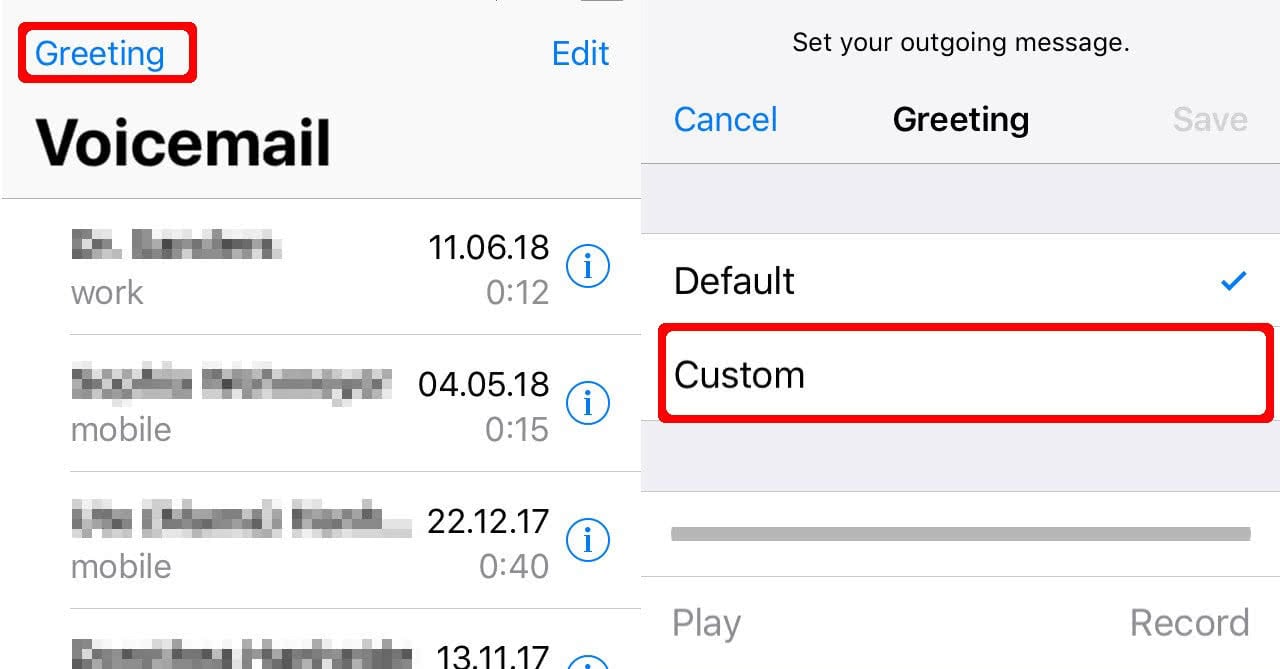Preparing to Record a Voicemail Greeting
Before you begin recording your voicemail greeting on your iPhone, it’s essential to make a few preparations. These steps will ensure that you have the necessary tools and settings in place to create a polished and professional voicemail message. Follow these steps to prepare yourself for recording:
- Find a quiet space: Locate a quiet and peaceful location where you won’t be disturbed or interrupted. This will ensure that your recording is clear and free from any background noise.
- Gather your thoughts: Before recording, think about what you want to convey in your voicemail greeting. Take a moment to write down key points or a script to guide your message. This will help you stay focused and ensure that you cover all the necessary information.
- Speak clearly and confidently: Practice speaking clearly and confidently. Pay attention to your tone and diction, making sure that you sound friendly and professional.
- Set aside enough time: Allow yourself enough time to record your voicemail greeting without feeling rushed. This will give you the opportunity to re-record if needed and ensure that you’re happy with the final result.
By preparing in advance, you will feel more confident and ready to record your voicemail greeting. Remember that the quality of your voicemail message reflects your professionalism, so taking the time to prepare is crucial.
Accessing the Voicemail Settings on iPhone
Accessing the voicemail settings on your iPhone is simple and straightforward. Follow these steps to navigate to the voicemail settings:
- Open the Phone app: Locate and open the Phone app on your iPhone’s home screen. The Phone app typically has a green icon with a white phone receiver.
- Select the Voicemail tab: At the bottom right corner of the Phone app, you will see several tabs. Tap on the “Voicemail” tab, which is represented by a small picture of a tape recorder.
- Enter your voicemail password: If you have already set up a voicemail password, you will be prompted to enter it. Type in your password using the keypad that appears on the screen. If you haven’t set up a voicemail password yet, follow the on-screen instructions to create one.
- Access voicemail settings: Once you are in the voicemail tab, you will see an option to access your voicemail settings. This option may be located in different areas, depending on your iPhone model and software version. Look for a gear or settings icon and tap on it to access the voicemail settings.
By following these steps, you will be able to easily access the voicemail settings on your iPhone. It’s important to note that the exact appearance and layout of the voicemail settings may vary slightly depending on your specific iPhone model and iOS version. However, the general process should remain the same.
Choosing a Preferred Voicemail Greeting Style
When it comes to selecting a voicemail greeting style for your iPhone, there are various options to choose from. Your voicemail greeting style can reflect your personality, professionalism, or the nature of your business. Consider the following styles to help you choose the one that best suits your needs:
- Standard greeting: The standard greeting is a straightforward option that most people use. It typically includes your name and a request for the caller to leave a message after the tone. This style is simple and concise.
- Personalized greeting: A personalized greeting allows you to inject your unique personality into your voicemail message. You can add a touch of humor, share a personal quote, or include any other creative element that reflects who you are.
- Professional greeting: If you use your iPhone for business purposes, a professional greeting is essential. This style includes a warm welcome, your name, and a professional message requesting the caller to leave their name and contact information.
- Informative greeting: An informative greeting is ideal if you frequently receive calls with specific inquiries. You can provide additional information such as your office hours, alternative contact methods, or any important details that callers need to know.
When choosing your voicemail greeting style, consider your audience and the purpose of your voicemail. Choose a style that aligns with your personal or professional image and effectively communicates the necessary information to callers.
Remember, you can always change your voicemail greeting style at any time, so don’t be afraid to experiment and find the one that works best for you.
Recording a Custom Voicemail Greeting
Recording a custom voicemail greeting on your iPhone allows you to create a personalized message that reflects your style and personality. Follow these steps to record a custom voicemail greeting:
- Access the voicemail settings: Refer to the previous section on how to access the voicemail settings on your iPhone. Once you are in the voicemail settings, look for an option that allows you to manage your greetings or record a new greeting.
- Select the type of greeting: Depending on your iPhone model and software version, you may have options such as “Default Greeting,” “Custom Greeting,” or “Personalized Greeting.” Choose the option that allows you to record a custom voicemail greeting.
- Follow the on-screen instructions: The on-screen instructions will guide you through the process of recording your custom voicemail greeting. Typically, you will be prompted to speak your greeting after a tone or a visual cue. Make sure to speak clearly and concisely.
- Review and re-record if necessary: After recording, you will have the opportunity to listen to the playback of your voicemail greeting. Take this chance to review it and make any necessary adjustments. If you are not satisfied with your recording, you can re-record it until you are happy with the result.
During the recording process, consider the tone, clarity, and length of your voicemail greeting. Aim for a warm and friendly tone that accurately represents you or your business. Keep the message concise to ensure that your callers receive the necessary information without it becoming too lengthy.
Once you have successfully recorded your custom voicemail greeting, you are one step closer to providing callers with a personalized and professional voicemail experience.
Reviewing and Saving the Recorded Voicemail Greeting
After you have recorded your custom voicemail greeting on your iPhone, it is important to review and save the recording before setting it as your default greeting. Follow these steps to review and save your recorded voicemail greeting:
- Listen to the recording: Once you have completed the recording, take the time to listen to the playback of your voicemail greeting. Pay attention to the clarity of your voice, the tone you projected, and any potential background noise.
- Make adjustments if necessary: If you are not completely satisfied with the recorded voicemail greeting, consider making adjustments. You may want to re-record certain parts to improve the overall quality or revise the wording to ensure clarity.
- Save the recording: After reviewing and finalizing your voicemail greeting, look for an option to save the recording. This will ensure that your efforts are not lost, and you can easily set the greeting as your default in the future.
During the reviewing process, put yourself in the shoes of your callers and consider their experience. Ask yourself if the greeting is welcoming, professional, and provides the necessary information. Remember that your voicemail greeting is often the first impression callers will have of you or your business, so it is essential to make it count.
By reviewing and saving your recorded voicemail greeting, you can feel confident and ready to move on to the next step of setting it as your default greeting.
Setting the Recorded Greeting as Default
Once you have recorded and reviewed your custom voicemail greeting on your iPhone, the next step is to set it as your default greeting. Follow these simple steps to make your recorded greeting the default for all incoming calls:
- Access the voicemail settings: Open the Phone app on your iPhone and navigate to the voicemail tab, as mentioned in the earlier section. Locate the option to manage your greetings or change your greeting.
- Select the recorded greeting: Look for the option that allows you to choose your voicemail greeting. Depending on your iPhone model and software version, this may be labeled as “Greeting,” “Default Greeting,” or “Personal Greeting.” Select the option that corresponds to your recorded greeting.
- Save the changes: Once you have selected your recorded greeting, save the changes. This will set your custom voicemail greeting as the default for all incoming calls.
It is important to note that you can revisit the voicemail settings at any time to make modifications or choose a different greeting style. This allows you the flexibility to adapt your voicemail greeting to different situations or business needs.
By setting your recorded greeting as the default, callers will receive a personalized and professional message when they reach your voicemail. It adds a touch of professionalism and ensures that your callers receive the right impression when leaving a message.
Testing the Voicemail Greeting
After setting your recorded voicemail greeting as the default on your iPhone, it is essential to test it to ensure that it is working as intended. By testing your voicemail greeting, you can verify that callers are hearing the correct message and that the quality of the recording is satisfactory. Follow these steps to test your voicemail greeting:
- Call your own number: Use a separate phone or ask a friend to dial your phone number and leave a voicemail. This will allow you to experience the voicemail greeting as if you were a caller.
- Listen to the voicemail: Once the caller has left a voicemail, go to your voicemail tab and listen to the message that was recorded. Verify that the greeting played correctly and that the message is clear and audible. Pay attention to any issues or discrepancies that may need attention.
- Assess the caller experience: Put yourself in the shoes of a caller and assess the overall experience. Consider whether the voicemail greeting was warm, professional, and informative. Evaluate if it provided the necessary instructions for leaving a message or any additional details that callers need to know.
During the testing process, pay attention to any technical or audio issues that may need addressing. If you notice any problems, such as muffled or distorted audio, consider re-recording your voicemail greeting or seeking assistance to rectify the issue.
By testing your voicemail greeting, you can ensure that callers are receiving the intended message and that their experience with your voicemail system is both seamless and professional.
Changing the Voicemail Greeting at Any Time
One of the great advantages of using an iPhone for your voicemail is the flexibility to change your voicemail greeting at any time. Whether you want to update the message with new information, modify the style to suit a different occasion, or simply refresh the recording, the process is straightforward. Here’s how you can change your voicemail greeting on your iPhone:
- Access the voicemail settings: Open the Phone app on your iPhone and navigate to the voicemail tab.
- Locate the greeting options: Look for the option that allows you to manage your greetings or change your greeting.
- Select a new greeting type: Depending on your iPhone model and software version, you may have different greeting options. Choose the type of greeting you would like to set, such as a standard greeting, personalized greeting, or professional greeting.
- Follow the on-screen instructions: The on-screen instructions will guide you through the process of recording or selecting the new voicemail greeting. Record or choose the new greeting according to your preference.
- Save the changes: Once you have recorded or selected the new voicemail greeting, save the changes to apply the updated greeting.
Changing your voicemail greeting gives you the flexibility to adapt your message to your specific needs. Whether you need to update it for a vacation, adjust it for a business trip, or simply refresh it periodically, it’s important to have a voicemail greeting that accurately represents you or your business.
By changing your voicemail greeting at any time, you can ensure that callers are receiving the most up-to-date and relevant information while maintaining a professional image.