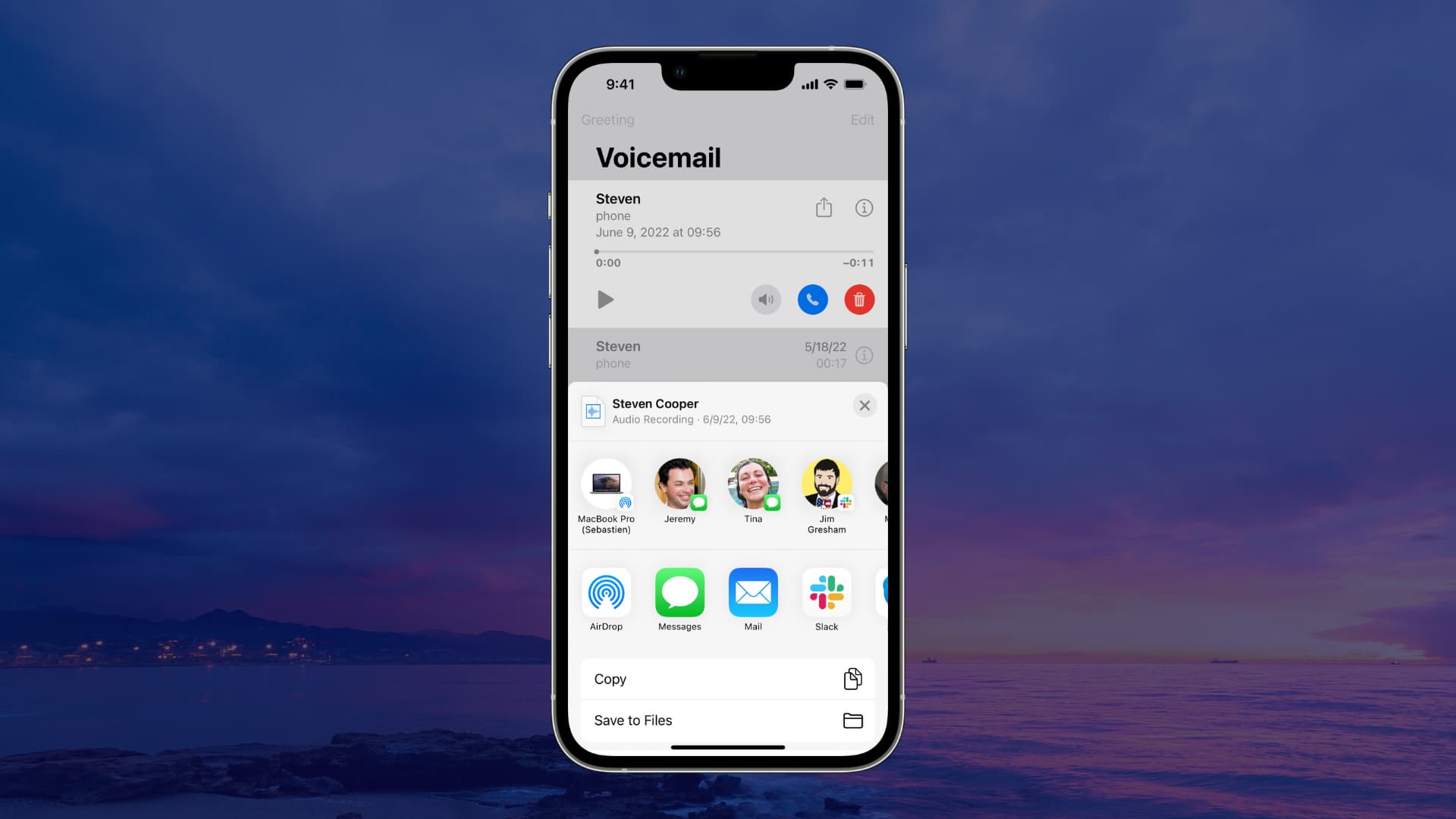Setting Up Voicemail on iPhone 11
Setting up voicemail on your iPhone 11 is a straightforward process that ensures you never miss an important message. Whether it's a personal or work-related call, having a customized voicemail greeting can leave a positive impression on callers. Here's how to set up voicemail on your iPhone 11:
-
Access the Phone App: Begin by locating the Phone app on your iPhone 11's home screen. The Phone app icon resembles a green handset and is typically found in the lower-left corner of the screen.
-
Access Voicemail: Once you've opened the Phone app, navigate to the bottom right corner of the screen and tap on the "Voicemail" tab. This will take you to the voicemail interface, where you can manage your voicemail settings.
-
Set Up Voicemail: If this is your first time accessing voicemail on your iPhone 11, you will be prompted to set it up. Tap on the "Set Up Now" option and follow the on-screen instructions to create a personalized voicemail greeting and set a voicemail password.
-
Create a Personalized Greeting: When prompted, record a personalized voicemail greeting that reflects your personality or professional image. A warm and friendly greeting can reassure callers that they've reached the right person, while a professional greeting can convey a sense of reliability and competence.
-
Save Your Greeting: After recording your greeting, you will have the option to listen to it and re-record if necessary. Once you are satisfied with your voicemail greeting, save it to make it active.
-
Set a Voicemail Password: To secure your voicemail messages, you will be prompted to create a voicemail password. Choose a secure and memorable password to protect your voicemail from unauthorized access.
-
Access Voicemail Settings: After setting up your voicemail, you can further customize your voicemail settings by tapping on the "Greeting" tab within the voicemail interface. Here, you can change your greeting, password, and manage other voicemail options.
By following these simple steps, you can easily set up and customize your voicemail on the iPhone 11, ensuring that you present a professional and personalized image to your callers.
Accessing Voicemail Settings on iPhone 11
Accessing voicemail settings on your iPhone 11 allows you to personalize your voicemail greeting, change your voicemail password, and manage other essential options. Here's a detailed guide on how to access and customize your voicemail settings:
-
Open the Phone App: Begin by unlocking your iPhone 11 and locating the Phone app on the home screen. The Phone app icon, resembling a green handset, is typically positioned in the lower-left corner of the screen.
-
Navigate to Voicemail: Once you've opened the Phone app, direct your attention to the bottom right corner of the screen and tap on the "Voicemail" tab. This action will seamlessly transition you to the voicemail interface, where you can access and manage your voicemail settings.
-
Access Voicemail Settings: Within the voicemail interface, you will find the "Greeting" tab, which houses a range of options for customizing your voicemail settings. Tap on the "Greeting" tab to access a variety of settings, including the ability to change your voicemail greeting and password.
-
Customize Voicemail Greeting: By tapping on the "Greeting" tab, you can easily customize your voicemail greeting to reflect your personality or professional image. Whether you prefer a warm and friendly greeting or a more formal and business-like tone, this is where you can make the necessary adjustments.
-
Change Voicemail Password: In addition to customizing your greeting, the voicemail settings also allow you to change your voicemail password. This is an important security measure to protect your voicemail messages from unauthorized access.
-
Manage Other Voicemail Options: Apart from customizing your greeting and password, accessing voicemail settings on your iPhone 11 provides you with the ability to manage other essential options. These may include language preferences, voicemail transcription settings, and notification preferences.
By following these steps, you can effortlessly access and customize your voicemail settings on the iPhone 11, ensuring that your voicemail reflects your individual style and meets your specific needs. Whether it's for personal or professional use, having a tailored voicemail greeting and secure password adds a personalized touch to your communication experience.
Changing Voicemail Greeting on iPhone 11
Changing your voicemail greeting on the iPhone 11 is a simple yet impactful way to personalize your communication experience. Whether you want to convey a warm and friendly message or maintain a professional tone, customizing your voicemail greeting allows you to leave a lasting impression on callers. Here's a detailed guide on how to change your voicemail greeting on the iPhone 11:
-
Access Voicemail Settings: Begin by unlocking your iPhone 11 and opening the Phone app. From the Phone app, navigate to the bottom right corner of the screen and tap on the "Voicemail" tab. This will take you to the voicemail interface, where you can access your voicemail settings.
-
Navigate to Greeting Options: Within the voicemail interface, locate and tap on the "Greeting" tab. This tab houses a range of options for customizing your voicemail settings, including the ability to change your voicemail greeting.
-
Select Custom Greeting: Upon tapping the "Greeting" tab, you will be presented with the option to select a custom greeting. Choose this option to record a new voicemail greeting that best represents your personality or professional image.
-
Record Your New Greeting: After selecting the custom greeting option, the iPhone 11 will prompt you to record your new voicemail greeting. When recording, speak clearly and confidently, ensuring that your message effectively communicates the tone and information you wish to convey.
-
Review and Save: Once you've recorded your new voicemail greeting, take the opportunity to review it. Ensure that the message is clear, friendly, and professional, depending on your preference. If you're satisfied with the recording, save it to make it your active voicemail greeting.
By following these steps, you can effortlessly change your voicemail greeting on the iPhone 11, allowing you to tailor your communication style to suit your personal or professional needs. Whether you're aiming for a warm and inviting message or a more formal and business-like tone, customizing your voicemail greeting adds a personalized touch to your interactions and enhances your overall communication experience.
Changing Voicemail Password on iPhone 11
Changing your voicemail password on the iPhone 11 is an essential security measure that ensures the privacy and confidentiality of your voicemail messages. By periodically updating your voicemail password, you can mitigate the risk of unauthorized access and safeguard sensitive information. Here's a comprehensive guide on how to change your voicemail password on the iPhone 11:
-
Access Voicemail Settings: Begin by unlocking your iPhone 11 and opening the Phone app. From the Phone app, navigate to the bottom right corner of the screen and tap on the "Voicemail" tab. This will take you to the voicemail interface, where you can access your voicemail settings.
-
Navigate to Password Options: Within the voicemail interface, locate and tap on the "Password" or "Change Password" option. This will initiate the process of updating your voicemail password.
-
Enter Current Password: When prompted, enter your current voicemail password to authenticate your identity and access the password change feature. This step ensures that only authorized users can modify the voicemail password.
-
Set a New Password: After entering your current password, you will be prompted to set a new voicemail password. Choose a secure combination that is easy for you to remember but difficult for others to guess. Consider using a mix of numbers, letters, and special characters to enhance the password's strength.
-
Confirm New Password: Once you've entered the new password, the iPhone 11 will require you to confirm the password to ensure accuracy. Re-enter the new password to verify and finalize the password change process.
-
Save and Confirm: After confirming the new password, save the changes to update your voicemail password. The iPhone 11 will display a confirmation message indicating that the password has been successfully changed.
By following these steps, you can effectively change your voicemail password on the iPhone 11, reinforcing the security of your voicemail messages and maintaining control over access to your voicemail. Regularly updating your voicemail password is a proactive approach to safeguarding your privacy and ensuring that your voicemail remains secure from unauthorized intrusion.
Managing Voicemail Transcription on iPhone 11
Managing voicemail transcription on your iPhone 11 offers a convenient way to convert voicemail messages into text, allowing you to read and review them at your convenience. This feature not only enhances accessibility but also provides a practical solution for individuals who prefer reading over listening. Here's a comprehensive guide on how to manage voicemail transcription on your iPhone 11:
-
Access Voicemail Settings: Begin by unlocking your iPhone 11 and opening the Phone app. From the Phone app, navigate to the bottom right corner of the screen and tap on the "Voicemail" tab. This will take you to the voicemail interface, where you can access your voicemail settings.
-
Enable Voicemail Transcription: Within the voicemail interface, locate and tap on the "Transcription" or "Transcription Settings" option. This will allow you to enable voicemail transcription, granting your iPhone 11 the capability to convert voicemail messages into text.
-
Review Transcribed Messages: Once voicemail transcription is enabled, incoming voicemail messages will be transcribed into text. You can access these transcriptions directly from the voicemail interface, where they will be displayed alongside the corresponding voicemail messages.
-
Edit Transcriptions (if available): In some cases, the transcription may not accurately reflect the content of the voicemail message due to variations in speech patterns or background noise. If available, you can edit the transcribed text to ensure accuracy and clarity.
-
Utilize Transcription for Accessibility: Voicemail transcription is particularly beneficial for individuals with hearing impairments or those in noisy environments where listening to voicemail messages may be challenging. By leveraging transcription, you can effectively access and comprehend voicemail content in a text format.
-
Manage Transcription Language: Depending on your language preferences, you can manage the transcription language settings to ensure that voicemail messages are transcribed accurately. The iPhone 11 offers support for multiple languages, allowing you to customize the transcription experience to suit your linguistic needs.
By following these steps, you can effectively manage voicemail transcription on your iPhone 11, leveraging the convenience of text-based voicemail messages to enhance accessibility and comprehension. Whether it's for personal or professional use, voicemail transcription offers a practical solution for staying informed and organized, ensuring that you never miss important details conveyed through voicemail messages.