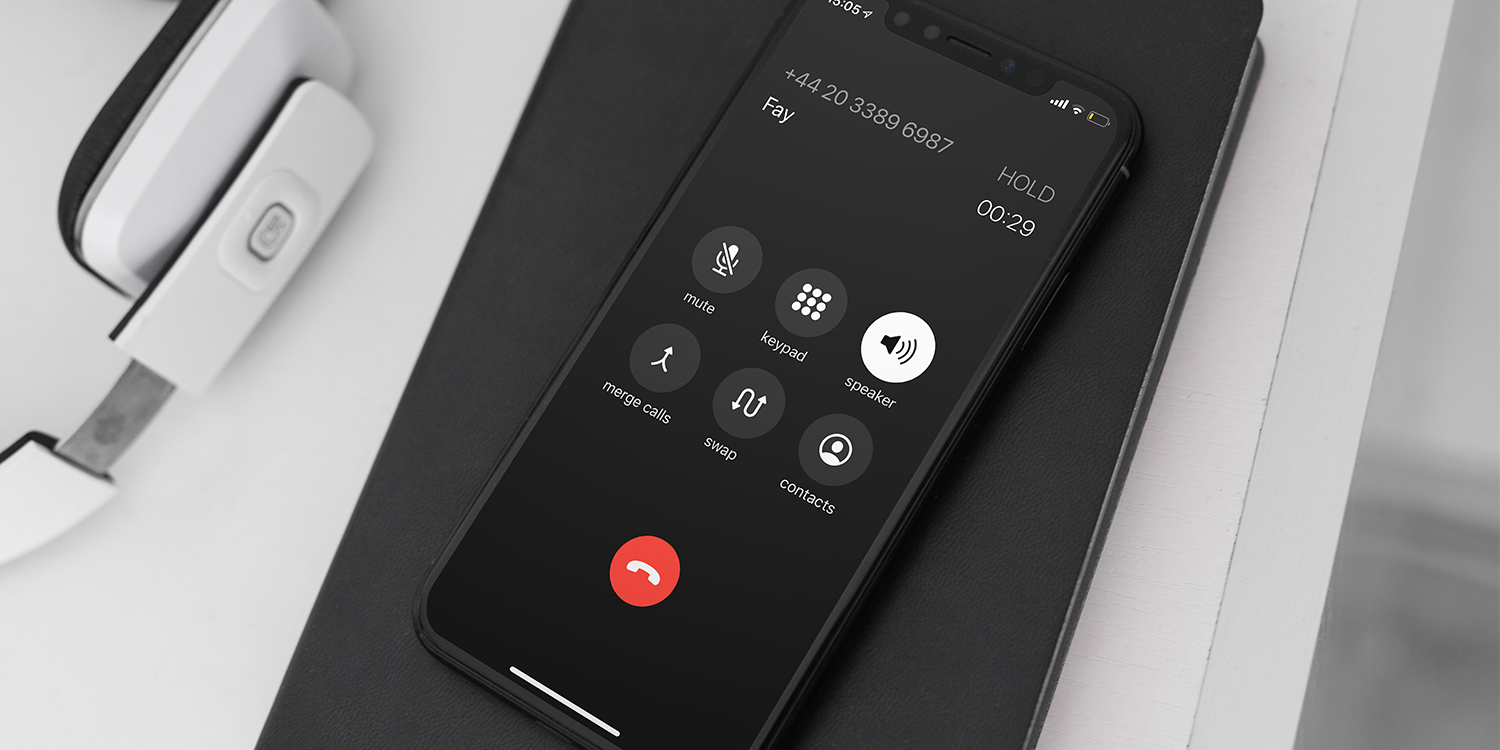Choosing the Right Recording App or Software
When it comes to recording a phone call for your podcast, choosing the right recording app or software is crucial. It can make a significant difference in the quality and clarity of your recorded phone conversations. Here are some factors to consider when selecting the best option:
- Compatibility: Ensure that the recording app or software you choose is compatible with the operating system of your phone and computer. Whether you use Android, iOS, Windows, or Mac, make sure the chosen tool works seamlessly on your devices.
- Audio Quality: Look for an app or software that offers high-quality audio recording. It should be able to capture both your voice and the voice of the person on the other end clearly and without distortion. This will greatly enhance the listening experience for your podcast audience.
- Features: Consider the additional features offered by the recording app or software. Look for options such as automatic call recording, noise cancellation, and the ability to annotate or add notes during the call. These features can simplify the recording process and improve the overall quality of your podcast.
- Ease of Use: Select a recording tool that is user-friendly and easy to navigate. This will save you time and frustration when setting up and recording your phone calls. Look for an intuitive interface that allows you to start and stop the recording with just a few clicks.
- Cost: Evaluate the cost of the recording app or software. While there are free options available, they might come with limitations or watermarks on the recorded audio. Consider investing in a paid app or software if it offers improved functionality and a better user experience.
By considering these factors and carefully comparing different recording apps or software, you can ensure that you choose the right one for your podcast needs. Remember, the recording tool you select can have a significant impact on the quality of your podcasts, so take the time to make an informed decision.
Understanding the Legalities and Consent
Before you start recording phone calls for your podcast, it’s important to understand the legal aspects surrounding call recording and ensure that you have the necessary consent from all parties involved. Here are some key points to keep in mind:
- Check the Laws: Familiarize yourself with the laws regarding call recording in your jurisdiction. Laws can vary from country to country and even state to state, so it’s crucial to ensure that you are in compliance with the legal requirements. Be aware of any specific consent or notification obligations that may apply to your location.
- Consent is Key: Generally, you need the consent of all parties involved in the call before recording it. This means not only obtaining your guest’s consent but also informing them that the conversation will be recorded for use in your podcast. Make sure to clearly explain how the recording will be used and obtain their explicit consent, preferably in writing or recorded format, to avoid any legal complications.
- Anonymity and Privacy: If you plan to use the recorded phone call as part of your podcast, take steps to protect the privacy and anonymity of your guests. Ensure that personal and sensitive information shared during the call is kept confidential and not disclosed without prior consent. It’s important to respect your guest’s privacy rights throughout the entire recording and editing process.
- Public Disclosure: Be mindful of the potential impact of publicly disclosing a recorded phone call. Consider whether the content of the call is sensitive, confidential, or potentially harmful to any individuals involved. Always prioritize ethical considerations and obtain consent from your guest before sharing the recorded conversation with your podcast audience.
By understanding the legalities surrounding call recording and obtaining proper consent, you can ensure that your podcast remains in compliance with the relevant laws and respects the rights and privacy of your guests. Remember, transparency, consent, and respect are essential elements when recording and using phone call conversations for your podcast.
Setting Up the Recording Environment
Creating an optimal recording environment for capturing phone calls for your podcast is essential to ensure clear and professional-quality audio. Here are some steps to help you set up the recording environment:
- Select a Quiet Location: Find a quiet and controlled environment where you can minimize background noise and interruptions. Choose a room or space with good sound insulation, away from loud appliances, street noise, and other distractions.
- Use a Microphone: Consider using a good quality external microphone instead of relying solely on your phone’s built-in microphone. This can help improve sound clarity and reduce ambient noise. Look for a microphone that is compatible with your phone and computer for seamless integration.
- Acoustic Treatment: If possible, add some basic acoustic treatment to the recording space to minimize echo and reverberation. This can be achieved by using sound-absorbing materials like foam panels or curtains to absorb and dampen unwanted reflections.
- Positioning and Distance: Proper microphone positioning is crucial for capturing high-quality audio. Position the microphone a few inches away from your mouth to avoid plosive sounds and ensure consistent audio levels. Experiment with microphone placement to find the optimal distance and angle for the best sound quality.
- Test Recording Levels: Before starting the actual recording, test and adjust the recording levels to avoid clipping or distortion. Run a quick test recording and monitor the audio levels to ensure they are within the desired range. Adjust the volume settings accordingly to achieve a balanced and clear sound.
- Test Connectivity: If you are using any external devices or software to connect your phone to your computer for recording, perform a connectivity test beforehand. Ensure that the devices are properly connected and functioning smoothly.
- Minimize Interference: To avoid interference or call disruptions, turn off any Wi-Fi, Bluetooth, or other wireless devices that may cause signal interference or drop the call quality. This will help maintain a stable connection throughout the recording.
By following these steps and creating an ideal recording environment, you can optimize the audio quality of your phone call recordings for your podcast. Remember, a quiet and controlled environment, along with the right equipment and setup, can significantly improve the overall listening experience for your audience.
Connecting Your Phone to Your Computer
Connecting your phone to your computer is a crucial step in recording phone calls for your podcast. This allows you to capture the audio directly onto your computer and gives you more control over the recording process. Here’s a guide on how to connect your phone to your computer:
- Choose the Right Method: There are different methods to connect your phone to your computer, depending on the devices you’re using. One common method is to connect your phone using a USB cable. Alternatively, you can use a Bluetooth connection or a compatible app/software that allows for wireless file transfer.
- USB Connection: For a USB connection, make sure you have the appropriate USB cable that is compatible with your phone and computer. Connect one end of the USB cable to your phone and the other end to an available USB port on your computer.
- Enable USB Debugging: On your phone, go to the settings and enable USB debugging mode. This allows your computer to recognize your phone and establish a connection.
- Select the File Transfer Option: When prompted on your phone, select the option to transfer files or enable file transfer mode. This allows your computer to access the necessary files and folders on your phone.
- Verify the Connection: Once you’ve connected the phone and enabled file transfer mode, check your computer to confirm that your phone is recognized. It should appear as a connected device in the file explorer or device manager.
- Adjust Audio Settings: Before recording the phone call, ensure that the audio settings on your computer are correctly configured. Check the sound settings and select the appropriate input source to capture the audio from your phone.
- Test the Connection: Perform a quick test recording to ensure that the connection is functioning properly. Start a recording app or software on your computer and make a test call to check if the audio is being captured from your phone.
By following these steps, you can establish a solid connection between your phone and computer, allowing you to seamlessly record phone calls for your podcast. Remember to double-check the compatibility of your devices and adjust the necessary audio settings to ensure a smooth and successful recording process.
Recording the Phone Call on Your Computer
Recording phone calls on your computer provides more flexibility and control over the recording process. By using audio recording software or apps, you can capture the phone call directly onto your computer. Here’s how to record the phone call on your computer:
- Select a Reliable Recording Software: Choose a trusted and reliable audio recording software or app that is compatible with your computer. There are various options available, both free and paid, that offer different features and functionalities.
- Configure Audio Settings: Open the audio recording software on your computer and configure the audio settings. Ensure that the correct input source is selected, which should be the audio input from your phone. Adjust other settings like the format, bitrate, and quality of the recording as per your preferences.
- Test the Recording Levels: Perform a quick test recording to check the audio levels. Make a test call and monitor the recording levels to ensure they are not too low or too high. Adjust the input volume accordingly to achieve a clear and balanced recording.
- Start the Recording: Once the audio settings are configured and the recording levels are set, start the recording in the software. Ensure that both your microphone and the audio input from your phone are being recorded simultaneously.
- Make the Phone Call: Initiate the phone call with the person you want to record. Depending on the setup, you can use various methods such as using a headset, speakerphone, or a dedicated phone-to-pc calling software. Ensure that the audio from your phone is being captured by the recording software.
- Monitor the Recording: Keep an eye on the recording software during the phone call. Make sure that the recording is progressing smoothly without any interruptions or technical issues. Be ready to troubleshoot if any problems arise during the recording process.
- End the Recording: Once the phone call is complete, stop the recording in the software. Double-check the recorded file to ensure that the audio has been captured properly and is of satisfactory quality.
By following these steps, you can effectively record phone calls on your computer. Remember to select a reliable recording software, configure the audio settings, and monitor the recording process to ensure a successful and high-quality recording for your podcast.
Using an External Recorder or Microphone
Using an external recorder or microphone can greatly enhance the audio quality of your phone call recordings for your podcast. It allows for better control over the sound capture and can result in clearer and more professional-sounding recordings. Here’s how to use an external recorder or microphone:
- Select the Right External Recorder or Microphone: Choose an external recorder or microphone that is compatible with your phone and computer. There are a variety of options available, including USB microphones, XLR microphones with audio interfaces, and portable digital recorders. Select the one that suits your needs and budget.
- Connect the External Recorder or Microphone: Connect the external recorder or microphone to your computer or phone, depending on the setup. Ensure that all the necessary cables and adapters are properly connected and secured.
- Configure the Audio Settings: Adjust the audio settings on your computer or recording software to recognize the external recorder or microphone as the audio input source. Select the appropriate settings based on the input device you’re using.
- Test the Recording Levels: Perform a quick test recording to check the audio levels. Make a test call and monitor the recording levels to ensure they are not too low or too high. Adjust the input volume on your external recorder or microphone if needed.
- Position the Microphone: Position the external microphone appropriately for capturing high-quality audio. Place it close to your mouth or the speaker of the phone for clear and direct sound recording. Experiment with microphone placement to find the optimal position that best captures the audio.
- Start the Recording: Once the external recorder or microphone is properly connected and positioned, start the recording in the software. Ensure that both the microphone and the audio input from your phone are being recorded simultaneously.
- Make the Phone Call: Initiate the phone call with the person you want to record. Speak clearly and maintain an appropriate distance from the microphone to capture balanced and natural-sounding audio. Ensure that the audio from your phone is being captured by the external recorder or microphone.
- Monitor the Recording: Keep an eye on the recording levels and the audio quality during the phone call. Ensure that the external recorder or microphone is capturing the audio without any distortions, clipping, or background noise. Make adjustments as necessary.
- End the Recording: Once the phone call is complete, stop the recording on the external recorder or microphone. Double-check the recorded file to ensure that the audio has been captured properly and is of satisfactory quality.
By using an external recorder or microphone, you can significantly improve the audio quality of your phone call recordings for your podcast. Remember to select the right external device, configure the audio settings, and position the microphone appropriately to achieve the best results in capturing clear and professional-quality sound.
Editing and Enhancing the Phone Call Recording
Editing and enhancing the phone call recording is an important step in refining the audio for your podcast. It allows you to remove any unwanted sections, improve the overall quality, and create a more compelling listening experience for your audience. Here’s how to edit and enhance the phone call recording:
- Import the Recording: Start by importing the phone call recording into your preferred audio editing software. Ensure that the recording is in a compatible format and easily accessible for editing.
- Remove Unwanted Sections: Carefully listen through the recording and identify any sections that are not relevant or contain audio issues. Use the editing software to remove these unwanted sections, ensuring a seamless flow of the conversation.
- Trim and Adjust: Trim any excessive silence or unnecessary pauses to maintain a smooth and engaging pace. Adjust the volume levels as needed to balance the audio and ensure clear and consistent sound throughout the recording.
- Apply Noise Reduction: If the phone call recording contains background noise or unwanted disturbances, apply noise reduction techniques in the editing software. This will help eliminate or reduce background noise and enhance the clarity of the voices.
- Equalize the Audio: Use equalization to balance the frequencies of the voices in the phone call recording. Enhance the clarity and presence by boosting or attenuating specific frequencies as necessary. This can help create a more polished and professional sound.
- Add Intro/Outro Music: Consider adding intro and outro music to enhance the overall listening experience. Choose music that complements the tone and theme of your podcast and use the editing software to seamlessly integrate it into the recording.
- Apply Additional Enhancements: Depending on your preferences and the specific needs of the recording, you can apply other enhancements such as compression, reverb, or audio effects to further improve the sound quality and create a more immersive experience for your listeners.
- Review and Fine-Tune: Once you have made the necessary edits and enhancements, listen to the recording in its entirety and make any final adjustments or refinements. Pay attention to the overall flow, pacing, and audio quality to ensure a polished and professional end result.
By following these steps, you can effectively edit and enhance the phone call recording for your podcast. Remember to remove unwanted sections, trim and adjust the audio, apply noise reduction and equalization techniques, and add any additional enhancements to create a compelling and high-quality listening experience for your audience.
Exporting and Saving the Recorded Phone Call
After editing and enhancing the phone call recording for your podcast, it’s crucial to properly export and save the file to ensure its accessibility and future use. Here’s how to export and save the recorded phone call:
- Select the Export Format: Determine the desired audio format for the final recorded phone call. Common formats include MP3, WAV, or AAC. Consider the compatibility with your podcast hosting platform and choose the format that best suits your needs.
- Choose the Output Quality: Decide on the output quality of the recording. Higher bitrates and sample rates can result in better audio quality but can also result in larger file sizes. Consider the balance between audio quality and file size based on your podcasting requirements.
- Export the File: In your audio editing software, locate the export or save function. Select the desired export format and quality settings. Choose a destination folder on your computer where you want to save the file.
- Provide File Name and Metadata: Give your recorded phone call file a relevant and descriptive name. Consider including information such as the guest’s name, date of recording, and episode number. Add any relevant metadata, such as artist name, episode title, or podcast description, if applicable.
- Confirm Export Settings: Review the export settings and confirm that they align with your preferences. Verify the output format, quality, and file name to ensure accuracy.
- Export the File: Initiate the export process and allow the software to process and save the recorded phone call. Depending on the length of the recording and the selected export settings, this process may take a few moments.
- Check the Exported File: Once the export is complete, navigate to the destination folder and double-check the exported file. Play the file to ensure that it is intact and of the desired audio quality.
- Create Backup Copies: It is advisable to create backup copies of the exported file to prevent any accidental loss or corruption. Store the backups in separate locations, such as external hard drives or cloud storage platforms.
- Organize and Archive: Develop an organized system to store and archive your recorded phone call files. Create specific folders or directories to categorize and easily find the recordings when needed.
By following these steps, you can successfully export and save the recorded phone call for your podcast. Remember to choose the appropriate export format and quality, provide accurate file names and metadata, create backup copies, and maintain a well-organized system for future accessibility.
Uploading the Phone Call to Your Podcast Hosting Platform
Once you have edited and finalized the recorded phone call for your podcast episode, the next step is to upload it to your podcast hosting platform. This will make the phone call recording available for your listeners to access and enjoy. Here’s how to upload the phone call to your podcast hosting platform:
- Prepare the File: Ensure that the recorded phone call is in the appropriate format and meets the hosting platform’s specifications. If necessary, convert the file to a compatible format.
- Access Your Podcast Hosting Platform: Log in to your podcast hosting platform account. Navigate to the episode management or upload section.
- Create a New Episode: If you haven’t already, create a new episode entry in your podcast hosting platform. Enter relevant information such as the episode title, description, and any other metadata required.
- Upload the Phone Call Recording: Locate the option to upload audio files and select the recorded phone call file from your computer. Follow the platform’s prompts to initiate and complete the upload process.
- Provide Episode Details: Fill in the necessary details for the episode, including the title, description, show notes, and any other information you want to include. This will help provide context and engage your audience.
- Set Episode Artwork: If you have episode-specific artwork, upload it to the hosting platform and set it as the artwork for the episode. This will enhance the visual appeal of the episode and provide a consistent branding experience.
- Preview and Review: Before publishing the episode, take the time to preview and review the uploaded phone call recording. Listen to it in its entirety to ensure its quality and check for any potential issues or errors.
- Set Episode Settings: Configure the episode settings according to your preferences. This may include options such as making the episode public or private, setting the release date, and determining the episode order within your podcast feed.
- Save or Publish the Episode: Once you are satisfied with the episode details and settings, save or publish the episode on your podcast hosting platform. This will make the phone call recording accessible to your audience.
- Test the Published Episode: After the episode is published, test it by playing the episode from the podcast hosting platform and/or subscribing to your own podcast to ensure that everything is working as intended.
- Promote and Share: Once the episode is live, promote and share it across your marketing channels, such as social media, your website, or your email newsletter, to attract listeners and generate interest in the phone call recording.
By following these steps, you can successfully upload the phone call recording to your podcast hosting platform and share it with your audience. Remember to provide accurate episode details, preview and review the recording, and promote the episode to attract listeners to your podcast.
Tips for Improving Phone Call Recording Quality
Recording phone calls for your podcast can present certain challenges in terms of audio quality. However, there are several tips and techniques you can employ to improve the overall recording quality and provide a better listening experience for your audience. Here are some tips to consider:
- Use a High-Quality Connection: Whenever possible, choose a strong and stable phone connection. A reliable cellular network or a high-speed internet connection can help minimize call drops, lag, and other connectivity issues that may affect the recording quality.
- Find a Quiet Environment: Record in a quiet environment where background noise is kept to a minimum. Choose a location with good sound insulation and minimal distractions to ensure clear and focused audio.
- Use a High-Quality Microphone: Invest in a high-quality microphone or headset to capture your voice with clarity. A dedicated microphone can provide better sound reproduction and reduce background noise, resulting in a more professional and polished recording.
- Optimize Microphone Positioning: Position the microphone appropriately for optimal sound capture. Place it a few inches away from your mouth to avoid plosive sounds while maintaining a consistent and clear audio level.
- Consider Using a Call Recording App: Explore call recording apps specifically designed for capturing phone calls. These apps often provide features like noise cancellation, voice enhancement, and automatic call recording, which can greatly improve the quality of your recordings.
- Practice and Warm Up: Before starting the actual recording, give yourself time to warm up your voice. Practice speaking clearly and enunciate properly to ensure that your voice comes through with clarity during the phone call.
- Inform the Call Partner: Let the person on the other end of the call know that you’re recording the conversation for your podcast. This not only ensures that you have their consent but can also help them speak more clearly, contributing to better audio quality.
- Monitor the Recording Levels: Keep an eye on the recording levels throughout the conversation. Ensure that the audio levels are not too low or too high by adjusting the microphone sensitivity or input volume accordingly.
- Consider Post-Processing: After the recording, use audio editing software to fine-tune and enhance the quality of the recording. Apply techniques such as noise reduction, equalization, and compression to improve overall audio clarity and balance.
- Regularly Maintain and Update Equipment: Ensure that your recording equipment, including microphones and cables, are well-maintained and up to date. Regularly check for any wear and tear or technical issues that may impact the recording quality.
By following these tips, you can significantly improve the phone call recording quality for your podcast. Focus on optimizing your environment, using high-quality equipment, and employing post-processing techniques to enhance the audio and deliver a more professional and enjoyable listening experience to your audience.