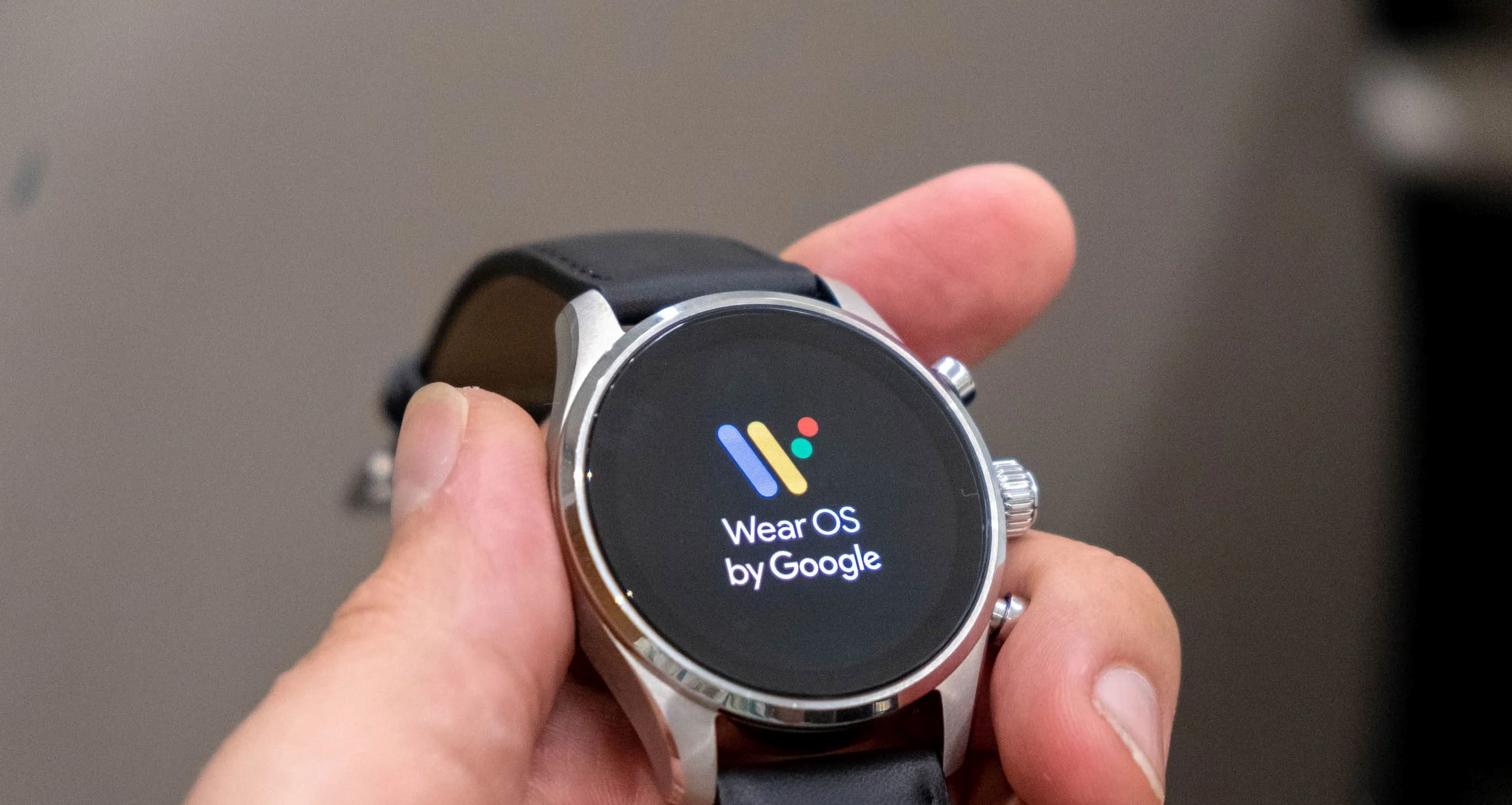I. What is Wear OS?
Wear OS is a smartwatch operating system developed by Google. It is designed specifically for wearable devices, offering a seamless integration between your smartphone and your wrist. With Wear OS, you can stay connected, track your fitness, receive notifications, and access various apps and services right from your smartwatch.
One of the key features of Wear OS is its compatibility with both Android and iOS devices, making it accessible to a wide range of users. Whether you own an Android smartphone or an iPhone, you can enjoy the benefits of Wear OS on your wrist.
Wear OS provides a user-friendly interface with intuitive controls, allowing you to navigate through its features effortlessly. From accessing your favorite apps to checking the weather or controlling your music, everything is just a few taps away.
The operating system also supports voice commands through Google Assistant, allowing you to perform tasks like sending messages, setting reminders, or initiating calls, all without having to interact directly with your smartphone.
Moreover, Wear OS offers a wide range of customizable watch faces, giving you the freedom to choose a style that suits your personality. Whether you prefer a traditional analog design or a digital face packed with information, Wear OS has you covered.
With a growing ecosystem of apps specifically designed for Wear OS, you can enhance the functionality of your smartwatch. From fitness and health tracking to productivity and communication apps, there is something for everyone.
II. The History of Wear OS
The journey of Wear OS dates back to 2014 when Google first introduced it as Android Wear. The aim was to create a dedicated operating system for smartwatches that could seamlessly integrate with Android smartphones.
Android Wear gained popularity quickly, with a variety of manufacturers like Motorola, LG, and Samsung adopting the platform and releasing their own smartwatches. The initial versions of Android Wear focused on delivering notification management, fitness tracking, and access to essential apps right from your wrist.
In 2018, Google rebranded Android Wear as Wear OS, emphasizing its compatibility with both Android and iOS devices. This move aimed to broaden the user base and attract more users to the platform.
Over the years, Wear OS has evolved and introduced several significant updates. These updates brought improvements to the user interface, performance, and functionality of the operating system.
One of the major updates was the introduction of standalone apps in 2017. This allowed developers to create apps that could run independently on the smartwatch, even without a connected smartphone. This feature provided users with more flexibility and a better user experience.
In 2019, Google released Wear OS 2.0, focused on enhancing the user interface and streamlining the user experience. The update introduced a revamped notification system, improved battery optimization, and a simplified navigation interface.
Google continues to invest in the development of Wear OS, collaborating with various manufacturers and bringing new features and updates to the platform. The goal is to provide users with a seamless and comprehensive smartwatch experience.
As the smartwatch industry continues to grow, Wear OS aims to stay at the forefront and offer innovative features and functionalities. With its extensive app ecosystem, compatibility with multiple devices, and constant improvements, Wear OS is poised to make a significant impact in the world of wearable technology.
III. Devices that Run Wear OS
Wear OS is supported by a wide range of smartwatches from various manufacturers. Whether you’re a fan of classic timepieces or prefer a more sporty design, there is a Wear OS device to suit your style and preferences.
One of the leading manufacturers of Wear OS devices is Fossil. Their extensive lineup includes smartwatches with different designs, sizes, and features, catering to different user needs. Fossil’s smartwatches often feature customizable watch faces, fitness tracking capabilities, and integration with popular apps such as Google Fit and Spotify.
Other notable manufacturers of Wear OS devices include TicWatch, Huawei, Mobvoi, and Michael Kors, each offering their own unique take on smartwatches powered by Wear OS. These devices range from luxury models to budget-friendly options, ensuring that there is a Wear OS device for every budget.
In addition to traditional smartwatches, Wear OS also powers hybrid watches. These watches combine traditional analog watch design with smart features, such as fitness tracking and notification alerts. Brands like Skagen and Kate Spade have embraced this hybrid approach, providing users with the best of both worlds.
It’s worth noting that some tech giants have also entered the Wear OS market. For example, the Google Pixel Watch, which is rumored to be in development, could serve as a flagship device for the operating system and showcase the full potential of Wear OS.
When choosing a Wear OS device, it’s essential to consider factors such as battery life, display quality, and performance. Additionally, compatibility with other devices, such as your smartphone or other smart home devices, can be an important consideration for a seamless ecosystem integration.
With an ever-expanding range of Wear OS devices available, you’ll have no shortage of options when it comes to finding the perfect smartwatch to suit your needs and style.
IV. Setting Up Your Wear OS Device
Setting up your Wear OS device is a straightforward process that allows you to personalize your smartwatch and make it truly yours. Here are the essential steps to get started:
- Charge your device: Before diving into the setup process, ensure that your Wear OS device is charged. Connect it to the charger and wait until it reaches an adequate battery level.
- Power on your smartwatch: Press and hold the power button on your device to turn it on. Follow the on-screen instructions to proceed.
- Pair with your smartphone: To fully utilize the capabilities of your Wear OS device, you’ll need to pair it with your smartphone. Open the Wear OS app on your smartphone and follow the instructions to establish a connection with your smartwatch.
- Sign in to your Google account: During the setup process, you’ll be prompted to sign in to your Google account. This enables you to access your apps, calendar, contacts, and other data seamlessly between your devices.
- Customize your watch face: One of the first things you’ll want to do is select a watch face that reflects your style. You can browse through the available watch faces on your smartwatch or the Wear OS app on your phone. Once you find one you like, simply tap on it to apply it.
- Install essential apps: Explore the Wear OS app on your smartphone’s app store to discover apps specifically designed for your smartwatch. You can find fitness apps, productivity tools, and more. Install the ones that align with your interests and daily routines.
- Set up notifications: Open the Settings app on your smartwatch to customize which notifications you want to receive on your wrist. You can choose to receive notifications for calls, messages, emails, and other apps. This allows you to stay updated without constantly reaching for your phone.
- Explore additional settings: Take some time to explore the various settings available on your Wear OS device. Adjust the brightness, change the vibration settings, and customize other options to suit your preferences.
By following these steps, you’ll quickly set up your Wear OS device and have it perfectly tailored to your liking. From there, you can explore the multitude of features and functionalities that Wear OS offers, enhancing your smartwatch experience.
V. Navigating Wear OS: The Basics
Navigating Wear OS is simple and intuitive, allowing you to access your smartwatch’s features and functions seamlessly. Here are the basic navigation gestures and actions to help you make the most of your Wear OS device:
1. Touchscreen Interaction: Most Wear OS devices feature a touchscreen, enabling you to navigate through various menus and apps with ease. Simply swipe up, down, left, or right to scroll through notifications, apps, and settings.
2. App Drawer: You can access your installed apps by swiping up from the watch face. This action will open the app drawer, which displays all the apps on your device. Swipe vertically to scroll through the apps and tap on an icon to launch the app.
3. Quick Settings: Swipe down from the top of the screen to access the quick settings panel. This panel allows you to toggle options such as Wi-Fi, airplane mode, battery saver, and more. Additionally, you can adjust screen brightness and access additional settings from this panel.
4. Notifications: Wear OS displays notifications from your smartphone, making it convenient to stay updated without taking out your phone. Swipe down from the top of the screen to view your recent notifications. You can tap on a notification to expand it and take action or swipe it away to dismiss it.
5. Google Assistant: You can use Google Assistant on your Wear OS device by either using the voice command or holding down the power button. From checking the weather to sending messages, Google Assistant provides quick access to information and tasks without needing to use your smartphone.
6. Gestures: Some Wear OS devices support gestures to perform specific actions. For example, you can flick your wrist outward or shake it to dismiss notifications or activate certain apps.
7. Hardware Buttons: Depending on your device, you may have physical buttons that serve various functions. Typically, a single press of the power button acts as a home button, taking you back to the watch face. A long press of the power button may activate Google Assistant or provide access to additional options.
These basic navigation gestures and actions should help you navigate through the core functions of Wear OS. Explore your device and get comfortable with these gestures to make the most out of your smartwatch experience.
VI. Customizing Your Wear OS Device
One of the benefits of Wear OS is the ability to customize your smartwatch to match your personal style and preferences. From watch faces to settings, here are some ways you can customize your Wear OS device:
1. Watch Faces: Wear OS offers a wide variety of watch faces to choose from. You can access the watch face options by pressing and holding on the current watch face, or by swiping left or right on the watch face itself. Explore different styles, colors, and complications to find a watch face that suits your taste and provides the information you need at a glance.
2. Complications: Complications are additional graphical elements on your watch face that display information from apps or functions, such as weather, heart rate, or calendar events. You can customize which complications are shown and their placement on the watch face. Tap and hold on the watch face, then select “Customize” to access the complications menu.
3. App Layout: You can arrange the apps on your Wear OS device to suit your preferences. Press and hold on any app icon in the app drawer and then drag it to a new position. You can also remove or add apps by tapping on the “Customize” option in the app drawer.
4. Notifications Management: Customize which notifications appear on your smartwatch and how they are displayed. Open the Wear OS app on your smartphone, go to Notifications, and select the apps you want to receive notifications from on your Wear OS device. You can also choose to block certain apps from sending notifications to your smartwatch.
5. Gestures: Some Wear OS devices support gesture customization. You can assign specific actions to wrist flicks, button presses, or other gestures. Explore the settings on your device to find the gesture customization options and personalize your smartwatch experience.
6. Sound and Vibration: Adjust the sound and vibration settings to your liking. Open the Settings app on your Wear OS device and navigate to Sound & vibration. From there, you can choose the notification sound, adjust the volume, and customize the vibration patterns.
7. App Preferences: Customize the behavior of specific apps on your smartwatch. Open the Wear OS app on your smartphone, go to App Preferences, and select the app you want to customize. From there, you can configure options such as display notification, show when phone app is open, and more.
By taking advantage of these customization options, you can make your Wear OS device truly your own. Play around with different combinations and settings to tailor your smartwatch experience to match your individual style and needs.
VII. Essential Apps for Wear OS
Wear OS offers a wide range of apps specifically designed for your smartwatch, enhancing its functionality and usability. Here are some essential apps that you should consider installing on your Wear OS device:
- Google Fit: Google Fit is a comprehensive fitness tracking app that allows you to monitor your physical activity, set fitness goals, and track your progress over time. It can track your steps, calories burned, heart rate, and even provide guided workout sessions right from your wrist.
- Strava: For cycling and running enthusiasts, Strava is the go-to app. It records your workouts, tracks your distance, speed, and elevation, and offers insights and achievements to keep you motivated. With Strava on your Wear OS device, you can easily monitor your performance and compete with other Strava users.
- Spotify: Enjoy music on the go with the Spotify app for Wear OS. You can control your music playback, browse through playlists, and switch tracks conveniently from your smartwatch. Simply connect your smartwatch to Bluetooth headphones or speakers for a seamless listening experience.
- Google Maps: Get turn-by-turn directions and navigation right on your smartwatch with the Google Maps app. Whether you’re walking, biking, or driving, you can easily view the map, receive voice-guided directions, and even explore nearby places of interest, all from your wrist.
- Wear Casts: Stay entertained with your favorite podcasts on Wear Casts. This app allows you to stream and download podcasts directly to your smartwatch, so you can listen to episodes even when your phone isn’t nearby. It offers a user-friendly interface and syncs with popular podcast platforms.
- Bring!: Stay organized and never forget your shopping list with the Bring! app. This intuitive app allows you to create and manage shopping lists, and it syncs seamlessly across your Devices. With Bring! on your Wear OS device, you can easily access your shopping list while on the go.
- Find My Device: Misplaced your smartphone? Don’t worry, the Find My Device app by Google can help. With this app on your smartwatch, you can easily locate your phone by making it ring, even if it’s on silent mode. It’s a lifesaver when you’re in a hurry and can’t find your phone.
These are just a few examples of the many apps available on Wear OS. Whether you’re looking for fitness tracking, productivity tools, communication apps, or entertainment options, there’s something for everyone in the Wear OS app ecosystem. Explore and install the apps that align with your interests and lifestyle to make the most of your smartwatch.
VIII. Managing Notifications on Wear OS
Notifications on Wear OS allow you to stay informed and connected without constantly checking your smartphone. However, managing notifications is crucial to ensure they don’t become overwhelming. Here are some tips for managing notifications on your Wear OS device:
1. Configure notification settings: Open the Wear OS app on your smartphone and go to Notifications. Here, you can enable or disable notifications from specific apps on your smartwatch. Customize which apps can send notifications to your wrist to avoid unnecessary interruptions.
2. Customize notification preferences: Open the Settings app on your Wear OS device and navigate to Sound & vibration. From there, you can adjust preferences such as ringtone volume, vibration intensity, and notification tone. Customize these settings to suit your preferences and ensure that notifications are easily noticeable without being distracting.
3. Use Do Not Disturb mode: Wear OS devices have a Do Not Disturb mode that allows you to temporarily silence notifications. Swipe down from the top of your smartwatch’s screen and tap on the Do Not Disturb icon. Configure the settings to specify the duration and exceptions for important calls or alerts that you don’t want to miss.
4. Reply or dismiss notifications: When a notification arrives on your smartwatch, you can take action directly from your wrist. Swipe left or right on a notification to dismiss it, or swipe up to reveal additional actions. Depending on the app, you can reply to messages, archive emails, or perform other relevant actions without needing to use your smartphone.
5. Group similar notifications: Wear OS automatically groups notifications from the same app together. This helps avoid clutter on your smartwatch’s screen and makes it easier to manage notifications. You can expand a group by tapping on it or dismiss all notifications from a group by swiping it away.
6. Use Theater Mode: Theater Mode is a handy feature that temporarily disables screen wake-up on your smartwatch. When enabled, your smartwatch’s screen will stay off, preventing any accidental notification glances. To enable Theater Mode, swipe down from the top of your smartwatch’s screen and tap on the Theater Mode icon.
7. Adjust notification peeking: Notification peeking allows you to quickly view incoming notifications without fully expanding them. However, you can adjust this behavior to show or hide content on the locked screen. Open the Settings app on your Wear OS device, go to Sound & vibration, and tap on Notification peeking to customize the preferences.
By managing your notifications effectively, you can ensure that your Wear OS device enhances your convenience without causing unnecessary distractions. Customize your notification settings and utilize the available features to make the most out of your smartwatch experience.
IX. Using Google Assistant on Wear OS
Google Assistant is an invaluable feature on Wear OS that allows you to perform various tasks and get information directly from your smartwatch. Here’s how you can make the most of Google Assistant on your Wear OS device:
1. Voice Commands: Activate Google Assistant by saying “Hey Google” or by pressing and holding the power button on your smartwatch. Once activated, you can ask questions, set reminders, send messages, and perform various tasks using voice commands. Google Assistant will provide answers or complete the requested actions on your behalf.
2. Notifications and Reminders: Google Assistant on Wear OS can display important notifications and reminders on your smartwatch. These notifications may include upcoming events, reminders, weather updates, and more. Simply ask Google Assistant to show your notifications, and it will display the relevant information right on your wrist.
3. Controlling Your Smart Home: If you have smart home devices connected to Google Assistant, you can control them directly from your Wear OS device. From adjusting the thermostat to turning off the lights, you can use voice commands to control compatible devices without needing to reach for your phone or a separate smart home hub.
4. Getting Directions: Need directions to a specific location? Ask Google Assistant for directions, and it will provide step-by-step instructions right on your smartwatch. This is especially useful when you need hands-free navigation while walking or biking.
5. Making Calls and Sending Messages: With Google Assistant, you can make calls and send messages directly from your Wear OS device. Simply use voice commands to initiate a call or dictate a message, and Google Assistant will handle the rest. This allows for quick and convenient communication while on the go.
6. Translation and Language Support: Google Assistant on Wear OS can help you with translations and language-related queries as well. Whether you need to translate a phrase or want to learn how to say something in another language, simply ask Google Assistant for assistance.
7. Integration with Third-Party Apps: Google Assistant integrates with various third-party apps, allowing you to perform actions and access information from these apps through voice commands. From checking your to-do list in a task management app to ordering food from a delivery service, Google Assistant can help streamline your interactions with supported apps.
Google Assistant on Wear OS brings the power of Google’s voice-controlled virtual assistant directly to your wrist. By leveraging its capabilities, you can accomplish tasks, receive information, and control various aspects of your digital life, all with the convenience of voice commands on your Wear OS smartwatch.
X. Fitness and Health Features on Wear OS
Wear OS offers a range of fitness and health features that enable you to track your activities, monitor your health, and stay motivated on your wellness journey. Here are some of the key fitness and health features available on Wear OS:
1. Activity Tracking: Wear OS devices come equipped with built-in sensors to track your daily activities, such as steps taken, distance traveled, and calories burned. This allows you to monitor your overall activity level and set goals to stay active throughout the day.
2. Heart Rate Monitoring: Many Wear OS devices feature heart rate sensors that track your heart rate continuously or at specific intervals. This data provides valuable insights into your cardiovascular health and allows you to optimize your workouts by ensuring you’re hitting target heart rate zones.
3. Workout Tracking: Whether you’re going for a run, biking, or hitting the gym, Wear OS devices can track your workouts and provide real-time data on metrics like distance, pace, and duration. Some devices even offer coaching features to help you reach your fitness goals.
4. Sleep Tracking: Sleep is a crucial aspect of overall health and well-being. With sleep tracking on Wear OS, you can monitor your sleep patterns, including duration and quality of sleep. This information can help you identify opportunities for better sleep habits and make adjustments to improve your sleep quality.
5. Guided Breathing Exercises: Wear OS devices often come with built-in breathing exercises that can help you manage stress, calm your mind, and improve focus. These guided breathing exercises provide step-by-step instructions on breathing techniques to promote relaxation and mindfulness.
6. Stand Reminders: Sitting for prolonged periods can have adverse effects on your health. Wear OS devices can remind you to take breaks and move around with stand reminders. These reminders encourage you to maintain an active lifestyle and avoid the negative effects of a sedentary lifestyle.
7. Integration with Fitness Apps: Wear OS is compatible with various fitness apps, such as Google Fit, Strava, and Nike Run Club. Integration with these apps allows you to sync your activity data, access specific training programs, and join challenges or communities to enhance your fitness journey.
8. Water Resistance: Many Wear OS devices offer water resistance, allowing you to track your swimming workouts and monitor your progress. You can record metrics like lap count, stroke type, and duration, providing insights into your swimming performance.
By utilizing the fitness and health features on Wear OS, you can optimize your workouts, monitor your progress, and make informed decisions about your well-being. Whether you’re a fitness enthusiast or simply looking to improve your overall health, these features can be invaluable companions on your journey to a healthier lifestyle.
XI. Music and Media on Wear OS
Wear OS offers various features and apps to enhance your music and media experience right on your smartwatch. Whether you want to stream your favorite songs or control playback on your phone, here’s how you can enjoy music and media on Wear OS:
1. Music Control: Wear OS allows you to control the playback of music on your connected smartphone or other devices. You can pause, play, skip tracks, and adjust volume directly from your smartwatch. This convenience is especially useful when your phone is not easily accessible, such as during workouts or when your phone is connected to speakers.
2. Music Streaming: Many popular music streaming apps, including Spotify, Google Play Music, and Pandora, have Wear OS apps. These apps enable you to browse through your playlists, search for songs, and stream music directly on your smartwatch. Pair your Wear OS device with Bluetooth headphones, and you’ll have your favorite tunes right on your wrist.
3. Offline Music: Some music streaming apps on Wear OS allow you to download songs and playlists for offline listening. This means you can sync your favorite music to your smartwatch and enjoy them even when you’re not connected to your phone or the internet. It’s perfect for when you want to leave your phone behind during workouts or runs.
4. Media Control: In addition to music, Wear OS offers media control for video playback and other media apps on your smartphone. You can play, pause, and control the volume of videos or podcasts directly from your smartwatch, making it convenient when you’re watching something on your phone or other devices.
5. Voice Commands: Activate Google Assistant on your Wear OS device and use voice commands to play specific songs, artists, or playlists. You can say, “Hey Google, play [song/artist/playlist name]” to start playing your desired content. Voice commands make it easy to control your music without having to touch your smartwatch or phone.
6. Podcasts and Audiobooks: Wear OS supports various podcast and audiobook apps, such as Google Podcasts, Pocket Casts, and Audible. These apps allow you to discover, subscribe to, and listen to your favorite podcasts and audiobooks on your smartwatch. Catch up on your favorite shows or enjoy a thrilling audiobook directly from your wrist.
7. Remote Camera Shutter: Some Wear OS devices offer the ability to control your smartphone’s camera remotely. You can use your smartwatch as a remote shutter button, allowing you to take photos or start recording videos without physically touching your phone. This feature is especially useful for group photos or capturing moments from a distance.
With music and media features on Wear OS, you can keep your favorite songs, podcasts, and other media closer than ever. Enjoy seamless music playback, control your media apps with ease, and take your media experience to the next level right from your wrist.
XII. Extending Battery Life on Wear OS
Battery life is an important aspect to consider when using Wear OS devices, especially if you want to make the most of their features throughout the day. Here are some tips to help extend the battery life of your Wear OS device:
1. Adjust Screen Brightness: One of the key factors that can drain your battery is the screen brightness. Lower your screen brightness or enable automatic brightness adjustment to conserve battery power. You can adjust these settings in the Display section of the Settings app on your Wear OS device.
2. Use a Simple Watch Face: The complexity of the watch face can impact battery life. Opt for a simpler and less animated watch face to reduce the battery consumption. Avoid watch faces that constantly update with animations or have excessive complications, as they can drain your battery faster.
3. Enable Tilt-to-Wake Sparingly: Tilt-to-wake is a convenient feature that automatically wakes up your Wear OS device when you tilt your wrist. However, it can be a significant drain on battery life. Consider disabling this feature and manually wake your smartwatch by pressing the power button when needed.
4. Manage Notification Vibration: Reduce the intensity or disable vibration for notifications as vibrations consume power. You can adjust these settings in the Sound & vibration section of the Settings app on your Wear OS device. Opt for sound-only notifications or use priority mode to receive fewer vibrating notifications.
5. Disable Always-On Display: The always-on display feature keeps your watch face visible even when your smartwatch is in standby mode. While it offers convenience, it can impact battery life significantly. Consider turning off the always-on display if battery life is a priority for you.
6. Fine-Tune App Notifications: Review the notification settings for each app on your Wear OS device. Disable notifications for apps that are not essential or not frequently used. This reduces unnecessary wake-ups and extends battery life.
7. Manage Connectivity Options: Bluetooth, Wi-Fi, and GPS can consume significant power. Disable these features when not needed, or enable airplane mode to conserve battery life. You can access these options in the quick settings panel by swiping down from the top of the screen on your Wear OS device.
8. Update Wear OS and Apps: Keep your Wear OS device and apps up to date with the latest software versions. Updates often include bug fixes and performance improvements, so ensuring you have the latest updates can help optimize battery life.
9. Night Mode: Enable Night Mode on your Wear OS device to automatically activate a power-saving mode during a specific time range, such as when you’re sleeping. This mode can dim the screen, reduce background activity, and optimize power usage to extend battery life.
10. Power-Saving Mode: When your battery is running low, enable the power-saving mode on your Wear OS device. This mode limits device functionality but can significantly extend battery life, allowing you to continue using basic features until you can recharge your device.
By following these tips, you can maximize the battery life of your Wear OS device and ensure that it lasts throughout the day, even with continuous use and active features.
XIII. Troubleshooting Wear OS Issues
While Wear OS is a robust operating system, you may encounter occasional issues or glitches. Here are some troubleshooting solutions for common Wear OS problems:
1. Restart Your Device: Sometimes a simple restart can resolve minor software glitches. Press and hold the power button on your smartwatch, then select Restart or Reboot from the menu that appears.
2. Check Bluetooth Connection: Ensure that your Wear OS device is properly connected to your smartphone via Bluetooth. If the connection is unstable or not working, try turning Bluetooth off and back on again on both devices. You can also try unpairing and re-pairing the devices if necessary.
3. Clear App Cache: If a specific app is causing issues, clearing its cache can often resolve the problem. Go to the Settings app on your smartwatch, navigate to Apps, select the problematic app, and choose Clear Cache. This process may slightly differ depending on your specific Wear OS device.
4. Check App Permissions: Ensure that the necessary permissions are granted to the apps on your Wear OS device. Go to the Settings app, navigate to Apps, select the app, and check if necessary permissions like location, notifications, or storage are enabled.
5. Update Apps and Wear OS: Make sure that both your apps and Wear OS are up to date. Go to the Play Store on your smartwatch and select My Apps & Games to check for any pending app updates. Additionally, check for Wear OS updates by going to the Settings app, selecting System, then System updates.
6. Reset Your Device: If you’re experiencing persistent issues, performing a factory reset may be necessary. Keep in mind that a factory reset erases all data on your smartwatch, so make sure to back up any important information. Go to the Settings app, select System, then Disconnect & Reset.
7. Check for App Compatibility: Some apps may not be fully compatible with Wear OS or may require specific versions of Wear OS to function properly. Check the app’s compatibility requirements or reach out to the app developer for assistance.
8. Contact Customer Support: If none of the troubleshooting steps resolve your Wear OS issue, reach out to the customer support channels for your specific smartwatch brand. They can provide further assistance or guide you through more advanced troubleshooting steps.
Remember, troubleshooting steps may vary depending on the specific Wear OS device and version you’re using. Consult the user manual or support resources provided by your smartwatch manufacturer for device-specific guidance.
XIV. Frequently Asked Questions about Wear OS
Here are some frequently asked questions about Wear OS, Google’s smartwatch operating system:
1. Can I use Wear OS with an iPhone?
Yes, Wear OS is compatible with both Android and iOS devices, allowing iPhone users to enjoy the features and functionalities of Wear OS on their smartwatches.
2. How do I install apps on Wear OS?
You can install apps on Wear OS by accessing the Google Play Store on your smartwatch. Simply open the Play Store app, search for the app you want, and install it directly onto your device.
3. Can I make phone calls from my Wear OS device?
Yes, with a connected smartphone, you can make and receive phone calls on your Wear OS smartwatch. You can use voice commands, the on-screen dial pad, or even initiate calls from your contact list or recent call history.
4. Can I reply to messages on Wear OS?
Yes, you can reply to messages on your Wear OS device. Depending on the messaging app and the capabilities of your smartwatch, you can use voice dictation, pre-set replies, or even handwriting recognition to compose and send messages.
5. Are Wear OS devices water-resistant?
Many Wear OS devices offer some level of water resistance, but the specifics vary depending on the smartwatch model. Some devices are resistant to splashes, while others are designed for swimming and can be submerged up to a certain depth. Check the specifications of your specific Wear OS device for its water resistance rating.
6. How do I customize the watch face on Wear OS?
To customize the watch face on Wear OS, press and hold on the watch face or swipe left or right on the watch face itself. This will bring up the watch face options, where you can choose from a variety of styles, colors, and complications to personalize your smartwatch’s look.
7. Can I use Google Assistant on Wear OS?
Yes, Wear OS devices come with Google Assistant built-in. You can activate Google Assistant by saying “Hey Google” or by pressing and holding the power button on your smartwatch. Google Assistant allows you to perform tasks, get answers to questions, and control various features on your smartwatch and connected devices.
8. How do I extend the battery life of my Wear OS device?
To extend the battery life of your Wear OS device, you can adjust settings such as screen brightness, disable unnecessary features like always-on display or tilt-to-wake, limit background app activity, and disable connectivity options like Wi-Fi or Bluetooth when not in use. Additionally, closing unused apps and keeping your device up to date can help optimize battery performance.
9. Can I use Google Pay on my Wear OS smartwatch?
Yes, many Wear OS devices support Google Pay, allowing you to make contactless payments directly from your smartwatch. Simply set up Google Pay on your paired smartphone and follow the instructions to add your payment cards to the Google Pay app on your smartwatch.
10. Is it possible to track my fitness and health data on Wear OS?
Yes, Wear OS devices offer fitness and health tracking features. They can monitor your steps, distance, heart rate, sleep patterns, and more. You can use various pre-installed apps or download third-party fitness apps to track your workouts and monitor your health data right from your smartwatch.
If you have any additional questions or if you’re facing specific issues with your Wear OS device, consult the user manual or reach out to the customer support channels of your smartwatch’s manufacturer for further assistance.
XV. Final Thoughts on Wear OS
Wear OS brings the power and convenience of a smartwatch to your wrist, allowing you to stay connected, track your fitness, and access various apps and services with ease. With its compatibility with both Android and iOS devices, Wear OS offers a versatile and user-friendly experience for a wide range of users.
Throughout this guide, we have explored the features and functionalities of Wear OS, from its customizable watch faces and essential apps to its fitness and health tracking capabilities. We’ve also covered tips for managing notifications, using Google Assistant, and optimizing battery life on your Wear OS device.
Wear OS continues to evolve, with regular updates and enhancements being released by Google and various manufacturers. New features and improvements further enhance the user experience, addressing issues and bringing exciting new functionality to smartwatches powered by Wear OS.
As Wear OS devices become more prevalent, we can expect the ecosystem of apps and services to expand, providing users with even more possibilities to customize and personalize their smartwatch experience. Developers are continuously creating new apps and watch faces, ensuring that there are options for every taste and preference.
Whether you’re looking for a device that helps you track your fitness goals, stay updated with notifications, or simply add a touch of style to your everyday life, Wear OS offers a solution. With its integration with Google’s ecosystem and a wide range of compatible devices, Wear OS is poised to be at the forefront of wearable technology.
Remember, making the most of your Wear OS device is about finding the right balance between functionality, personalization, and battery management. Explore the features, experiment with different apps and watch faces, and find the settings that suit your needs and preferences.
With Wear OS on your wrist, you have the power to stay connected, motivated, and informed throughout your day. Embrace the convenience and versatility of this smartwatch operating system and enjoy the endless possibilities it brings to enhance your daily life.