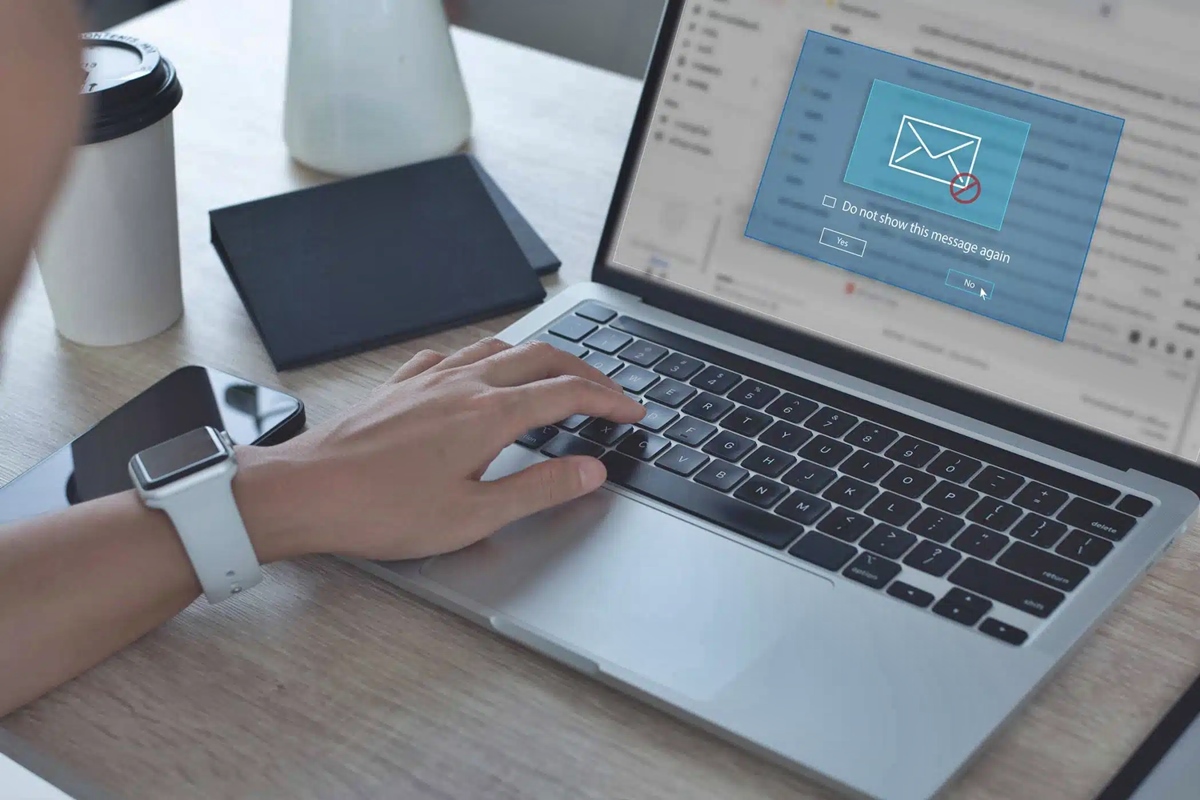Use a Reliable Antivirus Software
Protecting your devices from malware starts with employing a reliable antivirus software. With the constant evolution of malware threats, it is crucial to have a robust defense system in place. A good antivirus software can detect and remove various types of malware, including viruses, Trojans, worms, and ransomware, keeping your devices safe and secure.
When selecting an antivirus software, ensure that it offers real-time scanning, automatic updates, and regular system scans. Real-time scanning actively monitors your device for any suspicious activity, instantly flagging and neutralizing potential threats. Automatic updates are essential as they ensure that your antivirus software has the latest virus definitions and security patches, effectively combating new and emerging threats.
Furthermore, it is crucial to choose a reputable antivirus software from a trusted provider. Research and read reviews to find an antivirus program with a proven track record in detecting and removing malware effectively. Look for a software that is user-friendly and offers additional security features, such as a firewall, spam filter, or secure web browsing.
Once you have chosen an antivirus software, install it on all your devices, including computers, laptops, tablets, and smartphones. Keep in mind that malware can infect any device connected to the internet, so it’s crucial to have comprehensive protection across all your devices.
Regularly update your antivirus software to ensure it is equipped to handle the latest threats. Set up automatic scanning schedules to run regular system scans and check for any malicious files or programs. If your antivirus software identifies any threats, follow the recommended actions to remove or quarantine them.
Incorporating a reliable antivirus software into your cybersecurity routine is a proactive measure that significantly reduces the risk of malware infections. Remember, prevention is key when it comes to protecting your devices from malware, and a trustworthy antivirus software is an essential component of that prevention strategy.
Keep Your Operating System and Software Up to Date
Maintaining updated operating systems and software is vital for keeping your devices protected against malware. Developers release regular updates for various reasons, including addressing security vulnerabilities and patching software bugs. By staying up to date, you ensure that your devices have the latest security features and improvements, reducing the risk of malware infections.
Operating system updates, whether it’s Windows, macOS, or a mobile operating system like iOS or Android, often include security patches that guard against known vulnerabilities. These vulnerabilities can be a gateway for malware to exploit and compromise your device. By regularly updating your operating system, you close these security loopholes, making it more challenging for malware to gain a foothold.
In addition to the operating system, keep all your software up to date. This includes web browsers, productivity tools, media players, and any other applications you use regularly. Hackers often target outdated software as it may have known vulnerabilities that can be exploited. Software updates frequently contain security fixes that address these vulnerabilities, so it’s crucial to install them promptly.
Enabling automatic updates for your operating system and software is highly recommended. With automatic updates, you don’t have to worry about manually checking for updates or remembering to install them. The updates will be installed in the background, ensuring that your devices are always protected with the latest security enhancements.
It’s worth noting that some devices, such as smartphones, may have different update policies depending on the manufacturer and carrier. In these cases, it’s essential to regularly check for updates and install them as soon as they become available.
By keeping your operating system and software up to date, you not only enhance your device’s performance and functionality but also fortify its security. Regularly check for updates and ensure that automatic updates are enabled, providing you with an added layer of defense against malware.
Be Cautious When Downloading or Opening Attachments
Downloading and opening attachments can be a common source of malware infections. Cybercriminals often use deceptive tactics to disguise malicious files as harmless documents, images, or other files that users may be tempted to open. To protect your devices from malware, it’s essential to exercise caution when downloading and opening attachments.
Firstly, only download files from trusted sources. Avoid downloading files from unfamiliar websites or suspicious-looking emails. It’s always best to download files from reputable websites or official app stores. Before downloading any file, check the website’s reputation and read user reviews to ensure its legitimacy.
When it comes to email attachments, be especially vigilant. Malicious emails often contain attachments that can infect your device with malware. Exercise caution when opening email attachments, even if they appear to be from a known contact. Look for any red flags, such as unexpected emails from unknown senders, misspellings, or unusual file extensions.
Verify the authenticity of the email and the attachment before opening it. If the email seems suspicious, it’s best to delete it without opening any attachments. Additionally, if you receive an unexpected attachment from a known contact, double-check with them through a separate communication channel to confirm its legitimacy before opening it.
Always keep your antivirus software up to date and configured to scan downloaded files and email attachments automatically. This provides an additional layer of defense by detecting and blocking any malicious files before they can harm your device.
Furthermore, be cautious when opening files shared through cloud storage services or file-sharing platforms. Cybercriminals can inject malware into files shared through these platforms, so it’s essential to scan downloaded files for viruses before opening them.
Lastly, be cautious when opening files received via instant messaging platforms or social media. Cybercriminals often use these platforms to distribute malware-infected files. Exercise the same level of caution as you would with email attachments, and only open files from trusted contacts.
By being cautious when downloading and opening attachments, you can significantly reduce the risk of malware infections on your devices. Stay vigilant, trust your instincts, and always prioritize the security of your devices over convenience or curiosity.
Avoid Visiting Suspicious Websites
Visiting suspicious websites can expose your devices to malware and other cyber threats. Cybercriminals often create fake websites that mimic legitimate ones to trick users into providing sensitive information or downloading malicious files. To protect your devices from malware, it is crucial to be cautious and avoid visiting suspicious websites.
One of the first steps to take is to ensure you have a reliable web browser with built-in security features. Popular web browsers such as Google Chrome, Mozilla Firefox, and Microsoft Edge regularly update their security measures to block access to known malicious websites. Enable features like phishing and malware protection in your browser settings to provide an added layer of defense against threats.
Before visiting any website, pay attention to the website’s URL. Check for any misspellings or variations in the domain name that may indicate a malicious website. For example, instead of “amazon.com,” a fake website may use “amaz0n.com” or “amazon-login.com.” Avoid clicking on suspicious links in emails or messages, as they may direct you to malicious websites.
In addition, keep in mind that certain types of websites are more prone to hosting malware or engaging in malicious activities. These can include websites with adult content, illegal downloads, or pirated software. It is best to avoid visiting such websites altogether, as they pose a significant risk to your device’s security.
Implementing a reputable ad-blocker extension or plugin to your web browser can also help prevent unintentional visits to suspicious websites. Advertisements on some websites may contain malicious code that can redirect you to harmful websites or trigger malware downloads. An ad-blocker can significantly reduce the likelihood of encountering these threats.
Another useful practice is to use website reputation services or scanners. These services allow you to check the reputation of a website before visiting it. They provide information about a website’s trustworthiness and any potential security risks associated with it. If a website is flagged as suspicious or malicious, it’s best to avoid visiting it entirely.
Lastly, trust your instincts and exercise caution when visiting unfamiliar websites. If a website looks unprofessional, contains excessive pop-ups, or prompts you to download suspicious files, it’s best to exit the site immediately.
By avoiding suspicious websites and practicing safe browsing habits, you can significantly reduce the risk of malware infections on your devices. Stay alert, be selective about the websites you visit, and prioritize the security of your devices and personal information.
Enable Automatic Updates for Your Apps and Programs
Enabling automatic updates for your apps and programs is an essential step in maintaining the security of your devices. Developers regularly release updates that include security patches, bug fixes, and new features. By enabling automatic updates, you ensure that your apps and programs are always up to date, reducing the risk of vulnerabilities that can be exploited by malware.
Many apps and programs, including operating systems, web browsers, productivity tools, and antivirus software, offer automatic update options. When enabled, these updates are installed in the background without any intervention from the user. It’s important to enable this feature for all your apps and programs to ensure you have the latest security patches.
Automatic updates are particularly crucial for operating systems, as they release security updates to address known vulnerabilities. These vulnerabilities can serve as entry points for malware, so keeping your operating system up to date is vital for device security.
Web browsers are another critical component to update automatically. They are gateways to the internet, and cybercriminals often target browser vulnerabilities to deliver malware or steal sensitive information. Regular updates for web browsers provide security enhancements and protect against newly discovered threats.
In addition to operating systems and web browsers, enable automatic updates for all your installed apps. Popular apps such as social media platforms, messaging apps, productivity tools, and entertainment apps frequently release updates to enhance functionality and address security concerns. Neglecting app updates increases the risk of malware infections, as outdated apps may have unpatched vulnerabilities.
While automatic updates are essential, it’s also important to be proactive in managing your device’s updates. Sometimes updates may require a restart or user consent to install. Stay vigilant and promptly respond to any update notifications or prompts to ensure that all necessary updates are applied in a timely manner.
Automatic updates not only provide security benefits but also improve the overall performance and stability of your apps and programs. Developers constantly optimize their software to deliver a better user experience and address any known issues. By keeping your apps and programs up to date, you not only protect your devices from malware but also ensure that you have access to the latest features and improvements.
Therefore, make it a priority to enable automatic updates for your apps and programs. It’s a simple yet effective strategy to ensure that your devices are consistently equipped with the latest security measures and enhancements, significantly reducing the risk of malware infections.
Use a Firewall to Protect Your Network
Using a firewall is a crucial step in safeguarding your network against malware and unauthorized access. A firewall acts as a barrier between your devices and the internet, monitoring incoming and outgoing network traffic and blocking potentially malicious connections. By implementing a firewall, you establish an additional layer of defense that helps prevent malware from infiltrating your network.
There are two primary types of firewalls: hardware firewalls and software firewalls. Hardware firewalls are typically provided by your internet service provider or installed on your network router. They inspect network traffic at the router level, filtering out suspicious or unauthorized connections before they reach your devices.
On the other hand, software firewalls are installed on individual devices such as computers or smartphones. They provide protection for specific devices, monitoring and controlling incoming and outgoing network traffic. Software firewalls are especially valuable for devices that frequently connect to different networks, such as laptops or mobile devices.
Ensure that your firewall is properly configured to provide adequate protection. By default, firewalls typically block incoming connections and allow outgoing connections. However, you can customize the settings based on your specific needs. For example, you can create rules to allow certain applications or services to access the internet while blocking others.
Regularly update your firewall to ensure that it has the latest security patches and enhancements. Manufacturers frequently release updates to address any vulnerabilities or weaknesses in the firewall’s defense mechanisms. Enabling automatic updates for your firewall software or regularly checking for updates is recommended to keep your network protected.
Firewalls not only protect your network from external threats but also help identify and block malicious activity within your network. They can detect attempts to establish unauthorized connections or unusual patterns of network traffic, indicating a potential malware infection or a compromised device.
In addition to utilizing a firewall, it’s important to complement your network’s security with other best practices. This includes using strong and unique passwords for your network devices, utilizing encryption protocols for wireless networks, and regularly monitoring network activity for any suspicious behavior.
By using a firewall to protect your network, you significantly reduce the risk of malware infections and enhance the security of your devices. Firewalls are an essential component of a comprehensive network security strategy, providing an effective defense against various types of cyber threats.
Be Wary of Phishing Scams
Phishing scams are a common method used by cybercriminals to trick individuals into revealing sensitive information or downloading malware. These scams often involve fraudulent emails, text messages, or websites that impersonate legitimate organizations. To protect yourself from phishing attacks and potential malware infections, it’s crucial to be vigilant and aware of the telltale signs of phishing scams.
Phishing emails typically mimic the design and branding of well-known companies or institutions to appear legitimate. They often create a sense of urgency or panic, urging recipients to take immediate action by clicking on a link or providing personal information. Be cautious of unexpected emails, especially those requesting sensitive information such as passwords, account details, or financial information.
When examining an email for potential phishing, look for spelling or grammar errors, as these can be red flags of fraudulent communication. Legitimate organizations usually have professional communication standards and would not have blatant errors in their emails. Additionally, be cautious of generic greetings such as “Dear Customer” instead of addressing you by name.
Hover over links in an email to reveal the actual destination URL before clicking on them. Phishing emails often contain disguised links that direct you to fraudulent websites. If the URL looks suspicious or unfamiliar, do not click on it. Instead, manually type in the website’s URL directly into your web browser to ensure you’re visiting the authentic site.
Phishing scams can also occur through text messages, commonly known as smishing. These messages often claim that your account has been compromised or that you have won a prize, enticing you to take immediate action. Avoid clicking on any links provided in text messages from unknown senders or suspicious sources.
Be cautious of websites that ask for personal or financial information, especially if they do not have SSL encryption. Look for the padlock symbol in the address bar or “https://” at the beginning of the URL to ensure the website is using a secure and encrypted connection.
It’s crucial to educate yourself and stay updated on current phishing techniques and trends. Familiarize yourself with common phishing email templates and tactics so you can easily identify potential scams. Many organizations and security websites provide resources and information on recent phishing attacks to help you stay informed.
If you receive a suspicious email or encounter a potential phishing attempt, report it to the appropriate authorities. Most organizations have dedicated channels for reporting phishing attempts to help protect others from falling victim to these scams.
By being wary of phishing scams, you can significantly reduce the risk of malware infections and protect your personal and financial information. Stay alert, double-check the authenticity of any emails or messages you receive, and trust your instincts when something seems off.
Run Regular Malware Scans on Your Devices
Running regular malware scans on your devices is a proactive measure to detect and remove any potential malware infections. Malware can often go undetected, silently compromising your device’s security and compromising your privacy. By incorporating regular malware scans into your cybersecurity routine, you can ensure the ongoing protection of your devices.
Start by selecting a reputable antivirus or antimalware software that offers comprehensive scanning capabilities. There are many options available, both free and paid. Consider factors such as scanning speed, effectiveness, and user-friendliness when choosing the right software for your needs.
Initiate regular scans of your entire device, including all files and applications. Full system scans provide a comprehensive analysis of your device’s content, searching for any signs of malware. These scans can take some time to complete, so consider scheduling them during periods when your device is likely to be idle, such as overnight.
In addition to full system scans, consider running quick scans on a more frequent basis. Quick scans focus on critical areas of your system where malware is commonly found, such as temporary files, web browser caches, and system memory. These scans are faster and can help catch any recent malware that may have slipped through during regular system use.
Keep your antivirus or antimalware software up to date to ensure it has the latest virus definitions and detection capabilities. Malware threats evolve rapidly, and new variants are created constantly. Regularly updating your software allows it to detect and neutralize the latest malware threats effectively.
Consider enabling real-time scanning or on-access scanning. This feature allows your antivirus software to actively monitor and scan files and applications in real-time, as you access or open them. It provides an immediate defense against any potential malware threats, helping to prevent infections before they can cause harm.
Furthermore, be cautious when downloading files or installing new applications. Always scan any downloaded files before opening them or running the installation process. This practice adds an extra layer of protection and allows you to identify and remove any malware-infected files before they pose a risk to your device.
Running regular malware scans on your devices helps maintain their security and ensures that any potential malware threats are detected and eliminated. By incorporating this habit into your cybersecurity routine, you can enjoy peace of mind knowing that your devices are continuously protected from malware and other malicious threats.
Enable Two-Factor Authentication Wherever Possible
Enabling two-factor authentication (2FA) is an effective way to enhance the security of your online accounts and protect them from malware attacks. 2FA adds an extra layer of verification to the login process by requiring not only your password but also a secondary form of authentication, such as a unique code sent to your mobile device or a biometric scan. By enabling 2FA wherever possible, you significantly reduce the risk of unauthorized access to your accounts.
Many online services and platforms offer 2FA as an additional security feature. This includes email providers, social media networks, financial institutions, e-commerce websites, and more. Take the time to review the security settings of each of your online accounts and enable 2FA if it is available.
One of the most common types of 2FA is the use of SMS or email verification codes. When you log in to an account with 2FA enabled, a unique code is sent to your registered mobile number or email address. You then enter this code along with your password to gain access to your account. This authentication method adds an extra layer of security as the code is generated in real-time and is unique to your account.
Another form of 2FA is the use of authenticator apps such as Google Authenticator or Authy. These apps generate time-based one-time passwords (TOTPs) that you enter into the login screen along with your password. TOTPs are valid for a short period of time and constantly change, making them highly secure and difficult for hackers to replicate.
Biometric authentication is also becoming more prevalent as a method of 2FA. Many smartphones and devices now have built-in fingerprint scanners or facial recognition technology that can be used to secure your accounts. This adds an extra layer of security as your unique physical attributes are required to authenticate your identity.
Enabling 2FA is a simple yet powerful step towards improving your account security. It provides an additional barrier to protect your accounts even if your password is compromised. Even if malware manages to infiltrate your device and capture your password, it will still need the secondary form of authentication to access your accounts.
Keep in mind that while 2FA enhances security, it’s important to choose strong and unique passwords for your accounts as well. Do not rely solely on 2FA to secure your accounts – it should be used in conjunction with other security measures.
By enabling 2FA wherever possible, you significantly decrease the likelihood of unauthorized access to your accounts. Take the time to implement this additional layer of security and enjoy the peace of mind that comes with knowing your accounts are better protected against malware attacks.
Avoid Clicking on Pop-Up Ads or Unknown Links
One common method used by cybercriminals to distribute malware is through pop-up ads and unknown links. These can appear on websites, emails, social media platforms, or even as text messages. To protect your devices from malware infections, it’s essential to exercise caution and avoid clicking on pop-up ads or unknown links.
Pop-up ads can be intrusive and often appear unexpectedly while browsing websites. They may entice you with offers, promotions, or alarming messages to click on them. However, many pop-up ads are designed to deceive users and may contain malicious links or trigger downloads of malware-infected files.
Avoid interacting with pop-up ads altogether. Instead, close them using the “X” button provided by the website or use browser settings to block pop-up windows. Most modern web browsers have built-in pop-up blockers that you can enable for added protection.
Be cautious when encountering links, especially if they are from unknown sources or appear suspicious. Cybercriminals often disguise malicious links to lead you to phishing websites or download malware. Hover over the link to preview the URL before clicking on it. If the web address looks unfamiliar or different from what you expect, refrain from clicking on it.
It’s essential to exercise caution with links shared through emails, social media platforms, or instant messaging applications. Malware can spread through these channels, with cybercriminals leveraging enticing messages or fake accounts to lure unsuspecting users into clicking on malicious links.
If you receive suspicious emails, be wary of any links present in the email. Phishing emails often contain disguised links that can redirect you to fraudulent websites. Look for any grammatical errors or inconsistencies in the email content, as these can indicate phishing attempts.
Additionally, avoid clicking on links in text messages or emails that claim to be from financial institutions, government agencies, or other organizations. Instead of clicking on the link provided, navigate to the official website of the organization directly by typing the URL into your browser.
By being cautious and avoiding clicking on pop-up ads or unknown links, you can significantly reduce the risk of malware infections. Maintain a healthy level of skepticism, trust your instincts, and prioritize your device’s security. Remember, it’s better to be safe than sorry when it comes to protecting your devices and personal information.
Use Strong and Unique Passwords for Your Accounts
Using strong and unique passwords is a fundamental aspect of keeping your accounts secure from potential malware attacks. Many cybercriminals rely on weak or easily guessable passwords to gain unauthorized access to accounts. By implementing strong and unique passwords, you significantly enhance the security of your accounts and minimize the risk of malware infections.
A strong password combines a mix of uppercase and lowercase letters, numbers, and special characters. Avoid using common or predictable phrases or words that can be easily guessed. Instead, opt for a password that is at least 12 characters long and is a combination of random characters.
It’s crucial to use a unique password for each account you have. Reusing passwords across multiple accounts can have serious consequences. If one account is compromised, it increases the risk of other accounts being breached as well. By using unique passwords, you limit the potential damage if a single account is compromised.
Consider using a password manager to generate and store your passwords securely. Password managers generate complex, unique passwords for each account and store them encrypted in a centralized vault. This eliminates the need to remember multiple passwords and ensures that your passwords are strong and well-protected.
Another essential practice is to regularly update your passwords. Set a reminder to change passwords every few months, or immediately following any security breaches or incidents you become aware of. Regularly changing passwords adds an extra layer of security and prevents unauthorized access to your accounts.
Be cautious about sharing your passwords with anyone, including friends or family members. Even if you trust them, it’s best to keep your passwords confidential to minimize the risk of unintended exposure.
Consider enabling multi-factor authentication (MFA) whenever possible. MFA provides an additional layer of security by requiring users to verify their identity through multiple means, such as a password and a unique code sent to their mobile device. It adds an extra barrier against unauthorized access.
Finally, avoid saving passwords in your web browser or using the “remember password” feature. While it may be convenient, it poses a security risk if your device is compromised. Instead, rely on your password manager to securely and automatically fill in your login credentials.
By using strong and unique passwords, you significantly reduce the likelihood of unauthorized access to your accounts. Implement these password best practices and prioritize the security of your online accounts to protect against potential malware attacks and safeguard your personal information.
Educate Yourself About Common Malware Threats and Techniques
Being knowledgeable about common malware threats and techniques is a key factor in defending yourself against potential malware infections. Understanding how malware operates, the different types of threats, and the techniques used by cybercriminals can help you recognize and mitigate the risks. By educating yourself about malware, you empower yourself to make informed decisions and take proactive measures to protect your devices and personal information.
Start by familiarizing yourself with the various types of malware, such as viruses, worms, Trojans, ransomware, and spyware. Understand how they propagate and the potential damage they can cause. Recognizing the different characteristics and behaviors of each type of malware enables you to identify potential threats and respond accordingly.
Stay up to date with current malware trends and news. Cybercriminals constantly evolve their techniques, finding new ways to exploit vulnerabilities and infect devices. By keeping informed about the latest malware campaigns, you can stay one step ahead and recognize potential threats before they reach your devices.
Take the time to learn about common infection vectors and how malware is typically distributed. Common infection vectors include phishing emails, malicious downloads, drive-by downloads, and social engineering attacks. Understanding these techniques helps you recognize warning signs and avoid falling victim to malware attacks.
Educate yourself about the importance of regular software updates. Many malware attacks exploit software vulnerabilities and outdated versions of programs. Keeping your operating system, applications, and plugins up to date is critical to closing security loopholes and protecting your devices from malware infections.
Be aware of social engineering techniques used by cybercriminals to manipulate users into disclosing sensitive information or downloading malware. This can include deceptive emails, phone calls, or text messages that appear to be from legitimate sources. Being skeptical and cautious when encountering such communications is key to safeguarding your devices and personal information.
Take advantage of reputable online resources, security blogs, and forums that provide information about the latest malware threats and prevention techniques. These sources often provide practical advice, security tips, and step-by-step instructions on how to protect yourself from malware. Dedicate time to educate yourself and stay informed about the evolving landscape of cybersecurity.
Consider attending cybersecurity webinars, workshops, or seminars to deepen your knowledge. Many organizations and cybersecurity experts offer educational events where you can learn about best practices and the latest trends in malware prevention. These events provide invaluable insights and practical guidance on protecting yourself and your devices from malware infections.
By educating yourself about common malware threats and techniques, you become an active participant in your own cybersecurity. You gain the knowledge and awareness needed to make informed decisions, recognize potential malware threats, and take proactive measures to protect your devices and personal data.
Backup Your Important Data Regularly
Regularly backing up your important data is a crucial practice in protecting yourself from potential data loss caused by malware attacks. Malware infections, such as ransomware, can encrypt or delete your files, rendering them inaccessible or irretrievable. By maintaining up-to-date backups, you can restore your data in the event of a malware attack and minimize the impact on your productivity and personal information.
Consider using a combination of local and remote backups to ensure redundancy and accessibility. Local backups involve creating copies of your data on external storage devices, such as external hard drives or USB flash drives. Remote backups, on the other hand, involve storing your data on cloud-based services or off-site backup solutions.
Automate your backup process to ensure regular and consistent backups. Set up scheduled backups to occur at a time when your computer or device is not in use, allowing uninterrupted data transfer. Take advantage of backup software or built-in backup features available on your operating system to simplify the process.
When choosing a cloud backup service, ensure that it offers robust security measures to protect your data from unauthorized access. Look for services that offer encryption during storage and transmission, as well as multi-factor authentication to enhance the security of your backups. Research and select reputable cloud backup providers with a proven track record in data protection.
Consider implementing the 3-2-1 backup strategy, which involves creating three copies of your data, storing them on two different types of storage media, and keeping one copy off-site or in the cloud. This strategy provides an additional layer of protection against data loss caused by malware attacks, hardware failures, or natural disasters.
Regularly test the integrity and recoverability of your backups. Perform trial restorations of your data to ensure that the backup copies are working effectively. Regular testing helps you identify any issues or potential gaps in your backup strategy, allowing you to address them before an actual data loss event occurs.
Make sure to include all your important files and folders in the backup process. This includes documents, photos, videos, music, and any other data that you consider valuable or irreplaceable. Consider including the operating system and software installation files so that you can restore your entire system to a functional state when needed.
Educate yourself on the different backup options available and choose the ones that best fit your needs. Explore features such as versioning, which allows you to access previous versions of files, and file synchronization, which automatically updates changes across devices. Customize your backup strategy to align with your specific requirements and ensure comprehensive data protection.
Remember that a backup is only as good as its most recent version, so it’s important to keep your backups up to date. Regularly update and synchronize your backups to ensure that they reflect the latest changes and additions to your data.
By consistently backing up your important data, you safeguard your information and minimize the potential impact of malware attacks. The peace of mind that comes with knowing your data is protected and recoverable is invaluable in today’s increasingly digital world.
Use a Virtual Private Network (VPN) for Secure Browsing
Using a virtual private network (VPN) is an effective way to ensure secure browsing and protect your online activities from potential malware attacks. A VPN encrypts your internet connection, making it difficult for cybercriminals to intercept your data and gain unauthorized access to your devices. By utilizing a VPN for secure browsing, you can significantly enhance your privacy and protect yourself from potential malware threats.
A VPN creates a secure connection between your device and a remote server operated by the VPN provider. This connection encrypts all data transmitted between your device and the internet, safeguarding it from prying eyes and potential malware attacks. Even if malware manages to infiltrate your network, the encrypted connection provided by the VPN ensures that your data remains secure.
One of the primary benefits of using a VPN is that it masks your IP address and location. When you connect to a VPN server, your internet traffic appears to originate from the server’s location rather than your actual location. This cloaking effect adds an extra layer of anonymity, making it difficult for cybercriminals to track your online activities and target you with malware.
With a VPN, you can securely browse the internet on public Wi-Fi networks, such as those found in coffee shops, airports, and hotels. Public Wi-Fi networks are often unsecured, making them prime targets for cybercriminals to intercept data. By connecting to a VPN, you create a secure tunnel for your internet traffic, protecting it from potential interceptions on these networks.
VPNs can also bypass geo-restrictions and censorship, allowing you to access region-restricted content and websites that may be blocked in your country. However, exercise caution and ensure that you comply with relevant laws and regulations when using a VPN for this purpose.
When choosing a VPN provider, opt for reputable and trusted companies that have a strong track record in securing user data. Research and read reviews to ensure that the provider prioritizes user privacy, offers robust encryption protocols, and does not log or store your browsing data.
It’s worth noting that while a VPN provides an additional layer of security, it does not replace other essential security measures. It should be used in conjunction with other best practices, such as strong passwords, regular software updates, and safe browsing habits, to ensure comprehensive protection against malware and other cyber threats.
Keep in mind that using a VPN may introduce some performance overhead due to the encryption and routing of your internet traffic. However, the added security benefits outweigh the minimal inconvenience for most users.
By using a VPN for secure browsing, you can protect your online activities from potential malware threats, enhance your privacy, and browse the internet with confidence, even on unsecured networks. Invest in a reputable VPN service and make it a habit to enable it whenever you connect to the internet, particularly when using public Wi-Fi networks. Your online safety and peace of mind are worth the effort.
Use a Password Manager to Securely Store Your Passwords
Using a password manager is a highly effective way to securely store and manage your passwords. Passwords are a crucial line of defense against malware attacks, and using strong and unique passwords for each of your accounts is vital. A password manager not only securely stores your passwords but also simplifies the process of generating complex and unique passwords, providing an extra layer of protection for your accounts.
A password manager serves as a secure vault for all your passwords. It encrypts your passwords and stores them in an encrypted database, accessible only with a master password. This means you only need to remember one strong password—the master password—while the password manager takes care of the rest.
One of the key benefits of using a password manager is that it enables you to generate and use strong, complex passwords for each of your accounts. Password managers often have built-in password generators that can create random, lengthy, and unique passwords, which are difficult for cybercriminals to crack.
Using a unique password for each account is crucial because reusing passwords increases the risk of multiple accounts being compromised if one password is exposed. With a password manager, you can easily generate and store unique passwords for all your accounts without the need to remember them individually.
Most password managers offer browser extensions or mobile apps that automatically fill in your login credentials when you visit a website or use an app. This feature streamlines the login process, saves time, and reduces the risk of accidentally entering your password on a phishing website.
To ensure the security of your passwords, choose a reputable password manager that uses strong encryption algorithms, such as AES-256. Look for password managers that have a solid track record in protecting user data and have undergone independent security audits.
Remember to set a strong and unique master password for your password manager. Avoid using common phrases or easily guessable information. Instead, create a lengthy password that combines uppercase and lowercase letters, numbers, and special characters.
If available, consider enabling two-factor authentication (2FA) for your password manager. This adds an extra layer of security by requiring a second form of authentication, such as a unique code sent to your mobile device, to access your password vault.
Regularly back up your password manager’s database and keep a copy of it in a secure location, such as an encrypted external storage device. This ensures that you can restore your passwords in the event of any data loss or device failure.
As an additional precaution, regularly review and update your stored passwords. If you suspect any account has been compromised or you receive a notification of a security breach, change the passwords for those accounts immediately, as well as any other accounts that may share the same or similar passwords.
By using a password manager to securely store and manage your passwords, you can significantly enhance the security of your accounts and protect yourself from potential malware attacks. Make it a practice to use a password manager and reduce the risk of unauthorized access to your valuable personal information.
Secure Your Wi-Fi Network with a Strong Password
Securing your Wi-Fi network with a strong password is a fundamental step in protecting your devices from potential malware attacks and unauthorized access. An unsecured Wi-Fi network can be easily exploited by cybercriminals, allowing them to intercept your internet traffic or gain access to your connected devices. By using a strong Wi-Fi password, you significantly enhance the security of your network and minimize the risk of malware infections.
When setting up your Wi-Fi network, always change the default password provided by the manufacturer. Default passwords are widely known and easily exploitable by hackers. Create a strong, unique, and complex password that includes a combination of uppercase and lowercase letters, numbers, and special characters.
Avoid using easily guessable information, such as your name, address, or birthdate, in your Wi-Fi password. Instead, opt for a password that is unrelated to personal information and difficult for others to guess. Longer passwords are generally more secure, so consider using a passphrase or sentence instead of a single word.
Regularly update your Wi-Fi password to maintain the security of your network. Changing the password every few months or immediately following any potential security breaches helps ensure that unauthorized devices or individuals cannot connect to your network.
Disable Wi-Fi Protected Setup (WPS) if it is not necessary for your network. WPS is a convenience feature that allows devices to connect to your network easily, but it can also introduce vulnerabilities. Disabling WPS ensures that potential attackers cannot exploit this feature to gain unauthorized access.
Consider using Wi-Fi encryption protocols such as WPA3 or WPA2 with Advanced Encryption Standard (AES) encryption. These protocols help safeguard your network by encrypting the data transmitted between your devices and the router. Avoid using outdated and weak encryption protocols, such as WEP, as they are easily cracked.
Regularly update your router’s firmware to ensure that it has the latest security patches and improvements. Router manufacturers release firmware updates to address vulnerabilities and protect against potential malware attacks. Check your router manufacturer’s website or the router’s administration interface for any available updates.
Change the default network name or Service Set Identifier (SSID) of your Wi-Fi network. Using the default SSID can make it easier for attackers to identify the type of router you have and exploit any known vulnerabilities associated with it. Choose a unique and nondescript SSID that does not reveal any personal information or the type of router you are using.
Consider disabling remote management of your router, especially if you do not require it. Remote management can allow attackers to access and compromise your router’s settings from anywhere on the internet. Disabling this feature ensures that only devices connected to your local network can manage the router’s settings.
By securing your Wi-Fi network with a strong password, you significantly reduce the risk of unauthorized access to your network and the potential for malware attacks. Prioritize the security of your Wi-Fi network, and take measures to protect your devices and personal information from potential threats.
Be Cautious When Connecting to Public Wi-Fi Networks
Connecting to public Wi-Fi networks can put your devices at risk of malware attacks and unauthorized access. Public Wi-Fi networks, such as those found in cafes, airports, or hotels, are often unsecured and can be easily exploited by cybercriminals. It’s essential to exercise caution and take necessary precautions when connecting to these networks to protect yourself from potential security threats.
Avoid connecting to unknown or untrusted Wi-Fi networks. Cybercriminals can set up rogue networks with names that closely resemble legitimate networks, tricking users into connecting to them. Before connecting to a public Wi-Fi network, confirm the name of the network with the establishment or use trusted Wi-Fi networks provided by well-known organizations.
Verify that the public Wi-Fi network requires a password or some form of authentication. Open networks that do not require authentication offer no encryption and expose your data to potential eavesdropping by malicious actors. Connecting to networks that require a password provides an added layer of security as they typically use encryption to protect data transmission.
Avoid accessing or transmitting sensitive information when connected to public Wi-Fi networks. Avoid logging into banking or financial accounts, making online purchases, or providing personal information such as usernames, passwords, or credit card details. Cybercriminals often set up fake networks to capture this sensitive information from unsuspecting users.
Consider using a virtual private network (VPN) when connecting to public Wi-Fi networks. A VPN encrypts your internet connection, making it much more difficult for cybercriminals to intercept your data. A VPN creates a secure tunnel between your device and the internet, protecting your privacy and ensuring that your data remains secure while connected to public networks.
Disable automatic network connection features on your devices. These features may automatically connect your device to available Wi-Fi networks, including potentially malicious networks. By disabling these features, you have more control over which networks your device connects to and can avoid unintentional connections to untrusted networks.
Regularly update your devices and applications. Keeping your devices and applications up to date ensures that you have the latest security patches and protections against potential vulnerabilities. Cybercriminals often exploit known vulnerabilities in outdated software to gain unauthorized access or spread malware.
Enable firewall and antivirus software on your devices. Firewalls add an extra layer of protection by monitoring incoming and outgoing network traffic and blocking suspicious or unauthorized connections. Antivirus software scans for and removes known malware, protecting your devices from potential infections.
Consider using your mobile device’s cellular data connection instead of public Wi-Fi when possible. Cellular networks are generally more secure and encrypted, reducing your exposure to potential security risks. If accessing the internet is essential while on the go, consider setting up a personal hotspot using your mobile device’s data connection.
By being cautious when connecting to public Wi-Fi networks, you can minimize the risk of malware attacks and unauthorized access to your devices. Prioritize your security by following these precautions and ensure the protection of your sensitive information while using public networks.
Disable Macros in Documents or Spreadsheets
Disabling macros in documents or spreadsheets is a critical step in protecting your devices from potential malware infections. Macros are small programs embedded in documents or spreadsheets that automate repetitive tasks, but they can also be used to deliver malware or carry out malicious activities. By disabling macros, you significantly reduce the risk of inadvertently executing malicious code and protect your devices from potential security threats.
Macros are commonly used in Microsoft Office documents, such as Word, Excel, or PowerPoint. They can execute commands or perform actions automatically when you open or interact with the document. Although macros can be useful for legitimate functions, they can also be exploited by cybercriminals to deliver malware, such as ransomware or trojans, to unsuspecting users.
Disable macros in the settings of your document or spreadsheet application. By default, most applications have macros disabled as a security precaution. However, it’s important to verify that macros are indeed disabled, especially if you are opening files from untrusted sources or unfamiliar email attachments.
Be cautious when enabling macros, especially in documents or spreadsheets from unknown or untrusted sources. Even if you come across a document that prompts you to enable macros, exercise extreme caution and consider the source and context before enabling them. Cybercriminals often use social engineering techniques to deceive users into enabling macros, leading to malware infections.
Regularly update your document or spreadsheet application to ensure that you have the latest security patches and improvements. Developers release updates to address vulnerabilities and potential exploits, reducing the risks associated with macros and other potential security loopholes.
Implement strong security measures on your devices, such as firewalls and antivirus software. Firewalls monitor and block unauthorized network access, while antivirus software scans for and removes known malware. These security measures work in conjunction with disabling macros to provide a multi-layered defense against potential malware infections.
Exercise caution when opening attachments or documents from unfamiliar or suspicious sources, even if they appear to come from known contacts. Malicious actors can spoof email addresses or disguise their macros-containing files as harmless documents. Always verify the authenticity of the sender and the necessity of enabling macros before interacting with the document.
Consider educating yourself about common phishing techniques that use macros as an attack vector. Stay informed about the latest phishing trends and scams to recognize and avoid potentially harmful attachments or links.
When sharing documents or spreadsheets with others, consider using file formats that do not support macros. For example, save documents in the PDF format to remove any embedded macros and reduce potential security risks.
By disabling macros in documents or spreadsheets, you reduce the risk of unintentionally executing malicious code and protect your devices from potential malware infections. Stay vigilant and cautious when interacting with files from unknown or untrusted sources to ensure your overall cybersecurity.
Avoid Jailbreaking or Rooting Your Mobile Devices
Jailbreaking (for iOS devices) or rooting (for Android devices) involves removing restrictions imposed by the operating system, giving users more control and access to the device’s inner workings. While these practices can provide additional customization options, they also come with significant security risks. It is crucial to avoid jailbreaking or rooting your mobile devices to protect them from potential malware infections and security vulnerabilities.
When you jailbreak or root your device, you bypass the security measures put in place by the operating system and gain the ability to install unauthorized apps and make system-level modifications. However, this process also undermines the device’s built-in security mechanisms, leaving it more vulnerable to malware attacks.
One of the primary risks associated with jailbreaking or rooting is the increased exposure to malicious apps. When you bypass the official app stores, such as the App Store for iOS or the Google Play Store for Android, you expose yourself to a higher risk of downloading malware-infected apps. Official app stores have stringent app review processes in place to ensure the integrity and security of the apps available.
Additionally, jailbreaking or rooting removes the sandboxing capabilities provided by the operating system. Sandboxing restricts the privileges of each app, preventing them from accessing sensitive data or interfering with other apps. By jailbreaking or rooting, you eliminate this layer of protection, allowing malicious apps or malware to potentially access your personal information or compromise the device’s overall security.
Jailbreaking or rooting can also prevent you from receiving critical security updates from the device manufacturer. These updates often contain necessary patches to address new security vulnerabilities and protect your device from emerging threats. By removing the manufacturer’s restrictions, you may lose access to these updates, leaving your device exposed to potential malware exploits.
In addition to the increased security risks, jailbreaking or rooting may void your warranty and make it more challenging to receive support from the manufacturer. Once you modify the device’s software, you take full responsibility for any issues that may arise, including those caused by malware infections or system instabilities.
Instead of jailbreaking or rooting your device, explore alternative ways to customize and personalize your user experience. Official app stores offer a wide range of apps, widgets, and themes that can help you personalize your device within the constraints of the operating system’s security measures.
It’s crucial to prioritize the security and integrity of your mobile device. By avoiding jailbreaking or rooting, you maintain the built-in security features, receive critical software updates, and reduce the risk of malware infections and other security vulnerabilities. Keep your device’s software updated, install apps from trusted sources only, and follow best practices to ensure a secure and protected mobile experience.
Limit the Use of Third-Party App Stores
Limiting the use of third-party app stores is an important step in safeguarding your mobile devices from potential malware infections and security risks. While official app stores, such as the App Store for iOS or the Google Play Store for Android, have robust security measures in place, third-party app stores often lack the same level of scrutiny and can expose you to a higher risk of downloading malicious or compromised apps.
Official app stores have strict app review processes that involve multiple layers of security checks, including code analysis and manual inspections. These processes are designed to minimize the likelihood of malware-infected apps entering the marketplace. In contrast, third-party app stores may have less stringent or no app review processes at all, making it easier for malicious actors to distribute malware-infected apps to unsuspecting users.
By limiting the use of third-party app stores, you significantly reduce the risk of downloading and installing unverified or compromised apps. Stick to apps available from official app stores, as these are more likely to have undergone strict security vetting.
Third-party app stores often attract users by offering popular apps, premium apps for free, or modified versions of apps with additional features. While these offers may seem tempting, it’s important to understand the potential risks. Many of these apps have been modified or repackaged by unknown sources, increasing the likelihood of including hidden malware or adware.
When using third-party app stores, practice due diligence by researching the reputation and reliability of the app store and the apps it hosts. Look for user reviews and ratings, and consider the app’s download count and developer information. However, remain cautious, as user reviews and ratings can sometimes be manipulated or fake.
Be cautious when downloading apps from websites or platforms other than official app stores. Websites advertising free versions of paid apps or apps that are not available on official app stores are often associated with higher risks. Downloading apps from these sources increases the chances of downloading compromised or malware-laden apps.
Ensure that your device’s security settings only allow installations from trusted sources, such as official app stores. This setting prevents the installation of apps from unknown or unverified sources, providing an additional layer of protection against potentially malicious apps.
Regularly check for updates for the apps installed on your device. Official app store providers, like Google and Apple, are quick to respond to security issues and release timely updates to patch detected vulnerabilities. By updating your apps, you ensure that you have the latest security patches and improvements, reducing the risks of malware exposure.
By limiting the use of third-party app stores, you prioritize the security and integrity of your mobile devices. By sticking to official app stores, staying vigilant, and employing best practices in app downloads and updates, you significantly reduce the risk of malware infections and other security threats to your mobile device.