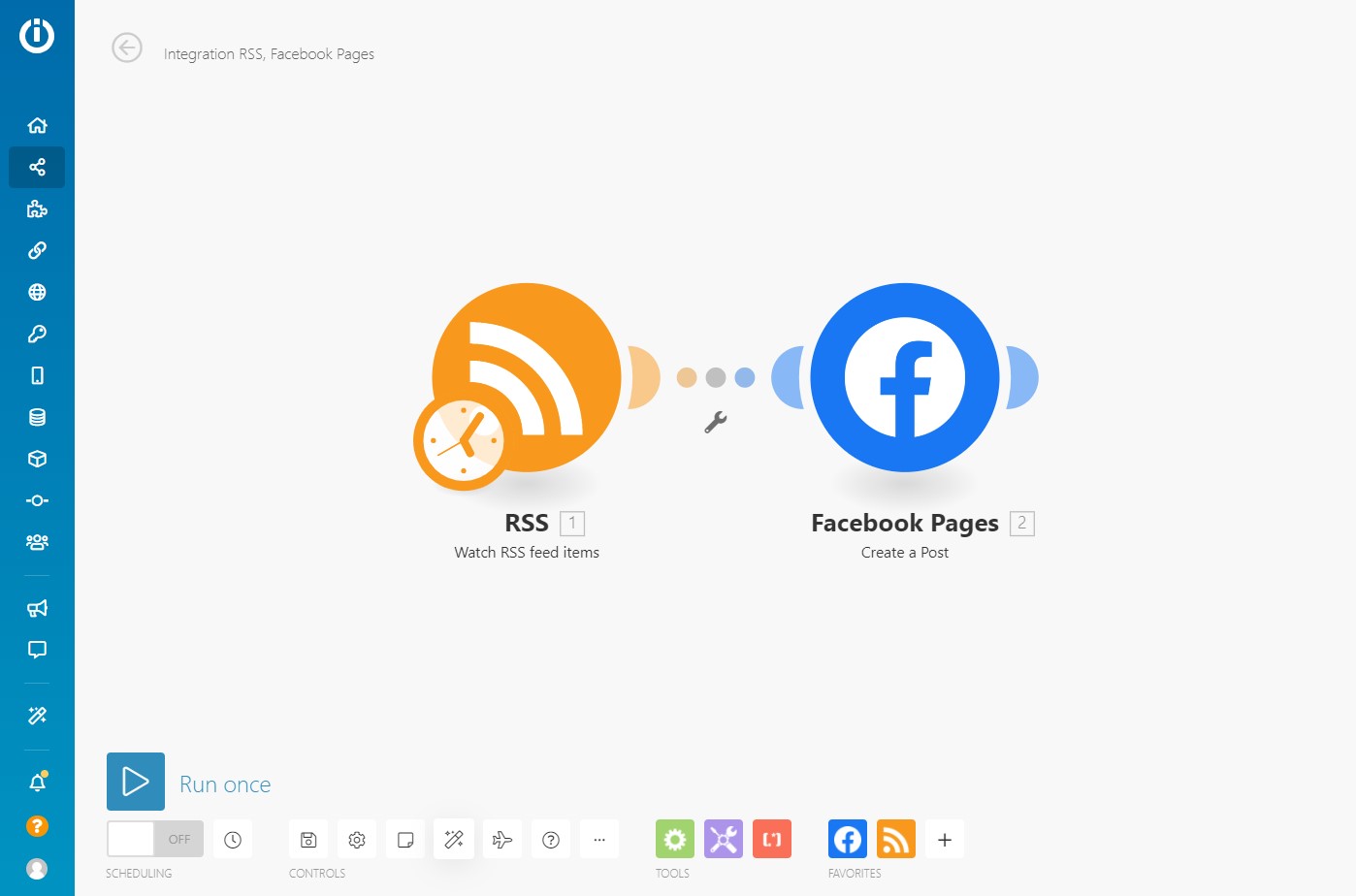Why Share an RSS Feed on Facebook?
An RSS (Really Simple Syndication) feed is a convenient way for users to stay updated with the latest content from their favorite websites. It allows them to access new articles, blog posts, news updates, and other types of content without having to constantly visit each individual website. By sharing an RSS feed on Facebook, you can reach a wider audience, increase your website’s traffic, and engage your followers with fresh and relevant content.
Here are some compelling reasons why sharing an RSS feed on Facebook is beneficial:
- Centralized Information: By sharing your RSS feed on Facebook, you provide your followers with a central location where they can access all the latest updates from your website. They don’t have to visit your website every time in search of new content, making it convenient for them to stay updated and engaged with your brand.
- Increased Visibility: Sharing your RSS feed on Facebook exposes your content to a larger audience who may not be aware of your website. This can lead to an increase in traffic as more people discover your articles and visit your website to explore further.
- Regular Content Updates: The constant flow of new content from your RSS feed keeps your Facebook Page active and shows your followers that your website is regularly updated. This helps to maintain their interest and keeps your brand at the forefront of their minds.
- Engagement Opportunities: Sharing your RSS feed on Facebook opens the door for discussion, comments, and reactions from your followers. It encourages interaction and allows you to build a community around your content, fostering a sense of social engagement and customer loyalty.
- Brand Authority: Regularly sharing valuable content through your RSS feed establishes your brand as an authoritative source in your niche. It helps to position your website as a reliable and trustworthy destination for industry-related information, which can improve your brand’s reputation and credibility.
Incorporating your RSS feed into your Facebook Page can significantly benefit your website’s visibility, engagement, and brand authority. It streamlines the process of sharing content, making it easier for your followers to stay engaged with your brand. So, let’s dive into the steps required to post an RSS feed to your Facebook Page!
Step 1: Set Up an RSS Feed for Your Website
Before you can start sharing your RSS feed on Facebook, you need to set it up for your website. Here’s how you can do it:
- Choose an RSS feed generator: There are several tools available that can help you generate an RSS feed for your website. Some popular options include Feedburner, Feedly, and Dlvr.it. Evaluate the features and choose the one that best suits your needs.
- Set up your RSS feed: Once you’ve selected an RSS feed generator, follow the instructions provided to set up your feed. You will typically need to provide the URL of your website and configure the settings to include the content you want to syndicate.
- Test your RSS feed: After setting up your feed, it’s crucial to test it to ensure that it’s working correctly. Use an RSS feed validator tool to check for any errors or inconsistencies in the feed. This step is essential to ensure a smooth flow of content once you start sharing it on Facebook.
- Add the RSS feed link to your website: To make your RSS feed easily accessible to your website visitors, add the RSS feed link to your website. This can be done by placing an RSS icon or a link in a prominent location, such as the header, sidebar, or footer of your website. This allows users to subscribe to your feed and receive updates directly.
Setting up an RSS feed is a crucial first step in ensuring that your website’s content can be shared effectively. It allows you to generate a consistent stream of content that can be easily syndicated to your Facebook Page. Once your RSS feed is up and running, you’re ready to move on to the next step – creating a Facebook Page.
Step 2: Create a Facebook Page
A Facebook Page serves as a dedicated platform for your brand on the social network. It allows you to connect with your audience, showcase your content, and build a community around your brand. Follow these steps to create a Facebook Page:
- Log in to your personal Facebook account: To create a Facebook Page, you must first have a personal Facebook account. If you don’t have one yet, sign up for an account using your email or phone number.
- Go to the Facebook Pages section: Once you’re logged in, navigate to the “Pages” section using the menu on the left-hand side of the Facebook homepage. Click on “Create Page” to begin the process.
- Select a Page category: Choose a category that best represents your brand or business. This will help Facebook understand the purpose of your Page and suggest relevant features and settings for you.
- Add basic information: Provide essential details about your Page, such as your brand name, location, and contact information. Be concise and accurate with the information you provide.
- Upload a profile picture and cover photo: Choose visually appealing images that represent your brand. Your profile picture should be recognizable and easily distinguishable, while your cover photo can be used to showcase your brand’s personality or featured content.
- Complete your Page setup: Customize your Page further by adding a description, website link, and other relevant information. Consider adding a call-to-action button to encourage users to take specific actions, such as “Shop Now,” “Sign Up,” or “Learn More.”
Once you’ve completed these steps, your Facebook Page will be created. Take some time to explore the various features and settings available to further enhance your Page’s appearance and functionality.
Now that you have a Facebook Page, you’re ready to move on to the next step – installing a social media management tool.
Step 3: Install a Social Media Management Tool
A social media management tool can greatly simplify the process of sharing your RSS feed on Facebook. It allows you to automate the posting process, schedule content in advance, and track the performance of your posts. Follow these steps to install a social media management tool:
- Research and choose a social media management tool: There are various social media management tools available, each offering different features and pricing options. Some popular options include Hootsuite, Buffer, and Sprout Social. Consider your budget and specific needs when selecting the right tool for you.
- Create an account: Once you’ve selected a social media management tool, sign up for an account. Most platforms offer a free trial, allowing you to explore their features and determine if it meets your requirements.
- Connect your Facebook Page: In your social media management tool dashboard, look for the option to connect your Facebook Page. Follow the instructions provided to authorize the tool to access your Page.
- Import your RSS feed: Next, locate the option to import your RSS feed. Enter the URL of your RSS feed and configure any settings related to how the content will be displayed on your Facebook Page. This step varies depending on the tool you choose, so refer to the tool’s documentation or support resources for guidance.
- Customize your post formatting: Many social media management tools allow you to customize how your RSS feed posts will appear on Facebook. You can define a specific message or add additional text to accompany your post. Consider adding relevant hashtags or mentioning any contributors or sources to give credit.
By installing a social media management tool and connecting it to your Facebook Page, you gain more control over how your RSS feed content is shared. It streamlines the process and saves you time by automating the publication of your posts.
Now that your social media management tool is set up, it’s time to move on to the next step – connecting your RSS feed to the tool.
Step 4: Connect Your RSS Feed to the Social Media Management Tool
Once you have installed a social media management tool and created an account, the next step is to connect your RSS feed to the tool. This will enable the tool to automatically retrieve the content from your RSS feed and publish it on your Facebook Page. Follow these steps to connect your RSS feed:
- Locate the RSS feed integration feature: In your social media management tool dashboard, look for the option to connect an RSS feed. This feature may be named differently depending on the tool you are using. Once found, click on it to proceed.
- Enter the URL of your RSS feed: In the RSS feed integration section, you will be prompted to enter the URL of your RSS feed. Copy and paste the URL that you generated and tested in the earlier step. Ensure that it is entered correctly to avoid any issues with retrieving your content.
- Configure the settings for your RSS feed: The social media management tool may provide additional settings that allow you to customize how your RSS feed content is published on your Facebook Page. You can specify the frequency of updates, the order in which the content is displayed, and any other relevant options. Take the time to review these settings and adjust them accordingly to align with your preferences.
- Test the connection: Before proceeding, it’s important to test the connection between your RSS feed and the social media management tool. This involves verifying that the tool is able to fetch the content from your RSS feed successfully. Use the provided testing feature or wait for the tool to automatically display a preview of the fetched content. If any issues occur, double-check the URL of your RSS feed and ensure that it is accessible and formatted correctly.
- Save the RSS feed integration: Once you’re satisfied with the settings and the successful connection test, save the integration. This will enable the social media management tool to regularly retrieve and publish content from your RSS feed on your Facebook Page.
By connecting your RSS feed to the social media management tool, you ensure a seamless and automated process for sharing your content on Facebook. This saves you time and effort, allowing you to focus on creating more valuable content for your audience.
In the next step, we will delve into customizing your post settings to optimize the presentation of your RSS feed content on Facebook.
Step 5: Customize Your Post Settings
Customizing your post settings is essential to ensure that your RSS feed content is presented in the best possible way on your Facebook Page. By tailoring the post settings, you can optimize the visibility, engagement, and overall user experience. Follow these steps to customize your post settings:
- Choose the post frequency: Determine how often you want your RSS feed content to be posted on your Facebook Page. Consider your audience’s preferences and your available content resources. You can decide to post updates daily, multiple times a day, or at specific intervals throughout the week.
- Define the post format: Decide how you want your RSS feed posts to be displayed on your Facebook Page. You can choose between options such as displaying only the post title, displaying an excerpt with the title, or showing the complete post content. Experiment with different formats to find the one that works best for your audience.
- Add a call-to-action: Use the opportunity to include a call-to-action (CTA) in your RSS feed posts. A CTA encourages users to take a specific action, such as visiting your website, signing up for a newsletter, or making a purchase. By adding a CTA, you can drive more engagement and conversions from your Facebook Page.
- Include relevant hashtags: Hashtags help increase the discoverability of your RSS feed content on Facebook. Research and include relevant hashtags that are popular in your industry or are related to the specific topic of your content. This will help users who are interested in those topics find your posts more easily.
- Take advantage of tagging: If your RSS feed content references other brands, influencers, or contributors, consider tagging them in your Facebook posts. Tagging relevant entities can help expand the reach of your posts and increase the chances of engagement and collaboration.
By customizing your post settings, you can optimize the visibility and engagement of your RSS feed content on your Facebook Page. It allows you to present your content in a format that resonates with your audience and encourages them to interact with your posts.
In the next step, we will explore how to schedule your RSS feed posts to ensure consistent and timely updates on your Facebook Page.
Step 6: Schedule Your RSS Feed Posts
Scheduling your RSS feed posts is crucial to maintain a consistent and timely presence on your Facebook Page. By scheduling your posts in advance, you can ensure that your content is shared at optimal times for maximum visibility and engagement. Follow these steps to schedule your RSS feed posts:
- Determine the best posting times: Analyze your audience’s behavior and engagement patterns to identify the optimal times to schedule your RSS feed posts. Consider factors such as time zones, peak usage hours, and audience demographics. Tools like Facebook Insights or social media management platforms provide valuable data that can guide you in determining the best posting times.
- Use a social media management tool: Leverage the capabilities of your chosen social media management tool to schedule your RSS feed posts. They offer features and interfaces that allow you to set specific dates and times for the publication of your content. Schedule your posts strategically to align with the insights gained from your audience analysis.
- Set a consistent posting frequency: Consistency is key when scheduling your RSS feed posts. Aim to maintain a regular posting frequency that suits your audience and aligns with your content production capabilities. Whether you decide to post daily, a few times a week, or at specific intervals, ensure that your scheduling strategy is sustainable in the long run.
- Review and adjust: Monitor the performance of your scheduled RSS feed posts regularly. Evaluate the engagement metrics, such as likes, comments, and shares, to determine what resonates most with your audience. Use this feedback to refine your scheduling strategy and make adjustments as needed.
Scheduling your RSS feed posts saves you time and ensures that your content is consistently delivered to your audience. It allows you to maintain an active presence on your Facebook Page, even when you’re busy or unable to manually share updates.
In the final step, we will discuss how analyzing the performance of your RSS feed posts can help you refine your content strategy and achieve better results.
Step 7: Analyze the Performance of Your RSS Feed Posts
Analyzing the performance of your RSS feed posts on Facebook is crucial to understand what resonates with your audience and make informed decisions to improve your content strategy. By collecting and interpreting relevant data, you can optimize your posts, increase engagement, and drive better results. Follow these steps to analyze the performance of your RSS feed posts:
- Use Facebook Page Insights: Facebook provides a powerful analytics tool called Page Insights. It offers valuable data about the performance of your posts, engagement metrics, audience demographics, and more. Regularly review these insights to gain insights into the reach and impact of your RSS feed posts.
- Monitor engagement metrics: Focus on key engagement metrics such as likes, comments, shares, and click-through rates. These metrics indicate how well your audience is responding to your RSS feed posts. Identify patterns and trends to determine the type of content that generates the most engagement.
- Track website traffic: If your primary goal is to drive traffic to your website, analyze the traffic referred from your RSS feed posts. Tools like Google Analytics allow you to track the source of your website visitors, so you can measure the effectiveness of your Facebook posts in driving traffic and conversions.
- Experiment and iterate: Based on your analysis, make data-driven decisions to refine your content strategy. Experiment with different types of content, posting times, and formats. Measure the impact of these changes on engagement and adjust your approach accordingly.
- Listen to audience feedback: Pay attention to comments, messages, and conversations happening around your RSS feed posts. Listen to what your audience is saying and take their feedback into account. Use this information to improve your content and address any concerns or questions they may have.
Regularly analyzing, interpreting, and acting upon the insights gained from your RSS feed posts’ performance allows you to continuously optimize your Facebook content strategy. It enables you to refine your approach and deliver more valuable and engaging content to your audience.
By following these steps, you can successfully share your RSS feed on Facebook, increase your website’s visibility, engage your audience, and establish your brand as a trusted source of valuable content. Remember to stay proactive, adaptive, and attentive to your audience’s preferences as you navigate the world of social media.