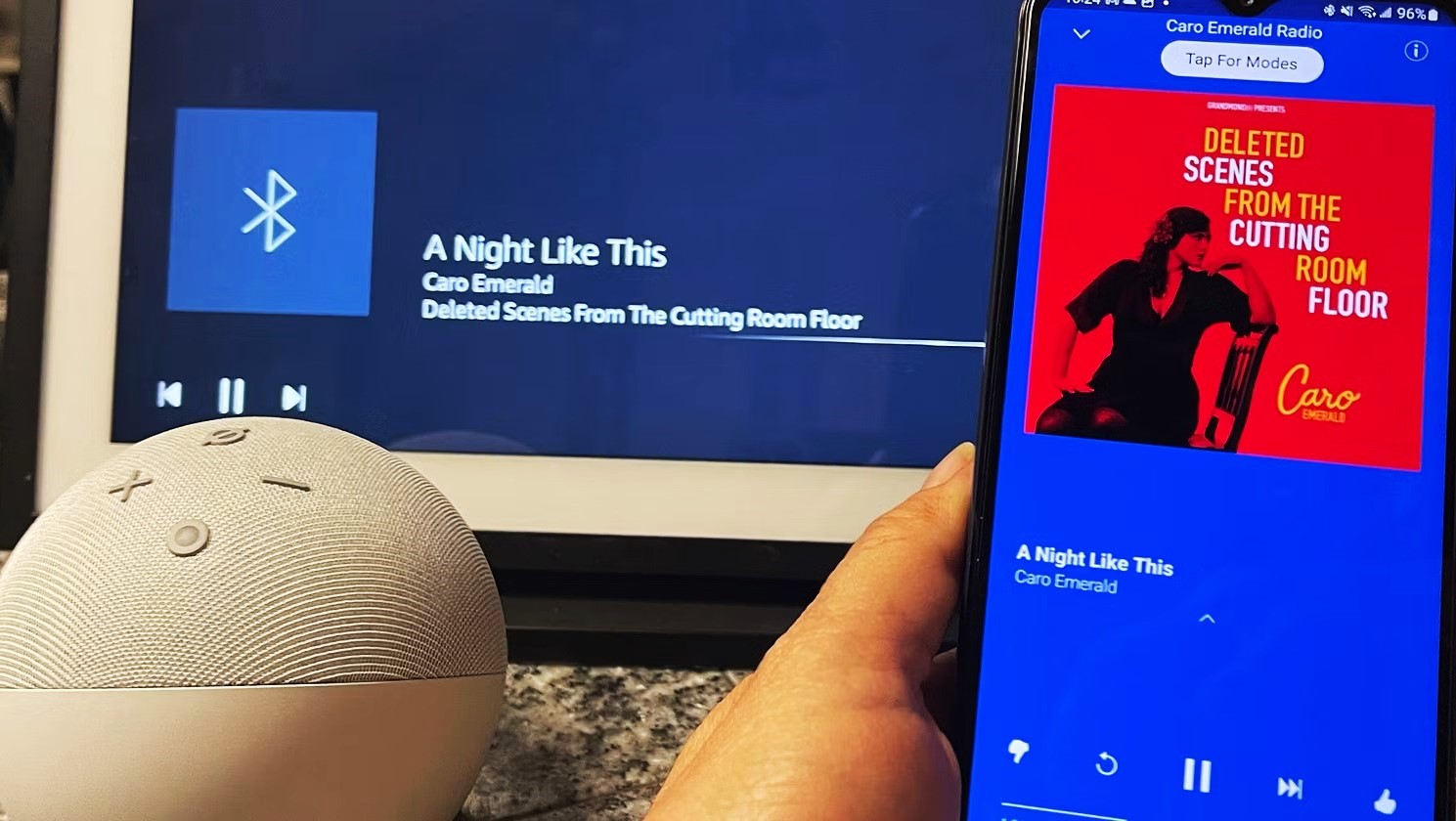Connecting Your Phone to Amazon Echo
If you want to play music from your phone through your Amazon Echo device, you’ll need to establish a connection between the two. There are two ways to do this: through Bluetooth or a Wi-Fi connection. Follow the steps below to get started.
1. Bluetooth Connection:
To connect your phone to your Amazon Echo via Bluetooth, follow these steps:
- Open the Amazon Alexa app on your phone.
- Tap on the Devices tab at the bottom right corner of the screen.
- Select your Amazon Echo device from the list of available devices.
- Tap Bluetooth Devices and then Pair a New Device.
- On your phone, enable Bluetooth and wait for the Echo device to appear on the list.
- Select the Echo device and wait for the connection to be established.
- Once connected, you will hear a confirmation sound from your Amazon Echo.
2. Wi-Fi Connection:
If you prefer to connect your phone to your Amazon Echo using a Wi-Fi connection, follow these steps:
- Open the Amazon Alexa app on your phone.
- Tap on the Devices tab at the bottom right corner of the screen.
- Select your Amazon Echo device from the list of available devices.
- Tap the Settings icon (represented by three dots in the top right corner).
- Scroll down and select Wi-Fi.
- On your phone, go to your Wi-Fi settings and connect to the same Wi-Fi network as your Amazon Echo.
- Return to the Amazon Alexa app and wait for the connection to be established.
Once you have successfully connected your phone to your Amazon Echo, you can now start playing music through your Echo device.
Remember, your phone needs to be within range of the Amazon Echo and connected to the same network for a seamless connection.
Now that you have successfully connected your phone to your Amazon Echo, let’s move on to the next section to learn how to play music on your Echo device.
Playing Music on Amazon Echo through Bluetooth
Once you have established a Bluetooth connection between your phone and your Amazon Echo, you can start playing music through your Echo device. Follow the steps below to enjoy your favorite tunes:
- Open the music streaming app on your phone (such as Spotify, Apple Music, or Amazon Music).
- Select the song, album, or playlist you want to play.
- Tap on the Share or Options button within the app.
- Choose the option to play the music through a Bluetooth device.
- Select your Amazon Echo from the list of available Bluetooth devices.
- Once connected, the music will start playing through your Echo speakers.
You can also control the playback using voice commands. For example, say “Alexa, play the next song” or “Alexa, pause the music.” Alexa, the virtual assistant on your Echo device, will respond accordingly and carry out your commands.
If you want to switch back to playing music from your phone’s speakers, simply disconnect the Bluetooth connection. You can do this by going to your phone’s Bluetooth settings and selecting “Disconnect” next to your Amazon Echo device.
Enjoy the flexibility of playing music through your phone on your Amazon Echo device via Bluetooth. Now, let’s move on to the next section to explore another way of playing music on your Echo device using a Wi-Fi connection.
Playing Music on Amazon Echo through Wi-Fi Connection
If you prefer to play music on your Amazon Echo using a Wi-Fi connection, follow the steps below:
- Open the music streaming app on your phone (e.g., Spotify, Apple Music, Amazon Music).
- Select the song, album, or playlist you want to play.
- Tap on the Cast or AirPlay icon within the app.
- From the list of available devices, choose your Amazon Echo.
- The music will start playing through your Echo speakers.
Alternatively, you can use voice commands to play music on your Amazon Echo. Say “Alexa, play [song/artist/playlist]” and Alexa will search and play the requested music from supported apps like Amazon Music or Spotify.
To control the playback, you can use voice commands as well. For example, say “Alexa, pause the music,” “Alexa, skip to the next song,” or “Alexa, set volume to [preferred level].” Alexa will respond and adjust the playback accordingly.
If you want to stop playing music, you can say “Alexa, stop” or use the controls within the music streaming app on your phone.
With a Wi-Fi connection, you can enjoy the convenience of playing music on your Amazon Echo directly from your phone. Just ensure that both devices are connected to the same Wi-Fi network for seamless playback.
Now that you know how to play music on your Amazon Echo through both Bluetooth and Wi-Fi connections, let’s move on to the next section to learn how to control the music playback.
Controlling the Music Playback
Controlling the music playback on your Amazon Echo is easy and convenient. Here are some ways to control the music playing on your Echo device:
Voice Commands:
One of the most convenient ways to control the music playback is through voice commands. Alexa, the virtual assistant on your Amazon Echo, is always ready to help. Some common voice commands include:
- “Alexa, play”: This command will resume playing the last music you were listening to.
- “Alexa, pause”: This command will pause the music.
- “Alexa, stop”: This command will stop the music playback completely.
- “Alexa, next”: This command will skip to the next song in the playlist.
- “Alexa, previous”: This command will go back to the previous song.
- “Alexa, shuffle on/off”: This command will enable or disable shuffle mode.
- “Alexa, repeat on/off”: This command will enable or disable repeat mode.
Physical Controls:
If your Amazon Echo has physical controls, such as buttons for play/pause, volume control, and track skipping, you can use them to control the music playback as well.
Mobile App:
The Amazon Alexa mobile app also provides control over the music playback on your Echo device. Simply open the app, select your Echo device, and you’ll find options to pause, play, skip tracks, adjust volume, and more.
Music Streaming Apps:
If you’re using a music streaming app on your phone to play music on your Echo device, you can use the app’s built-in controls to manage the music playback. These controls may vary depending on the app you’re using.
With these various methods of control, you have the flexibility to manage your music playback on your Amazon Echo device however you prefer.
Now that you know how to control the music playback, let’s move on to the next section to troubleshoot common issues you might encounter.
Troubleshooting Common Issues
While using your Amazon Echo to play music from your phone, you may encounter some common issues. Here are a few troubleshooting tips to help resolve them:
1. Connection Issues:
If you’re having trouble connecting your phone to your Amazon Echo, try the following steps:
- Make sure your Echo device is within range of your phone and that both are connected to the same Wi-Fi network.
- Disable Bluetooth on your phone and reconnect to your Echo device.
- Restart your Echo device and phone to refresh the connection.
2. Music Control Problems:
If the music playback is not responding to your voice commands or controls, try these troubleshooting steps:
- Ensure that your voice commands are clear and loud enough for Alexa to hear.
- Check if the volume on your Echo device is turned up.
- Restart your Echo device and try again.
3. Compatibility Issues:
If you’re unable to play music from a specific music streaming app, try these troubleshooting steps:
- Make sure the app is installed and up to date on your phone.
- Check if the app is compatible with Amazon Echo devices.
- Try using a different music streaming app to see if the issue persists.
4. Network Connectivity Problems:
If your Echo device is having trouble connecting to your Wi-Fi network, try these troubleshooting steps:
- Restart your Wi-Fi router and modem.
- Move your Echo device closer to the Wi-Fi router to ensure a stronger signal.
- Check if other devices are able to connect to the Wi-Fi network without issues.
If these troubleshooting steps don’t resolve the issues, you may need to consult the support documentation provided by Amazon or contact their customer support for further assistance.
By following these troubleshooting tips, you can overcome common issues and enjoy uninterrupted music playback on your Amazon Echo device.