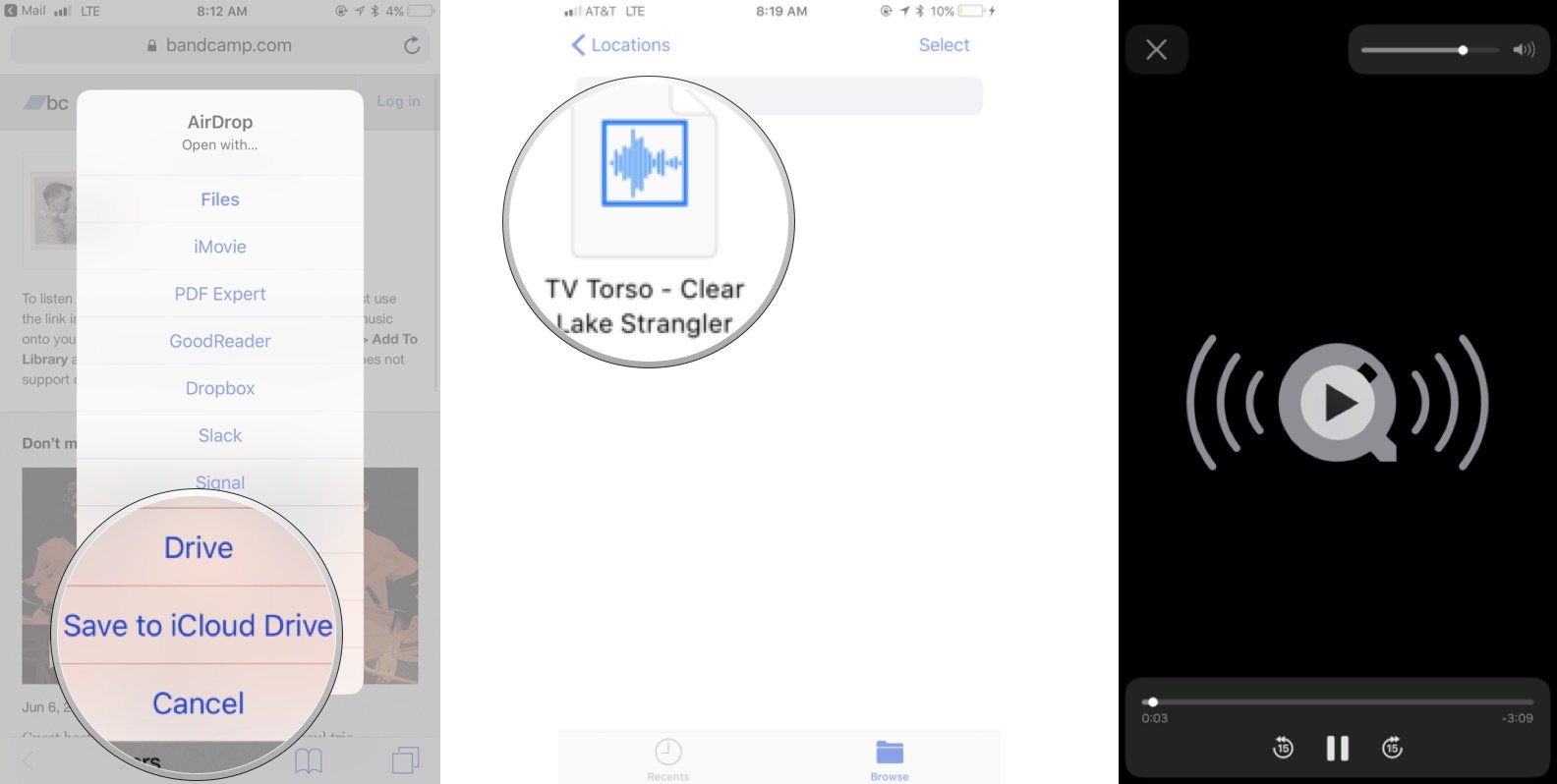What is FLAC?
FLAC stands for Free Lossless Audio Codec. It is an audio file format that offers high-quality and lossless compression, meaning that it compresses audio data without sacrificing any of the original audio quality. Unlike other audio formats such as MP3 or AAC, which use lossy compression algorithms that discard some audio data, FLAC preserves all the audio data, resulting in an exact replica of the original audio source.
FLAC files are popular among audiophiles and music enthusiasts who value the integrity and fidelity of their music. They are commonly used for storing high-resolution audio recordings or music collections with minimal compromise in sound quality. With FLAC, you can enjoy music in its purest form, without any loss of detail or clarity.
One of the key advantages of FLAC is its ability to compress audio files without sacrificing quality. Depending on the complexity of the audio, FLAC files generally offer compression ratios of around 30-50% compared to the original uncompressed audio, saving significant storage space without compromising the audio quality. This makes it an ideal format for archiving or transferring high-quality audio content.
FLAC files are also versatile and widely supported by various multimedia players, audio devices, and software applications. They can be played on computers, smartphones, portable audio players, and various operating systems, including Windows, macOS, Android, and iOS.
Overall, FLAC provides an excellent solution for audio enthusiasts who want to preserve the fidelity of their music and enjoy high-quality audio playback without the need for extensive storage space. With its lossless compression, versatility, and wide compatibility, FLAC has become a popular choice for storing, sharing, and enjoying high-quality music.
Why should you use FLAC?
There are several reasons why you should consider using FLAC for your audio files:
1. Lossless audio quality: FLAC offers a lossless compression algorithm, which means that it retains the original audio quality without any degradation. This makes it perfect for audiophiles and music enthusiasts who want to experience their music in the highest possible fidelity.
2. Preservation of audio detail: FLAC files preserve all the audio detail, including nuances, dynamics, and intricate instrumentations. This ensures that you can enjoy the music as intended by the artist or producer, without any loss of information.
3. Storage efficiency: Despite providing lossless audio quality, FLAC files offer significant compression, reducing the file size without sacrificing the audio fidelity. This allows you to save storage space on your devices and hard drives while maintaining the highest audio quality possible.
4. Versatile compatibility: FLAC files are widely supported by a variety of devices and software applications. Whether you listen to music on your computer, smartphone, portable audio player, or streaming platform, you can easily find players and apps that support FLAC playback.
5. Future-proof format: FLAC is an open-source and widely accepted format in the audio community. This means that it is likely to remain a viable and supported format for years to come. By using FLAC, you future-proof your music collection, ensuring that you can enjoy your favorite songs and albums for years to come without worrying about compatibility issues.
6. Archiving audio: Due to its lossless nature, FLAC is an ideal format for archiving and preserving audio content. Whether you have rare recordings, live performances, or personal music collections, using FLAC ensures that your audio is stored in its original quality and can be easily accessed and converted to other formats if needed.
Overall, FLAC offers superior audio quality, storage efficiency, and versatility, making it a compelling option for music enthusiasts who value the integrity of their music collection. By using FLAC, you can enjoy your favorite music with the highest fidelity possible while maintaining compatibility with a wide range of devices and platforms.
Can iPhone Play FLAC Files?
The iPhone, by default, does not natively support FLAC file playback. Apple’s iOS devices, including the iPhone, mainly support audio formats like AAC, MP3, ALAC, and WAV. However, this doesn’t mean you cannot listen to your FLAC music files on your iPhone.
To overcome this limitation, there are several ways you can play FLAC files on your iPhone:
1. Convert FLAC to iPhone-compatible formats: The simplest solution is to convert your FLAC files to compatible formats like ALAC (Apple Lossless) or AAC. There are many audio conversion software and online tools available that can easily convert FLAC to iPhone-friendly formats, preserving the audio quality while making it compatible with your device.
2. Use third-party apps: There are various third-party apps available on the App Store that enable FLAC file playback on your iPhone. These apps act as music players specifically designed to play FLAC files. They provide a user-friendly interface and support additional features like album artwork, playlist management, and equalizer settings.
3. Stream FLAC files using cloud storage: If you prefer to keep your music library in FLAC format, you can use cloud storage services like Dropbox or Google Drive to store and access your music. There are apps available that sync with these cloud storage services and can stream FLAC files to your iPhone for playback.
4. Use a multimedia player with built-in FLAC support: Some multimedia player apps, such as VLC, support FLAC playback. These apps can handle a wide range of audio and video formats, including FLAC. You can simply download and install the player app on your iPhone and enjoy playing your FLAC files.
While the iPhone doesn’t have native support for FLAC playback, the options mentioned above provide practical workarounds to listen to your favorite FLAC music on your iPhone. Whether converting the files to compatible formats, using third-party apps, streaming via cloud storage, or using dedicated multimedia players, you can enjoy your FLAC music collection on your iPhone without compromising on audio quality.
How to Convert FLAC Files to iPhone Compatible Format
If you want to play FLAC files on your iPhone, you will need to convert them to a compatible format such as ALAC or AAC. Here are the steps to convert FLAC files to iPhone-compatible formats:
Step 1: Choose a conversion software: There are various audio conversion software available that can convert FLAC files to iPhone-compatible formats. Some popular options include iTunes, dBpoweramp, and XLD (X Lossless Decoder). Choose the software that suits your needs and download/install it on your computer.
Step 2: Import FLAC files: Launch the conversion software and import the FLAC files that you want to convert. You can usually do this by clicking on the “Add Files” or “Import” button and selecting the FLAC files from your computer’s file explorer.
Step 3: Select the output format: In the conversion software, choose the output format that is compatible with your iPhone. The recommended formats are ALAC (Apple Lossless) or AAC. These formats offer high audio quality while maintaining compatibility with iOS devices.
Step 4: Set the conversion settings: Depending on the software you are using, you may have options to adjust the conversion settings such as audio bitrate, sample rate, or channel settings. You can usually leave these settings at their default values for optimal results, but you can customize them if desired.
Step 5: Start the conversion process: Once you have selected the output format and adjusted the settings, you are ready to start the conversion process. Click on the “Convert” or “Start” button in the conversion software to initiate the conversion. The software will begin converting the FLAC files to the chosen iPhone-compatible format.
Step 6: Transfer the converted files to your iPhone: After the conversion process is complete, you will have the converted files in the desired format. Connect your iPhone to your computer using a USB cable and open iTunes (if you’re using it). From iTunes, select your iPhone and go to the “Music” tab. Choose the option to sync music to your iPhone and select the converted files to transfer them to your device.
Step 7: Play the converted files on your iPhone: Once the transfer is complete, you can disconnect your iPhone from the computer. Open the default Music app (or any other music player app of your choice) on your iPhone and navigate to the converted files. You can now enjoy your FLAC music on your iPhone in the converted format.
By following these steps to convert your FLAC files to iPhone-compatible formats, you can easily enjoy your favorite music on your iOS device without any compatibility issues. Whether you choose to use iTunes or third-party conversion software, the process is straightforward and allows you to preserve the audio quality while making it compatible with your iPhone.
Using Third-Party Apps to Play FLAC Files on iPhone
Although the iPhone doesn’t have native support for playing FLAC files, there are several third-party apps available on the App Store that allow you to enjoy your FLAC music collection on your iPhone. Here’s how you can use these apps to play FLAC files:
Step 1: Browse the App Store: Open the App Store on your iPhone and search for “FLAC player” or “music player” apps that support FLAC playback. Some popular options include VLC, FLAC Player+, and VOX.
Step 2: Install the desired app: Choose the app that suits your preferences and requirements, and tap the “Get” or “Install” button to download and install it on your iPhone.
Step 3: Import FLAC files: Launch the installed app and look for the option to import music files. This is typically done by tapping on the “Add” or “Import” button within the app’s interface. Select the FLAC files that you want to play from your iPhone’s storage or cloud storage services.
Step 4: Organize and play FLAC files: Once you have imported your FLAC files, the app will organize them into a music library or playlist. You can browse through your files, create playlists, and access additional features provided by the app such as equalizer settings or background playback.
Step 5: Enjoy FLAC music on your iPhone: With the FLAC files imported and organized, you can now start playing them within the app. Select an individual song or tap on a playlist to start playback. The app will decode and play the FLAC files, providing you with high-quality audio output on your iPhone.
Step 6: Explore additional features: Depending on the chosen app, you may have access to additional features such as gapless playback, lyrics display, or integration with streaming services. Explore the app’s settings to customize your listening experience and make the most out of FLAC file playback.
By utilizing third-party apps that support FLAC playback, you can easily overcome the iPhone’s lack of native support for these files. Whether you prefer the versatility of VLC, the user-friendly interface of FLAC Player+, or the advanced features of VOX, these apps provide a convenient solution to enjoy your favorite FLAC music on your iPhone without compromising on audio quality.
Steps to Play FLAC Files on iPhone using VLC
VLC is a popular media player that supports a wide range of audio and video formats, including FLAC. Follow these steps to play FLAC files on your iPhone using VLC:
Step 1: Install VLC: Open the App Store on your iPhone and search for “VLC.” Tap the “Get” or “Install” button to download and install the VLC app on your device.
Step 2: Import FLAC files: Launch VLC and tap on the “Network” or “Files” tab at the bottom of the screen. Tap the “+” button to add files to VLC. Choose the option to import files from your device’s storage or from cloud storage services like Google Drive or Dropbox.
Step 3: Organize and browse FLAC files: Once your FLAC files are imported, you can browse and organize them within VLC. Tap on the “Library” tab to see all imported files, or use the “Folders” tab to navigate to specific directories where your FLAC files are stored.
Step 4: Play FLAC files: Tap on a FLAC file to start playing it. VLC will automatically decode and play the FLAC file, providing high-quality audio output. You can use the playback controls at the bottom of the screen to pause, play, skip, or adjust the volume as needed.
Step 5: Customize settings: VLC provides various customizable options to enhance your listening experience. Tap on the gear icon in the top-right corner to access settings. Here, you can adjust playback options, change the equalizer settings, enable or disable features like the sleep timer or background audio playback, and more.
Step 6: Create playlists: If you have multiple FLAC files, you can create playlists within VLC to organize your music. Simply tap on the “Playlist” tab, then tap on the “+” button to create a new playlist. You can then add FLAC files to the playlist and easily switch between songs.
Step 7: Explore additional features: VLC offers additional features like network streaming, subtitle support, and the ability to browse and play media from UPnP/DLNA servers. Explore the app and discover the functionalities that suit your needs.
By following these steps, you can enjoy your FLAC music collection on your iPhone using the VLC app. With its wide format support, user-friendly interface, and customizable settings, VLC provides a convenient solution for playing FLAC files on your iPhone without compromising audio quality.
Steps to Play FLAC Files on iPhone using FLAC Player+
FLAC Player+ is a dedicated music player app designed to play FLAC files on your iPhone. Follow these steps to play FLAC files on your iPhone using FLAC Player+:
Step 1: Install FLAC Player+: Open the App Store on your iPhone and search for “FLAC Player+.” Tap the “Get” or “Install” button to download and install the FLAC Player+ app on your device.
Step 2: Import FLAC files: Launch FLAC Player+ and allow the app to access your media files. FLAC Player+ provides various options for importing FLAC files. You can import files from your device’s storage, download them from cloud storage services, or even use iTunes file sharing to transfer FLAC files to the app.
Step 3: Organize and browse FLAC files: Once your FLAC files are imported, you can organize and browse them within FLAC Player+. The app provides features like sorting, searching, and creating playlists to make it easier to find and manage your FLAC music collection.
Step 4: Play FLAC files: Tap on a FLAC file to start playing it. FLAC Player+ will automatically decode the FLAC file and play it with high-quality audio output. You can use the playback controls at the bottom of the screen to pause, play, skip, or adjust the volume as needed.
Step 5: Customize settings: FLAC Player+ offers various settings to customize your listening experience. Tap on the gear icon in the top-right corner to access the settings menu. Here, you can adjust playback settings, change the equalizer settings, enable or disable features like gapless playback or crossfade, and more.
Step 6: Create playlists and manage your library: FLAC Player+ allows you to create playlists to organize your FLAC music. Simply tap on the “Playlists” tab and tap on the “+” button to create a new playlist. You can then add FLAC files to the playlist and easily access them whenever you want.
Step 7: Additional features: Explore FLAC Player+’s additional features like lyrics support, sleep timer, lock screen controls, and integration with other cloud storage services. These features enhance the listening experience and provide convenient ways to enjoy your FLAC music on your iPhone.
By following these steps, you can use FLAC Player+ to play your FLAC music files on your iPhone. With its dedicated FLAC file support, organizational features, and customizable settings, FLAC Player+ offers a seamless solution for enjoying your high-quality FLAC music collection on your iPhone.
Steps to Play FLAC Files on iPhone using VOX
VOX is a feature-rich music player app that supports FLAC playback on your iPhone. Follow these steps to play FLAC files on your iPhone using VOX:
Step 1: Install VOX: Open the App Store on your iPhone and search for “VOX – MP3 & FLAC Music Player.” Tap the “Get” or “Install” button to download and install the VOX app on your device.
Step 2: Import FLAC files: Launch VOX and allow the app to access your media files. VOX provides various options for importing FLAC files. You can import files from your device’s storage, connect to cloud storage services like Dropbox or Google Drive, or use WiFi transfer to import files from your computer.
Step 3: Organize and browse FLAC files: Once your FLAC files are imported, you can organize and browse them within VOX. The app provides options to sort files by artist, album, or genre, making it easier to navigate and find your FLAC music files.
Step 4: Play FLAC files: Tap on a FLAC file to start playing it. VOX will automatically decode and play the FLAC file, providing you with high-quality audio output. You can use the playback controls at the bottom of the screen to pause, play, skip, or adjust the volume as needed.
Step 5: Customize settings: VOX offers various settings to customize your listening experience. Tap on the gear icon in the top-left corner to access the settings menu. Here, you can adjust playback settings, change the equalizer settings, enable or disable features like gapless playback or crossfade, and more.
Step 6: Create playlists and manage your library: VOX allows you to create playlists to organize your FLAC music. Simply tap on the “Playlists” tab and tap on the “+” button to create a new playlist. You can then add FLAC files to the playlist and easily access them whenever you want.
Step 7: Additional features: Explore VOX’s additional features like AirPlay support, Last.fm scrobbling, sound enhancements, and integration with streaming services like Spotify and SoundCloud. These features enhance the listening experience and provide additional ways to enjoy your FLAC music on your iPhone.
By following these steps, you can use VOX to play FLAC music files on your iPhone. With its advanced features, organizational capabilities, and support for high-quality FLAC playback, VOX offers a comprehensive music player solution for enjoying your FLAC music collection on your iPhone.
Other Options for Playing FLAC Files on iPhone
In addition to using third-party apps like VLC, FLAC Player+, and VOX, there are other options available for playing FLAC files on your iPhone:
1. Cloud music streaming services: Some cloud music streaming services, like Tidal and Deezer, offer FLAC streaming options. By subscribing to these services, you can access a vast library of high-quality FLAC music and listen to it on your iPhone using their dedicated apps.
2. Online FLAC to MP3 converters: If you prefer converting your FLAC files to a more widely supported format like MP3, there are various online converters available. These web-based tools allow you to upload your FLAC files and convert them to MP3 format. Once converted, you can easily transfer and play the MP3 files on your iPhone.
3. Transcoding with media server apps: If you have a media server app installed on your computer, such as Plex or Emby, you can transcode your FLAC files to a compatible format and stream them to your iPhone. These apps automatically convert FLAC files on the fly, allowing you to access and play your music library on your iPhone remotely.
4. Audio conversion software: Apart from online converters, there are dedicated audio conversion software available for your computer. These applications allow you to convert FLAC files to iPhone-compatible formats like ALAC or AAC. After converting the files, you can transfer them to your iPhone and play them using the default Music app or any other preferred music player app.
5. Bluetooth audio receivers: If you have a Bluetooth audio receiver or a wireless speaker system that supports FLAC playback, you can stream your FLAC music from your iPhone to these devices. Simply pair your iPhone with the Bluetooth receiver or speaker system and play your FLAC files using your preferred music app.
With these additional options, you can explore different techniques and tools to play FLAC files on your iPhone. From cloud music streaming services and online converters to media server apps and audio conversion software, these options provide flexibility and convenience in enjoying your FLAC music collection on your iPhone.