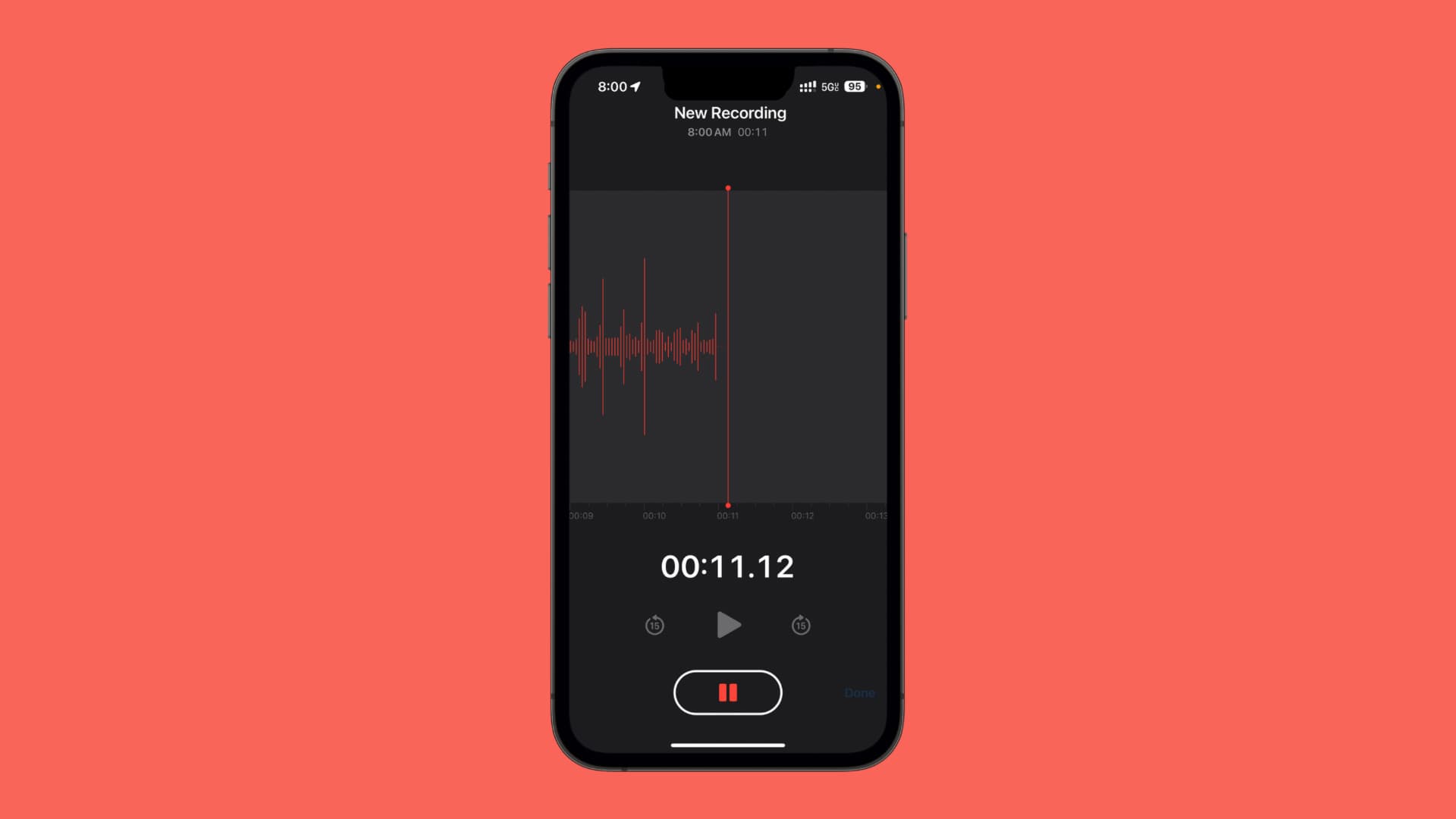Choosing the Right App for Audio Recording
When it comes to capturing high-quality audio recordings on your iPhone 13, selecting the right app is crucial. While the built-in Voice Memos app is a convenient option, there are several third-party apps available that offer advanced features for professional-grade recordings.
Here are some key factors to consider when choosing an audio recording app for your iPhone 13:
-
Audio Quality: Look for an app that supports high-resolution audio formats such as WAV or FLAC, as these formats preserve the original quality of the recorded sound. Additionally, the app should offer adjustable bitrate settings to customize the recording quality based on your specific needs.
-
Microphone Control: A good recording app should provide manual control over the iPhone's built-in microphone or external microphones, allowing you to adjust input levels and select the most suitable microphone for the recording environment.
-
Editing Capabilities: Consider apps that offer basic editing features such as trimming, splitting, and merging recordings. This can be particularly useful for removing unwanted sections or enhancing the overall quality of the recorded conversations.
-
File Management: The app should have a user-friendly interface for organizing and managing recorded files. Look for features such as file tagging, folder organization, and cloud storage integration for seamless file management.
-
Background Noise Reduction: Advanced apps often include noise reduction algorithms to minimize background noise and improve the clarity of recorded conversations, making them ideal for capturing interviews, lectures, or business meetings.
-
Compatibility with External Accessories: If you plan to use external microphones or audio interfaces, ensure that the app supports connectivity with a wide range of audio accessories for enhanced recording flexibility.
By carefully considering these factors, you can select an audio recording app that aligns with your specific recording needs and elevates the quality of your captured conversations on the iPhone 13.
Setting Up the iPhone 13 for High-Quality Audio Capture
Capturing high-quality audio on your iPhone 13 requires careful consideration of various settings and configurations to ensure optimal results. Whether you're recording interviews, lectures, or personal memos, the following steps will help you set up your iPhone 13 for professional-grade audio capture.
1. Adjusting Microphone Settings
The iPhone 13 is equipped with advanced microphones that can capture clear and detailed audio. To optimize the microphone settings for recording, navigate to the "Settings" app and select "Camera." Within the Camera settings, enable the "Microphone Audio" option to ensure that the built-in microphones capture high-quality audio during video recordings. This setting also applies to audio recordings made using third-party apps, enhancing the overall audio capture capabilities of the device.
2. Selecting the Right Audio Format
The iPhone 13 offers flexibility in choosing the audio format for recordings. To access the audio format settings, open the "Settings" app and tap on "Voice Memos" or the preferred third-party recording app. Within the app settings, select the desired audio format, such as WAV or FLAC, to ensure that recordings are saved in high-resolution formats that preserve the original quality of the captured audio. Additionally, adjust the bitrate settings to customize the recording quality based on your specific requirements.
3. Utilizing External Microphones
For professional audio capture, consider using external microphones or audio interfaces with your iPhone 13. To connect external microphones, utilize the Lightning port or the headphone jack with the appropriate adapters. Ensure that the selected recording app supports external microphone connectivity and provides manual control over input levels, allowing you to optimize the audio input for different recording environments.
4. Managing Storage and Backup Options
High-quality audio recordings can consume significant storage space on your iPhone 13. To manage storage effectively, consider utilizing cloud storage services or transferring recordings to a computer for long-term storage. Additionally, enable automatic backups for your audio recordings using iCloud or third-party backup solutions to prevent data loss and ensure that your captured conversations are securely preserved.
By implementing these setup steps, you can maximize the audio capture capabilities of your iPhone 13 and achieve high-quality recordings for a wide range of professional and personal applications. Whether you're a journalist, podcaster, student, or business professional, these configurations will elevate the standard of your audio recordings, ensuring clarity and precision in every captured conversation.
Tips for Capturing Clear Conversations
Capturing clear and intelligible conversations is essential for various scenarios, including interviews, meetings, and personal memos. To ensure the highest quality recordings on your iPhone 13, consider the following tips:
1. Choose the Right Recording Environment
Selecting a quiet and controlled environment is crucial for capturing clear conversations. Minimize background noise by choosing a location with minimal distractions and ambient sounds. If possible, use a dedicated recording space with acoustic treatment to reduce reverberations and echoes, ensuring that the focus remains on the conversation at hand.
2. Positioning the iPhone 13
Proper placement of the iPhone 13 during recording significantly impacts the audio quality. Position the device close to the individuals involved in the conversation, ensuring that the built-in microphones effectively capture their voices. Additionally, consider using a tripod or a stable surface to prevent handling noise and maintain a consistent recording position throughout the conversation.
3. Speak Clearly and Directly
Encourage participants to speak clearly and directly towards the iPhone 13 during the conversation. This ensures that their voices are captured with optimal clarity and reduces the need for extensive post-recording enhancements. Emphasize the importance of articulation and maintaining an appropriate distance from the device to achieve consistent and intelligible audio recordings.
4. Monitor Audio Levels
Keep a close eye on the audio levels displayed on the recording app interface. Avoid peaking or clipping, which can result in distorted and unusable recordings. Adjust the input levels as needed to maintain a balanced and clear audio signal, ensuring that the conversation is captured at an optimal volume without any detrimental audio artifacts.
5. Utilize Headphones for Monitoring
Consider using headphones to monitor the audio input during the conversation. This allows you to identify any potential issues, such as background noise or audio imbalances, in real time. Monitoring the audio feed through headphones enables you to make immediate adjustments, ensuring that the recorded conversation remains clear and free from unwanted audio anomalies.
By implementing these tips, you can elevate the quality of your recorded conversations on the iPhone 13, ensuring that every dialogue is captured with exceptional clarity and precision. Whether you're conducting interviews, recording business meetings, or preserving personal conversations, these strategies will contribute to the production of professional-grade audio recordings that effectively convey the intended message.
Managing and Editing Recorded Conversations
After capturing conversations on your iPhone 13, effective management and editing of the recorded content are essential for organizing, refining, and preserving the captured audio. Whether you're a journalist conducting interviews, a student recording lectures, or a business professional documenting meetings, the following strategies will help you streamline the management and editing process for your recorded conversations.
Organizing Recorded Files
Upon completing a recording session, it's crucial to organize the recorded files for easy access and retrieval. Utilize the file management features within your chosen recording app to categorize recordings based on date, topic, or participant names. Consider creating dedicated folders for different types of conversations, allowing for efficient organization and quick retrieval of specific recordings when needed.
Cloud Storage Integration
To safeguard your recorded conversations and free up storage space on your iPhone 13, consider integrating cloud storage solutions such as iCloud, Google Drive, or Dropbox with your recording app. Uploading recordings to the cloud provides a secure backup and enables seamless access from multiple devices. Additionally, cloud storage integration facilitates easy sharing of recorded conversations with collaborators or clients, enhancing the overall accessibility and versatility of your captured content.
Basic Editing Functions
Many recording apps offer basic editing functions that allow you to refine the recorded conversations. Utilize features such as trimming to remove unwanted sections, splitting to separate individual segments, and merging to consolidate related recordings. These editing capabilities enable you to enhance the overall coherence and clarity of the captured conversations, ensuring that the final content aligns with your specific requirements.
Noise Reduction and Enhancement
For recordings that contain background noise or require audio enhancement, consider utilizing noise reduction and audio enhancement tools available within advanced recording apps. These features enable you to reduce unwanted background noise, improve vocal clarity, and enhance overall audio quality. By applying these enhancements, you can ensure that the recorded conversations maintain a professional and polished sound, free from distracting audio artifacts.
Transcription Services
To further optimize the usability of your recorded conversations, consider utilizing transcription services to convert the audio content into written text. Many recording apps offer integration with transcription services, allowing you to generate accurate transcriptions of your conversations. Transcriptions not only facilitate easy reference and review but also enable keyword searches within the recorded content, enhancing the overall accessibility and utility of the captured conversations.
By implementing these management and editing strategies, you can effectively organize, refine, and maximize the utility of your recorded conversations on the iPhone 13. Whether you're archiving interviews for future reference, refining meeting recordings for distribution, or preserving personal conversations for posterity, these approaches will contribute to the seamless management and enhancement of your captured audio content.