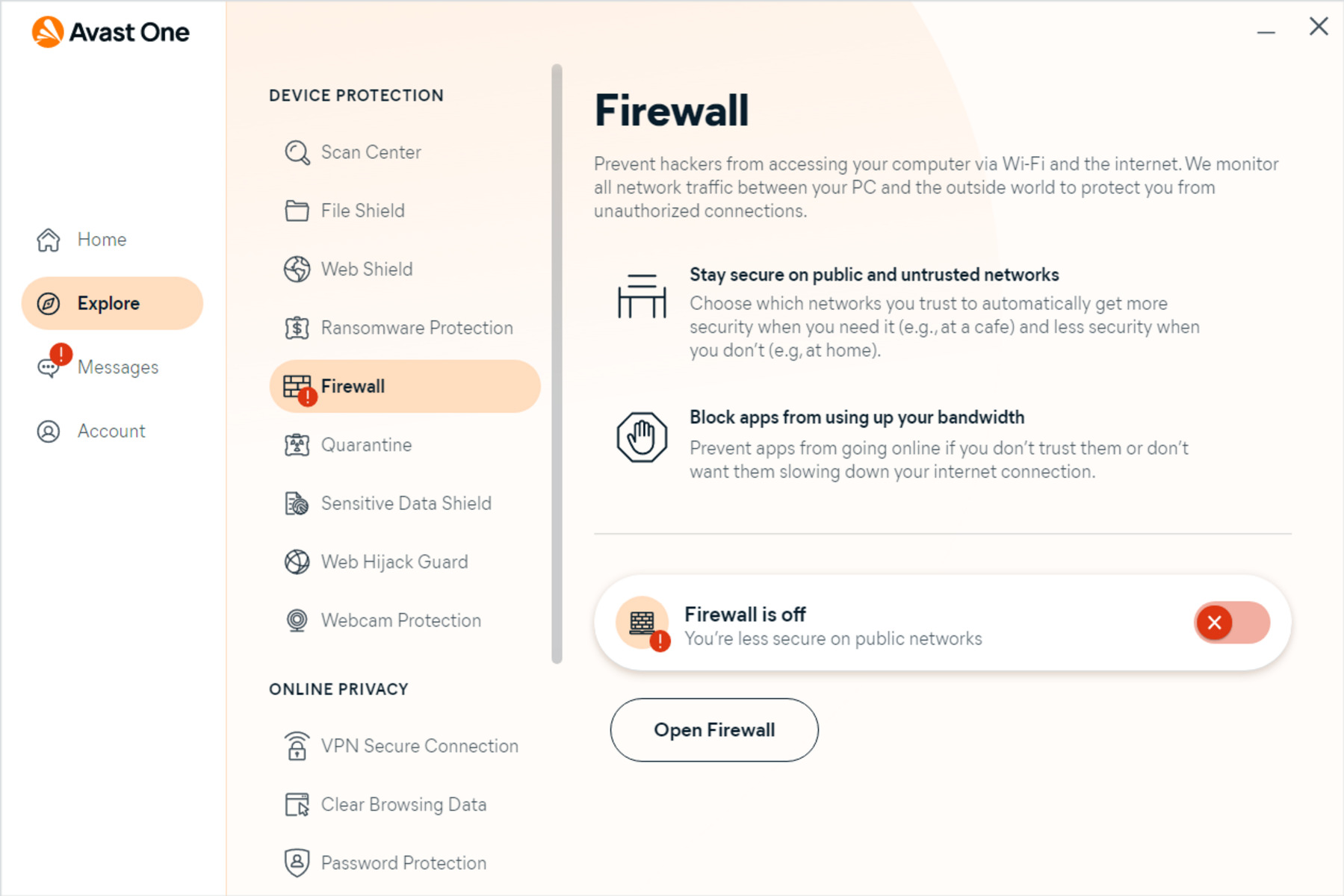Reasons to Open a Port in Avast Internet Security Firewall
Avast Internet Security Firewall is a powerful tool that protects your computer from unauthorized access and potential threats. By default, the firewall blocks incoming connections to your system, ensuring that only trusted applications and services can communicate with your computer. However, there may be situations where you need to open a port in the firewall to allow specific connections. Here are a few common reasons why you might want to do so:
- Remote access: Opening ports can be necessary if you need to remotely access your computer or if you want to allow others to connect to specific applications or services hosted on your system.
- Multiplayer gaming: Many online multiplayer games require certain ports to be open to establish connections with other players. Opening these ports ensures smooth gameplay and boosts your gaming experience.
- File sharing: If you use file-sharing applications or services, opening the required ports allows others to connect to your system and share files with you securely.
- Streaming media: If you run a media server or want to stream content from your computer to other devices, opening certain ports allows for seamless streaming and sharing of media files.
- Voice over IP (VoIP) communication: VoIP applications like Skype or Zoom rely on specific ports to establish voice and video calls. Opening these ports ensures uninterrupted communication with others.
- Hosting a website or server: If you want to host a website, game server, or any other service on your computer, it’s essential to open the necessary ports to allow incoming connections, ensuring that others can access your hosted content.
These are just a few examples of why you might want to open a port in your Avast Internet Security Firewall. By understanding your specific needs, you can take the necessary steps to configure the firewall and allow the desired connections, optimizing both convenience and security.
Step 1: Identify the Port you Want to Open
Before you can open a port in Avast Internet Security Firewall, you need to identify the specific port that you want to open. A port is a communication endpoint that allows data to flow in and out of your computer. Each port is assigned a number and is associated with a particular protocol, such as TCP or UDP.
To identify the port you want to open, consider the application or service that requires the port to be accessible. Typically, the documentation or support resources for the application will specify the required port number.
If you’re unsure about which port to open, you can use network monitoring tools, such as netstat or Wireshark, to identify the ports that are currently active on your system. Additionally, you can consult online resources or forums related to the application or service you’re using to gather information about commonly used ports.
Once you’ve determined the port number, make sure you know the protocol it uses, whether it’s TCP or UDP. This information is crucial in properly configuring the firewall rule.
Remember that opening ports in your firewall poses a potential security risk, as it allows direct access to your computer. Therefore, it’s important to only open ports that are necessary for legitimate purposes and to ensure that your system is adequately protected with up-to-date antivirus software and other security measures.
Step 2: Access the Avast Internet Security Firewall Settings
To open a port in Avast Internet Security Firewall, you first need to access the firewall settings in the Avast security software. Here’s how you can do it:
- Locate the Avast icon in the system tray of your Windows taskbar.
- Right-click on the Avast icon to open the context menu.
- In the context menu, hover over the “Avast shields control” option.
- A submenu will appear. From the submenu, select “Disable until computer is restarted.”
- If prompted by the User Account Control (UAC) dialog, click “Yes” to allow the changes.
- The Avast shield should now be disabled, and you can access the firewall settings without any interruptions.
- Open the Avast application by double-clicking on the desktop icon or searching for it in the Start menu.
- In the Avast main window, navigate to the “Protection” tab, usually located on the left side of the interface.
- Within the “Protection” tab, click on “Firewall” to access the Avast Internet Security Firewall settings.
Once you’ve accessed the firewall settings, you’re ready to proceed to the next step and create a new rule to open the desired port.
It’s important to note that temporarily disabling the Avast shields is necessary to access the firewall settings, but it leaves your system temporarily vulnerable. Therefore, it’s crucial to re-enable the shields once you’ve finished configuring the firewall to ensure your computer stays protected against any potential threats.
Step 3: Create a New Rule in the Avast Firewall
After accessing the Avast Internet Security Firewall settings, the next step is to create a new rule that will allow the desired port to be opened. Follow these steps:
- In the Avast Firewall settings, look for an option like “Application Rules” or “Program Rules.” This option allows you to define specific rules for individual applications or programs.
- Click on the “Add Rule” or “New Rule” button to create a new rule for the port you want to open.
- A dialog box will appear, prompting you to select the application or program for which you want to create the rule. If the application is not listed, you can browse and manually select the executable file associated with it.
- Once you’ve selected the application, click “Next” or “Continue” to proceed.
- At this point, you will be prompted to choose the Connection Type for the rule. Select “Inbound” if you want to allow incoming connections to the specified port.
- Click “Next” to proceed to the next step.
- Specify the Port Number and Protocol for the rule. Enter the port number you identified in Step 1, and select the appropriate protocol: TCP or UDP.
- Click “Next” to proceed.
- Now, you will be asked to choose the Action for the rule. Select “Allow” to permit incoming connections on the specified port.
- Click “Next” or “Continue” to proceed to the next step.
- Assign a Name to the rule to help you identify it later. Choose a descriptive name that relates to the application or service associated with the port.
- Click “Finish” or “Create” to save the rule.
By following these steps, you have successfully created a new rule in the Avast Firewall to open the desired port. The firewall will now allow incoming connections to the specified port, providing access to the application or service associated with it.
Step 4: Select the Connection Type for the Port
After creating a new rule in the Avast Internet Security Firewall, the next step is to select the appropriate connection type for the port you want to open. Follow these steps:
- Once you have created the rule, you will be prompted to choose the connection type for the port.
- Typically, you will have two options: “Inbound” and “Outbound.”
- If you want to allow incoming connections to the specified port from external sources, choose “Inbound.”
- If you want to allow outgoing connections from your computer to external sources on the specified port, choose “Outbound.”
- It’s important to consider the specific requirements of the application or service that relies on the port. Determine whether it requires incoming connections, outgoing connections, or both.
- If you are unsure, consult the documentation or support resources for the application or service to confirm the necessary connection type.
- Once you have selected the appropriate connection type, click “Next” or “Continue” to proceed.
Choosing the correct connection type allows the Avast Firewall to determine how it should handle the incoming or outgoing connections on the specified port. By selecting the appropriate connection type, you can ensure that the firewall permits the desired traffic and allows the application or service associated with the port to function correctly.
Step 5: Specify the Port Number and Protocol
After selecting the connection type in the Avast Internet Security Firewall, the next step is to specify the port number and protocol for the rule. Follow these steps:
- In the firewall rule creation dialogue, you will have the option to enter the port number and select the appropriate protocol for the rule.
- Enter the port number that you identified in Step 1. This is the specific port on your computer that you want to open.
- You may have the option to choose between TCP (Transmission Control Protocol) and UDP (User Datagram Protocol) as the protocol for the rule. Select the protocol based on the requirements of the application or service that uses the port.
- If you are unsure about which protocol to choose, consult the documentation or support resources for the application or service for guidance.
- It’s important to note that TCP provides reliable and ordered data transmission, while UDP offers faster but less reliable communication.
- After specifying the port number and protocol, click “Next” or “Continue” to proceed to the next step.
By correctly specifying the port number and protocol for the rule, you are ensuring that the Avast Firewall allows incoming or outgoing connections on the specified port with the designated protocol. This step is crucial to ensure that the application or service associated with the port can communicate effectively and function as intended.
Step 6: Choose the Action for the Port
Once you have specified the port number and protocol in the Avast Internet Security Firewall, the next step is to choose the action for the port. Follow these steps:
- When creating a new rule, you will be prompted to select an action for the port.
- The available options typically include “Allow,” “Block,” or “Ask.”
- Select “Allow” to permit incoming connections on the specified port.
- Choosing “Block” will prevent any incoming connections on the port.
- If you select “Ask,” the firewall will prompt you for permission whenever an incoming connection is detected on the port.
- Consider the needs of the application or service that relies on the port to determine the appropriate action.
- If you are uncertain, consult the documentation or support resources of the application or service for guidance.
- After selecting the desired action, click “Next” or “Continue” to proceed.
By choosing the correct action for the port, you are defining how the Avast Firewall will handle incoming connections to the specified port. Selecting “Allow” ensures that the firewall permits the desired traffic, allowing the application or service associated with the port to function properly and communicate effectively.
Step 7: Assign a Name to the Rule
After choosing the action for the port in the Avast Internet Security Firewall, the next step is to assign a name to the rule. Follow these steps:
- In the firewall rule creation dialogue, you will have the option to enter a name for the rule.
- Choose a descriptive name that will help you easily identify the rule later on.
- The name can be related to the application, service, or purpose of the port being opened.
- Using a clear and concise name can save you time and make it easier to manage and modify your firewall settings in the future.
- Once you have assigned a name, click “Next” or “Continue” to proceed.
By giving the rule a meaningful name, you can quickly identify and manage it within the Avast Firewall settings. This will allow you to make any necessary adjustments or modifications to the rule as needed, ensuring that your computer’s firewall remains properly configured and secure.
Step 8: Save and Apply the Rule
After completing the configuration of the rule in the Avast Internet Security Firewall, the next step is to save and apply the rule. Follow these steps:
- Review the settings of the rule to ensure that they are accurate and meet your requirements.
- If needed, make any necessary adjustments or modifications to the rule before proceeding.
- Once you are satisfied with the settings, click on the “Finish” or “Apply” button to save the rule.
- Your Avast Firewall will apply the newly created rule and start allowing incoming connections on the specified port.
- It’s important to note that the effectiveness of the rule may depend on the order of the rules in the firewall configuration. Ensure that the new rule is in the correct position to avoid conflicts with other rules.
- You can verify that the rule has been successfully applied by checking the list of firewall rules in the Avast Firewall settings.
- If necessary, you can further adjust or delete the rule in the future by accessing the firewall settings.
- It’s recommended to periodically review and update your firewall rules to ensure that they align with your current needs and security requirements.
By saving and applying the rule, you have configured your Avast Firewall to allow incoming connections on the specified port, enabling the appropriate application or service to function as intended. Regularly maintaining and updating your firewall rules will help keep your computer protected while allowing necessary network connections.
Step 9: Test the Port to Ensure it is Open
After opening a port in the Avast Internet Security Firewall, it is crucial to test the port to ensure that it is properly open and accessible. Here are the steps to test the port:
- First, make sure that the application or service associated with the port is running on your computer.
- Next, you can utilize online port scanning tools to check if the port is open from an external perspective. These tools can provide information about the current status of the port, indicating whether it is open or closed.
- Another option is to use local network tools, such as telnet or netcat, to test the port’s accessibility within your local network. From another device on the same network, attempt to connect to the IP address of the computer hosting the application or service, using the specific port number. If the connection is successful, it indicates that the port is indeed open and accessible.
- If the port is not open, verify that the firewall rule was properly created and applied in the Avast Firewall settings. Double-check the port number, protocol, and other settings to ensure they are configured correctly.
- You may need to restart your computer or the application/service for the changes to take effect.
- If you still encounter issues, consult the documentation or support resources for the application, or consider seeking assistance from a technical professional.
By testing the port, you can verify that it is open and accessible, allowing the intended connections to be established. This step ensures that the changes made to the firewall settings have taken effect and that the desired application or service can now successfully communicate through the specified port.