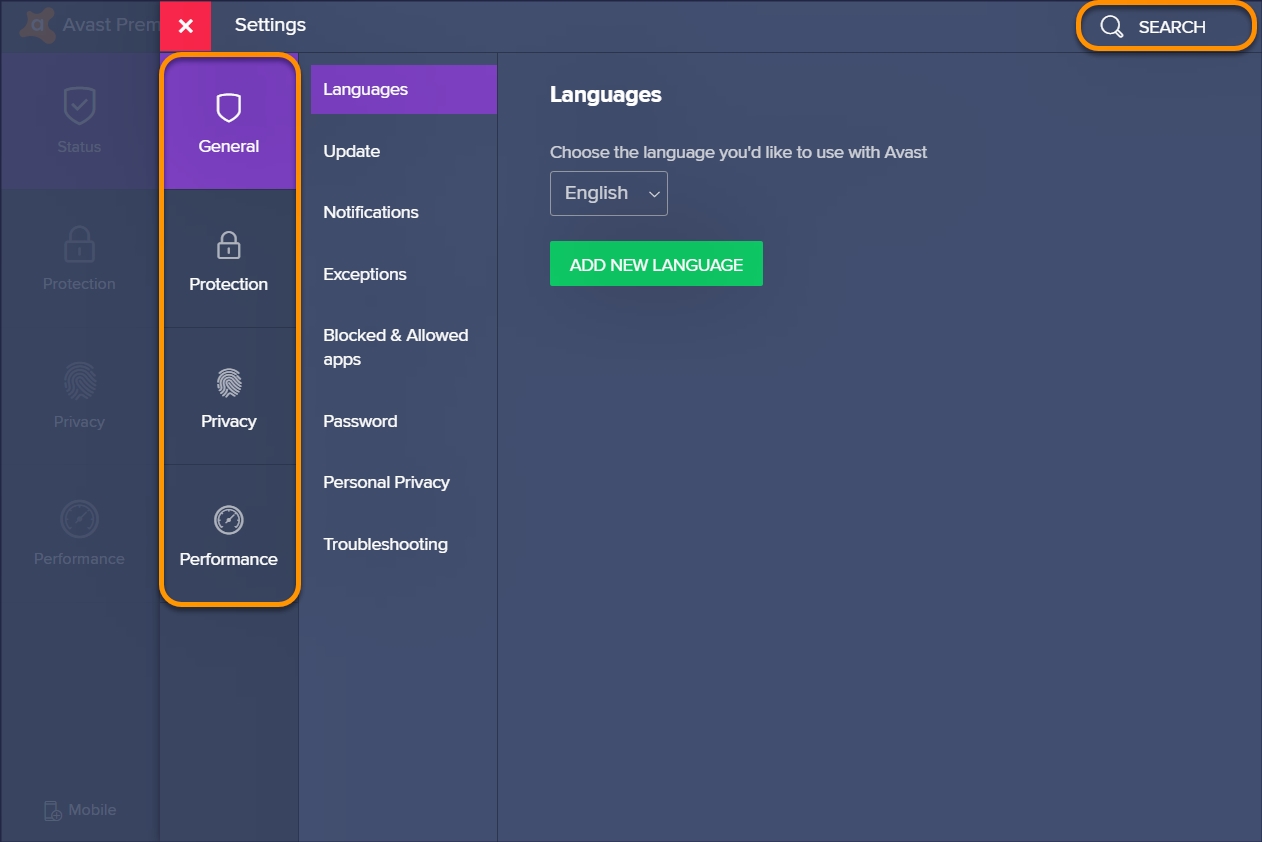Checking the Status of Avast Internet Security Firewall
Before you can open a port in Avast Internet Security, it is important to ensure that the firewall is active and functioning properly. The firewall acts as a barrier against unauthorized access to your computer, protecting it from potential threats on the internet. Here’s how you can check the status of the Avast Internet Security firewall:
- Launch the Avast Internet Security application on your computer. You can usually find it in the system tray or by searching for it in the Start menu.
- Once the application is open, go to the “Protection” tab.
- From the sidebar menu, select “Firewall.”
- In the Firewall window, you will see the status of the firewall displayed. It should show whether the firewall is active or not.
- If the firewall is enabled, you are ready to proceed with opening a port. However, if the firewall is disabled or shows any errors, you need to resolve the issue before continuing.
Ensuring that the Avast Internet Security firewall is properly functioning is crucial for maintaining the security of your computer. Opening a port without an active firewall can leave your system vulnerable to external threats. Therefore, it is important to double-check the status of the firewall before proceeding with any further configuration.
Accessing the Avast Internet Security Settings
In order to open a port in Avast Internet Security, you’ll need to access the program’s settings. Here’s how you can do it:
- Open the Avast Internet Security application on your computer. You can usually find it in the system tray or by searching for it in the Start menu.
- Once the application opens, look for the gear icon or the “Menu” button. This will vary depending on the version of Avast you’re using.
- Click on the gear icon or the “Menu” button to access the settings menu.
- In the settings menu, you will find various options related to Avast Internet Security. Look for the one that says “Protection” or “Firewall.”
- Click on the “Protection” or “Firewall” option to access the firewall settings.
By following these simple steps, you’ll be able to access the Avast Internet Security settings. It’s important to note that the layout and organization of the settings may vary slightly depending on the version of the software you’re using. However, the general process remains the same.
Accessing the Avast Internet Security settings is the first step towards opening a port and configuring the firewall. Once you’re in the settings menu, you can proceed to the next steps to set up the necessary rules and open the desired port.
Navigating to the Firewall Settings
After you have accessed the Avast Internet Security settings, the next step is to find the firewall settings. Here’s how you can navigate to the firewall settings:
- In the Avast Internet Security settings menu, look for the “Firewall” option. This may be labeled as “Firewall” or “Network Protection” depending on the version of Avast you’re using.
- Click on the “Firewall” or “Network Protection” option to open the firewall settings.
- Once you’re in the firewall settings, you will see a list of options and configurations related to the firewall.
- Take some time to familiarize yourself with the different settings and options available. This will help you understand how to configure the firewall rules to open a port.
Navigating to the firewall settings is an essential step in the process of opening a port in Avast Internet Security. The firewall settings allow you to control the inbound and outbound network traffic and manage the rules that determine which ports are open or closed. By accessing these settings, you gain the ability to configure the necessary rules and open the desired port for your specific needs.
Now that you have successfully navigated to the firewall settings, you’re ready to proceed with configuring the rules to open the port you require. The next steps will guide you through the process of adding a new port and specifying the necessary details to ensure a secure and properly functioning connection.
Configuring the Firewall Rules
Once you have accessed the firewall settings in Avast Internet Security, it’s time to configure the firewall rules to open the desired port. Here’s how you can do it:
- In the firewall settings, look for an option that says “Rules” or “Application Rules.” Click on this option to view the existing firewall rules.
- Review the existing rules to see if there is already a rule for the specific port you want to open. If there is, you can modify the existing rule instead of creating a new one.
- If there is no existing rule for the port, you can proceed to add a new rule.
- Look for an option to add a new rule or application. This could be labeled as “Add Rule,” “Add Application,” or something similar.
- Click on the option to add a new rule or application.
By following these steps, you will be able to configure the necessary firewall rules in Avast Internet Security. The configuration process may vary slightly depending on the version of the software you’re using, but the general steps remain the same.
Proper configuration of the firewall rules is important to ensure that the port you want to open is accessible while maintaining the security of your system. By adding or modifying the firewall rules, you are essentially telling Avast Internet Security to allow inbound and outbound traffic on the specified port, creating a secure pathway for data communication.
Now that you know how to configure the firewall rules, it’s time to move on to the next steps of adding the specific port, specifying the protocol type, assigning a name, and selecting the appropriate action for the port.
Adding a New Port
In Avast Internet Security, adding a new port allows you to specify the network connection point that you want to open for communication. It’s important to follow these steps carefully to ensure a seamless and secure connection. Here’s how you can add a new port:
- In the firewall rules section of Avast Internet Security, look for an option that says “Add Rule,” “Add Application,” or something similar. Click on this option to open the rule configuration window.
- In the rule configuration window, select “Port” or a similar option to indicate that you want to add a port.
- Enter the port number that you want to open for communication. It can be a specific port number or a range of ports, depending on your requirements.
- Specify the protocol type associated with the port. This can be TCP (Transmission Control Protocol) or UDP (User Datagram Protocol), depending on the specific communication needs.
- Provide a descriptive name for the port rule. This will help you identify and manage the rule in the future.
- Select the appropriate action for the port. This can be “Allow” to allow inbound and outbound traffic on the port, “Stealth” to silently drop the connections without notifying the sender, or “Block” to block all traffic on the specified port.
By following these steps, you can successfully add a new port in Avast Internet Security. It’s important to note that the specific options and layout may vary depending on the version of the software you’re using, but the general process remains the same.
Make sure to carefully review the entered information before saving the rule. Incorrectly configured port settings can lead to connectivity issues or potential security vulnerabilities. Hence, it’s crucial to double-check the port number, protocol type, rule name, and action before applying the changes.
Now that you have added the new port, you can proceed to save the firewall changes to make them effective and verify that the port is indeed opened.
Specifying Protocol Type and Port Number
When adding a new port in Avast Internet Security, it is important to specify the protocol type and port number correctly. This ensures that the firewall can accurately identify and allow the desired network traffic. Here’s how you can specify the protocol type and port number:
- In the rule configuration window of Avast Internet Security, locate the section where you can specify the protocol type.
- Select the appropriate protocol type for the port you want to open. The two common options are TCP (Transmission Control Protocol) and UDP (User Datagram Protocol).
- After selecting the protocol type, proceed to enter the port number in the designated field. You can enter a single port number or a range of port numbers, depending on your specific requirements.
- Ensure that the entered port number(s) are accurate and valid for the network application or service you intend to use. Refer to the documentation or guidelines provided by the application or service for the correct port number(s).
Specifying the protocol type and port number correctly is crucial for successful communication through the opened port. Using the wrong protocol type or entering an incorrect port number may result in connectivity issues and hinder your ability to utilize the desired network application or service.
Take the time to verify the accuracy of the protocol type and port number before applying the changes. It is recommended to consult the documentation or support resources of the application or service you are configuring the port for, as they may provide specific instructions regarding the required protocol type and port number.
By correctly specifying the protocol type and port number, you can ensure that Avast Internet Security allows the necessary network traffic and facilitates a smooth and secure connection.
Now that you have specified the protocol type and port number, it’s time to assign a name to the port rule and select the appropriate action to complete the configuration process.
Assigning a Name to the Port
Assigning a name to the port rule in Avast Internet Security helps you easily identify and manage the rule in the future. It is a best practice to give the rule a descriptive name that accurately represents its purpose. Here’s how you can assign a name to the port:
- In the rule configuration window of Avast Internet Security, locate the field or option where you can enter the name for the port rule.
- Enter a name that clearly describes the purpose or function of the port rule. For example, if you are opening a port for a specific online game, you could use a name such as “Game Port – [Game Name].”
- Ensure that the chosen name is concise, yet informative. Avoid using generic or ambiguous names that may cause confusion later on when managing the firewall rules.
Assigning a name to the port rule helps you quickly identify it among other rules, especially when you have multiple rules configured in Avast Internet Security. With a descriptive name, you can easily locate and modify the rule if needed.
It is a good practice to use consistent naming conventions for your port rules to maintain organization and ease of management. You can include relevant details in the name, such as the application or service name associated with the port, to further enhance clarity.
Take a moment to review the assigned name to ensure it accurately reflects the purpose of the port rule. This will help you avoid confusion and make future management of the firewall rules more convenient.
Now that you have assigned a name to the port rule, the next step is to select the appropriate action for the port to complete the configuration process.
Selecting Appropriate Action for the Port
When configuring a port rule in Avast Internet Security, selecting the appropriate action is crucial to determine how the firewall handles the network traffic on the specified port. The action you choose will determine how Avast Internet Security responds to incoming and outgoing connections. Here’s how you can select the appropriate action for the port:
- In the rule configuration window of Avast Internet Security, navigate to the section where you can specify the action for the port rule.
- Review the available options for the action and select the one that aligns with your desired level of security and accessibility.
- There are typically three common actions you can choose from:
- Allow: This action allows both inbound and outbound traffic on the specified port. It is suitable for situations where you want to freely communicate through the port without any restrictions.
- Stealth: This action silently drops incoming connections without notifying the sender. It makes your computer appear as if the port is closed, enhancing security by hiding your system from potential network attacks.
- Block: This action blocks all inbound and outbound traffic on the specified port. It completely restricts any communication through the port, providing a maximum level of security.
Choosing the appropriate action for the port requires careful consideration of your specific needs and the level of security you desire. It is important to weigh the potential risks and benefits associated with each action before making a decision.
Consider the nature of the network application or service that will be using the port, as well as your overall network security requirements. For example, if the port is for a critical service or application, you may opt for a more secure action like “Stealth” or “Block.” However, if the port is needed for regular communication, selecting the “Allow” action may be appropriate.
Be aware that choosing a more restrictive action may impact the functionality of certain applications or services that rely on the specified port. Therefore, it is important to fully understand the implications of each action and its potential effects on your system’s functionality.
Now that you have selected the appropriate action for the port, it’s time to apply and save the changes to make the firewall configuration effective.
Applying and Saving the Firewall Changes
Once you have configured the necessary settings for the port rule in Avast Internet Security, the next step is to apply and save the changes. This ensures that the firewall is properly configured and the changes take effect. Here’s how you can apply and save the firewall changes:
- In the rule configuration window, review all the settings you have specified for the port rule, including the protocol type, port number, rule name, and action.
- Double-check that all the information is correct and accurately reflects the intended configuration.
- If you need to make any adjustments or corrections, go back to the respective settings and modify them as needed.
- Once you are satisfied with the configured port rule, look for a button or option that allows you to apply and save the changes.
- Click on the apply or save button to confirm the changes and make them effective.
- Wait for the firewall to update and apply the new configuration. This process may take a few moments.
- After the changes have been successfully applied, you can close the rule configuration window.
Applying and saving the firewall changes in Avast Internet Security ensures that the configured port rule takes effect and the firewall will allow or restrict traffic accordingly. This step is crucial to ensure that the changes are applied and your system’s security is properly maintained.
It is important to note that depending on the version of Avast Internet Security you are using, the process of applying and saving the firewall changes may vary slightly. However, the concept remains the same for all versions.
Once you have successfully applied and saved the firewall changes, you can proceed to verify that the port you opened is functioning as expected.
Verifying the Port is Opened
After configuring and applying the necessary settings for the port in Avast Internet Security, it is important to verify that the port is indeed open and accessible. This allows you to ensure that the desired network communication can take place without any issues. Here’s how you can verify the port:
- Launch the application or service that requires the opened port.
- Verify that the application or service is functioning as expected.
- If the application or service requires network connectivity, test its functionality by performing the intended actions or tasks.
- Monitor the application or service for any error messages or indications of connectivity problems.
- If the application or service is functioning properly without any connectivity issues, it indicates that the port is indeed open and accessible.
- If you encounter any connection problems or errors, double-check the port configuration and settings in Avast Internet Security to ensure they are correct.
- You may also consider temporarily disabling the firewall or adjusting the port rule settings to troubleshoot and determine the cause of the connection issues.
It is important to note that depending on the application or service you are using, there may be specific instructions or guidelines on how to verify the port connectivity. Make sure to refer to the documentation or support resources provided by the application or service for accurate verification steps.
Verifying the port ensures that the configuration changes made in Avast Internet Security are effective and the desired network communication can take place without any obstacles. By confirming the functionality of the application or service related to the opened port, you can have confidence that the port is correctly configured and accessible.
If you continue to experience connectivity issues or unexpected behavior, it is recommended to further troubleshoot the network settings, consult the documentation, and seek technical support if necessary.
With the port successfully opened and verified, you can now enjoy uninterrupted access and secure communication for your desired application or service.