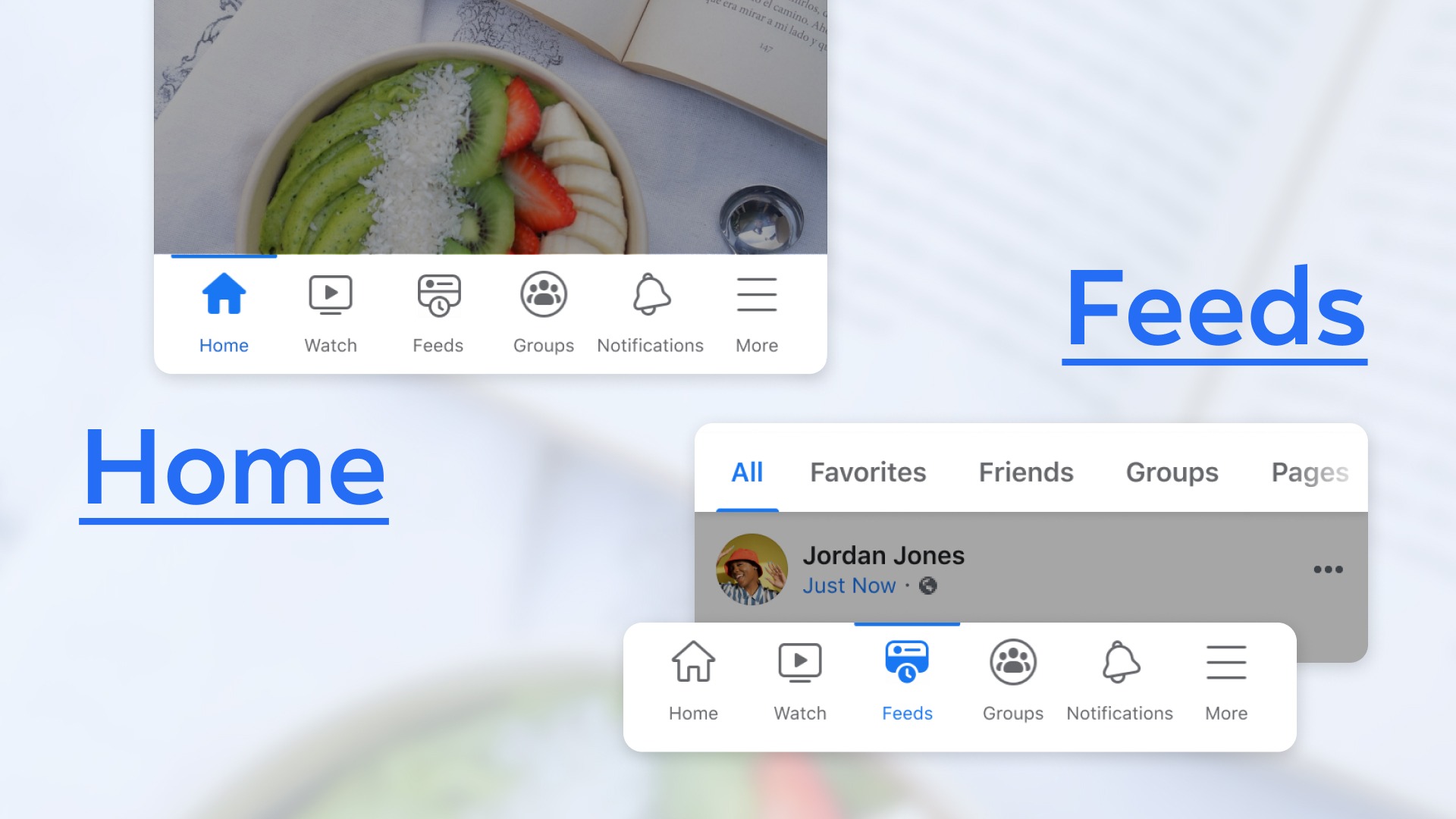Privacy Settings
Your Facebook profile contains a wealth of personal information that you may not want to share with the world. Fortunately, Facebook provides a range of privacy settings to help you control who can see your profile and what information they have access to.
To access your privacy settings, click on the drop-down arrow in the top-right corner of your Facebook homepage and select “Settings & Privacy.” From there, click on the “Privacy Shortcuts” option.
One of the most important settings is the audience selector tool, which allows you to choose who can see your posts. You can set the default audience for your posts, but you can also adjust the audience for each individual post. For example, you might want to share a post with only your close friends, or you may want to make a public announcement.
In addition to controlling who can see your posts, you can also customize the visibility of your profile information. Under the “Privacy Shortcuts” menu, click on “Who can see what you share” and then “Profile.” You can choose to share your profile information with everyone, only your friends, or customize the visibility for each individual section of your profile.
Another important privacy setting is the ability to review and approve tags before they appear on your timeline. This can help prevent unwanted tags that could potentially reveal your location or other sensitive information. To enable this feature, go to the “Timeline and Tagging” section of your privacy settings and enable the option to review tags.
Lastly, it’s a good idea to periodically review your privacy settings to ensure they are still configured to your preferences. Facebook may introduce new features or change its default settings, so staying vigilant is essential for maintaining your privacy.
By taking advantage of Facebook’s privacy settings, you can have more control over your profile and protect your personal information from being accessed by unauthorized individuals.
Customizing Your Profile
Your Facebook profile is your personal space to reflect your identity and interests. Customizing your profile allows you to showcase your personality and make a statement. Here are some tips to make your profile unique and visually appealing to visitors:
1. Profile Picture: Choose a high-quality and representative photo that captures your essence. Make sure it is clear, well-lit, and depicts you in a positive light. You can also add a temporary profile picture to support a cause or celebrate an event.
2. Cover Photo: The cover photo is the large image that appears at the top of your profile. Use this space to display a photo that best represents your interests, passions, or a memorable moment in your life. Be creative, but ensure it aligns with Facebook’s guidelines.
3. About Section: Customize the “About” section of your profile to provide a brief bio, education, work history, and other relevant information. This is an opportunity to highlight your accomplishments and interests, giving others an insight into who you are.
4. Featured Photos and Albums: Show off your favorite memories by featuring specific photos or albums on your profile. You can choose to highlight a recent vacation, a special event, or any other moments that you want to share with your friends and followers.
5. Intro: This section allows you to add a short, catchy one-liner that describes you. It can be a quote, a fun fact, or a summary of your personality. This helps people get a sense of your character at a glance.
6. Customize Sections: Facebook allows you to customize the sections on your profile, such as adding a music section to showcase your favorite songs or including a sports section to display your favorite teams.
Remember, while it’s important to personalize your profile, be mindful of the information you share. Ensure that you strike a balance between expressing yourself and protecting your privacy.
By customizing your Facebook profile, you can create a space that reflects your unique personality, interests, and experiences. Have fun with it and let your profile be a true representation of who you are!
Managing Friends and Follower Requests
One of the fundamental aspects of Facebook is connecting with friends and followers. Managing your friends list and follower requests allows you to have control over who gets to see your posts and interact with your profile. Here’s how you can effectively manage your friend and follower requests:
1. Accept or Decline Requests: Whenever you receive a friend request, take a moment to review the person’s profile and determine if you know them personally or have mutual connections. Accept the requests from people you trust or want to connect with, and decline requests from unknown or suspicious accounts.
2. Friend Lists: Organize your friends into lists. Facebook provides pre-set lists such as “Close Friends,” “Acquaintances,” and “Family.” You can also create custom lists based on your preferences. This allows you to share posts with specific groups of people and control who sees your updates.
3. Unfriend or Unfollow: If you no longer wish to be connected with someone or if their posts no longer interest you, you can choose to unfriend or unfollow them. Unfriending removes them from your friends list, while unfollowing allows you to no longer see their posts in your news feed.
4. Blocking: In some cases, you may want to block someone completely. Blocking prevents the person from seeing your profile, sending friend requests, or even sending you messages. If someone is harassing you or making you uncomfortable, blocking them is an important step to protect your privacy and well-being.
5. Public Profile and Followers: By default, anyone on Facebook can follow your public posts without being your friend. If you wish to have more control over who can see your updates, you can change your settings to allow only your friends to follow you. This limits your audience to people you have approved as friends.
Remember, it’s essential to regularly review and manage your friend and follower requests to ensure that your Facebook experience aligns with your preferences. By actively managing your connections, you can create a more personalized and enjoyable social media experience.
Controlling News Feed Preferences
Your News Feed is the central hub on Facebook where you see posts, updates, and articles from your friends, pages you follow, and groups you’re a part of. Controlling your News Feed preferences allows you to shape the content you see and ensure that it aligns with your interests. Here are some ways to have more control over your News Feed:
1. Prioritize Your Friends: Facebook’s algorithm decides which posts to show you based on various factors. However, you can manually prioritize certain friends’ updates to ensure you don’t miss them. Simply go to their profile, click on the “Following” button, and choose “See First” in the drop-down menu.
2. Explore Pages and Groups: Take the time to explore new pages and join groups that align with your interests. By actively engaging with these pages and groups, you’ll see more of their content in your News Feed. Additionally, you can prioritize specific pages or groups to see their updates first.
3. Snooze or Unfollow: If you find a particular friend’s posts or a page’s content bothersome or uninteresting, you can choose to snooze them for 30 days or unfollow them. Snoozing temporarily hides their posts from your News Feed, while unfollowing means you won’t see any of their updates unless you visit their profile directly.
4. Discover New Content: Facebook offers a “Discover” feature that suggests pages, groups, and people you may be interested in based on your activity and interests. Check this section regularly to discover new content and broaden your News Feed’s diversity.
5. Ad Preferences: Facebook uses your activity and interests to show you ads. You can manage your ad preferences to make sure you’re seeing relevant ads or adjust the information Facebook uses to target you. To access this, go to your “Settings & Privacy” and select “Settings.” Then, click on “Ads” to customize your ad preferences.
By taking control of your News Feed preferences, you can ensure that the content you see on Facebook aligns with your interests and enhances your overall experience on the platform.
Unfollowing and Hiding Posts
With a multitude of posts appearing in your Facebook News Feed, it’s natural that some may not align with your interests or preferences. Thankfully, Facebook offers options for unfollowing and hiding posts that you don’t want to see. Here’s how you can control the content in your feed:
1. Unfollowing Friends or Pages: If you have friends or like pages whose updates no longer interest you or align with your preferences, you can choose to unfollow them. This means their posts will no longer appear in your News Feed, but you will still remain friends or continue to like the page.
To unfollow someone, go to their profile or page, click on the “Following” button, and select “Unfollow” from the drop-down menu. This will help declutter your feed and ensure that you’re seeing content that matters to you.
2. Hiding Posts: When you come across a post in your News Feed that you find irrelevant or bothersome, you have the option to hide it. This action will prevent similar posts from appearing in your feed in the future. Simply click on the three dots at the top-right corner of the post and select “Hide post.” You can also choose to hide the post and unfollow the person or page at the same time.
3. Seeing First: On the flip side, if there are friends or pages whose updates you want to prioritize and make sure you don’t miss, you can choose to see their posts first. This feature allows you to customize your News Feed to showcase the content that matters most to you.
To see someone’s posts first, go to their profile or page, click on the “Following” button, and select “See First” in the drop-down menu. This will ensure that their updates appear at the top of your feed.
By utilizing the unfollow and hide post features, you can take control of your News Feed and curate it to reflect your interests and preferences. This will ultimately enhance your Facebook experience and make it more tailored to your individual needs.
Organizing Friends into Lists
As your friends list on Facebook grows, it can become challenging to manage the content you share with specific groups of people. Thankfully, Facebook’s “Lists” feature allows you to organize your friends into different groups, making it easier to share content with specific audiences and control what each group can see. Here’s how you can effectively organize your friends into lists:
1. Create Custom Lists: To create a custom list, go to the “Friends” section on your Facebook profile. Click on the “Create List” button and give your list a name. You can then start adding friends to the list by typing their names in the search bar or selecting them from your friends’ suggestions.
2. Categorize Based on Interests or Relationships: Think about the different categories or relationships you have with your friends and create lists accordingly. For example, you might have a list for family members, close friends, colleagues, or people from a specific community or hobby.
3. Manage Privacy and Sharing Settings: Once you have created your lists, you can manage the privacy and sharing settings for each list. Simply select a list from the left sidebar of your News Feed and click on the three dots to access the list settings. From there, you can choose who can see the list, as well as customize the visibility of posts and updates shared with that particular group.
4. Share with Specific Lists: When you want to share a post, photo, or any content on Facebook, you can choose to share it with specific lists instead of your entire friends list. This allows you to target specific audiences and ensure that only the intended people can see the content.
5. Filter News Feed by Lists: Additionally, you can view a customized News Feed for a specific list. This can be helpful when you want to see updates from a particular group of friends or when you want to filter out posts from certain people or lists.
By organizing your friends into lists, you can have better control over who sees your posts and ensure that you’re sharing content with the right audiences. Customizing your privacy settings for each list enhances your Facebook experience and makes it easier to manage your social connections.
Using Filters and Keyword Snooze
Facebook offers features like filters and keyword snooze to help you further refine and customize your News Feed experience. These tools allow you to control the types of content you see and temporarily hide posts with specific keywords. Here’s how you can use filters and keyword snooze on Facebook:
1. Filters: Filters on Facebook allow you to prioritize the content you want to see in your News Feed. You can create filters to focus on specific topics, people, or pages that interest you the most. To create a filter, go to the “News Feed Preferences” option, usually found in the drop-down menu of the top-right corner of your Facebook homepage.
Once you’re in the “News Feed Preferences” section, you can select “Prioritize who to see first” and choose the people or pages whose posts you want to see at the top of your News Feed. This helps you stay up to date with the content that matters most to you.
2. Keyword Snooze: If there are specific keywords or phrases that you want to temporarily hide from your News Feed, Facebook’s keyword snooze feature comes in handy. This feature allows you to hide posts that contain certain keywords for 30 days.
To snooze a keyword, simply click on the three dots at the top-right corner of a post that contains the keyword you want to hide. Choose the “Snooze keywords in this post” option, and Facebook will filter out any posts containing that specific keyword for the next 30 days.
Keyword snooze is particularly useful when you want to take a break from a specific topic, event, or discussion without permanently unfollowing or hiding certain friends or pages.
Both filters and keyword snooze can be modified or adjusted as per your preference. You have the flexibility to add or remove filters, prioritize new people or pages, and modify or remove keyword snoozes at any time.
By using filters and keyword snooze, you have more control over the content that appears in your News Feed. These features allow you to curate your Facebook experience by prioritizing relevant posts and temporarily hiding content that might not currently interest you.
Adjusting Notification Settings
Facebook notifications are a great way to stay informed and connected with your friends, groups, and pages. However, receiving an overwhelming number of notifications can be distracting and may not align with your preferences. Adjusting your notification settings allows you to customize the notifications you receive and the channels through which you receive them. Here’s how you can manage your Facebook notification settings:
1. Accessing Notification Settings: To begin adjusting your notification settings, click on the drop-down arrow in the top-right corner of your Facebook homepage, select “Settings & Privacy,” and then click on “Settings.” From there, you can locate the “Notifications” tab on the left-hand sidebar to access various notification settings.
2. Personalizing Notification Preferences: In the notification settings, you can personalize your preferences based on the types of activities you want to be notified about. You can choose to receive notifications for friend requests, comments, likes, shares, and other interactions.
Additionally, you can prioritize certain individuals by choosing to receive notifications whenever they post or share something. This way, you can stay up to date with the content that matters most to you without being overwhelmed by notifications from every connection.
3. Managing Notification Channels: Apart from personalized preferences, you can also manage the channels through which you receive notifications. You can opt to receive notifications through email, push notifications on your mobile device, or via Facebook itself. You can adjust the frequency of email notifications or turn them off entirely if you prefer managing your notifications solely through the Facebook platform.
4. Muting or Snoozing Notifications: If you want to temporarily silence certain notifications, Facebook provides features like muting or snoozing. With the “Mute Conversation” option, you can stop receiving notifications from a specific conversation or group. The “Snooze Notifications” feature allows you to mute all notifications for a chosen period, allowing you to take a temporary break from receiving updates.
5. Group and Page Notification Settings: If you’re a member of multiple groups or have liked various pages, you can individually manage the notification settings for each group or page. You can choose to receive notifications for all updates, highlights only, or turn off notifications entirely for specific groups or pages.
By adjusting your notification settings, you can ensure that you receive the updates and notifications that matter most to you without feeling overwhelmed. Customizing your preferences and channels allows you to stay informed on your own terms, creating a more tailored and enjoyable Facebook experience.
Managing Tags and Mentions
Tags and mentions on Facebook allow you to highlight and connect with friends, pages, and groups in your posts and comments. While tags and mentions can be a great way to engage with others, it’s important to manage them to ensure that you have control over the content associated with your profile. Here are some tips for managing tags and mentions on Facebook:
1. Reviewing Tags: When someone tags you in a post or photo, Facebook gives you the option to review and approve the tag before it appears on your timeline. This feature allows you to control what content is associated with your profile. To enable this setting, go to your Privacy Settings and select “Timeline and Tagging.” Then, click on the option to review tags before they appear on your timeline.
2. Untagging Yourself: If you find yourself tagged in a post or photo that you don’t want to be associated with, you can untag yourself. Simply go to the post or photo, click on the options symbol (three dots), and select “Remove Tag.” This ensures that the post or photo is no longer linked to your profile.
3. Managing Tag Suggestions: Facebook uses facial recognition technology to suggest tags for photos that you and your friends upload. If you prefer not to be suggested in photo tags, you can disable this feature in your Privacy Settings under “Face Recognition.”
4. Updating Mentions Privacy: When someone mentions your name in a post or comment, you have control over who can see that mention. You can customize your privacy settings to restrict who can view posts where you are mentioned. To do this, go to your Privacy Settings, select “Timeline and Tagging,” and adjust the settings under “Who can see posts you’re tagged in on your timeline?”
5. Setting Tagging Preferences: You can control who can tag you in posts and who can see posts you’ve been tagged in. In your Privacy Settings, navigate to “Timeline and Tagging” and adjust the settings for “Who can add tags to your posts?” and “Who can see posts you’ve been tagged in on your timeline?” This allows you to control who has the ability to associate you with their content.
By actively managing tags and mentions on Facebook, you can ensure that your profile accurately represents you and that you have control over the content associated with your name. Implementing these practices helps maintain your privacy and ensures a positive Facebook experience.
Reporting and Blocking Users
While Facebook strives to provide a safe and positive environment for its users, encounters with unwanted or abusive individuals can still occur. To maintain your online safety and well-being, it’s vital to know how to report and block users on Facebook. Here’s what you need to do:
1. Reporting Inappropriate Content or Behavior: If you come across posts, comments, or messages that violate Facebook’s Community Standards or Terms of Service, you can report them. Click on the options symbol (three dots) located near the content and select the appropriate reporting option. Facebook will review the report and take appropriate action to address the issue.
2. Reporting Harassment, Bullying, or Impersonation: If someone is harassing, bullying, or impersonating you on Facebook, it’s essential to report their actions. Visit the user’s profile, click on the options symbol (three dots), and select “Find Support or Report Profile.” Facebook will guide you through the reporting process and provide options to address the situation.
3. Blocking Unwanted Users: If you want to prevent someone from interacting with you on Facebook, blocking them is an effective solution. When you block a person, they will no longer be able to see your profile, send you messages, or engage with your posts.
To block someone, go to their profile, click on the options symbol (three dots), and select “Block.” You can confirm the action by clicking “Block” again. Once blocked, the person will be removed from your friends list and unable to reconnect with you on the platform.
4. Managing Blocking and Privacy Settings: To manage your blocked users and privacy settings, go to “Settings & Privacy” on your Facebook homepage and select “Settings.” From there, navigate to “Blocking” to see a list of the people you’ve blocked and make any necessary adjustments.
5. Reporting Safety and Privacy Concerns: If you encounter a situation that puts your safety or privacy at risk, there are additional reporting options available. Facebook provides resources and support for reporting issues such as hacked accounts, unauthorized access, and potential scams. Visit Facebook’s Help Center for guidance on handling these types of concerns.
Reporting and blocking users on Facebook empowers you to take control of your online experience and protect yourself from unwanted interactions. By reporting inappropriate content and behavior, as well as blocking individuals who pose a risk, you help create a safer community for yourself and others.
Protecting Your Personal Information
As you engage with others and share content on Facebook, it’s important to be mindful of protecting your personal information. Safeguarding your privacy and taking preventative measures helps ensure that your sensitive data remains secure. Here are essential steps to protect your personal information on Facebook:
1. Review Privacy Settings: Regularly review and update your privacy settings to control who can see your posts and personal details. Customize the audience for your posts, limit who can send you friend requests, and manage the visibility of your profile information.
2. Be Selective with Friend Requests: Only accept friend requests from people you know and trust. Be cautious of accepting requests from unknown individuals to avoid potential privacy breaches or scams.
3. Be Mindful of What You Share: Think twice before posting personal or sensitive information on Facebook. Avoid sharing your address, phone number, financial details, or other private data that could be used for nefarious purposes.
4. Secure Your Password: Use a strong and unique password for your Facebook account. Avoid using easily guessable information like your name or date of birth. Enable two-factor authentication for an extra layer of security.
5. Stay Up-to-Date with Security Measures: Keep your device’s operating system, antivirus software, and web browser up-to-date. Regularly installing updates and patches helps protect against security vulnerabilities.
6. Beware of Phishing Attempts: Be cautious of unsolicited messages or emails that appear to be from Facebook or other trusted sources. Avoid clicking on suspicious links or providing personal information in response to such messages.
7. Review App Permissions: Pay attention to the permissions apps request when you use them with your Facebook account. Only grant necessary permissions, and regularly review and revoke permissions for apps you no longer use or trust.
8. Avoid Public Wi-Fi: Public Wi-Fi networks can be insecure, making it easier for hackers to intercept your data. Avoid accessing Facebook or sensitive information when connected to public networks.
9. Educate Yourself About Scams: Stay informed about common scams and deceptive practices used to obtain personal information. Be wary of messages asking for money, promising prizes, or requesting sensitive details.
10. Regularly Review Activity and Settings: Take the time to review your Facebook activity log and settings. Monitor your privacy settings, check for suspicious activity, and promptly address any security concerns.
By following these practices, you can take proactive steps to protect your personal information on Facebook and minimize the risk of privacy breaches or identity theft.