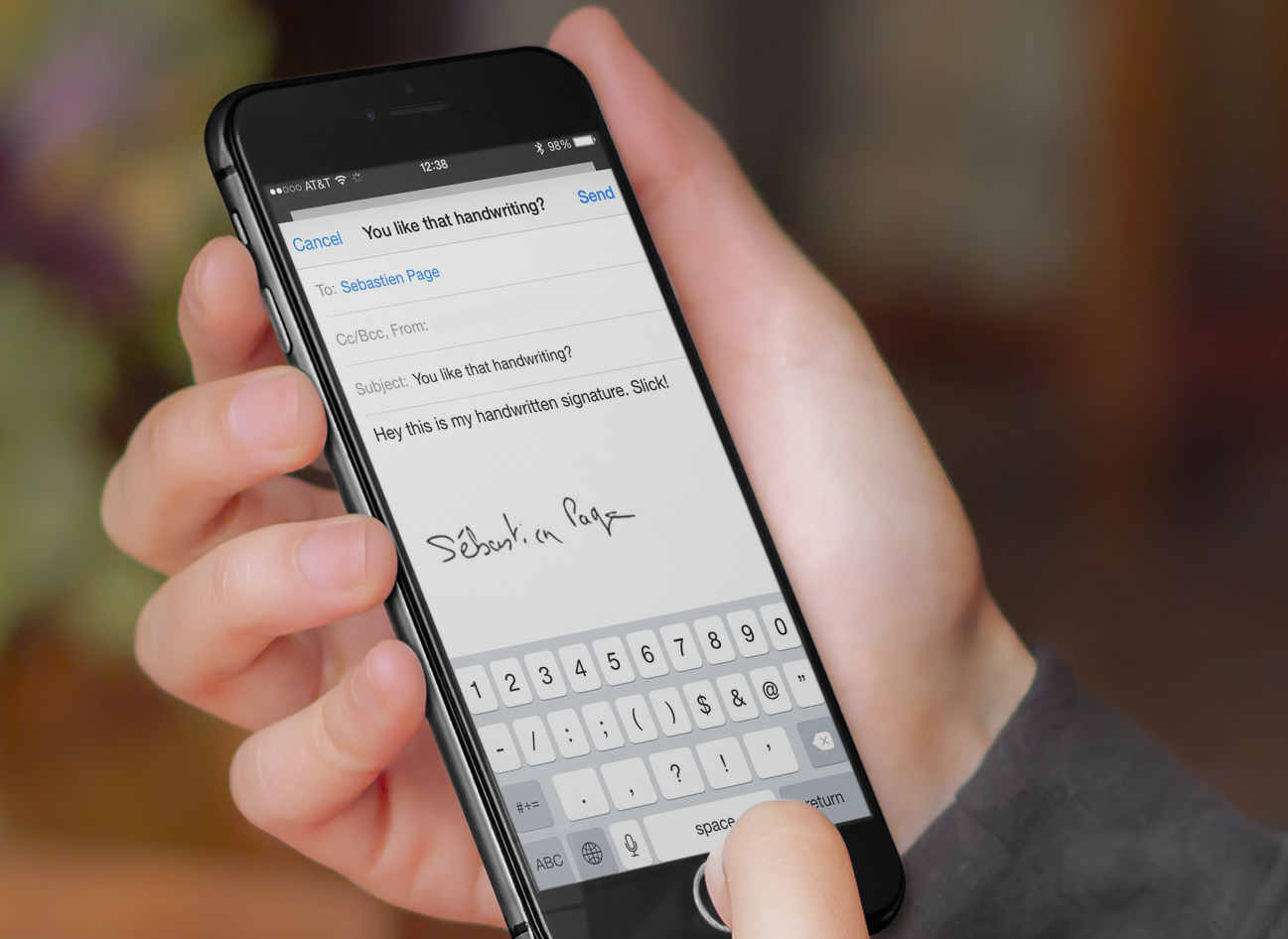What is an electronic signature?
An electronic signature, also known as an e-signature, is a digital representation of a person’s handwritten signature. It is used to indicate consent, agreement, or authorization in a digital format. With the increasing shift towards digitization, electronic signatures have become widely recognized and accepted as legally binding equivalents to handwritten signatures.
An electronic signature can take various forms, such as a scanned image of a handwritten signature, a stylus-based signature captured on a touch screen device, or even a typed name in a specific font and format. The main purpose of an electronic signature is to authenticate the identity of the signer, ensure the integrity of the document, and provide a seamless and efficient way of signing documents online.
Electronic signatures offer numerous advantages over traditional paper-based signatures. Firstly, they significantly reduce the time and effort required for document signing, eliminating the need for printing, scanning, and physically mailing or faxing documents. This not only saves time but also reduces costs, paper waste, and carbon footprint. Additionally, electronic signatures enable remote signing, allowing parties to sign documents from anywhere in the world, thus eliminating the need for in-person meetings.
Furthermore, electronic signatures provide enhanced security and tamper-evident measures. Advanced encryption technologies and authentication mechanisms protect the integrity and authenticity of the signed documents. The digital audit trails created during the signing process help track and verify the signers’ identities, timestamps, and any modifications made to the document after signing.
In the next sections, we will explore different methods to create an electronic signature on an iPhone and provide tips on creating professional and legally binding signatures. Note that the specific method chosen may depend on your preferences, document requirements, and the available tools or apps on your iPhone.
Benefits of using an electronic signature on iPhone
Using an electronic signature on your iPhone offers numerous benefits for individuals and businesses alike. Here are some of the key advantages:
- Convenience: One of the major benefits of using an electronic signature on your iPhone is the convenience it offers. You can sign documents anytime, anywhere, without the need for printing, scanning, or mailing. It saves a significant amount of time and allows for faster document processing.
- Cost savings: By eliminating the need for paper, ink, and physical storage, electronic signatures on iPhone can help businesses save money. It reduces administrative costs associated with printing, storage, and shipping of documents.
- Efficiency: Electronic signatures streamline the signing process, eliminating delays and ensuring faster document turnaround times. This improves efficiency in business operations and accelerates decision-making processes.
- Security: Digital signatures on iPhone provide robust security features to protect the integrity and authenticity of signed documents. Advanced encryption technologies ensure that the signatures cannot be tampered with and provide a higher level of security than traditional paper-based signatures.
- Legally binding: Electronic signatures are legally recognized in many countries and jurisdictions, including the United States, the European Union, and other regions around the world. As long as certain requirements are met, electronic signatures on iPhone carry the same legal weight as traditional signatures.
- Environmental sustainability: By reducing the need for paper-based processes, electronic signatures contribute to a more environmentally sustainable approach. It helps in reducing paper waste, lowering carbon emissions from transportation, and preserving natural resources.
Overall, using electronic signatures on iPhone offers convenience, cost savings, efficiency, security, and environmental sustainability. It simplifies the signing process, saves time and money, and ensures that signed documents are legally binding and secure. In the following sections, we will explore different methods to create an electronic signature on an iPhone.
Preparing to create an electronic signature on iPhone
Before you start creating an electronic signature on your iPhone, there are a few steps you need to take to ensure a smooth and successful process. Follow these steps to prepare:
- 1. Familiarize yourself with the legal requirements: It’s important to understand the legal requirements for electronic signatures in your jurisdiction. Different countries may have specific regulations and standards that need to be met. Research and familiarize yourself with the legalities to ensure your electronic signatures are legally binding.
- 2. Choose a reliable app or method: There are several ways to create electronic signatures on an iPhone. You can use a built-in feature like Markup, or download a third-party app specifically designed for electronic signatures. Choose a reliable and user-friendly method that suits your needs.
- 3. Prepare your documents: Make sure the documents you need to sign are in a compatible format. PDF is the most common format used for electronic signatures, but check if other formats are acceptable as well. If necessary, convert your documents to the required format before proceeding.
- 4. Gather necessary information: Depending on the method you choose, you may need to gather certain information beforehand. This could include your full name, business details, email address, or other relevant information. Having this information readily available will make the signing process quicker and easier.
- 5. Ensure a stable internet connection: To create electronic signatures on iPhone, you’ll need a stable internet connection. Ensure that you’re connected to a reliable network, as interruptions or connectivity issues could disrupt the signing process.
- 6. Test the process: Before using electronic signatures for important documents, it’s a good idea to test the process with a non-critical document. This will allow you to familiarize yourself with the method and ensure that everything works smoothly.
By following these steps, you’ll be well-prepared to create an electronic signature on your iPhone. Taking the time to understand the legal requirements, choosing a reliable method, preparing your documents, and ensuring a stable internet connection will help ensure a seamless and successful signing experience.
Method 1: Signing documents using the built-in Markup feature on iPhone
One of the easiest and most convenient ways to create an electronic signature on your iPhone is by using the built-in Markup feature. The Markup feature allows you to draw, add text, and place signatures directly on documents. Here’s how you can use this method:
- Open the document: Start by opening the document that you need to sign on your iPhone. This could be a PDF file attached to an email, a document stored in a cloud storage app, or any other compatible file.
- Access the Markup feature: Once the document is open, tap on the Markup icon, which is represented by a pen tip inside a circle. This will bring up the Markup toolbar at the bottom of the screen.
- Add your signature: Tap on the (+) icon in the Markup toolbar and select the “Signature” option. You’ll be given the option to create a new signature or use an existing one. To create a new signature, choose the “Add or Remove Signature” option and follow the on-screen instructions to sign your name using your finger or stylus.
- Position and resize the signature: Once your signature is added, you can position and resize it to fit the designated signature area on the document. Use the handles around the signature to adjust its size and drag it to the desired location.
- Save and send the document: After adding your signature, you can save the document by tapping on the “Done” button in the Markup toolbar. Choose the appropriate option to save the modified document and then send it to the intended recipient via email, messaging app, or any other method.
The built-in Markup feature on iPhone provides a simple and intuitive way to create electronic signatures. Whether you’re signing contracts, agreements, consent forms, or any other document, this method offers a quick and efficient way to add your signature directly on your iPhone. By utilizing the Markup feature, you can streamline your document signing process and eliminate the need for physical signatures.
Method 2: Using a third-party app to create an electronic signature on iPhone
If you’re looking for more advanced features and customization options for creating electronic signatures on your iPhone, you can consider using a dedicated third-party app. There are several apps available on the App Store that specialize in electronic signatures and offer additional functionalities. Here’s how you can use this method:
- Download and install a trusted electronic signature app: Begin by searching for and downloading a reputable electronic signature app from the App Store. Some popular options include Adobe Sign, DocuSign, and SignEasy. Ensure that you choose an app that meets your specific requirements and has positive user reviews.
- Create an account: After installing the app, open it and create an account if required. Enter your personal information, such as your name, email address, and any other details requested by the app.
- Import the document: Once you have set up your account, import the document that needs to be signed into the app. This can be done by selecting the document from your iPhone’s file system, importing it from cloud storage services like iCloud or Google Drive, or even taking a photo of a physical document using your iPhone’s camera.
- Position and resize the signature: Next, locate the signature placement area on the document. Tap on that area and choose the option to add your signature. Use your finger or a stylus to create your signature within the designated box. You may also have the option to select from pre-existing signature styles or fonts to customize your signature.
- Save and send the document: Once your signature is added, review the document to ensure everything looks accurate. Save the document within the app and choose the appropriate sharing method, such as email, messaging apps, or cloud storage, to send it to the recipient.
Using a third-party app provides additional features and flexibility when creating electronic signatures on your iPhone. These apps often offer advanced editing tools, templates for commonly used documents, secure storage options, and the ability to track document status. Depending on your needs, you can choose an app that best fits your requirements and streamline your document signing process.
Method 3: Creating a digital signature using the Notes app on iPhone
If you prefer a simple and straightforward method to create a digital signature on your iPhone, you can utilize the built-in Notes app. While primarily used for taking notes, the Notes app also provides basic tools for creating a digital signature. Here’s how you can use this method:
- Open the Notes app: Begin by opening the Notes app on your iPhone. You can find the app on your home screen or by using the search feature.
- Create a new note: Tap on the “+ New Note” button to create a new note. Alternatively, you can choose an existing note to add your signature.
- Add your signature: Once you’re in the note, tap on the camera icon at the bottom of the screen. Choose the “Scan Documents” option from the pop-up menu.
- Sign your name: Position the paper with your signature inside the camera’s viewfinder and tap the capture button to take a photo. Adjust the corners of the signature area, if necessary.
- Resize and position the signature: After capturing the photo of your signature, it will appear on the note. Use the handles on the signature to resize and position it to your desired location within the note.
- Trim and save the signature: If needed, you can also use the trimming option to remove any extra background area surrounding your signature. Once you’re satisfied with the placement and appearance, tap “Done” to save the signature.
- Copy and paste the signature: To use your signature in other documents or files, tap and hold on the signature within the note to bring up the copy menu. Select “Copy” and then navigate to the desired document or app where you want to paste your signature.
Using the Notes app to create a digital signature on your iPhone is a straightforward method that doesn’t require any additional apps or tools. While it may lack some of the advanced features of dedicated signature apps, it is a convenient option for quick and simple digital signatures. It allows you to add your signature to various documents, contracts, or forms directly within the Notes app, enhancing your productivity and efficiency.
Tips for creating a professional and legally binding electronic signature
When creating an electronic signature, it’s essential to ensure that it is professional, legally binding, and meets the necessary requirements. Here are some tips to help you create an effective electronic signature:
- Keep it simple: Aim for a signature that is clean, clear, and easy to read. Avoid intricate designs or excessive embellishments that may make it difficult to reproduce digitally or in print.
- Use a consistent format: Establish a consistent format for your electronic signature across different platforms and devices. This consistency helps to reinforce your identity and builds trust.
- Sign with your legal name: Ensure that your electronic signature matches your legal name. This is important for authenticity and legal recognition.
- Choose a secure method: Select a secure method or app to create your electronic signature. Make sure the app or platform you are using provides encryption and other security measures to protect the integrity of your signature.
- Authenticate your signature: Consider using additional authentication methods, such as biometrics (e.g., fingerprint or face ID) or two-factor authentication, to provide an extra layer of security for your electronic signature.
- Understand the legal requirements: Familiarize yourself with the legal requirements for electronic signatures in your jurisdiction. Ensure that your signature meets the necessary criteria to be legally binding.
- Include context: Depending on the document and its purpose, consider adding a brief note or context to your electronic signature. This can help clarify your intent and strengthen the legal validity of the document.
- Seek professional advice if necessary: If you are unsure about the legal requirements or specific circumstances concerning your electronic signature, consult with legal professionals or experts who can provide guidance and ensure compliance.
- Regularly update your signature: As technology and security standards evolve, it’s important to review and update your electronic signature periodically to ensure it remains secure and meets current legal standards.
By following these tips, you can create a professional and legally binding electronic signature that instills trust and ensures the integrity of your documents. Remember to stay informed about any changes in legal regulations and to adapt your signature accordingly to maintain its validity and effectiveness.
Common troubleshooting issues and how to resolve them
While creating electronic signatures on your iPhone, you may encounter some common issues. Here are a few troubleshooting tips to help you resolve them:
- Issue: Signature is not appearing correctly or is distorted: Sometimes, when adding a signature to a document, it may appear distorted or not as expected. This can happen due to factors like low resolution or improper positioning.
- Resolution: Try resizing the signature within the designated area to ensure it fits properly. You can also redraw or retake the photo of your signature, ensuring it is clear and well-defined, and try adding it again.
- Issue: Unable to upload or import documents for signing: Occasionally, you may face difficulties in uploading or importing documents into the app or method you are using for creating electronic signatures.
- Resolution: Check your internet connection to ensure it is stable. If the document is stored in a cloud service, ensure that you are logged in and have proper access. If the issue persists, try restarting your iPhone or using a different app or method for importing the document.
- Issue: Document formatting is altered after adding the signature: In some cases, adding an electronic signature to a document can unintentionally change its formatting or layout.
- Resolution: Before adding the signature, make sure to review the document and ensure that it is locked or protected against any inadvertent changes. Additionally, consider saving a copy of the original document before adding the signature so that you can revert back to it if needed.
- Issue: Signature does not appear on the final document: After adding your signature, you may find that it does not appear on the final document when it is saved or sent.
- Resolution: Double-check the process of saving or sending the document. Make sure to follow all the necessary steps and choose the appropriate options to save or export the document. If the issue persists, try using a different app or method to add your signature.
- Issue: Document is rejected or not recognized as legally binding: In some cases, the recipient or the legal system may reject the document or the electronic signature, citing reasons such as non-compliance with specific regulations.
- Resolution: Educate yourself about the legal requirements for electronic signatures in your jurisdiction and ensure that your signature adheres to those standards. Consider consulting with legal professionals for guidance and support to ensure your documents and electronic signatures are legally recognized.
If you encounter any other issues or errors while creating electronic signatures on your iPhone, refer to the documentation or support resources provided by the app or method you are using. They may have specific troubleshooting guides or customer support channels to assist you in resolving any technical difficulties you may encounter.
Storing and managing your electronic signature on iPhone
Once you have created your electronic signature on your iPhone, it is important to store and manage it securely. Here are some tips to help you effectively store and manage your electronic signature:
- Cloud storage: Consider using a reliable cloud storage service, such as iCloud, Google Drive, or Dropbox, to store your electronic signature. Cloud storage provides convenient access to your signature from multiple devices and ensures that your signature is securely backed up.
- Password protection: If your chosen app or method allows, enable password protection or biometric authentication to protect your electronic signature from unauthorized access. This adds an extra layer of security and ensures that only you can use your signature.
- Organize and label: If you frequently use your electronic signature for different purposes or with multiple documents, consider organizing and labeling your signatures for easy retrieval. This can help you quickly locate the appropriate signature for specific documents or scenarios.
- Regularly update and review: Periodically review and update your electronic signature to ensure its accuracy and relevance. If your signature has changed or if you need to update your personal information, make the necessary updates to maintain the integrity of your signature.
- Track changes: Keep a record of any changes made to your electronic signature, such as updates or modifications. This can help provide an audit trail for legal and security purposes, ensuring the authenticity and validity of your signature.
- Backup your signature: Consider regularly backing up your electronic signature to an external device or secure location. This ensures that you have a copy of your signature in case of device loss, damage, or other unforeseen events.
- Follow legal retention requirements: Some jurisdictions have specific guidelines for the retention of electronic signatures and associated documents. Familiarize yourself with these requirements and ensure that you comply with them to meet legal obligations.
- Review app privacy policies: When using third-party apps to create and store electronic signatures, review the privacy policies to ensure that your data, including your signature, is protected and not shared or used for unauthorized purposes.
By following these tips, you can store and manage your electronic signature on your iPhone in a secure and organized manner. It is important to prioritize the security and integrity of your signature to ensure that it is protected and only used by authorized individuals for legitimate purposes.
Understanding the legality and security of electronic signatures on iPhone
Electronic signatures on iPhone have gained widespread acceptance as legally binding equivalents to traditional handwritten signatures. Understanding the legality and security aspects of electronic signatures is crucial for ensuring their validity and protecting sensitive information. Here are key points to consider:
- Legal recognition: Electronic signatures are legally recognized in many countries and regions, including the United States, the European Union, and others. However, specific regulations and requirements may vary, so it’s important to familiarize yourself with the laws and guidelines in your jurisdiction.
- Compliance with regulations: To ensure the legality of your electronic signatures, it is essential to comply with applicable regulations, such as the U.S. Electronic Signatures in Global and National Commerce (ESIGN) Act and the EU eIDAS Regulation. These regulations outline the criteria for electronic signatures’ legal validity, including consent, intent, and security measures.
- Security measures: Implementing robust security measures is crucial when creating and managing electronic signatures. This includes utilizing encryption, passphrase protection, and biometric authentication to safeguard the integrity and privacy of the signature and associated documents.
- Audit trails: Maintaining a comprehensive audit trail is critical, as it provides a record of the signing process, including information such as timestamps, IP addresses, and user authentication details. Audit trails help establish the authenticity and non-repudiation of electronic signatures in legal disputes.
- Consent and intent: The signer’s explicit consent and intent to sign a document electronically are essential for the legal recognition of an electronic signature. The parties involved should clearly understand and agree to use electronic signatures in place of traditional signatures.
- Data protection: Protecting the personal information contained in electronic signatures is crucial. Ensure that the apps, methods, and service providers you use comply with data protection regulations, such as the General Data Protection Regulation (GDPR) in the European Union.
- Document integrity: Electronic signatures should be applied in a manner that ensures the integrity of the associated document. This includes using secure file formats, employing digital certificate technologies, and employing cryptographic hashing techniques to detect any unauthorized modifications to the document.
Understanding the legal and security aspects of electronic signatures on iPhone is vital for creating valid and secure signatures. By adhering to applicable regulations, implementing robust security measures, and maintaining proper documentation and audit trails, you can ensure the legality and security of your electronic signatures.